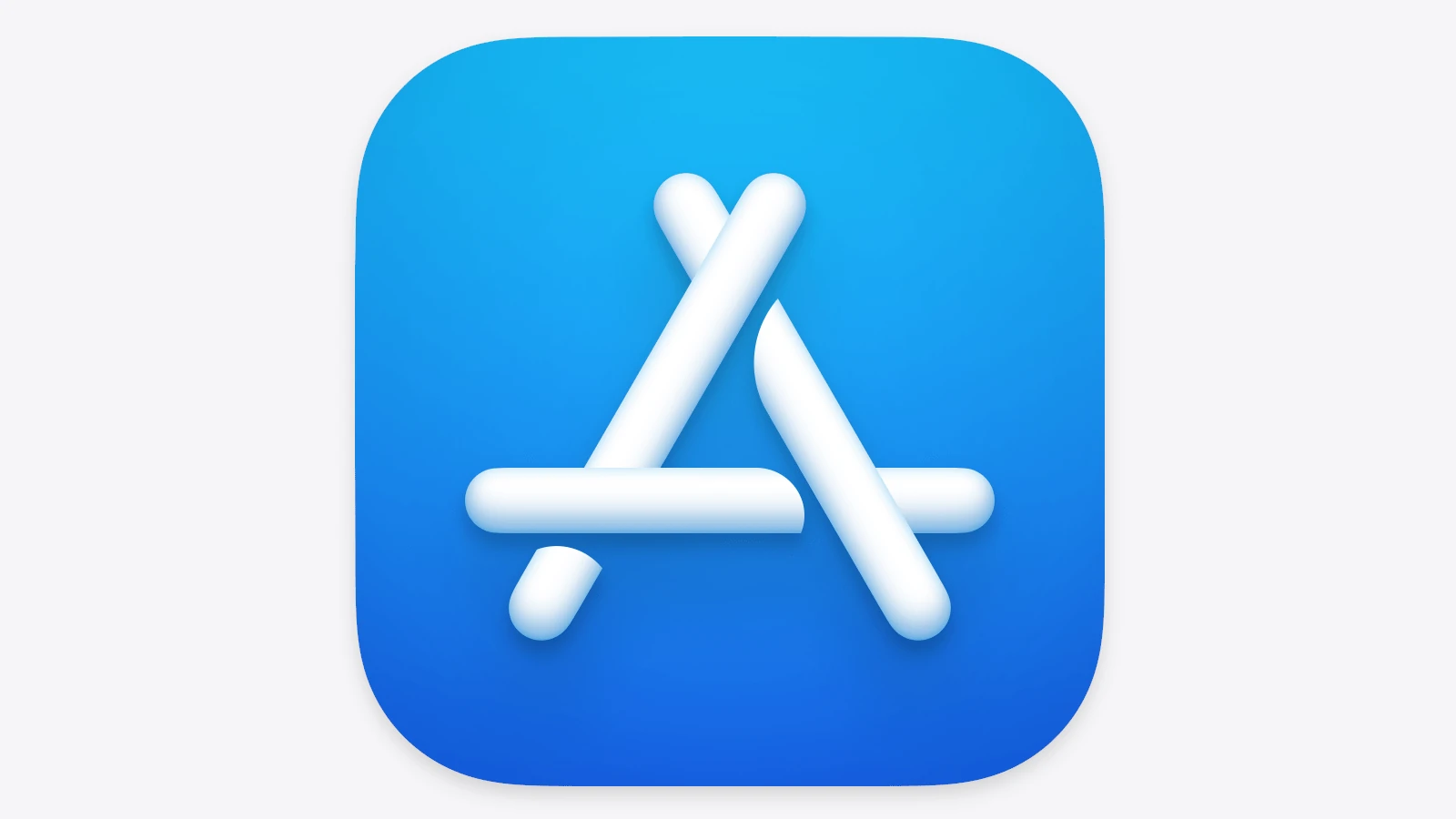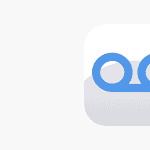Apple’s latest App Store Transparency Report for 2024 is a jaw-dropping account of how vast and tightly policed its ecosystem has become. With more than 129 million user accounts terminated and nearly 2 million app submissions rejected last year alone, the scale of Apple’s enforcement efforts is now fully quantifiable—and staggering.
Daily Breakdown of Apple’s App Store Enforcement in 2024
Based on the report, here’s how Apple’s moderation activity looked on a daily basis:
- User Accounts Terminated: 353,425 per day
- Developer Accounts Terminated: 402 per day
- Apps Removed from the App Store: 225 per day
- App Submissions Rejected: 5,205 per day
- Fraudulent Ratings/Reviews Removed: 391,780 per day
- Stolen Credit Cards Blocked: 12,877 per day
These numbers tell a story of relentless moderation, fueled by a blend of AI-powered review systems and thousands of human reviewers tasked with enforcing Apple’s strict guidelines.
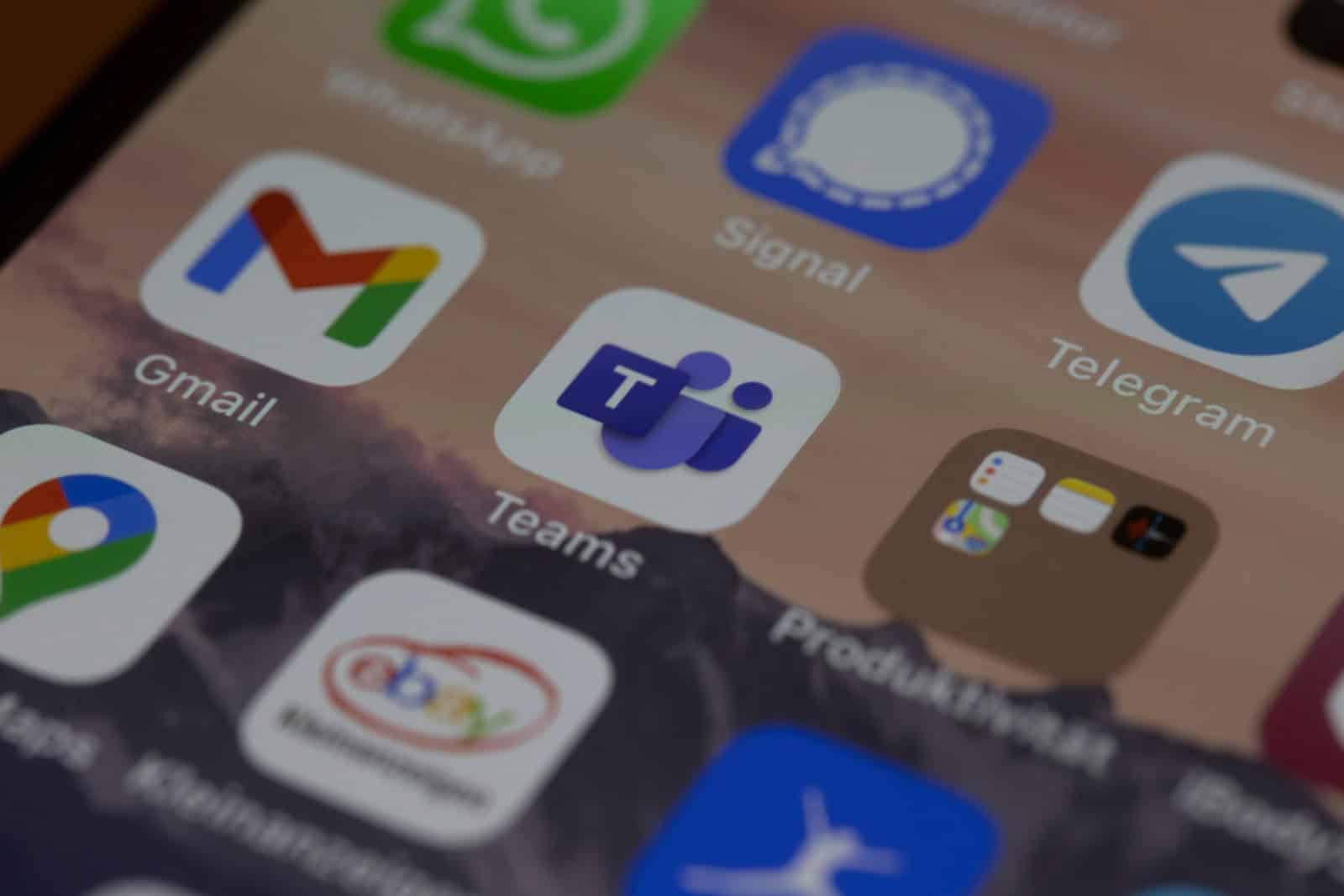
Apple’s Digital Gatekeeping: Fraud, Spam, and Suspicious Code
Apple’s security net catches everything from clumsy app designs to full-blown fraud schemes. The most common causes for app rejections include:
- Performance Issues – Bugs, crashes, or failure to launch
- Design Violations – Unintuitive interfaces or copycat apps
- Legal Problems – IP violations and privacy policy failures
- Hidden Functionality – Features not disclosed at review time, often used for scams
- Spam & Clones – Multiple versions of the same app or copy-paste reskins
Apps exploiting deceptive practices, like using bait-and-switch tactics or manipulating search rankings, were also high on the removal list. In total, Apple blocked over 9,500 apps from appearing in App Store search results and removed over 7,400 from top charts to neutralize “discovery fraud.”
Financial Protection at Scale: $2 Billion in Fraud Prevented
Perhaps the most striking statistic in the report is Apple’s claim of blocking $2.1 billion in fraudulent transactions in 2024 alone. That includes:
- Blocking nearly 4.7 million stolen credit cards
- Terminating 1.6 million accounts associated with fraudulent activity
- Preventing app scams that harvest user data or lure in deceptive subscriptions
These efforts are part of a larger initiative that has now prevented more than $9 billion in fraud over the past five years, bolstered by on-device encryption, biometric authentication, and advanced machine learning models trained to detect risky behavior.
The App Store’s Massive Scale — and Why It Matters
To put this in context: the App Store reviewed more than 7.8 million app submissions in 2024. And it isn’t just apps—Apple processed over 1.2 billion user reviews, removing 143 million that were flagged as spam or fake.
This moderation effort fuels a platform that, according to Apple’s own data, powered $406 billion in U.S. developer billings and sales in 2024. That includes everything from app-based purchases to e-commerce facilitated through iOS apps.
Importantly, Apple notes that more than 90% of this revenue was commission-free, highlighting the diversity and independence of businesses thriving on the platform.
Why This Matters Now More Than Ever
In a tech climate where competitors like Google and Microsoft are investing heavily in AI-driven search and interaction platforms, Apple’s firm grip on platform security remains a defining strength. The App Store may not be the wild frontier it once was, but that’s by design. Apple’s closed garden is carefully manicured to ensure reliability, privacy, and safety.
This annual report serves not just as a transparency measure—but as a statement of control. In an era rife with deepfakes, scam apps, and digital deception, Apple is sending a clear message: if you’re not playing by the rules, you’re not getting through the gate.
The numbers may seem enormous, but in the context of a platform used by over a billion people across 175 countries, they reflect the high-stakes reality of modern digital marketplaces. Apple isn’t just protecting its brand—it’s safeguarding an entire economy.
How to Get a Refund on App Store
Have you ever bought an app that didn’t work as expected or made a purchase by accident? Getting your money back doesn’t have to be a headache. To request a refund from the App Store, sign in to reportaproblem.apple.com, select “Request a refund,” choose your reason, and select the purchase you want refunded.
Apple offers a straightforward process for refunds, but many users don’t know where to start. The company reviews each request individually, considering factors like how recently you made the purchase and if this is your first refund. Most people get an answer within 48 hours.
You can also request refunds directly from your iPhone or iPad by going to the App Store and selecting the “Request a Refund” option at the bottom of the Apps section. For Mac users, this option appears at the bottom of the App Store page.
If you need to get a refund for an app, in-app purchase, or subscription from the App Store, Apple provides a process to request it. Here’s how:
1. Go to Apple’s “Report a Problem” website:
- Open a web browser and go to: reportaproblem.apple.com
- Sign in with the Apple ID you used to make the purchase.
2. Request a refund:
- Once signed in, you’ll see a list of your digital purchase history.
- Tap or click “I’d like to,” then choose “Request a refund.”
- Select the reason for your refund request from the options provided (e.g., accidental purchase, item not working, etc.).
- Choose the specific app, subscription, or item you want to refund.
- Click “Submit.”
On iPhone or iPad (alternative method):
- Open the App Store.
- Tap your profile icon.
- Select “Purchased,” then choose the relevant purchase.
- Scroll down to “Report a Problem,” which will redirect you to Apple’s refund site.
- Follow the steps above (sign in, select reason, etc.).
On Mac (alternative method):
- Open the App Store app.
- Click your profile icon.
- Select the app, then click “Report a Problem” to go to the refund site.
- Follow the steps above (sign in, select reason, etc.).
Important things to know about App Store refunds:
- Eligibility: Refunds are generally considered for reasons like accidental purchases, items not received, or products that don’t perform as advertised.
- Timeframe: Apple typically reviews refund requests within a few days. If approved, the time it takes for the money to appear in your account depends on your payment method (e.g., Apple ID balance might be faster, credit/debit cards can take up to 30 days, mobile phone billing up to 60 days).
- No guaranteed refunds: Apple’s refund approval is at their discretion. They are not meant for “sampling” digital content. If you frequently request refunds, it might raise questions.
- Checking status: You can check the status of your refund request on reportaproblem.apple.com by choosing “Check Status of Claims.”
- Subscriptions: If you’re looking to stop a subscription, you can also cancel it directly from the App Store or your device’s Settings. Requesting a refund for a subscription that you simply no longer want and forgot to cancel might be denied.
If you have any issues or your request is denied, you can try contacting Apple Support for further assistance.
Key Takeaways
- Request refunds through Apple’s Report a Problem website or directly through the App Store on your device.
- Apple typically responds to refund requests within 48 hours after reviewing your specific situation.
- Keep your Apple ID secure and monitor your purchases regularly to avoid needing refunds in the future.
Understanding App Store Refund Policy
Apple provides ways for customers to request refunds for App Store purchases under specific conditions. Knowing what purchases qualify and how to request your money back can save you from unwanted charges.
Eligibility for Refunds
Apple gives customers 14 calendar days to return items purchased directly from them. For App Store purchases, you need a valid reason to qualify for a refund. Common eligible reasons include:
- Accidental purchases
- App doesn’t work as advertised
- App crashes or has major bugs
- Unauthorized purchases (like by a child)
- Subscription issues
Apple reviews each request individually. They may deny refunds for apps you’ve used extensively or if you have a history of many refund requests.
Remember that refunds aren’t guaranteed. Apple has the final say on whether your purchase qualifies for a refund.
Types of Purchases Covered
The App Store refund policy covers several types of digital purchases:
Apps and Games: One-time purchases of applications and games from the App Store.
In-App Purchases: Extra content, features, or virtual items bought within apps.
Subscriptions: Both auto-renewable and non-renewable subscription purchases can be refunded.
iTunes Content: Movies, music, books, and other media bought through iTunes.
For subscriptions, you might get a partial refund based on how much you’ve used the service. If you cancel a subscription mid-cycle, you’ll typically keep access until the billing period ends.
Some developers may have their own refund policies too. You can sometimes contact them directly for help with refunds.
Preparing to Request a Refund
Before submitting your refund request to Apple, you need to get organized with the right information and verify your purchase details. This preparation helps make the refund process smoother and increases your chances of success.
Gather Necessary Information
To request a refund from the App Store, you’ll need to have your Apple ID ready. This is the email address you use to sign into your Apple account. Make sure you know the password for this account too.
Find the exact name of the app you want a refund for. This helps Apple locate your purchase quickly.
Note when you bought the app and why you want a refund. Common reasons include:
- App doesn’t work as advertised
- Accidental purchase
- App crashes or has bugs
- Unauthorized purchase
Having your invoice number is also helpful. Apple sends this in an email receipt after each purchase.
Check Purchase History
Before requesting a refund, review your purchase history on your Apple account. This confirms what you bought and when.
You can check your purchase history by:
- Opening the App Store app
- Tapping your profile picture
- Selecting “Purchased” or “My Purchases”
On a computer, go to the App Store and click your Apple ID. Then select “Account Settings” and find the “Purchase History” section.
Look for the specific transaction and check if it’s within Apple’s refund timeframe. Most successful refunds happen within 14 days of purchase.
Your purchase history shows important details like:
- Transaction date
- App name
- Price paid
- Order ID
How to Submit a Refund Request
Getting a refund for an App Store purchase involves a few simple steps. Apple offers several ways to request your money back, depending on what works best for your situation.
Via Report a Problem Website
The most common way to get a refund is through Apple’s Report a Problem website. Here’s how to do it:
- Go to reportaproblem.apple.com
- Sign in with your Apple ID and password
- Find the app or item you want a refund for
- Click “Request a Refund”
- Choose the reason for your refund from the options provided
Apple offers several refund reasons including “I didn’t authorize this purchase” and “App doesn’t work or perform as expected.” Pick the option that best matches your situation.
After submitting, Apple typically reviews refund requests within 48 hours. You’ll receive an email confirmation once your request is processed.
Through iTunes
For those who prefer using iTunes, requesting a refund through the App Store is also possible:
On iPhone or iPad:
- Open the App Store app
- Tap your profile picture in the top right
- Select “Purchased”
- Find the app you want refunded
- Swipe left and tap “Report a Problem”
On Mac:
- Open the App Store
- Click on your name or profile picture
- Select “Account Settings”
- Scroll to “Purchase History”
- Find the app and click “Report a Problem”
This method works best for recent purchases. Apple limits refund requests to within 90 days of purchase in most cases.
Direct Contact with Apple Support
If the above methods don’t work, contacting Apple Support directly may help:
Apple Support Options:
- Call Apple Support at 1-800-APL-CARE (U.S.)
- Chat with Apple Support online through the official website
- Visit an Apple Store and speak with a Genius Bar employee
When contacting support, have your Apple ID ready along with the order number for your purchase. This information helps representatives locate your purchase quickly.
Be prepared to explain why you need a refund clearly. The support team may ask for additional information such as screenshots if you’re reporting a technical issue.
After Submitting a Refund Request
Once you’ve requested a refund from Apple, there are important next steps to track and handle your request. Knowing what to expect and how to follow up can make the process much smoother.
Understanding the Refund Process Timeline
After submitting your refund request, Apple typically reviews it within 48 hours. In some cases, they may respond in just a few hours. For more complex issues, the review might take up to a week.
You can check your refund status at any time by visiting reportaproblem.apple.com and signing in with your Apple ID. The status will show as “In Progress,” “Approved,” or “Denied.”
If your refund is approved, the money will return to your original payment method. Credit card refunds usually take 1-5 business days to appear. Apple Store credit refunds happen almost immediately.
During busy times like holidays, expect longer processing times. Apple doesn’t send automatic notifications about status changes, so check the portal regularly.
What to Do If Refund Is Denied
If Apple denies your refund request, don’t worry – you still have options. First, review the refund policy to understand why it might have been rejected.
You can submit a new request with better details about your problem. Be specific about why the app didn’t work as expected or why you deserve a refund.
For faster help, contact Apple Support directly:
- Call 1-800-APL-CARE (1-800-275-2273)
- Use the Apple Support app
- Chat with a support agent through the Apple website
When speaking with support, remain polite but firm. Explain your situation clearly and provide any evidence that supports your claim, such as screenshots of errors or missing features.
In some cases, speaking directly with a representative leads to better results than the automated system.
Securing Your Apple Account
Protecting your Apple account is vital when using the App Store. Strong security measures help prevent unauthorized purchases and keep your payment information safe.
Changing Your Password
Your Apple ID password is the first line of defense for your account. You should change your password regularly, at least every three months.
- Go to appleid.apple.com and sign in
- Select “Security” from the menu
- Click “Change Password”
- Enter your current password, then create a new one
Choose a strong password with:
- At least 8 characters
- Numbers and letters
- Upper and lowercase letters
- Special characters (!,@,#)
Never use the same password for multiple accounts. This keeps hackers from accessing all your accounts if one is compromised.
Set up password recovery options too. Add a trusted phone number and email address to help you get back into your account if you forget your password.
Monitoring Account Activity
Checking your account activity helps you spot problems early. Apple sends emails when someone signs into your account from a new device.
You can review all purchases made through your Apple ID. This helps spot any unwanted charges quickly. Check your purchase history at least once a month.
To view recent account activity:
- Go to your Apple ID account page
- Look under “Devices” to see all devices using your account
- Remove any devices you don’t recognize
Turn on two-factor authentication for extra security. This requires a verification code along with your password when signing in on a new device.
Set up purchase notifications so you get an alert for every purchase. This makes it easier to request refunds if needed.
Frequently Asked Questions
Getting refunds from the App Store has specific steps and timeframes. Apple offers several ways to request your money back depending on your situation.
What are the steps to request a refund for an app purchased on the Apple App Store?
To request a refund for an app, you need to follow three simple steps. First, sign in to reportaproblem.apple.com.
Second, tap or click “I’d like to,” and then choose “Request a refund.”
Third, select the reason for your refund request and follow the on-screen instructions to complete your request.
Where can I find the option to report a problem and request a refund on the Apple App Store?
The refund option is not directly visible in the App Store app. Users need to visit the Report a Problem website by going to reportaproblem.apple.com.
You can also access refund options by scrolling down to the Information section of the app’s page in the App Store.
Can I receive a refund for accidental in-app purchases on the App Store?
Yes, Apple does offer refunds for accidental in-app purchases. You’ll need to follow the same refund process through the Report a Problem website.
Choose “Accidental Purchase” as your reason when prompted. Apple reviews these claims on a case-by-case basis.
What is Apple’s policy on app refunds for unsatisfactory purchases?
Apple reviews refund requests individually based on the reason provided. They typically consider factors like app functionality, false advertising, and technical issues.
Users must submit their refund request within a reasonable time after purchase. Apple may reject repeated refund requests if they suspect abuse of the system.
After requesting a refund on the App Store, how long does the process typically take?
Most refund requests are processed within 48 hours. However, some cases may take up to a week depending on complexity.
Apple sends email notifications about the status of your refund request. The refund time to your payment method may take 1-5 business days after approval.
Is it possible to get a refund for a subscription service I canceled through the App Store?
Yes, users can request refunds for subscription services, but with certain limitations. Canceling a subscription only stops future billing and doesn’t automatically trigger a refund.
To request a refund for a subscription, you must submit a separate request through the Report a Problem website. Apple evaluates these requests based on usage and time elapsed since purchase.