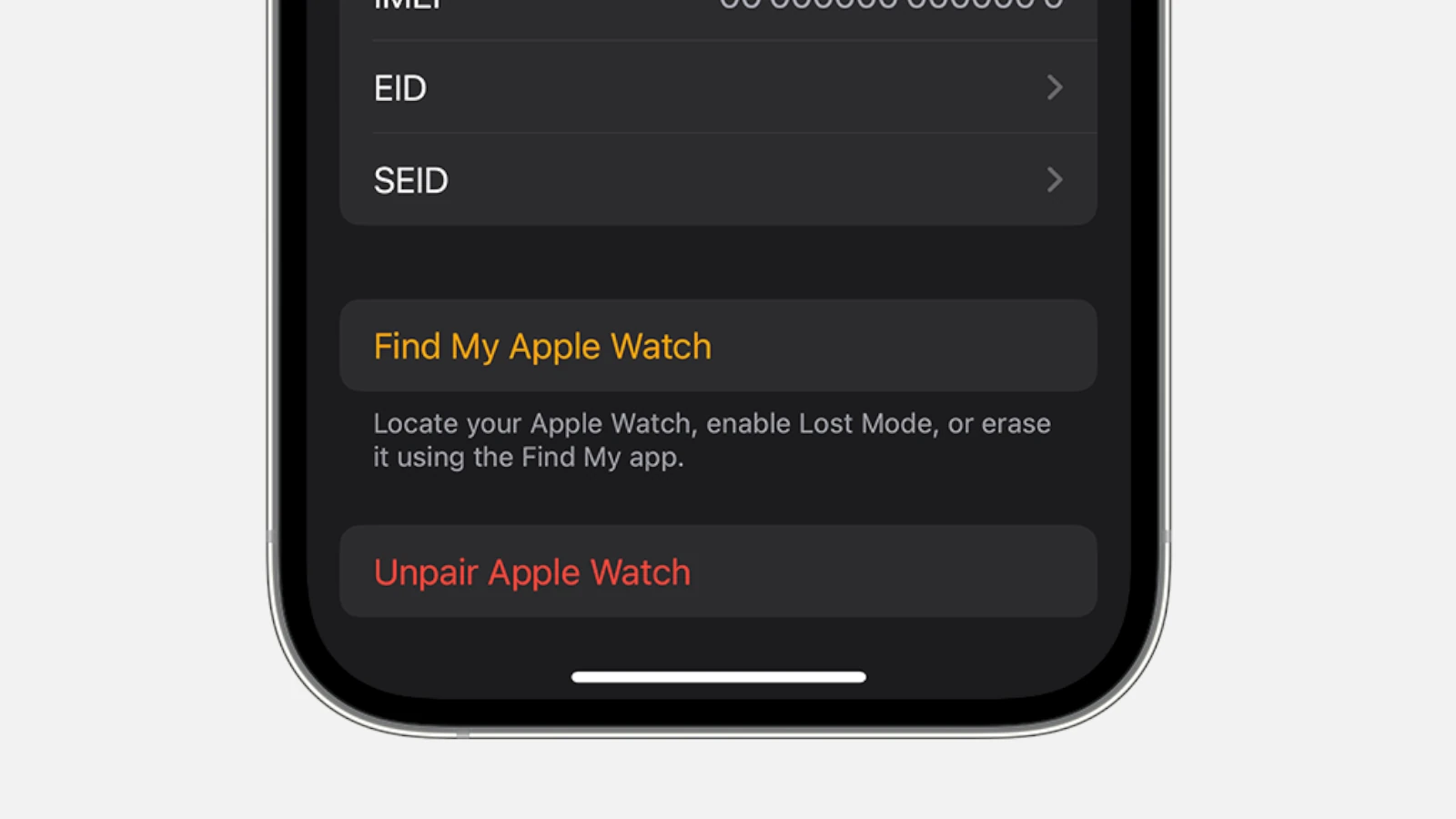Unpairing an Apple Watch is easy. Use the Watch app on your iPhone to disconnect the device. This is useful when you want to switch to a new watch or give your current one to someone else. Make sure to back up your data before unpairing. The process removes all your personal data from the watch and cancels any cell plans linked to it.
How to Unpair Your Apple Watch
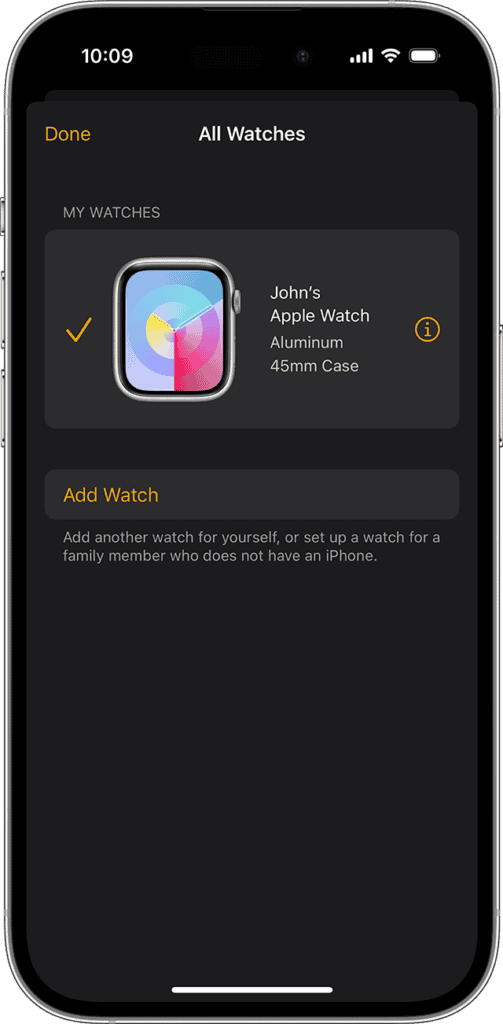
Unpairing Your Apple Watch with Your iPhone: A Step-by-Step Guide
If you have your iPhone handy, unpairing is a breeze:
- Keep your Apple Watch and iPhone close together.
- Open the Apple Watch app on your iPhone.
- Tap the “My Watch” tab, then tap “All Watches.”
- Tap the info button (the “i”) next to the watch you want to unpair.
- Tap “Unpair Apple Watch.”
- If you have a cellular model, choose to keep or remove your plan.
- Enter your Apple ID password to disable Activation Lock.
- Tap “Unpair” to confirm.
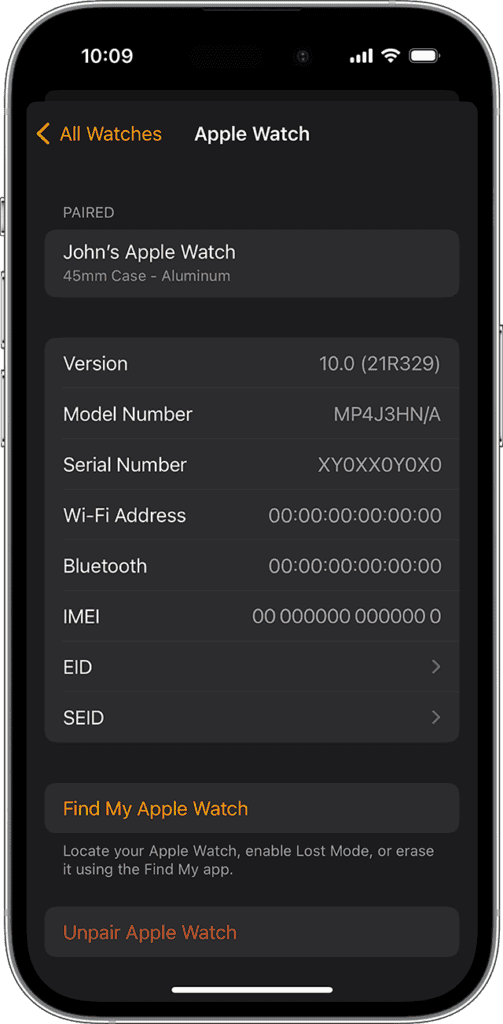
Unpairing Your Apple Watch Without Your iPhone: It’s Still Possible
Even without your iPhone, you can unpair your Apple Watch:
- Go to iCloud.com and sign in with your Apple ID.
- Open “Find My iPhone” and select “All Devices.”
- Click on your Apple Watch and choose “Erase Apple Watch.”
- Follow the prompts to erase the watch and remove it from your account.
Erasing Your Apple Watch: A Fresh Start
You can erase your Apple Watch to remove all data and settings, even if it’s not paired with your iPhone:
- On your Apple Watch, go to “Settings” > “General” > “Reset.”
- Tap “Erase All Content and Settings.”
- Enter your password if prompted.
- If you have a cellular model, choose to keep or remove your cellular plan.
- Tap “Erase All” to confirm.
Troubleshooting Tips: Common Unpairing Issues
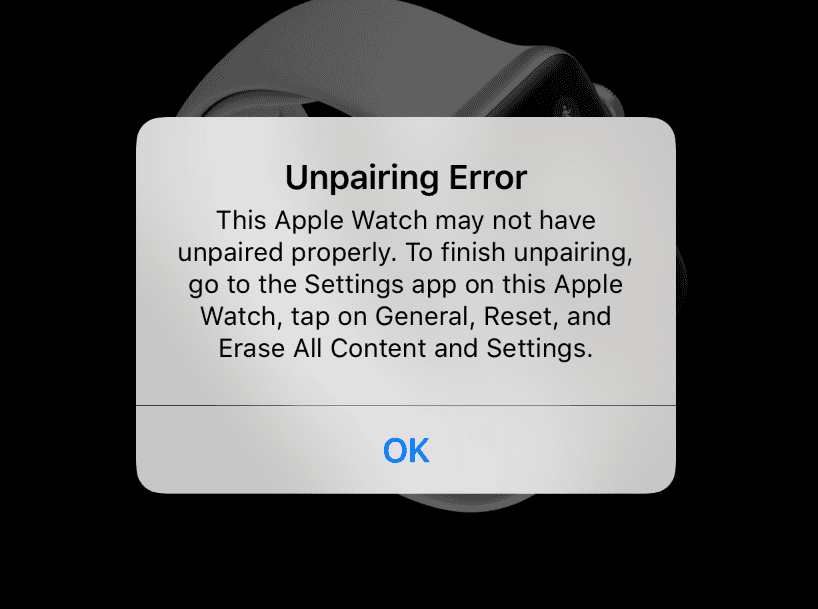
- Can’t find my watch in the Apple Watch app: Make sure Bluetooth is on and your devices are close to each other.
- Forgot my Apple ID password: Reset your password on Apple’s website.
- Watch is stuck on the Apple logo: Try restarting the watch or force restarting it.
- Unpairing takes too long: Ensure your devices are connected to a stable Wi-Fi network.
Key Takeaways
- Unpairing erases all data and settings from your Apple Watch
- You need the Watch app on your iPhone to unpair your device
- Backing up your watch before unpairing helps save your data
Preparing to Unpair Your Apple Watch
Before unpairing your Apple Watch, it’s key to back up your data and understand the process. This ensures a smooth transition and keeps your information safe.
Understanding the Unpairing Process
Unpairing an Apple Watch will disconnect it from your iPhone and erase all data on the watch. You can do this through the Apple Watch app on your iPhone, but make sure both devices have Bluetooth turned on and that your iPhone is connected to Wi-Fi. The unpairing process may take a few minutes, and you’ll need your Apple ID password to turn off Activation Lock, a feature that prevents others from using your watch if it’s lost or stolen. Once unpaired, the watch will return to its factory settings and will be ready for a new setup or to be sold or given away.
Backing Up Your Data
Your Apple Watch backs up to your iPhone automatically. This happens when the two devices are close and connected. To make sure you have the latest backup:
- Keep your watch and iPhone near each other
- Connect both to Wi-Fi
- Place your watch on its charger
The backup includes app data, settings, and health info. It does not save Bluetooth pairings or your passcode. Apple Pay cards are removed for safety.
To check your latest backup:
- Open the Apple Watch app on your iPhone
- Tap My Watch
- Tap All Watches
- Look for the date and time of the last backup
If needed, you can force a new backup by unpairing. The iPhone will make a fresh backup before erasing the watch.
Steps to Unpair an Apple Watch
Unpairing an Apple Watch is a simple process. You can do it directly on the watch or through the Watch app on your iPhone. You can also remove the watch from your Apple ID account.
Unpairing Directly from the Apple Watch
To unpair your Apple Watch without using your iPhone:
- Open the Settings app on your watch.
- Tap “General”.
- Scroll down and tap “Reset”.
- Tap “Erase All Content and Settings”.
- Enter your passcode if asked.
- For cellular models, choose to keep or remove your plan.
- Tap “Erase All” to confirm.
This method works well if you don’t have your iPhone nearby. It erases all data on the watch.
Unpairing Using the Watch App
The Watch app on your iPhone offers an easy way to unpair:
- Keep your watch and iPhone close.
- Open the Watch app on your iPhone.
- Tap the “My Watch” tab.
- Tap “All Watches” at the top.
- Tap the info button next to your watch’s name.
- Tap “Unpair Apple Watch”.
- Tap again to confirm.
- Enter your Apple ID password if asked.
This method backs up your watch data to your iPhone before unpairing.
Removing an Apple Watch from Your Apple ID Account
If you no longer have your watch, you can still remove it from your account:
- Go to iCloud.com and sign in.
- Click on your name, then “Account Settings”.
- In the Devices section, find your watch.
- Click on the watch, then click “Remove from Account”.
This step is important if you’ve sold or given away your watch. It stops the watch from being linked to your Apple ID.
Frequently Asked Questions
Unpairing an Apple Watch can be confusing. These questions cover common issues people face when disconnecting their watch from an iPhone.
How do I dissociate my Apple Watch from my current iPhone?
Open the Watch app on your iPhone. Tap All Watches. Select the info button next to your watch. Tap Unpair Apple Watch. Enter your Apple ID password when prompted.
What steps are needed to pair an Apple Watch to a new iPhone?
Unpair the watch from the old iPhone first. Then turn on the new iPhone and bring it close to the watch. Follow the on-screen steps to pair them. Restore from a backup if desired.
Can I reset an Apple Watch without the associated passcode?
Yes. Put the watch on its charger. Press and hold the side button until you see Power Off. Press and hold the Digital Crown. Tap Erase all content and settings.
How is an Apple Watch unlinked when the paired iPhone is not available?
Go to iCloud.com and sign in. Open Find My iPhone. Choose All Devices and select your watch. Click Erase Apple Watch. Follow the steps to remove it from your account.
What is the process for removing a previous owner’s Apple ID from an Apple Watch?
Ask the previous owner to remove the watch from their Apple ID account. They can do this on iCloud.com or their iPhone. If that’s not possible, you may need proof of purchase to ask Apple for help.
What are the instructions to force an Apple Watch to disassociate if it won’t unpair normally?
Put the watch on its charger. Hold the side button until you see Power Off. Press the Digital Crown. Tap Erase all content and settings. This will reset the watch to factory settings.