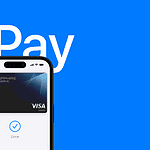Apple released watchOS 11.6 with bug fixes and security updates in July 2025, but some users still face issues after updating. Common problems include battery drain, connectivity issues, and app crashes that can disrupt daily use.
Most watchOS 11.6 problems can be fixed through simple troubleshooting steps like restarting the watch, checking connection settings, or resetting network configurations. These solutions work for the majority of users experiencing issues with their Apple Watch after the update.
Understanding which fixes work best helps users get their Apple Watch running smoothly again. The right approach depends on the specific problem, but many solutions take just a few minutes to complete.

How To Fix watchOS 11.6 Problems
watchOS 11.6 is a stability and security update that improves performance and fixes bugs. If you experience issues after updating, try the following troubleshooting steps:
1. Restart Your Apple Watch and iPhone
- Restart your Apple Watch by pressing and holding the side button until the power off slider appears, then slide to power off. Turn it back on after a few seconds.
- Restart your paired iPhone as well to ensure both devices sync properly.
2. Check for Proper Installation
- Make sure watchOS 11.6 installed correctly by opening the Watch app on your iPhone, then going to General > Software Update.
- If the update is still pending or stuck, try restarting both devices and attempt the update again.
3. Fix Battery Drain or Performance Issues
- Check for apps consuming excessive battery or CPU via the Watch app.
- Disable unnecessary background app refresh in Settings > General > Background App Refresh.
- Reduce screen brightness and disable Always-On display if applicable.
4. Resolve Syncing or Notification Problems
- Toggle Bluetooth off and on on your iPhone.
- Unpair and re-pair your Apple Watch:
- Open the Watch app > All Watches > tap the info icon next to your watch > Unpair Apple Watch.
- Pair it again and restore from backup.
5. Force Restart if Unresponsive
- If your Apple Watch is frozen, force restart by pressing and holding both the side button and Digital Crown for about 10 seconds until you see the Apple logo.
6. Reset Apple Watch Settings
- If issues persist, reset your Apple Watch settings:
- Go to Settings > General > Reset > Erase All Content and Settings on the watch.
- Set up your watch again and restore from backup.
7. Update Paired iPhone and Apps
- Ensure your iPhone is running the latest iOS version compatible with watchOS 11.6.
- Update all apps on your iPhone and Apple Watch to their latest versions.
Key Takeaways
- Most watchOS 11.6 issues resolve with basic troubleshooting like restarting or checking settings
- Battery drain and connectivity problems are the most common issues users report
- Simple fixes work better than complex solutions for most Apple Watch problems
Frequently Asked Questions
Users face several common issues when updating to watchOS 11.6, including installation failures, device compatibility problems, and post-update complications. These problems often require specific troubleshooting steps based on the Apple Watch model and symptoms.
What steps can be taken to resolve update issues on an Apple Watch running watchOS 11.6?
Users should first ensure their iPhone runs iOS 18 or later. The Apple Watch needs at least 50% battery charge before starting the update process.
Placing the watch on its charger during installation prevents power-related failures. A stable Wi-Fi connection helps avoid download interruptions.
Restarting both the iPhone and Apple Watch clears temporary glitches. Users can press and hold the Digital Crown and side button for 10 seconds to force restart their watch.
Freeing up storage space on both devices allows the update to install properly. Users should delete unused apps or photos if storage runs low.
How can one troubleshoot Apple Watch Series 7 that won’t update to watchOS 11.6?
The Watch app on iPhone shows update availability in the General > Software Update section. Users should check this location first to confirm the update appears.
Unpairing and re-pairing the Apple Watch resolves connection issues. This process erases the watch but restores it from backup after pairing completes.
Network problems often block downloads. Switching to a different Wi-Fi network or using cellular data can bypass connection issues.
Some users need to update their iPhone first. The Apple Watch requires a compatible iOS version to install watchOS 11.6 successfully.
What are the ways to fix complications that arise after updating to watchOS 11.6?
Third-party app complications may stop working after the update. Removing and re-adding these complications often restores functionality.
Users can customize their watch face by pressing and holding the display. Selecting a different complication from the available options fixes display problems.
Restarting the Apple Watch refreshes all complications. This simple step resolves most display and data sync issues.
Updating companion iPhone apps ensures compatibility with watchOS 11.6. Developers release updates to fix post-installation problems with their complications.
Is there a method to update an Apple Watch to 11.6 without pairing, and how can it be done?
Apple Watch requires pairing with an iPhone to receive software updates. No method exists to update the watch independently of an iPhone.
Users can borrow a compatible iPhone temporarily for the update process. The watch doesn’t need to stay paired with the borrowed device after updating.
The iPhone must run a compatible iOS version to install watchOS 11.6. Users should verify iOS compatibility before attempting the update process.
After updating with a borrowed iPhone, users can unpair and re-pair with their original device. This process maintains the updated watchOS version.
Why might an Apple Watch Series 3 be unable to install the watchOS 11.6 update?
Apple Watch Series 3 doesn’t support watchOS 11.6. This older model reached its maximum supported watchOS version with earlier releases.
Hardware limitations prevent newer watchOS versions from running on Series 3 devices. The processor and memory can’t handle the updated system requirements.
Users with Series 3 watches should check Apple’s compatibility list before attempting updates. Only newer Apple Watch models support watchOS 11.6.
Upgrading to a newer Apple Watch model provides access to the latest watchOS features. Series 4 and newer models support watchOS 11.6 installation.
What should one do if their Apple Watch is stuck during the watchOS 11.6 update process?
Users should wait at least one hour before taking action. Large updates take significant time to download and install completely.
The watch may appear frozen but continues working in the background. Interrupting the process can corrupt the installation and require restoration.
Force restarting becomes necessary if the watch remains stuck after several hours. Users press and hold both buttons until the Apple logo appears.
Contact Apple Support if the watch won’t restart or complete the update. Battery drain issues after watchOS updates are common problems that may require professional assistance.