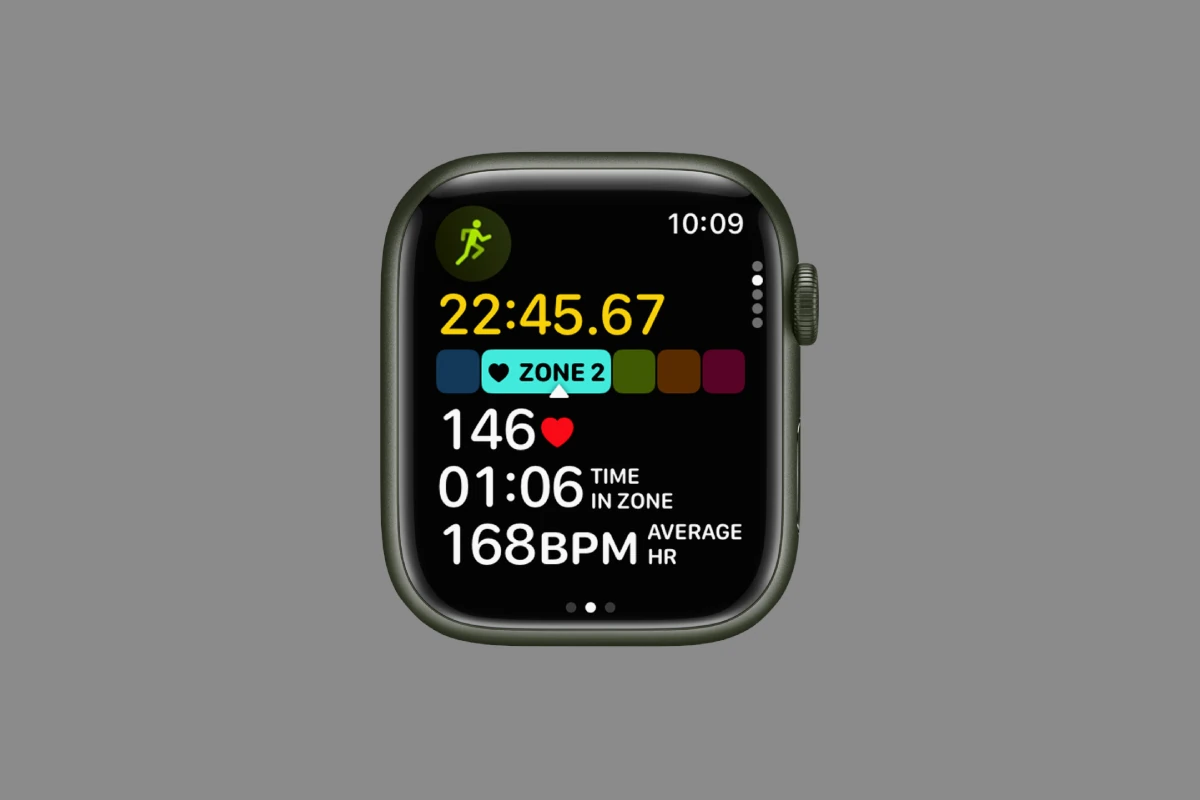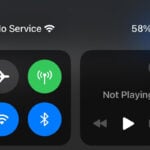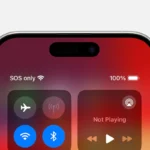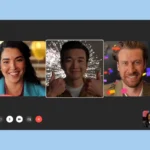Apple Watch heart rate zones offer a powerful tool for fitness enthusiasts and health-conscious individuals. These zones help you track and optimize your workouts by showing how hard your heart is working during different activities. You can view your heart rate zones directly on your Apple Watch during cardio-focused exercises.
Understanding your heart rate zones allows you to tailor your workouts for specific goals. Whether you’re aiming to improve endurance, burn fat, or boost cardiovascular fitness, knowing which zone you’re in can guide your efforts. The Apple Watch categorizes your heart rate data into five distinct zones, ranging from light exertion to maximum effort.
You can also manually edit your heart rate zones on your iPhone to align with your personal fitness level and goals. This feature gives you more control over your training and helps you get the most out of your workouts.
| Heart Rate Zone | Intensity Level | Percentage of Max Heart Rate |
|---|---|---|
| Zone 1 | Very Light | 50-60% |
| Zone 2 | Light | 60-70% |
| Zone 3 | Moderate | 70-80% |
| Zone 4 | Hard | 80-90% |
| Zone 5 | Maximum | 90-100% |
What Are Heart Rate Zones?
Heart Rate Zones are ranges that represent different levels of exercise intensity based on your heart rate. These zones help you understand how hard your heart is working during physical activity, allowing you to tailor workouts for specific goals such as fat burning, endurance building, or peak performance.
The Apple Watch uses five heart rate zones, calculated as percentages of your estimated maximum heart rate (which is roughly 220 minus your age, though this can be customized). These zones are:
- Resting Zone (Below 50% max HR) – Light activity or rest.
- Fat Burn Zone (50-69% max HR) – Moderate effort, ideal for fat metabolism.
- Cardio Zone (70-84% max HR) – Improves cardiovascular and respiratory fitness.
- Peak Zone (85-100% max HR) – High-intensity effort for maximum performance.
- Custom Zones – You can adjust these in the Health app to better fit your fitness level and goals.
The Apple Watch automatically calculates these zones based on your age and fitness data but allows customization for more precision (source).
Why Heart Rate Zones Matter
Understanding and training within heart rate zones offers several benefits:
- Efficient Workouts: Targeting specific zones ensures you’re training at the right intensity to meet your goals—whether it’s burning fat, building endurance, or improving speed.
- Avoid Overtraining: Staying aware of your zones helps prevent pushing too hard, reducing injury risk and burnout.
- Track Progress: Monitoring time spent in each zone over weeks or months reveals improvements in fitness and cardiovascular health.
- Personalized Training: Since zones are based on your heart rate, workouts become tailored to your unique physiology rather than generic guidelines.
How the Apple Watch Measures Heart Rate Zones
The Apple Watch uses an optical heart sensor that shines green LED lights combined with photodiodes to detect blood flow changes in your wrist. This data is then processed to calculate your heart rate in real time during workouts or throughout the day.
With watchOS 9 and later, Apple enhanced the accuracy and usability of heart rate zones by integrating them directly into the Workout app, showing live zone data during exercise and summarizing zone time post-workout.
How to View and Customize Heart Rate Zones on Your Apple Watch
Viewing Zones During Workouts
- Open the Workout app.
- Start a cardio-focused workout.
- Swipe to the Heart Rate Zones screen to see which zone you’re currently in.
- Your watch will also notify you if you enter or leave a specific zone.
Customizing Zones
- Open the Health app on your iPhone.
- Go to Browse > Heart > Heart Rate Zones.
- Adjust the zone ranges manually to better fit your fitness level or training plan.
Customizing zones is especially helpful for athletes or those with specific heart rate targets, as the default age-based formula may not suit everyone perfectly.
Practical Tips for Using Heart Rate Zones Effectively
- Warm Up and Cool Down: Use the lower zones (Resting and Fat Burn) for warming up and cooling down to prepare your body and aid recovery.
- Interval Training: Alternate between Cardio and Peak zones for high-intensity interval training (HIIT), proven to boost fitness efficiently.
- Steady-State Cardio: Spend sustained time in the Cardio zone to build aerobic endurance.
- Listen to Your Body: Heart rate zones are guides, but always pay attention to how you feel—hydration, fatigue, and stress can affect readings.
- Use Trends: Review your heart rate zone data over time in the Fitness app to track improvements and adjust your training.
Beyond Fitness: Heart Rate Zones and Health Monitoring
Apple Watch’s heart rate data isn’t just for workouts. It can detect irregular rhythms, high or low heart rates, and even atrial fibrillation (AFib) through its ECG app. This makes it a valuable health companion, alerting users to potential cardiac issues early.
Understanding Heart Rate Zones
Heart rate zones help you track and optimize your workouts. They provide insights into your exercise intensity and guide your fitness goals.
The Role of Heart Rate in Fitness and Health
Your heart rate is a key indicator of your overall health and fitness level. It reflects how hard your body is working during exercise. The American Heart Association recommends using target heart rates to improve cardiovascular health.
Heart rate zones are ranges of beats per minute (BPM) that correspond to different exercise intensities. These zones help you tailor your workouts for specific goals like fat burning, endurance building, or performance improvement.
The five common heart rate zones are:
- Very Light (50-60% of max heart rate)
- Light (60-70% of max heart rate)
- Moderate (70-80% of max heart rate)
- Hard (80-90% of max heart rate)
- Maximum (90-100% of max heart rate)
By training in different zones, you can improve various aspects of your fitness. Lower zones are good for recovery and fat burning. Higher zones boost cardiovascular endurance and performance.
How Apple Watch Calculates Your Heart Rate Zones
Your Apple Watch uses your health data to calculate personalized heart rate zones. It takes into account factors like your age, resting heart rate, and activity level.
The watch divides your heart rate range into five zones:
| Zone | Intensity | Percentage of Max Heart Rate |
|---|---|---|
| 1 | Very Light | 50-60% |
| 2 | Light | 60-70% |
| 3 | Moderate | 70-80% |
| 4 | Hard | 80-90% |
| 5 | Maximum | 90-100% |
You can view these zones during workouts or in the Fitness app on your iPhone. The watch uses color-coding to make it easy to see which zone you’re in at a glance.
If you prefer, you can also set custom heart rate zones on your Apple Watch. This is useful if you have specific training goals or if you’re following a coach’s recommendations.
Setting Up Your Apple Watch for Heart Rate Training
Apple Watch offers powerful tools for heart rate-based training. You can customize zones and adjust settings to match your fitness goals.
Personalizing Heart Rate Zones on WatchOS
WatchOS 9 introduced customizable heart rate zones. To set these up:
- Open the Settings app on your Apple Watch
- Tap Workout > Heart Rate Zones
- Choose between Automatic or Manual
Automatic zones use your health data to calculate ranges. Manual lets you input specific percentages for each zone.
You can also edit zones in the Fitness app on your iPhone:
- Tap your profile picture
- Select Heart Rate Zones
- Adjust as needed
This syncs changes across devices for consistent tracking.
Adjusting Workout Settings Manually
Fine-tune your workout experience with manual adjustments:
- Open the Workout app on your Apple Watch
- Choose an activity
- Tap the three dots icon
- Select Workout Views
Here you can customize data fields and set up alerts. Add heart rate zones to your workout view for easy monitoring.
To set zone alerts:
- Go to Alerts in Workout Preferences
- Select Heart Rate
- Choose a zone or custom range
This helps you stay in target zones during exercise.
| Zone | Effort Level | % of Max Heart Rate |
|---|---|---|
| 1 | Very Light | 50-60% |
| 2 | Light | 60-70% |
| 3 | Moderate | 70-80% |
| 4 | Hard | 80-90% |
| 5 | Maximum | 90-100% |
Adjust these settings to align with your training plan and fitness level.
Maximizing Workouts with Targeted Heart Rate Zones
Heart rate zones help you tailor your exercise for specific goals. By targeting the right zones, you can boost fat loss, build endurance, or improve overall fitness.
Designing Workouts for Fat Loss and Endurance
To burn fat and boost endurance, focus on Zone 2 and Zone 3 training. Zone 2 (60-70% of max heart rate) is ideal for long, steady workouts. It improves aerobic capacity and fat burning.
For fat loss, aim for 30-60 minutes in Zone 2, 3-5 times a week. This could be brisk walking, light jogging, or cycling.
Zone 3 (70-80% of max heart rate) builds endurance. It’s more challenging but still sustainable. Try 20-40 minute sessions, 2-3 times weekly.
Mix Zone 2 and 3 workouts for best results. For example:
- Monday: 45 min Zone 2 jog
- Wednesday: 30 min Zone 3 run
- Friday: 60 min Zone 2 bike ride
- Saturday: 25 min Zone 3 swim
High-Intensity Interval Training and Zone Management
High-Intensity Interval Training (HIIT) uses Zone 4 and 5 to boost fitness and calorie burn. It alternates intense bursts with recovery periods.
A typical HIIT workout might look like:
- 2 min warm-up in Zone 2
- 30 sec sprint in Zone 4/5
- 90 sec recovery in Zone 2/3
- Repeat steps 2-3 for 15-20 minutes
- 2 min cool-down in Zone 2
HIIT is efficient but intense. Start with 1-2 sessions per week. Monitor your heart rate zones on your Apple Watch to ensure you’re hitting the right intensity.
Use the heart rate zone alerts feature on your Apple Watch. It notifies you when you enter or leave a target zone. This helps you stay in the right zone without constant checking.
| Workout Type | Target Zones | Duration | Frequency |
|---|---|---|---|
| Fat Loss | Zone 2-3 | 30-60 min | 3-5x/week |
| Endurance | Zone 3 | 20-40 min | 2-3x/week |
| HIIT | Zone 4-5 | 15-20 min | 1-2x/week |
Monitoring and Analyzing Workout Performance
Apple Watch offers powerful tools to track your exercise progress. These features help you understand your heart rate zones and improve your fitness routine.
Utilizing Workout and Heart Rate Views on Apple Watch
The Workout app on Apple Watch displays real-time metrics during your exercises. You can view current heart rate, average heart rate, and time spent in each heart rate zone.
To access this information:
- Start a workout on your Apple Watch
- Swipe left to see different metric screens
- Look for the heart rate view
This view shows a color-coded graph of your heart rate zones. Each zone represents a different intensity level:
| Zone | Intensity | % of Max Heart Rate |
|---|---|---|
| 1 | Very Light | 50-60% |
| 2 | Light | 60-70% |
| 3 | Moderate | 70-80% |
| 4 | Hard | 80-90% |
| 5 | Maximum | 90-100% |
You can customize these zones in the Settings app on your Apple Watch or in the Watch app on your iPhone.
Interpreting Data for Improved Training Outcomes
Understanding your heart rate data helps you tailor your workouts for better results. Pay attention to which zones you spend the most time in during different activities.
For endurance training, aim to stay in zones 2-3 for longer periods. This builds your aerobic base. High-intensity interval training involves short bursts in zones 4-5 followed by recovery in lower zones.
Set up alerts to notify you when you enter or leave specific heart rate zones. This feature helps you maintain the right intensity without constantly checking your watch.
After your workout, review your heart rate data in the Fitness app on your iPhone. Look for trends over time. Are you able to maintain higher zones for longer? This indicates improved cardiovascular fitness.
Frequently Asked Questions
Apple Watch heart rate zones offer valuable insights for fitness tracking and workout optimization. Users can customize settings, understand accuracy, and leverage this feature for targeted training.
How are heart rate zones determined on the Apple Watch?
Apple Watch calculates heart rate zones based on your health data. The default setting uses your age and resting heart rate to estimate maximum heart rate and zone boundaries.
You can manually adjust these zones if you prefer. Open Settings on your watch, go to Workout > Heart Rate Zones, and select Manual to input custom limits for zones 2, 3, and 4.
What is the accuracy of Apple Watch heart rate zone measurements?
Apple Watch heart rate measurements are generally reliable for most users. The optical sensor technology provides accurate readings during various activities.
Factors like tattoos, cold temperatures, or irregular movements may affect accuracy. For best results, wear your watch snugly and keep the sensor clean.
How can I customize heart rate zone alerts on my Apple Watch?
You can set up alerts for specific heart rate zones during workouts. Open the Workout app on your watch and choose an activity.
Tap the three dots, select Open Goals, and turn on Heart Rate Alerts. Choose your desired zone to receive notifications when you enter, exit, or stay within that range.
In which heart rate zone is fat burning optimized when using an Apple Watch?
The fat-burning zone typically falls within Zone 2 (60-70% of maximum heart rate). This moderate-intensity zone improves aerobic endurance and fat metabolism.
Remember that overall calorie burn increases in higher zones, even if the percentage of fat calories decreases.
How does the Apple Watch categorize different heart rate zones during workouts?
Apple Watch divides heart rate data into five distinct zones:
| Zone | Intensity | Percentage of Max HR | Description |
|---|---|---|---|
| 1 | Very Light | 50-60% | Warm-up |
| 2 | Light | 60-70% | Fat burning |
| 3 | Moderate | 70-80% | Aerobic |
| 4 | Hard | 80-90% | Anaerobic |
| 5 | Maximum | 90-100% | VO2 Max |
Each zone targets different fitness goals and energy systems.
Can being in zone 5 heart rate on an Apple Watch indicate a health risk?
Zone 5 represents very high-intensity exercise. While it can be safe for well-trained individuals, staying in this zone for extended periods may pose risks.
If you frequently reach Zone 5 unexpectedly or experience discomfort, consult a healthcare professional. Always listen to your body and gradually build up to higher intensities.