Tracking sleep has become a vital part of monitoring overall health and the Apple Watch provides users with an accessible way to do this. With the sleep tracking feature, users can gather insights about their sleep patterns. The Sleep app on the Apple Watch, combined with the Health app on the iPhone, makes it easy to record sleep cycles and set sleep schedules.
Many people struggle to understand the quality of their rest. With the Apple Watch, insights into one’s sleep become clear. The device collects data that can help identify trends and make necessary adjustments to improve sleep quality. By utilizing the Health app, this data becomes a powerful tool in striving for better rest and well-being.
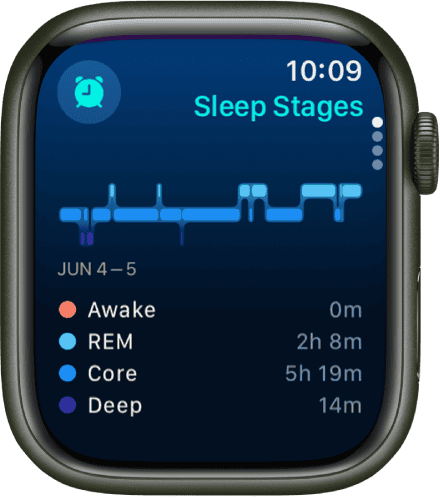
Monitor Your Sleep with Apple Watch
Set Up Sleep Tracking
- Open the Health app on your iPhone: Tap the “Browse” tab, then select “Sleep.”
- Set Your Sleep Goal: Choose how many hours of sleep you want to get each night.
- Create a Sleep Schedule: Set your desired bedtime and wake-up time. This helps your watch track your sleep patterns better.
- Customize Sleep Options: You can choose to enable “Wind Down” time to help you relax before bed and “Track Sleep with Apple Watch” to automatically record your sleep data.
View Your Sleep Data
- Open the Sleep app on your Apple Watch: You can see your most recent sleep data, including sleep duration, sleep stages, and heart rate.
- Check the Health app on your iPhone: Dive deeper into your sleep data, view trends over time, and get insights into your sleep patterns.
- Explore Sleep Stages: See how much time you spent in each sleep stage (Awake, REM, Core, and Deep) to better understand your sleep quality.
Tips for Accurate Sleep Tracking
- Wear your Apple Watch to bed: Make sure it’s snug but comfortable.
- Charge your Apple Watch before bed: Ensure it has enough battery to last through the night.
- Set a sleep schedule: This helps your watch track your sleep more accurately.
- Enable Wind Down: This feature can help you relax and prepare for sleep.
- Track your sleep data: Review your sleep data regularly to identify patterns and improve your sleep habits.
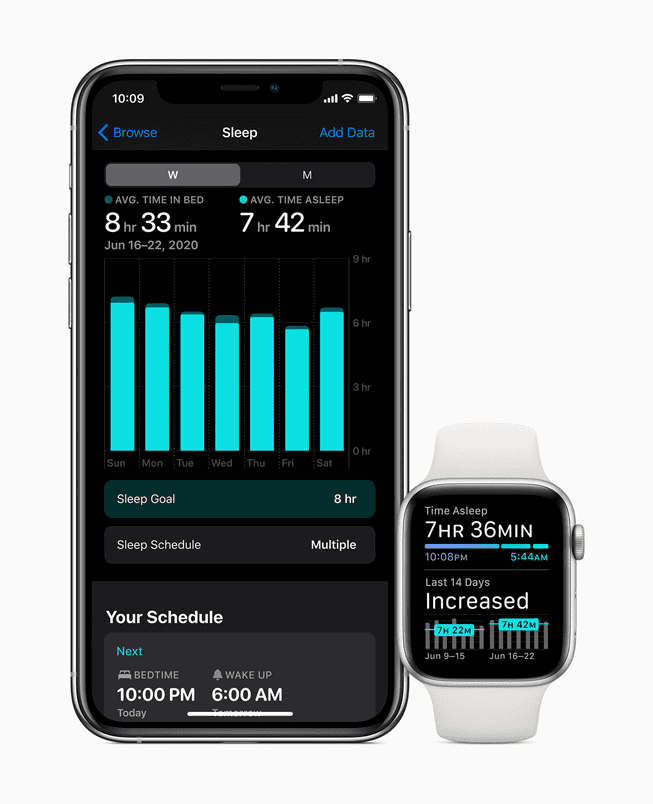
Additional Features
- Sleep Focus: This mode minimizes distractions and helps you wind down before bed.
- Sleep Mode: This mode turns off your watch’s display and silences notifications for a peaceful sleep.
- Charging Reminders: Your watch can remind you to charge it before bed to ensure uninterrupted sleep tracking.
- Compare with Friends: Share your sleep data with friends for fun and motivation.
- Third-Party Apps: Explore various third-party sleep tracking apps compatible with Apple Watch for additional features and insights.
Sleep Tracking Features
| Feature | Description |
|---|---|
| Sleep Goal | Set a target for how much sleep you want to get. |
| Sleep Schedule | Create a consistent bedtime and wake-up time. |
| Wind Down | Relax and prepare for sleep with calming activities. |
| Track Sleep with Apple Watch | Automatically record sleep data while you wear your watch. |
| Sleep Stages | See how much time you spend in each sleep stage. |
| Sleep Focus | Minimize distractions and create a bedtime routine. |
| Sleep Mode | Turn off your watch’s display and silence notifications. |
| Charging Reminders | Get reminders to charge your watch before bed. |
Apple Watch offers a convenient and insightful way to track your sleep patterns and improve your overall sleep quality. By using its built-in features and exploring third-party apps, you can gain valuable insights into your sleep habits and make positive changes for a more restful night.
Key Takeaways
- Apple Watch offers an integrated sleep tracking feature.
- Users can set and manage sleep schedules via the Sleep and Health apps.
- Analyzing sleep data helps improve sleep quality over time.
Setting up Sleep Tracking on Apple Watch
The Apple Watch provides sleep tracking capabilities through its integrated Sleep app. This guide will walk you through the features and settings needed to effectively track sleep patterns using your device.
Understanding Sleep Tracking Features
With the release of watchOS 7 and later, Apple Watch includes sleep tracking that helps users monitor their sleep patterns. The Sleep app can measure the time spent in bed and asleep. Additionally, updates such as watchOS 9 have improved sleep tracking by offering insights into various sleep stages including REM, core, and deep sleep. Users can view their sleep trends over time in the Health app on iPhone 6s or later with iOS 14 or newer versions.
Configuring Sleep Schedule and Goals
To start tracking sleep, set up a sleep schedule in the Sleep app on the watch or through the Health app on your iPhone. Each schedule can be customized for different days of the week:
- Create a Sleep Schedule:
- Open the Sleep app on Apple Watch.
- Tap ‘Add Schedule’ for varied routines or choose a current one to edit.
- Set Sleep Goals:
- Decide on the amount of sleep you aim for each night.
- Use the Digital Crown to adjust sleep time goals.
Remember to establish charging reminders, ensuring the watch battery does not run out at night.
Optimizing Watch Settings for Sleep
Optimizing the watch settings can enhance sleep tracking accuracy and your sleep experience:
- Activate Sleep Focus:
- It limits interruptions during sleep by managing notifications.
- Adjust Settings for Comfort:
- Use the Watch app to enable ‘Sleep Mode’ which simplifies the watch face.
- Check Compatibility:
- The feature requires Apple Watch Series 3 or later, paired with an iPhone 6s or newer, running at least iOS 14.
By adjusting these settings, users can track sleep with their Apple Watch while enjoying a comfortable and uninterrupted sleeping environment.
Analyzing and Understanding Sleep Data
Sleep data from an Apple Watch provides valuable insights into sleep patterns and quality. It can reveal how much time is spent in REM, deep sleep, and light sleep stages each night.
Interpreting Sleep Stages and Patterns
Using the Health app on an iPhone, users can view a graph of their sleep stages. The data breaks down sleep into REM, deep, and light sleep. REM is important for memory and mood, and deep sleep helps with physical recovery. Users should look for consistent patterns and note fluctuations.
Comparing Data Across Devices and Apps
Many third-party sleep tracker apps are available for Apple Watch. They offer different metrics, like blood oxygen and respiratory rate. Comparing these with Apple’s sleep data can provide a fuller picture. Devices like Fitbit or Garmin have their own apps, which can serve as a cross-reference to understand sleep habits better.
Enhancing Sleep Quality Through Insights
Insights from sleep data can lead to better sleep quality. The Apple Health App highlights areas for improvement and allows goal setting. Watching trends over time can guide changes in bedtime routines or habits. This is important as high-quality sleep can improve one’s overall health significantly.







