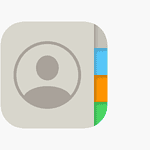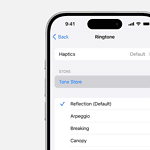Apple TV+ has officially renewed The Studio for a second season, following the breakout success of its debut earlier this year. Created by Seth Rogen, Evan Goldberg, Peter Huyck, Alex Gregory, and Frida Perez, the series premiered on March 26, 2025, and quickly cemented its status as one of the sharpest and funniest shows of the year.
With biting satire, insider industry jabs, and celebrity-packed absurdity, The Studio has carved out its own lane in the crowded streaming landscape—and Season 2 promises to double down on all of it.
Hollywood’s Most Chaotic Studio Is Back In Business

What Makes ‘The Studio’ Work?
At its core, The Studio is a send-up of the modern-day Hollywood machine, centered around Matt Remick (Seth Rogen), a passionate cinephile thrust into the role of studio head at the floundering Continental Studios. Whether it’s chasing TikTok trends, pandering to test audiences, or navigating boardroom buyouts, Remick’s everyman charm and idealistic vision clash spectacularly with the cynical machinery of the film industry.
Critics praised the show’s balance of real-world commentary and over-the-top humor. The series doesn’t just parody Hollywood—it dissects it with uncomfortable accuracy, tackling everything from diversity panels and algorithm-led pitches to influencer-led reboots and CinemaCon chaos.

Season 2: The Plot Thickens
While plot details for Season 2 remain closely guarded, it’s expected to pick up directly after Season 1’s finale, which ended with a high-stakes presentation at CinemaCon and hints of a potential studio buyout by a tech conglomerate—a not-so-subtle nod to companies like Amazon or Apple themselves. The new season will likely dig deeper into:
- The fate of Continental Studios in the face of tech-driven acquisitions
- Whether Matt can keep his creative ideals intact as commercial pressures mount
- Fallout from the studio’s chaotic film slate and internal drama
Expect a fresh wave of biting commentary on streaming culture, AI-generated scripts, and perhaps even a few jabs at the current entertainment labor climate.
Returning Cast & New Faces
Though an official cast list hasn’t been released, insiders suggest the return of the all-star ensemble:
- Seth Rogen as Matt Remick
- Catherine O’Hara as Patty Leigh, Remick’s acerbic mentor
- Kathryn Hahn as Maya Mason, the studio’s shrewd marketing exec
- Ike Barinholtz as Sal Saperstein, the budget-conscious numbers guy
- Chase Sui Wonders as Quinn Hackett, rising young creative
- Keyla Monterroso Mejia as Petra, Matt’s no-nonsense assistant
- Dewayne Perkins as Tyler, Continental’s PR fixer
- Bryan Cranston as Griffin Mill, the ruthless studio CEO
Celebrity cameos were a major highlight of Season 1—with appearances from Charlize Theron, Ron Howard, Bryan Cranston (as himself and also the CEO), and even Martin Scorsese. Co-creator Evan Goldberg teased an even longer wishlist for Season 2, suggesting that interest from A-listers has only increased. Rumors have floated of a cameo from a surviving Beatle and another major auteur director, further blurring the line between parody and prestige.
Production Notes & Behind-the-Scenes Scoop
Interestingly, several episodes from Season 1 were shelved due to scheduling issues with guest stars. The creators have hinted that these lost episodes could be resurrected in Season 2, possibly as standalone side stories or as part of the main narrative arc. Dave Franco, who played a wildly exaggerated version of himself, has said he’d love to return—and even pitched an arc involving his real-life spouse Alison Brie.

The production team, led by Rogen and Goldberg, continues to push the envelope in format and tone, with many episodes filmed like mockumentaries, boardroom thrillers, or prestige drama parodies. Season 2 may take that experimentation even further, especially as AI, social media scandals, and industry strikes offer plenty of new material to satirize.
Expected Release Date
While Apple TV+ hasn’t locked in a premiere date, current estimates place The Studio Season 2 sometime in late 2026 or early 2027. This gives the team ample time for writing, shooting, post-production—and of course, landing those headline-making cameos.
Apple has been leaning heavily into prestige comedy lately, with The Studio joining the ranks of Ted Lasso and Loot in their critically acclaimed lineup. As streaming competition heats up, shows like The Studio prove that biting, intelligent comedy still has a vital place in the cultural conversation.
Final Thoughts
Season 1 of The Studio turned heads with its fearless portrayal of Hollywood’s absurdity. Season 2 is poised to go even harder, as Apple TV+ doubles down on one of its most original and subversive hits. Whether you’re a cinephile, a studio insider, or just here for the chaos, Matt Remick’s return promises another season of smart, scathing entertainment.

Can You Download Apple TV Shows?
You can download Apple TV+ shows for offline viewing on your iPhone, iPad, iPod touch, or Mac. This feature lets you enjoy your favorite content without an internet connection. It’s perfect for long trips or areas with spotty service.
To download a show, open the Apple TV app and find the title you want. Look for the download button next to episodes. Tap it to start the download. Once it’s done, you can watch anytime without streaming.
Keep in mind that downloads have expiration dates. You’ll need to connect to the internet periodically to refresh them. Also, some content may not be available for download due to licensing restrictions.
| Device | Storage Needed | Max Downloads |
|---|---|---|
| iPhone | 1-2 GB per hour | Varies by model |
| iPad | 1-2 GB per hour | Varies by model |
| Mac | 2-3 GB per hour | Depends on free space |
Understanding Apple TV+ and Its Content Offering
Apple TV+ offers a wide range of original shows and movies. You can access this streaming service through various devices and enjoy exclusive content.
Apple TV+ Overview
Apple TV+ is a streaming platform launched by Apple in 2019. It focuses on original content, including TV series, movies, and documentaries. You can watch Apple TV+ on Apple devices, smart TVs, and gaming consoles.
The service aims to compete with other major streaming platforms. It stands out by offering high-quality, exclusive content created by renowned filmmakers and actors.
Apple TV+ is ad-free and allows for offline viewing through downloads on compatible devices.
Available Shows and Exclusive Content
Apple TV+ boasts a growing library of original content. Popular shows include “The Morning Show,” “Ted Lasso,” and “For All Mankind.”
The platform also offers original movies, documentaries, and children’s programming. New content is added regularly to keep the library fresh and engaging.
Some notable features of Apple TV+ content:
- 4K HDR quality
- Dolby Atmos sound
- Subtitles and audio descriptions in multiple languages
You can download shows and movies for offline viewing on supported devices.
Subscriptions and Apple Music Student Subscription
Apple TV+ offers several subscription options:
| Subscription Type | Price | Features |
|---|---|---|
| Monthly | $6.99 | Full access to Apple TV+ content |
| Annual | $69.99 | Save compared to monthly plan |
| Apple One | Varies | Bundled with other Apple services |
| Free trial | 7 days | Test the service before committing |
Apple Music Student subscribers get Apple TV+ included at no extra cost. This offer combines two services, providing excellent value for students.
You can also access Apple TV+ through Apple TV channels, which allow you to bundle other streaming services.
The MLS Season Pass is available as an add-on for soccer fans. It provides access to all Major League Soccer matches and content.
Downloading Content for Offline Viewing
Apple TV+ allows you to download shows and movies for offline viewing. This feature lets you watch content without an internet connection on your devices.
How to Download Apple TV+ Shows
To download Apple TV+ shows, open the Apple TV app on your iPhone, iPad, or Mac. Find the show or movie you want to download. Tap or click the download button (cloud icon with an arrow) next to the episode or film title.
On iOS devices, the download button appears below the play button. For Macs, it’s located to the right of the episode title.
The content will start downloading to your device. You can track the progress in the Library tab.
For PCs, downloading is not available. You can only stream content on Windows computers.
Managing Downloads in Library Tab
The Library tab in the Apple TV app is where you manage your downloads. Here’s how to use it:
- Open the Apple TV app
- Go to the Library tab
- Select “Downloaded” to view all offline content
You can delete downloads to free up storage space. Tap the three dots next to a title and choose “Remove Download.”
The app shows available storage and lets you choose between HD and SD quality for downloads. SD takes up less space but offers lower video quality.
Limitations and Restrictions on Downloads
Apple imposes some limits on downloads:
| Device | Download Limit |
|---|---|
| iPhone/iPad | 100 items |
| Mac | 200 items |
Downloads expire after 30 days if not watched. Once you start watching, you have 48 hours to finish before the download expires.
Not all Apple TV+ content is available for download. Some shows or movies may be streaming-only due to licensing restrictions.
You need an active Apple TV+ subscription to download content. If your subscription ends, you lose access to downloaded shows and movies.
Device Compatibility and Requirements
Apple TV+ shows can be downloaded on various devices. The quality and storage options differ based on the device you use. Compatibility extends beyond Apple’s ecosystem to some smart TVs and streaming devices.
Supported Apple Devices
You can download Apple TV+ content on iPhones, iPads, Macs, and iPod touch devices. The Apple TV app is pre-installed on these devices, making it easy to access and download shows. iPhones and iPads running iOS 12.3 or later support downloads. Macs require macOS Catalina or newer versions.
Apple Vision Pro, the company’s mixed reality headset, also supports Apple TV+ downloads. This allows you to enjoy your favorite shows in an immersive environment without an internet connection.
Smart TVs with the Apple TV app can stream content but typically don’t support downloads. The same applies to streaming devices like Roku or Amazon Fire TV Stick.
Non-Apple Devices and Smart TVs
While Apple prioritizes its ecosystem, some non-Apple devices can access Apple TV+ content. Many smart TVs from brands like Samsung, LG, and Sony have the Apple TV app. However, these usually don’t allow downloads.
Some streaming devices support the Apple TV app:
- Roku devices
- Amazon Fire TV Stick
- Google TV
These devices let you stream Apple TV+ shows but don’t offer offline viewing through downloads.
Quality and Storage Management
Download quality options vary by device. On iPhones and iPads, you can choose between:
| Quality | Approximate Size per Hour |
|---|---|
| HD | 2-3 GB |
| SD | 0.5-1 GB |
Macs typically default to the highest quality available. You can manage storage by selecting lower quality options on mobile devices.
To save space, the TV app automatically removes watched downloads. You can also manually delete downloads. Keep an eye on your available storage, especially when downloading multiple episodes or movies.
Enhancing Your Viewing Experience
Apple TV offers several features to improve your viewing experience. From easy navigation to offline viewing options, you can customize your entertainment setup to fit your needs.
Navigating the TV App
The Apple TV app provides a user-friendly interface for quick access to your favorite content. Use the search function to find specific shows or movies. Browse through categories like “Originals” or “Apple TV+” to discover new Apple-produced content.
Up Next keeps track of what you’re watching. This feature allows you to continue where you left off across all your devices.
Create personalized lists to organize your content. Add shows and movies to your watchlist for easy access later.
Use Siri voice commands to control playback and search for content hands-free.
Options for Multi-Device Streaming
Apple TV integrates seamlessly with other Apple devices, enhancing your viewing options.
Start a show on your Apple TV and continue watching on your iPhone or iPad. This feature lets you pick up right where you left off on any device.
Share your Apple TV+ subscription with up to five family members through Family Sharing. Each person gets their own personalized recommendations and watchlist.
Check how many simultaneous streams your subscription allows. This varies by service:
| Streaming Service | Simultaneous Streams |
|---|---|
| Apple TV+ | 6 |
| Netflix (Standard) | 2 |
| Netflix (Premium) | 4 |
Troubleshooting Common Download Issues
Downloading shows for offline viewing can sometimes present challenges. Here are solutions to common problems:
If you can’t download, check your available storage space. Delete unnecessary files or old downloads to free up room.
Ensure you’re connected to Wi-Fi. Some services restrict downloads to Wi-Fi networks to save cellular data.
If downloads are slow, try closing other apps or restarting your device.
Check download limits for your streaming service. Some restrict the number of titles you can download at once.
For playback issues with downloaded content, try deleting and re-downloading the file. If problems persist, update your app or device software.
Frequently Asked Questions
Apple TV offers various methods to download shows and movies for offline viewing across different devices. Let’s explore the specific steps for popular platforms and situations.
How can I download Apple TV shows for offline viewing?
To download Apple TV shows, open the Apple TV app on your device. Find the show you want to download and tap the download button (cloud icon with arrow). The content will save to your device for offline viewing.
Is it possible to download movies from Apple TV to watch on a plane?
Yes, you can download Apple TV movies to watch on a plane. Before your flight, connect to Wi-Fi and download your chosen movies through the Apple TV app. The downloads will be available for up to 30 days in most cases.
What is the procedure for downloading Apple TV series onto a Mac?
On your Mac, open the Apple TV app. Browse for the series you want to download. Click the download button next to each episode. The downloads will appear in your Library tab for offline viewing.
Can I save Apple TV shows on my iPhone to watch them offline?
You can save Apple TV shows on your iPhone. Open the Apple TV app and find the show you want. Tap the download icon next to episodes or entire seasons. The content will save to your device for offline viewing.
How to download content from Apple TV to view offline on Windows?
To download Apple TV content on Windows, use the Apple TV app from the Microsoft Store. Select the show or movie you want and click the download button. The content will save for offline viewing within the app.
What steps should I follow to download Apple TV movies to my laptop?
To download Apple TV movies to your laptop:
- Open the Apple TV app
- Find the movie you want
- Click the download button
The movie will save to your device. Remember, some channels may limit how many titles you can download at once.
| Device | Download Location | Offline Viewing Duration |
|---|---|---|
| iPhone/iPad | Apple TV app | Up to 30 days for most content |
| Mac | Apple TV app | Up to 30 days for most content |
| Windows PC | Apple TV app (Microsoft Store) | Up to 30 days for most content |