Accessing your Apple Card account is quick and easy. You can sign in to view your balance, make payments, and manage your Apple Card online or through the Wallet app on your iPhone. This seamless integration with your Apple devices makes tracking your spending and staying on top of payments a breeze.
The Apple Card offers unique features that set it apart from traditional credit cards. You earn Daily Cash back on every purchase, which is automatically added to your Apple Cash card. Plus, there are no annual fees, and the card uses advanced security features to protect your personal information.
To get started, you’ll need an Apple ID and a compatible device. Once you’re set up, you can view your credit details, schedule payments, and download statements with just a few taps or clicks. The user-friendly interface makes managing your finances simple and stress-free.
| Feature | Apple Card |
|---|---|
| Login Options | Online, Wallet app |
| Cash Back | Daily Cash |
| Annual Fee | None |
| Payment Methods | Bank account, Apple Cash |
| Security | Advanced encryption |
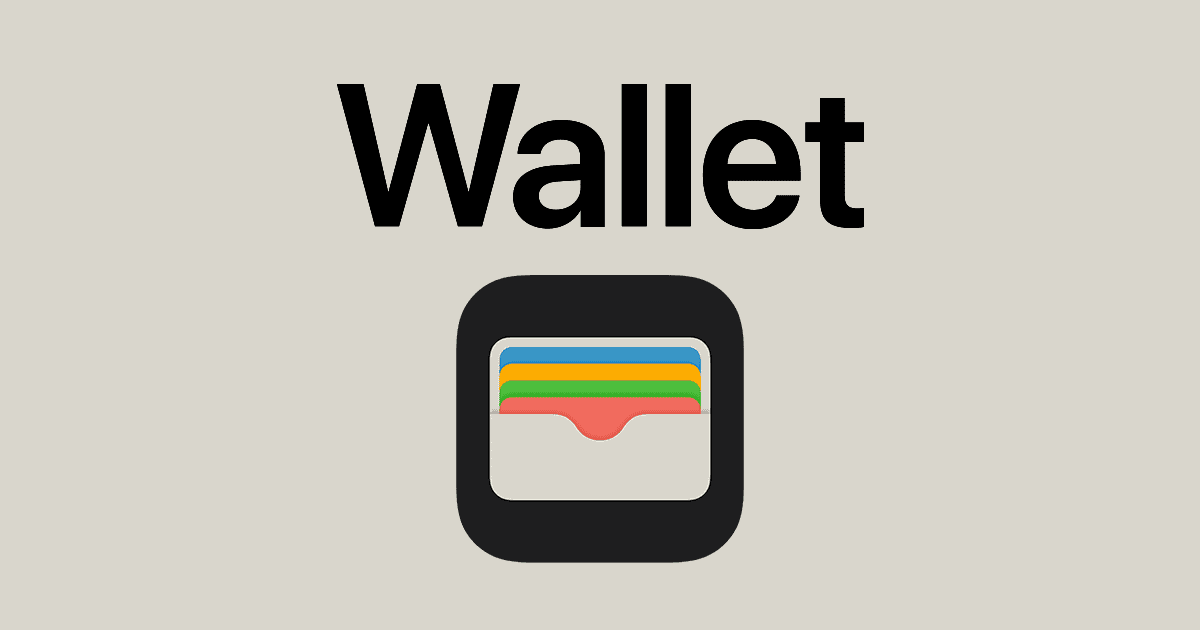
You generally don’t “log in” to your Apple Credit Card in the traditional sense, like with a separate username and password for the card itself. Your Apple Card is deeply integrated with your Apple ID and the Wallet app on your Apple devices.
Here’s a quick guide on how to access and manage your Apple Card:
1. On your iPhone or iPad (the primary way):
- Open the Wallet app: This is where you’ll find your Apple Card and manage most of its features.
- Tap on your Apple Card: Once in the Wallet app, tap on the image of your Apple Card.
- Access details and actions: From here, you can:
- See your current balance and available credit.
- View recent transactions.
- Make payments (one-time or schedule recurring).
- View monthly statements.
- Access your virtual card number (for online purchases where Apple Pay isn’t accepted).
- Manage account details and notifications.
- Contact Apple Card support via Messages.
2. On the Web (for basic management):
- Go to card.apple.com: You can access a web portal for your Apple Card.
- Sign in with your Apple ID: You’ll use your Apple ID and password to sign in. This is the same Apple ID you use for iCloud, App Store, etc.
- What you can do online: On the web, you can typically:
- Check your balance.
- Make payments.
- View scheduled payments.
- Download PDF statements.
- Add or remove a bank account for payments.
Important Notes:
- Apple ID is key: Your Apple Card is tied to your Apple ID. Ensure you’re signed in to your Apple devices with the same Apple ID you used when you applied for the Apple Card.
- Security: Apple uses strong security measures, including Face ID, Touch ID, or your device passcode, to authorize payments and access sensitive information within the Wallet app.
- No separate “card login”: There isn’t a separate username and password specifically for your Apple Card account apart from your Apple ID.
If you have issues accessing your Apple Card, ensure your device has the latest iOS/iPadOS version and that you’re signed in with the correct Apple ID. You can always visit Apple’s support website or contact Apple Support for further assistance.
Getting Started with Apple Card
The Apple Card offers a unique digital-first credit card experience. You’ll need to meet certain requirements and follow a specific application process to get started.
Apple Card Overview
Apple Card is a credit card created by Apple and Goldman Sachs. It integrates with your iPhone’s Wallet app for easy management. The card offers daily cash back on purchases and has no annual fees.
Key features include:
- 3% cash back on Apple purchases
- 2% cash back when using Apple Pay
- 1% cash back on all other purchases
You can use Apple Card anywhere that accepts Mastercard. It provides a titanium physical card for stores that don’t take Apple Pay.
The Wallet app shows real-time transaction details and spending summaries. This helps you track your finances more easily.
Requirements for Application
To apply for an Apple Card, you must meet these criteria:
- Be 18 years or older
- Be a U.S. citizen or legal resident
- Own an iPhone with iOS 13.2 or later
- Use two-factor authentication for your Apple ID
- Sign in to iCloud with your Apple ID
Your credit score affects approval chances. A FICO score of 600 or higher improves your odds. Apple may consider other factors too.
Make sure your device is up to date before applying. This ensures a smooth application process.
Application Process for Qualifying Applicants
To apply for an Apple Card:
- Open the Wallet app on your iPhone
- Tap the “+” button
- Select “Apple Card”
- Follow the on-screen instructions
The application asks for personal info like your name, address, and income. It typically takes less than a minute to complete.
Goldman Sachs Bank reviews your application. They may request more details if needed. You’ll usually get a decision within seconds.
If approved, you can start using your digital card right away. The physical card arrives by mail in a few days.
| Application Step | Time |
|---|---|
| Fill out form | 1 min |
| Decision | Seconds |
| Digital card use | Immediate |
| Physical card arrival | 3-5 days |
For help with applications in U.S. territories, call Goldman Sachs at 877-255-5923.
Managing Your Apple Card Account
Apple Card management offers convenient options through digital platforms. Users can easily monitor transactions, make payments, and adjust settings.
Accessing Your Account Through Wallet App
The Wallet app on your iPhone or iPad provides quick access to your Apple Card details. Open the app and tap on your Apple Card to view your balance, available credit, and recent transactions. You can make payments directly from this interface. The app also displays your spending trends by category.
To manage your card settings, tap the More button (three dots). Here you can update personal information, set spending limits, and manage authorized users. The Wallet app lets you view scheduled payments and set up recurring payments.
For added security, enable transaction notifications. These alerts inform you of new charges in real-time.
Navigating Card.Apple.Com
The card.apple.com website offers comprehensive account management tools. Log in using your Apple ID to access your dashboard. This platform allows you to:
- View statements and transaction history
- Make one-time or recurring payments
- Dispute charges
- Request credit limit increases
- Update personal information
The site provides detailed spending analytics. These insights help you track expenses across different categories. You can also download monthly statements for record-keeping.
| Feature | Wallet App | Card.Apple.Com |
|---|---|---|
| View Balance | Yes | Yes |
| Make Payments | Yes | Yes |
| Spending Analytics | Basic | Detailed |
| Download Statements | No | Yes |
| Dispute Charges | No | Yes |
Apple Support for Account Issues
For issues beyond basic account management, Apple offers dedicated support channels. Contact Apple Card support by phone at 1-877-255-5923. Support is available 24/7 for urgent matters like reporting a lost card or suspicious activity.
For less pressing concerns, use the Messages app on your iOS device. Start a conversation with Apple Card support for personalized assistance. This method is convenient for questions about payments, fees, or account features.
You can also visit the Apple Card support website for self-help resources. The site offers troubleshooting guides, FAQs, and user manuals. These resources cover topics from setting up your card to understanding billing cycles.
Remember to keep your iOS devices updated. New features and security enhancements for Apple Card management often come with system updates.
Financial Management with Apple Card
The Apple Card offers powerful tools to manage your finances effectively. You can easily track your spending, set up payments, and monitor your credit health.
Understanding Your Apple Card Balance
You can view your Apple Card balance online at any time. The balance shows your current amount owed, including recent purchases and payments. It updates daily to reflect your latest transactions.
Your balance breaks down into different categories:
- Total balance
- Available credit
- Daily Cash earned
This breakdown helps you keep tabs on your spending habits. You can also see a list of recent transactions to spot any unusual activity quickly.
Setting Up Scheduled Payments
To maintain healthy finances, set up scheduled payments for your Apple Card. This ensures you never miss a due date.
Steps to set up a scheduled payment:
- Log in to your Apple Card account
- Go to the Payments section
- Choose “Schedule Payment”
- Select the amount and date
- Confirm the details
You can schedule payments from your linked bank account. This feature helps you stay on top of your credit card bills effortlessly.
One-Time Payment Versus Recurring Scheduled Payments
Apple Card allows both one-time and recurring scheduled payments. Each has its benefits:
| Payment Type | Pros | Cons |
|---|---|---|
| One-Time | Flexibility, control over timing | Requires manual setup each time |
| Recurring | Automatic, consistent | Less adaptable to changing balances |
One-time payments suit those with varying income or expenses. Recurring payments work well for stable financial situations. You can always adjust or cancel scheduled payments if needed.
Monitoring Credit Details and Score
Your Apple Card account provides access to your credit details and score. This information helps you understand your financial health.
Key credit details available:
- Credit score updates
- Factors affecting your score
- Credit limit
Regular monitoring allows you to spot improvements or declines in your credit score. You can use this insight to make informed financial decisions. If you notice any issues, take steps to address them promptly.
Apple Card also offers tips to improve your credit score. These suggestions can guide you towards better financial habits and a stronger credit profile.
Maximizing Benefits of Your Apple Card
The Apple Card offers several ways to enhance your financial experience. You can earn rewards, manage payments flexibly, and enjoy unique features.
Earning and Redeeming Daily Cash
Apple Card provides Daily Cash rewards on purchases. You earn 3% back on Apple products and select merchants. This includes Nike, T-Mobile, Exxon, and Walgreens.
Most other Apple Pay transactions give 2% back. Physical card use earns 1%. Daily Cash appears in your Apple Cash account quickly after transactions settle.
You can use Daily Cash immediately for purchases or transfers. Another option is to apply it to your Apple Card balance. For more earnings, link Apple Card to a high-yield Apple Savings account.
| Purchase Type | Daily Cash Rate |
|---|---|
| Apple products | 3% |
| Select merchants | 3% |
| Apple Pay | 2% |
| Physical card | 1% |
Apple Card Monthly Installments
Apple Card Monthly Installments let you finance Apple products interest-free. This applies to items bought from Apple directly.
The cost splits into equal monthly payments. These integrate into your regular Apple Card bill. There’s no extra fee for this service.
This feature helps budget for big purchases. You can get new Apple devices without a large upfront cost. The installment amount shows clearly in the Wallet app each month.
Using the Titanium Card and Apple Cash
The physical Apple Card is made of titanium. It’s sleek and durable. Use it where Apple Pay isn’t accepted.
For security, the card lacks visible numbers. Find card details in the Wallet app when needed. The titanium card earns 1% Daily Cash on purchases.
Apple Cash works with your Apple Card. It’s a digital card in your Wallet app. You can use Daily Cash rewards here immediately. Apple Cash allows person-to-person payments too.
Send money to friends or family easily. Receive payments just as simply. Transfer Apple Cash to your bank account when desired.
Frequently Asked Questions
Apple Card users often have questions about accessing their accounts, making payments, and managing their cards. Here are answers to some common inquiries.
How can I access my Apple Card account online?
You can view your Apple Card details through the Wallet app on your iPhone or iPad. For web access, visit the Apple Card website and sign in with your Apple ID.
What are the steps to make a payment on my Apple Card?
To pay your Apple Card bill, open the Wallet app on your iPhone. Tap your Apple Card, select “Make a Payment,” choose the amount, and confirm the payment method.
How can I contact customer service for my Apple Card?
For Apple Card support, call the number on the back of your card or contact Goldman Sachs at 877-255-5923. You can also get help through the Wallet app on your iPhone.
Where can I check the balance of my Apple Card?
Your Apple Card balance is visible in the Wallet app on your iPhone. Open the app, tap your Apple Card, and you’ll see your current balance displayed prominently.
What is the process for logging into Apple Pay to manage my Apple Card?
Apple Pay and Apple Card are managed through the Wallet app on your iPhone. To access your card details, open the Wallet app and tap on your Apple Card.
What are the qualifications required to be eligible for an Apple Card?
To qualify for an Apple Card, you must be 18 years or older, a U.S. resident, and have a valid U.S. issued photo ID. Credit approval is also required.
| Feature | Apple Card |
|---|---|
| Annual Fee | None |
| Cash Back | Up to 3% |
| Physical Card | Optional titanium card |
| Interest Rates | Variable based on creditworthiness |
| Credit Score Needed | Fair to Excellent |







