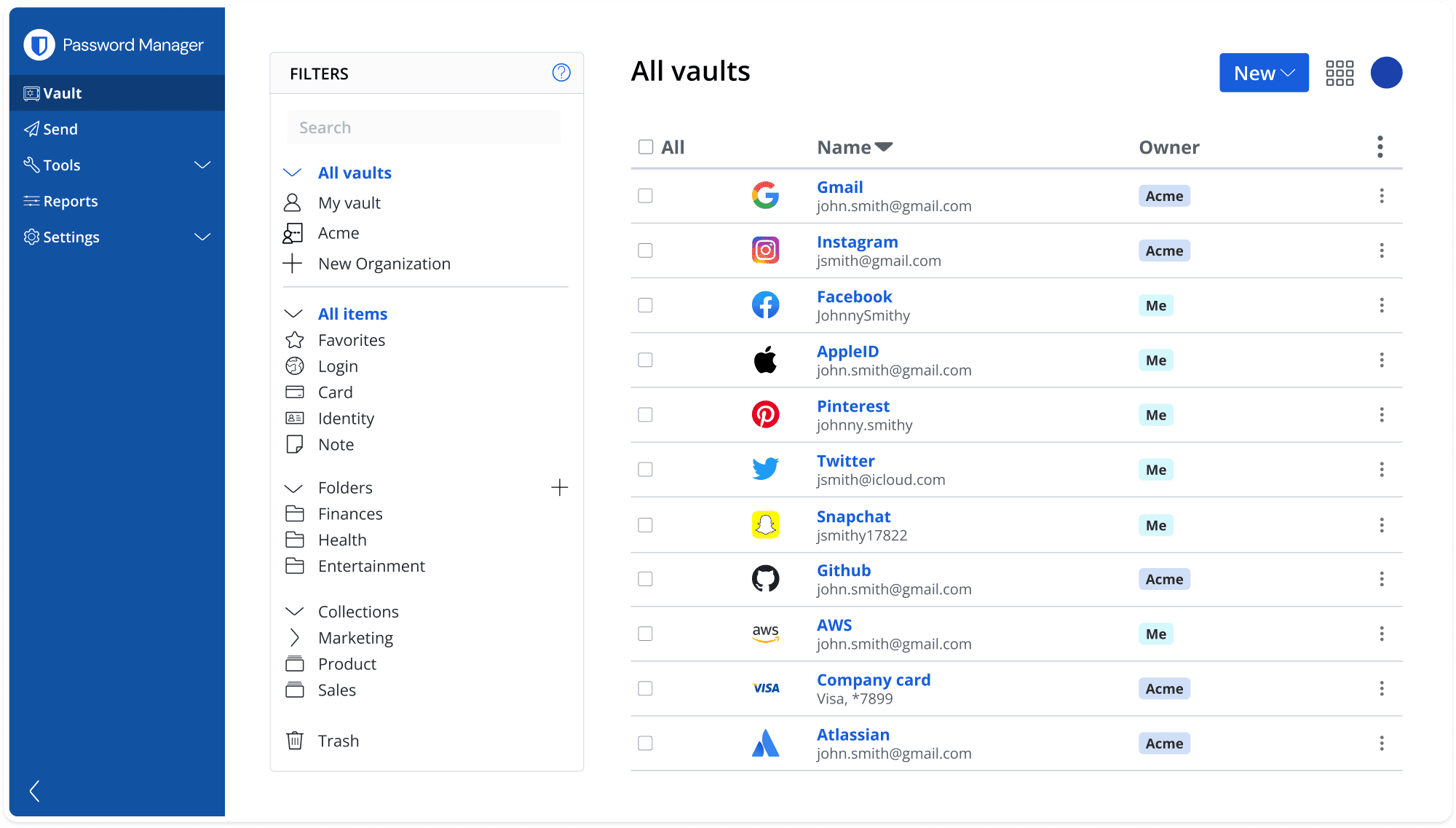Your smartphone is a digital keychain—carrying access to your email, bank accounts, cloud storage, and more. That makes your Android phone a prime target for hackers and identity thieves. If you’re still relying on memory, sticky notes, or the same password across multiple apps, it’s time to level up your security. A great password manager isn’t just about safety—it’s about convenience, time-saving, and peace of mind.
Android users in 2025 have a wealth of excellent password managers to choose from, whether you want something free, family-friendly, privacy-focused, or packed with advanced features. The best overall pick for most people is Bitwarden—it’s open-source, highly secure, and offers unlimited syncing between devices even on the free plan.
Beyond just storing passwords, these apps can:
- Generate strong, unique passwords for every site
- Autofill login details in apps and browsers
- Store secure notes, payment info, and 2FA codes
- Help identify weak or reused passwords
- Allow safe sharing with family or team members
Some even go further, offering VPN services, breach monitoring, or passwordless login options.
Top Android Password Managers – Feature Comparison
| Password Manager | Free Plan | 2FA Support | Cross-Platform Sync | Unique Feature | App Rating (Play Store) |
|---|---|---|---|---|---|
| Bitwarden | ✅ | ✅ | ✅ | Open-source and unlimited free tier | ★ 4.4 |
| 1Password | ❌ (14-day trial) | ✅ | ✅ | Travel Mode & family sharing | ★ 4.0 |
| Dashlane | ✅ (limited) | ✅ | ✅ | Built-in VPN & dark web monitoring | ★ 4.3 |
| NordPass | ✅ (limited) | ✅ | ✅ | ChaCha20 encryption (faster on mobile) | ★ 4.2 |
| LastPass | ✅ (limited) | ✅ | ✅ | Emergency access & legacy vault | ★ 4.1 |
| RoboForm | ✅ | ✅ | ✅ | Local Wi-Fi syncing for privacy | ★ 4.2 |
| Keeper | ❌ | ✅ | ✅ | Breach monitoring & secure file storage | ★ 4.5 |
| Proton Pass | ✅ | ✅ | ✅ | Email aliases & built-in 2FA | ★ 4.3 |
| Total Password | ❌ (low-cost) | ✅ | ✅ | Budget pricing & simplicity | ★ 4.0 |
| Sticky Password | ✅ | ✅ | ✅ | Local-only sync over Wi-Fi | ★ 4.2 |
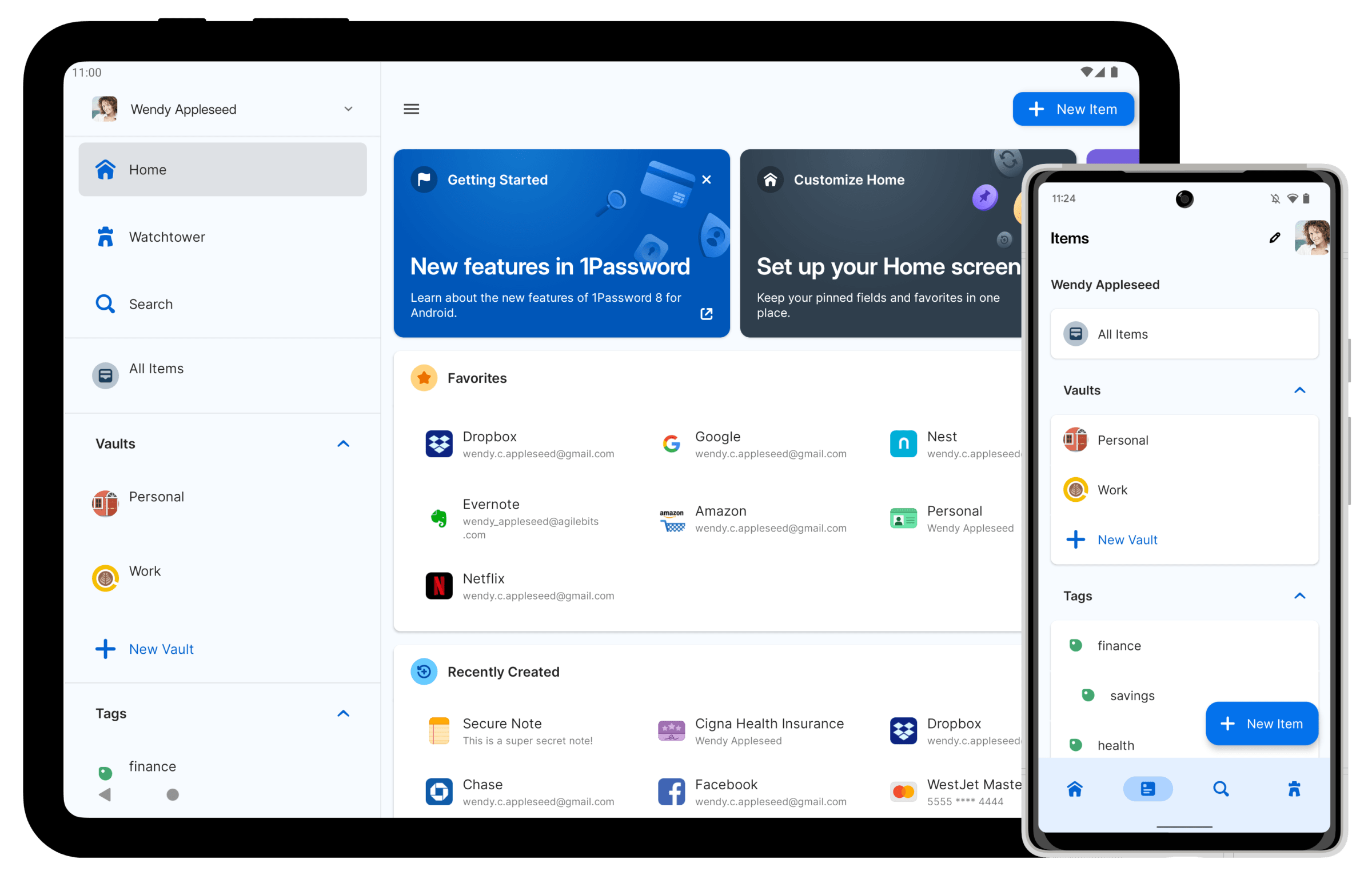
What About Google Password Manager?
Many Android users wonder if they can just stick with the built-in Google Password Manager. It offers basic password storage, syncs with your Google Account, and autofills on Chrome and Android apps. However, it lacks important extras like secure password sharing, encrypted notes, and breach alerts. It’s a decent starting point, but not a full replacement for a dedicated password manager.
Best Android Password Managers – By Use Case
- Best Free Overall: Bitwarden
- Best for Families: 1Password
- Best for Privacy: Proton Pass
- Best for Android Performance: NordPass
- Best for Extra Security Features: Dashlane
- Best on a Budget: Total Password
- Best for Offline Sync: Sticky Password
- Best for Business/Enterprise: Keeper
Quick Tips for Choosing & Using a Password Manager on Android
- Enable Biometric Unlock: Most password managers now support fingerprint or facial recognition.
- Audit Your Passwords: Use built-in tools to find weak or reused logins.
- Use the Generator: Always create new, unique passwords for every service.
- Turn on Autofill: Make sure it’s enabled in Android Settings > System > Autofill Service.
- Backup Options: Look for encrypted cloud sync or local backup support.
1. Bitwarden
Bitwarden stands out as one of the best password managers for Android users. It offers a clean, user-friendly interface that makes password management simple for beginners and advanced users alike.
The app is completely free for personal use, with premium features available at a low cost. You can store unlimited passwords on unlimited devices without restrictions, even with the free version.
Security is a top priority for Bitwarden. The app uses strong encryption to protect your passwords and sensitive information. Your data stays safe while remaining easily accessible when you need it.
Bitwarden makes logging into apps and websites easy with its autofill feature for Android. This function saves time and prevents typing errors when entering complex passwords.
The app syncs across all your devices, so your passwords are available whether you’re using your phone, tablet, or computer. Changes made on one device appear on all others almost instantly.
Many users on platforms like Reddit consider Bitwarden the best password manager available, not just in the free category but overall. Its combination of security, ease of use, and value is hard to beat.
Bitwarden also supports password sharing, which helps families and teams manage shared accounts securely. This feature proves useful for household subscriptions or work-related logins.
The app’s open-source nature adds another layer of trust. Security experts can check the code for problems, making it more trustworthy than closed-source alternatives.
You can find Bitwarden easily on the Google Play Store, where it maintains strong ratings from thousands of users. Installation takes just minutes, and the setup process guides new users step by step.
Password generation is another helpful feature. Bitwarden creates strong, unique passwords that hackers can’t easily guess, improving your online security with minimal effort.
2. 1Password
1Password stands out as a top choice for Android users seeking a reliable password manager. It offers a clean, user-friendly interface that makes password management simple.
The Android app requires version 9.0 or newer to run properly. You can easily download 1Password for Android from their official website or through the Google Play Store.
One big advantage of 1Password is its cross-platform support. The app works seamlessly across Android devices, iPhones, iPads, Macs, and Windows PCs. This makes it perfect for people who use multiple devices.
The app generates strong, unique passwords for all your accounts. You won’t need to remember these complex passwords – 1Password does that job for you.
Security is a priority with 1Password. It uses strong encryption to protect your data. The app also offers biometric authentication options on compatible Android devices.
New users can try 1Password free for 14 days. This gives you time to test all features before choosing a paid plan. The Google Play Store offers easy access to start your free trial.
1Password isn’t just for passwords. Users can also store credit card details, secure notes, and other sensitive information. Everything stays protected in your encrypted vault.
The app syncs automatically across all your devices. When you update a password on your phone, that change appears on your laptop too.
According to reviews, 1Password has polished apps that work well across different platforms. The Android version receives regular updates with new features and security improvements.
For families, 1Password offers special plans. This allows everyone in your household to have their own secure password vault.
Some users on Reddit have discussed using 1Password solely on Android, though they note other options might work better for single-platform users.
The autofill feature works well with most Android apps and browsers. This saves time when logging into accounts on your phone.
3. Dashlane
Dashlane stands out as a top choice for Android users seeking robust password management. This tool goes beyond just storing passwords and offers a full suite of security features for your digital life.
Dashlane Password Manager fills all your passwords, payments, and personal details across the web on any device. This makes logging into apps and websites much faster and more secure than typing passwords manually.
The app’s clean interface makes it easy to use even for beginners. Users can quickly find saved passwords and other important information without confusion or long searches.
Dashlane protects your data with strong encryption. Your passwords and personal details stay safe from hackers, giving you peace of mind when browsing online.
One helpful feature is the built-in VPN access that many other password managers don’t offer. The VPN adds an extra layer of online privacy when using public Wi-Fi networks.
The Android version lets users securely manage all passwords and personal information directly from their phones. This makes it perfect for people who primarily use mobile devices for online activities.
Dashlane also includes phishing alerts to warn users about potentially dangerous websites. This feature helps prevent identity theft and account takeovers.
The auto-fill function works smoothly on Android, saving time when logging into apps or filling out forms. The app recognizes login fields and offers to fill them with the correct information.
Password generation is another key feature. Dashlane creates strong, unique passwords that are much harder to crack than typical user-created ones.
While some reviewers note that Dashlane is on the pricier side compared to competitors, many find the additional security features worth the cost. The premium version offers more advanced options than the free version.
Business and individual plans are available to suit different needs. Teams can share passwords securely, while families can manage their digital lives under one account.
Dashlane regularly updates its Android app to fix bugs and add new features. This shows their commitment to improving user experience and security over time.
4. NordPass
NordPass is a powerful password manager for Android that helps you keep your online accounts safe. It stores and manages your passwords, passkeys, and credit card information securely.
The app has a clean design that makes it easy to use, even if you’re not tech-savvy. NordPass uses zero-knowledge encryption, which means only you can access your passwords.
One of the best features of NordPass is how it works across multiple devices. The app automatically syncs your data between all your devices and browsers.
You can use NordPass on Windows, macOS, Linux, iOS, and of course, Android. It also works with popular browsers through extensions, making it very flexible.
The autofill feature saves time when logging into websites or filling out online forms. NordPass remembers your complex passwords so you don’t have to.
Security is a top priority for NordPass. Your passwords are protected with strong encryption to keep them safe from hackers.
The password generator helps create strong, unique passwords for each account. This is much safer than using the same password everywhere or making up weak ones.
NordPass offers both free and premium plans. The free version gives you the basic password storage features, while the premium version adds extra security options.
For Android users, the app is easy to download and set up from the Google Play Store. Once installed, it guides you through importing your existing passwords.
The NordPass Android app fits well with the Android operating system and offers a smooth user experience. It runs quickly and doesn’t drain your battery.
5. LastPass
LastPass stands as a popular option in the password manager market. The app offers a user-friendly interface that makes managing passwords simple for Android users.
LastPass Password Manager provides autofill functionality for both apps and websites. When you open an app or visit a login page, LastPass automatically fills in your saved credentials.
The app includes a secure password vault for Android where you can store all your passwords and secure notes. This makes accessing your information quick and convenient directly from your device.
LastPass allows users to save various types of information beyond just passwords. Payment details and personal notes can be stored in the vault and automatically synced across your devices.
Password sharing is another useful feature offered by LastPass. This comes in handy when family members need access to shared accounts or when team members require access to company logins.
Recent security concerns have affected LastPass’s reputation. While the app continues to be widely used, some users have switched to alternatives following past security incidents.
The free version of LastPass offers basic password management features. However, premium subscriptions provide additional benefits like emergency access and priority customer support.
LastPass competes with several other password managers in the Android market. According to user discussions, services like 1Password, Bitwarden, Keepass, and Proton Pass are considered strong alternatives.
The app’s interface is straightforward to navigate. Even users with limited technical skills can quickly learn how to save and access their passwords.
For Android users who want a password manager with solid features and widespread adoption, LastPass remains a consideration despite its mixed security history.
6. RoboForm
RoboForm is a trusted password manager that offers a seamless experience for Android users. It helps you keep track of your passwords and fills out forms with just one tap.
The app works well with both Chrome browser and Android’s built-in autofill system. This makes logging into websites and apps quick and easy on your phone or tablet.
RoboForm stands out for its form-filling abilities. It can save you time by automatically completing online forms with your personal details.
The Android version offers the same key features as its desktop counterpart. You can create strong passwords, store them securely, and access them across all your devices.
Users like that RoboForm syncs across devices, so passwords saved on your computer are available on your phone too. This saves time and reduces the frustration of forgotten passwords.
The app has a clean interface that makes finding and using your saved passwords simple. Even new users can quickly learn how to use the main features.
RoboForm offers both free and paid plans. The free version includes basic password management, while the paid version adds extra features like cloud backup and secure sharing.
Security is a priority for RoboForm. It uses strong encryption to protect your data and offers options for two-factor authentication to add an extra layer of protection.
When compared to other options like LastPass, RoboForm is considered one of the best password managers for Android. Both have strong features, so either would be a good choice.
The 2025 version of RoboForm continues to improve on its core strengths. It remains particularly good at auto-filling logins and forms, which is what most users need most often.
For Android users who want a reliable password manager that’s easy to use, RoboForm offers a solid mix of security and convenience. Its focus on form-filling and password management makes daily online tasks much faster.
7. Keeper Security
Keeper Security stands out as a top choice for Android users looking for a reliable password manager. This app has earned recognition as “Best Overall” by U.S. News & World Report and “Best Security” by Tom’s Guide.
The app offers strong password protection with its patented security technology. Users can easily create, store, and access their passwords across multiple devices with Keeper’s intuitive interface.
For businesses, Keeper provides full visibility and control over employee password strength. Companies can monitor credential sharing, permissions, and even check for dark web exposure of sensitive information.
Many experts recommend Keeper over other options like Google Password Manager. According to reviews, Keeper offers better security features compared to Google’s built-in option.
The app is available for download on various platforms including Android, iOS, Mac, and PC. This makes it easy for users to sync passwords across all their devices.
Families will find Keeper useful as it offers plans specifically designed for household use. Everyone can keep their accounts secure while sharing necessary passwords with family members.
The interface is clean and easy to navigate. Even users with limited tech knowledge can quickly learn how to use all the essential features.
Keeper also includes a secure password generator to help create strong, unique passwords for each account. This helps users avoid the common mistake of reusing passwords across multiple sites.
The app includes autofill capabilities, making it simple to log into apps and websites on Android devices. This saves time and reduces the frustration of typing complex passwords.
For those concerned about privacy, Keeper uses zero-knowledge security architecture. This means even the company cannot access stored passwords or personal information.
8. Proton Pass
Proton Pass stands out as a free password manager with identity protection. Users can create and store unlimited passwords without paying a dime. This app works on all your devices, making password management simple.
The Android version offers impressive features. You can download the Proton Pass app from Google Play and start protecting your accounts right away. The app includes autofill for quick logins on your phone.
Security is a top priority with Proton Pass. Every password gets end-to-end encryption to keep your data safe. Only you can see your passwords, not even Proton can access them.
Many users consider it the best password manager available today. The clean design makes it easy to find and use your passwords when you need them.
Proton Pass can generate two-factor authentication codes. This adds an extra layer of protection for your accounts. You won’t need a separate app for 2FA anymore.
Another helpful feature is the ability to create email aliases. This lets you sign up for websites without sharing your real email address. It helps reduce spam and protects your privacy.
The app also includes secure sharing options. You can safely share passwords with family members or coworkers when needed. This feature maintains security while allowing collaboration.
According to reviews, Proton Pass has earned recognition as the best free password manager by some tech experts. The unlimited password storage in the free version sets it apart from competitors.
Android users will appreciate the dedicated Android version built specifically for their devices. The app runs smoothly and integrates well with the Android operating system.
The interface is straightforward and user-friendly. Even people who aren’t tech-savvy can quickly learn how to use Proton Pass. This accessibility makes it perfect for anyone looking to improve their password security.
9. Total Password
Total Password is a smart password manager built for people who struggle to remember all their login details. It offers a simple way to store and manage passwords across your Android devices.
This app is ideal for busy people who don’t have time to remember multiple passwords. The interface is clean and easy to navigate, making it accessible even for those who aren’t tech-savvy.
One of the best things about Total Password is its price. The service costs just $1.99 per month at its introductory rate, making it cheaper than many competing options.
The app includes all the key features needed in a good password manager. Users can store unlimited passwords, generate strong new passwords, and autofill login details on websites and apps.
Security is a priority with Total Password. It uses strong encryption to protect your data, and the company doesn’t have access to your master password or stored credentials.
The Android app works smoothly and integrates well with the operating system. Users can quickly access their passwords using biometric authentication like fingerprint scanning.
Total Password also offers cross-device syncing. This means users can access their passwords on all their devices, including phones, tablets, and computers.
The app includes a password health checker that identifies weak or duplicate passwords. This feature helps users improve their overall online security.
For those concerned about privacy, Total Password offers a secure notes feature. This lets users store sensitive information beyond just passwords, such as credit card details or personal documents.
While not as widely known as some password managers, Total Password has received positive feedback from users who appreciate its straightforward approach and reliability. It strikes a good balance between features and simplicity.
10. Sticky Password
Sticky Password is an award-winning password manager that has been protecting user passwords for over 20 years. The app brings solid security features to Android devices while maintaining ease of use.
The Android app offers standard password management tools that most users need. It securely stores login details and can automatically fill forms on websites and in apps.
One standout feature is the ability to sync passwords through local Wi-Fi. This means your data can sync across devices without going through the cloud, giving extra privacy.
The password generator helps create strong, unique passwords for all your accounts. This is much safer than reusing the same password across multiple sites.
Sticky Password helps defend against hackers by storing your login information in an encrypted format. Your master password is the only key, so make sure it’s both strong and memorable.
Setting up autofill on Android is straightforward. Once configured, Sticky Password will offer to fill login details whenever you visit a website or open an app that requires credentials.
The premium version comes at a reasonable price compared to competitors. It unlocks features like cloud syncing and password sharing across all your devices.
Some users report occasional performance issues with the Android app. Sometimes the autofill function doesn’t work consistently across all applications.
For those concerned about privacy, Sticky Password offers good options. You can choose between cloud syncing or local Wi-Fi syncing depending on your comfort level.
The interface is clean but not as modern as some newer password managers. It focuses on function over style, which some users might prefer for daily use.
Security Features
Password managers protect your sensitive information with multiple layers of protection. Advanced encryption and two-factor authentication form the backbone of these security systems.
Encryption Standards
Most top Android password managers use AES-256 encryption, which is virtually unbreakable with current technology. This military-grade protection keeps your passwords safe even if the company’s servers are breached.
NordPass stands out by using ChaCha20 encryption, which offers similar security but better performance on mobile devices. This makes it especially good for Android users.
Your master password is the key that unlocks your vault. It’s never stored on company servers. Instead, password managers use a process called “zero-knowledge architecture” where only you can decrypt your data.
Good password managers also protect against keyloggers and clipboard theft, which are common ways hackers steal passwords on Android devices.
Two-Factor Authentication
Two-factor authentication (2FA) adds a crucial second layer of protection to your password vault. Even if someone steals your master password, they can’t access your accounts without this second verification step.
Most Android password managers support various 2FA methods:
- Authenticator apps (Google Authenticator, Authy)
- SMS codes
- Email verification
- Biometric authentication (fingerprint, face recognition)
- Hardware keys like YubiKey
According to PCMag’s analysis, NordPass and Dashlane offer some of the strongest 2FA options for Android users. Many password managers now include biometric authentication, allowing you to unlock your vault with your fingerprint instead of typing a master password.
2FA significantly reduces the risk of unauthorized access, making it a must-have feature for any password manager you choose.
User Experience and Interface
A password manager’s interface can make or break the user experience. The best Android password managers combine security with interfaces that don’t frustrate users.
Ease of Use
Setting up a password manager should be simple. 1Password offers straightforward apps that newcomers find approachable with plain-language security recommendations. Most top options provide quick setup wizards to import existing passwords.
Auto-fill functionality is crucial for daily use. Your password manager should pop up at the right moment when visiting websites or apps. 1Password ranks highly for customer satisfaction in this area, with reliable auto-fill that works across apps.
Password creation should be effortless. Good managers suggest strong passwords with one tap and save them automatically. They also make sharing passwords with family or team members simple when needed.
Design and Usability
Clean, uncluttered screens help users find what they need quickly. Proton Pass features a modern and intuitive interface that earned it PCMag’s Editors’ Choice award among free options.
Organization matters for people with dozens or hundreds of passwords. Look for managers that offer:
- Folder structures
- Tags or labels
- Search functions
- Custom categories
1Password’s user interface works well for both tech-savvy and less experienced users, making it especially good for remote workers who need quick access.
Dark mode options, customizable views, and readable fonts improve daily use. The best interfaces find the right balance between showing enough information without overwhelming the screen on smaller Android devices.
Frequently Asked Questions
Password managers help protect digital information by storing and managing login details. Many people have questions about which ones work best with Android.
What are the top-rated password managers for Android devices currently?
According to recent reviews, several password managers stand out for Android users. 1Password is highly rated and offers a great mix of features for most people willing to pay for password security.
NordPass and Dashlane also rank among the top choices. Both provide strong security features and user-friendly interfaces designed for Android devices.
Bitwarden is another popular option, known for its open-source platform and budget-friendly pricing. LastPass rounds out the top five with its robust feature set.
How secure is the use of password managers on Android platforms?
Password managers on Android use strong encryption to protect your data. Most top tools use AES-256 bit encryption, which is the same level used by banks and governments.
The best password managers never store your master password on their servers. This means even if they get hacked, attackers can’t access your passwords.
Many apps also offer extra protection through biometric login options like fingerprint scanning, which works well with most Android devices.
Is there a password manager that seamlessly syncs between Android and Windows devices?
Yes, most premium password managers offer cross-platform syncing. 1Password works well across Android and Windows devices, keeping your passwords up to date everywhere.
Dashlane and NordPass also provide excellent syncing between Android phones and Windows computers. The process happens automatically in the background.
Bitwarden is another good choice for syncing, with its cloud-based system that updates across all devices almost instantly.
What are the best free password management options available for Android users?
Bitwarden offers the most complete free plan for Android users. It includes unlimited passwords, basic two-factor authentication, and syncing across devices.
Some paid services like NordPass offer limited free versions. These typically restrict the number of stored passwords or limit syncing to one device at a time.
Free options generally provide good security but fewer features than paid alternatives.
How does one choose a reliable password manager for Android smartphones, specifically Samsung models?
Samsung users should look for password managers that integrate with Samsung’s biometric security features. Most top options work well with Samsung’s fingerprint readers and facial recognition.
Check that the app supports autofill on Samsung’s version of Android. Dashlane is known for its easy integration with Samsung devices.
Also consider password managers that work with Samsung’s secure folder feature for extra protection.
Are there password managers for Android that offer advanced features such as two-factor authentication?
Yes, most premium password managers for Android include two-factor authentication (2FA). This adds an extra security layer beyond your master password.
1Password and Dashlane offer built-in authenticator tools. These tools can generate one-time codes for websites that support 2FA.
Some apps like Bitwarden and NordPass also support hardware security keys. These keys can plug into your Android phone for even stronger protection.