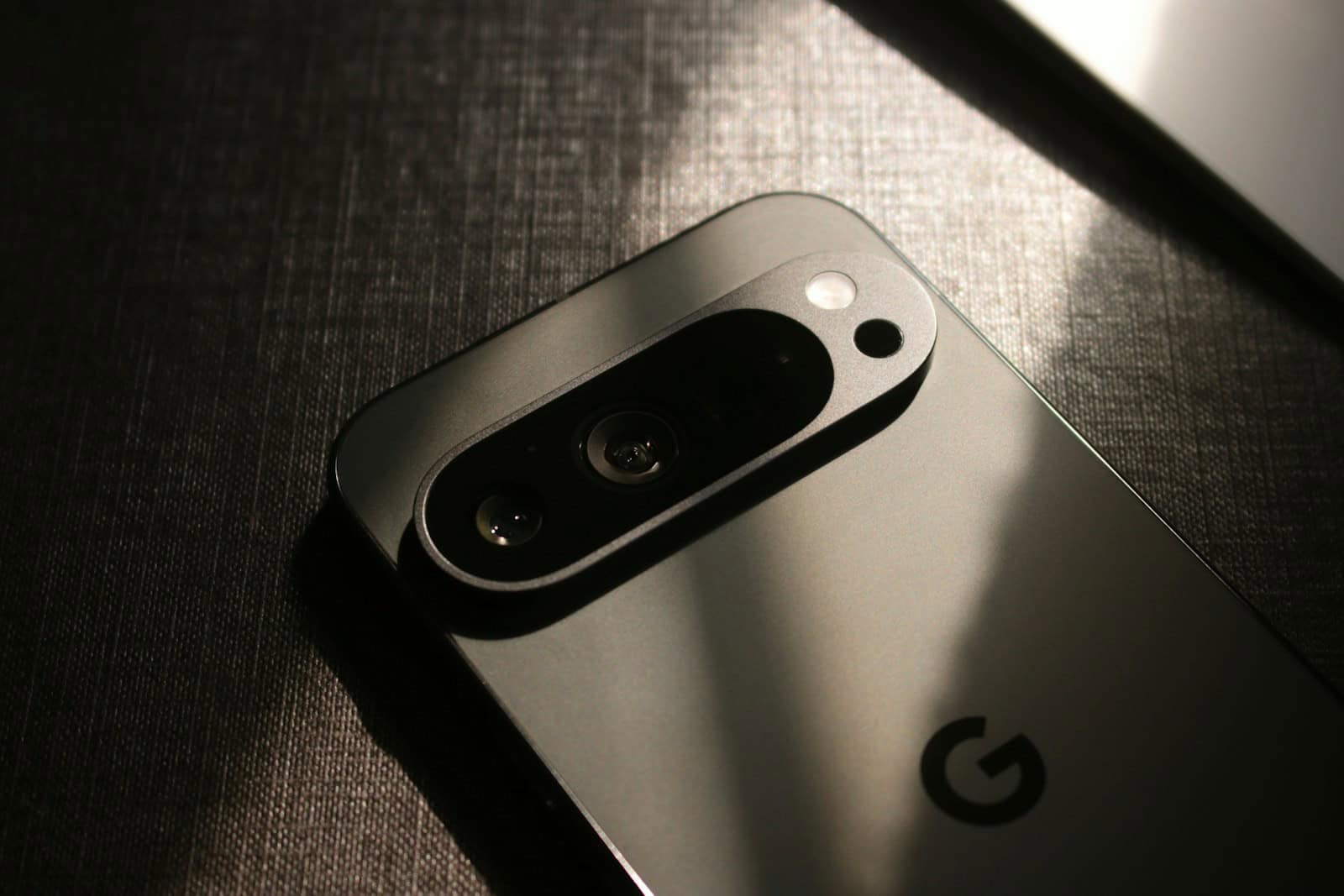Is your phone’s camera showing a black screen? You’re not alone. Many Android users face camera issues that can be frustrating when you need to capture important moments. A simple restart of your phone can often fix Android camera problems by clearing minor software glitches that prevent the camera from working properly.
Camera problems can happen for many reasons. Your phone might be too hot, running low on battery, or have outdated apps. Sometimes the issue is with app permissions or system settings that need to be changed.
The good news is that most Android camera problems can be fixed without visiting a repair shop. From basic troubleshooting steps like restarting your device to checking if your camera app needs updates, there are several quick fixes to try before seeking professional help.
Step-by-Step Fixes for a Broken Android Camera
If your Android camera isn’t launching, crashes unexpectedly, or shows a black screen, there are several ways to troubleshoot and fix it. Here’s a breakdown of the most common issues—and how to resolve them.
1. Force Close and Reopen the Camera App
Sometimes the app just gets stuck.
- Open Settings > Apps (or Apps & Notifications).
- Find Camera in the list and tap it.
- Tap Force Stop, then reopen the app.
If it works after restarting, the issue was likely just a temporary glitch.
2. Clear Camera App Cache and Data
Too much cached data can cause performance issues or crashes.
| Option | What It Does |
|---|---|
| Clear Cache | Removes temporary files |
| Clear Data | Resets the app (settings, history) |
Steps:
- Go to Settings > Apps > Camera.
- Tap Storage & cache.
- Tap Clear Cache. If the issue continues, tap Clear Storage (or Clear Data).
Tip: Clearing data won’t delete your actual photos—they’re stored in your gallery or file manager.
3. Restart Your Phone
It may sound basic, but restarting your device clears up temporary software bugs and can restore camera functionality.
- Hold the power button and choose Restart or Reboot.
- Once back on, try opening the camera again.
4. Check for Software Updates
A buggy system update or outdated firmware can interfere with camera performance.
- Open Settings > System > System update (may vary by brand).
- Download and install any available updates.
- Restart your phone and test the camera.
5. Try the Camera in Safe Mode
Safe Mode disables third-party apps that could be interfering with the camera.
| How to Enter Safe Mode |
|---|
| Hold power button → Tap and hold Power Off until Reboot to Safe Mode appears. Tap OK. |
Once you’re in Safe Mode, test the camera:
- If it works, a third-party app is likely the cause.
- Restart your phone to exit Safe Mode, then start uninstalling recent apps one by one until the issue stops.
6. Use Another Camera App
If the default camera still isn’t working, try a third-party camera app from the Play Store like:
- Open Camera
- Google Camera (GCam)
- Camera MX
These alternatives can bypass manufacturer-specific bugs and help you take photos while you troubleshoot the main app.
7. Check App Permissions
A recent system change or app update may have revoked permissions.
- Go to Settings > Apps > Camera > Permissions.
- Make sure Camera, Microphone, and Storage (if needed) are turned ON.
8. Inspect the Lens and Hardware
- Clean the lens with a microfiber cloth.
- Check for physical damage or debris blocking the camera module.
- Use flashlight or inspection mode to see if there’s condensation or cracks.
If you dropped your phone recently or see any signs of hardware damage, consider taking it to a repair center.
9. Run a Hardware Diagnostic (Device Dependent)
Some Android phones like Samsung, Xiaomi, or Motorola have built-in test modes.
| Manufacturer | Test Code |
|---|---|
| Samsung | Dial *#0*# |
| Xiaomi | Dial *#*#64663#*#* |
| OnePlus | Use OnePlus Diagnostic app |
| Pixel | Use Device Health Services |
From there, test the camera hardware to see if it’s a software issue or a failing camera sensor.
10. Factory Reset as a Last Resort
If nothing else works:
- Backup your data first.
- Go to Settings > System > Reset > Factory data reset.
- Follow the prompts to reset your device.
This step wipes everything and restores the phone to default settings. It can fix deep system issues, but should only be used if all else fails.
Key Takeaways
- Restart your phone to fix most camera issues caused by minor software glitches.
- Check camera permissions and make sure your apps are updated to the latest version.
- Clear the camera app cache or try using a different camera app if problems continue.
Understanding the Issue
When an Android camera stops working, it can be frustrating to troubleshoot what’s happening behind the scenes. Camera problems can stem from software glitches to hardware issues that prevent normal functioning.
Signs of a Malfunctioning Camera
A camera that isn’t working often shows clear signs of trouble. You might notice:
- Black screen when opening the camera app
- Camera app crashes immediately after launch
- Error messages like “Camera failed” or “Can’t connect to camera”
- Blurry or distorted images
- Camera freezing during use
These problems can happen suddenly or develop over time. Some users report their camera worked fine until after a system update. Others notice issues after dropping their phone.
The camera might also work in some apps but not others. For example, it could function in social media apps but not in the main camera app.
Potential Causes for Camera Errors
Several factors can lead to Android camera failures. Software issues are most common and easier to fix than hardware problems.
Common causes include:
- App conflicts: Other apps using the camera in the background
- Software bugs: Glitches in the camera app or Android system
- Outdated software: Old versions of apps or Android OS
- Cache problems: Corrupted temporary data stored by the camera app
- Permission issues: Camera access being denied or restricted
- Hardware damage: Physical damage to the camera lens or components
Temperature can also affect camera performance. Using the camera when your phone is very hot might cause it to shut down as a safety measure.
Storage problems like a full memory can prevent the camera from saving new photos, making it appear broken.
Initial Troubleshooting Steps
When your Android camera stops working, a few basic fixes can often solve the problem without requiring technical help. These simple steps address the most common camera issues that Android users face daily.
Restarting Your Device
A quick restart can fix many camera problems on Android phones. This simple step clears temporary memory issues that might block your camera from working properly.
To restart your device:
- Press and hold the power button
- Select “Restart” from the menu
- Wait for your phone to completely turn off and on again
If your phone is frozen, try a forced restart by holding the power button for 10-15 seconds. Some phones might require pressing volume down + power buttons together.
Restarting your Android phone can refresh system resources. Make sure your phone has enough battery before attempting this step, as a low battery can affect camera performance.
Checking for Camera Permissions
Camera apps need proper permissions to function. Without these permissions, your camera will appear broken.
To check your camera permissions:
- Open Settings on your device
- Navigate to Apps or Applications
- Find your Camera app
- Select Permissions
- Make sure Camera access is enabled
If other apps are having camera problems, check their permissions too. Sometimes clearing the camera app’s cache helps resolve permission issues. Go to Settings > Apps > Camera > Storage > Clear Cache.
Third-party camera apps might conflict with your default camera. Try uninstalling recently added camera apps to see if that resolves the issue.
Inspecting Camera Visibility and Hardware
Physical issues can prevent your camera from working properly. Inspect your device carefully for any visible damage.
Check these hardware elements:
- Camera lens: Look for cracks, dirt, or fingerprints
- Phone case: Remove it to ensure it’s not blocking the camera
- Protective film: Make sure no protective covering remains on the lens
If your phone overheats, the camera might shut down to protect itself. Let your device cool down if it feels hot to touch.
Try booting your phone in Safe Mode to check if third-party apps are causing the issue. If the camera works in Safe Mode, an app is likely the culprit. Software updates can also fix camera bugs, so check if your Android system needs updating.
Software Solutions
When your Android camera stops working, several software fixes can solve the problem without requiring repairs. These approaches target common issues like outdated apps, corrupted data, and conflicts with other software.
Updating Camera App and System Software
Outdated software often causes camera malfunctions on Android devices. First, check if your camera app needs updating through the Google Play Store. Many camera problems get fixed through app updates.
For system updates, go to Settings > System > System Update. Install any pending updates, as these often contain camera bug fixes and stability improvements. After updating, restart your phone to ensure changes take effect properly.
Some manufacturers provide separate camera app updates outside the Play Store. Check your phone brand’s app store (Samsung Galaxy Store, Huawei AppGallery, etc.) for camera-specific updates that might resolve your issue.
Clearing Cache and Data for Camera App
Corrupted app data often causes camera crashes. To fix this:
- Go to Settings > Apps > Camera
- Tap “Storage”
- Select “Clear Cache” first
- If problems persist, tap “Clear Data”
Clearing camera cache removes temporary files that might interfere with proper function. Clearing data resets the app to its original state, removing any corrupt settings.
Be aware that clearing data will delete your camera settings and preferences. You’ll need to set up your preferred camera modes again afterward.
Booting into Safe Mode to Isolate Issues
Safe Mode helps determine if another app causes your camera problem. Third-party apps sometimes conflict with the camera, especially those with screen recording or overlay features.
To enter Safe Mode:
- Press and hold the power button
- Touch and hold “Power off”
- Select “OK” when prompted to reboot in Safe Mode
A “Safe Mode” indicator will appear in the corner of your screen. Try using your camera in this mode. If it works normally, a third-party app is likely causing the issue.
Exit Safe Mode by simply restarting your phone. If your camera worked in Safe Mode, try uninstalling recently added apps one by one until you identify the culprit.
Advanced Troubleshooting
When basic fixes don’t solve your Android camera issues, these deeper solutions can help get your camera working again. These methods address software conflicts and reset important settings.
Identifying and Removing Problematic Third-Party Apps
Camera problems often stem from conflicts with other apps. Some third-party apps can interfere with your camera’s normal function by trying to access it in the background.
To find these troublemakers:
- Boot into Safe Mode – Hold the power button, then touch and hold “Power off” until the Safe Mode option appears.
- Test your camera – If it works in Safe Mode, a third-party app is likely causing problems.
When you identify the culprit, you have several options:
- Uninstall recently downloaded apps one by one
- Check app permissions in Settings > Apps
- Disable camera access for suspicious apps
Apps with camera filters, screen recorders, and video chat platforms are common culprits. Remove them temporarily to see if your camera function returns.
Resetting Camera App Preferences
If your camera still isn’t working, resetting app preferences might help. This doesn’t delete any data but restores default settings for all apps.
Follow these steps to reset preferences:
- Go to Settings > Apps or Application Manager
- Tap the three dots or More option (location varies by device)
- Select Reset app preferences
- Confirm by tapping Reset
This reset fixes several camera-related issues by:
- Restoring default app permissions
- Re-enabling disabled system apps
- Clearing default apps
- Removing background data restrictions
After resetting, restart your phone and test the camera. This often works when your camera app shows error messages like “Camera has stopped” or “Camera not working.”
Connectivity Considerations
Stable connections play a crucial role in Android camera performance. Many camera issues stem from how the device connects to networks and interacts with other hardware.
Ensuring Stable Internet Connection for Camera Functionality
Some Android camera features rely on a strong Wi-Fi connection. Apps like Google Photos need internet access to back up images and use advanced AI features.
When your camera isn’t working properly, check your Wi-Fi signal strength. A weak connection can cause camera apps to freeze or crash when trying to upload photos.
Try moving closer to your router or switching to mobile data if Wi-Fi problems persist. This simple step might fix camera functionality issues.
You can also try toggling airplane mode on and off to reset network connections. This often helps when the camera app can’t connect to needed online services.
For apps that require location services along with internet connection, make sure both permissions are enabled.
Examining Interaction with Other Connected Devices
Your Android camera might malfunction when interacting with Bluetooth devices or external cameras. Connected accessories sometimes conflict with the native camera system.
Try these troubleshooting steps:
- Disconnect Bluetooth devices that might be trying to access the camera
- Close apps that use camera access in the background
- Restart your phone after disconnecting external devices
Smart home devices that connect to your phone can sometimes request camera permissions. These connection requests might block other apps from accessing the camera.
Check your device’s permission manager to see which apps and connected devices have access to your camera. Limit permissions to only essential apps.
If using apps like Canon Camera Connect, make sure your phone’s security settings aren’t blocking the connection to external cameras, especially on newer Android versions.
Camera and System Settings Review
When your Android camera stops working, checking system settings can often fix the problem. These settings control how your camera works and interacts with your phone’s software.
Adjusting Camera Settings for Optimal Performance
To fix camera issues, start by checking camera permissions. Go to Settings > Apps > Camera > Permissions and make sure all necessary permissions are enabled. Many camera problems happen when apps can’t access your camera.
Some Android phones have special camera modes that might cause problems. Try switching to the basic photo mode to see if this helps. Force close the camera app if it’s stuck or not responding.
Clear your camera app’s cache by going to Settings > Apps > Camera > Storage > Clear Cache. This removes temporary files that might be causing problems.
If other apps are using your camera, they might block the camera app from working properly. Close all other apps that might be using the camera before trying again.
Checking for Software Updates Regularly
Outdated software is a common cause of camera problems. Check for system updates by going to Settings > System > Software Update. Install any available updates.
Your camera app might need updating too. Open the Google Play Store, search for your camera app, and tap “Update” if available. Camera apps get regular fixes for bugs that can cause problems.
After updating, restart your phone to make sure all changes take effect. Simply hold the power button and select “Restart.”
Samsung users should know that Samsung’s Camera app gets special updates that fix known bugs. If you see a “Camera Failed” error, checking for updates is especially important.
If your camera stopped working after a recent update, try resetting the camera app settings to factory defaults. This can fix problems introduced by new software.
External Resources and Support
When your Android camera isn’t working, various external resources can help solve the problem. These include community forums where others have faced similar issues and official manufacturer support channels designed to address technical problems.
Utilizing Online Forums and Guides
Online communities provide valuable troubleshooting tips for Android camera issues. Reddit has dedicated tech support threads where users share solutions for camera connection problems, including using OTG adapters for external cameras.
Stack Overflow offers developer perspectives on camera resource issues, with discussions about detecting processes that might be holding camera resources. This can be helpful for more technical users.
Quora contains user-generated answers about common camera errors like the “can’t connect to camera” message. These platforms often provide step-by-step fixes from people who’ve solved the same problems.
Tech websites like Asurion and Dr.Fone offer comprehensive guides with basic to advanced solutions.
Contacting Device Manufacturer for Technical Support
When online resources don’t solve the camera problem, contacting the manufacturer is the next step. Most Android phone makers offer multiple support channels:
Official Support Options:
- Live chat through the manufacturer’s website
- Phone support via customer service lines
- Email support tickets
- Social media support accounts
- Walk-in service at authorized repair centers
Before contacting support, users should gather important information:
- Device model number
- Android version
- When the camera problem started
- Steps already tried to fix it
Many manufacturers have troubleshooting guides on their websites specifically for camera issues. Samsung, Google, and other major Android brands offer warranty service if the camera hardware is defective.
Professional Repair and Servicing
When software fixes don’t solve your Android camera issues, seeking professional help might be necessary. Qualified technicians can diagnose hardware problems that are beyond simple troubleshooting.
Finding Authorized Service Providers
If your Android camera still isn’t working after trying basic fixes, it’s time to find a qualified repair service. Start by checking your phone manufacturer’s official website for authorized service centers. These certified technicians have proper training and access to genuine parts.
Major carriers like AT&T, Verizon, and T-Mobile also offer repair services. Their technicians are familiar with common camera issues across different Android models.
Third-party repair shops can be alternatives, but research their reputation first. Check online reviews and ask about their experience with your specific phone model. Some shops specialize in certain brands like Samsung or Google Pixel.
Ways to verify a repair shop’s credibility:
- Ask about their certification and training
- Check for warranties on repairs
- Read customer reviews
- Confirm they use genuine parts
Understanding Repair Costs and Warranty
Repair costs vary widely depending on your phone model and the specific camera issue. Simple software problems might be fixed for free, while hardware repairs can range from $50 to $200+.
Phones under warranty may qualify for free camera repairs if the issue isn’t from accidental damage. Most manufacturers offer 1-year warranties, while extended protection plans might cover longer periods.
Before authorizing repairs, ask for a detailed estimate. Many shops provide free diagnostics but charge for actual repairs. Some issues might be more expensive to fix than replacing the phone.
Typical camera repair costs:
| Repair Type | Approximate Cost |
|---|---|
| Software fix | $0-$50 |
| Camera lens replacement | $50-$100 |
| Camera module replacement | $100-$200+ |
Always check if repairs will void any remaining warranty on your device. Using non-authorized repair shops might save money but could lead to warranty issues later.
App-Specific Solutions
Many camera issues on Android phones can be fixed by updating or replacing the apps themselves. Different apps handle camera access in unique ways, which means solutions often vary by application.
Using Google Play Store for App Updates
Outdated camera apps often cause problems with your Android camera. The Google Play Store is your best resource for keeping apps current.
To update your camera app:
- Open Google Play Store
- Tap your profile icon in the top right
- Select “Manage apps & device”
- Look for “Updates available”
- Find your camera app and tap “Update”
Old versions may have bugs that prevent proper camera function. For apps like MobileSheets that use the camera for scanning, updates are especially important.
Some updates may take a few minutes to install. After updating, restart your phone to make sure all changes take effect properly.
Exploring Alternative Camera Applications
If your default camera app isn’t working, try other camera apps. The Android camera might work in other applications even when it fails in the main app.
Popular alternatives include:
- Google Camera
- Open Camera
- Camera MX
- Simple Camera
Specialty apps like Zubersoft’s MobileSheets use your camera for music sheet scanning. If your camera works in these apps but not others, the problem is likely app-specific rather than hardware-related.
Some third-party camera apps need special permissions enabled. Go to Settings > Privacy > Camera access and make sure it’s turned on for all apps you want to use.
Account Troubleshooting
Your Android camera problems might be linked to your Google account settings. Account issues can affect app functionality and prevent proper camera operation through permissions or syncing problems.
Verifying Google Account Sign-In for Syncing Data
Sometimes camera issues stem from account problems rather than the camera app itself. Make sure you’re signed in properly to your Google account on your device.
To check your account status:
- Go to Settings > Accounts > Google
- Confirm your account is listed and active
- Tap your account to check if Camera sync is enabled
If you see sync errors, try these fixes:
- Remove and re-add your Google account
- Clear the Google Services Framework cache
- Update Google Play Services
Camera permissions might reset during account changes. Go to Settings > Apps > Camera > Permissions to verify everything is enabled correctly.
Resolving Google Play Store Issues
The Google Play Store plays a vital role in keeping your camera working properly. Outdated or corrupt Play Store apps can prevent camera functionality.
Try these steps to fix Play Store problems:
- Clear the Play Store cache and data
- Update all camera-related apps
- Check for system updates
If your camera still doesn’t work, the Play Store might be restricting permissions. Go to Settings > Apps > Google Play Store > Permissions and ensure Camera access is granted.
Sometimes Play Store compatibility issues cause camera failures. Try downloading an alternative camera app to test if the problem is with your default camera app or the hardware itself.
Frequently Asked Questions
Camera problems on Android phones are common but often fixable with simple troubleshooting steps. Many issues can be resolved without professional help or expensive repairs.
What steps can I take to troubleshoot a black screen issue in the Android camera app?
If your Android camera shows only a black screen, try these simple fixes:
First, restart your camera app by closing it completely and reopening it. This often solves temporary glitches.
Make sure your phone has enough battery power. A low battery can affect camera performance.
Check if other apps are using your camera. Close all apps that might need camera access.
Clear your camera app’s cache through Settings > Apps > Camera > Storage > Clear Cache.
How can I resolve a camera failure error on my Android device?
Camera failure errors usually need specific troubleshooting:
Restart your phone completely. This refreshes all system processes and can fix many camera errors.
Update your Android system and camera app to the latest versions. Outdated software often causes camera failures.
Try installing a different camera app from the Play Store. If a third-party camera works, the issue is with your default app.
If nothing works, perform a factory reset as a last resort. Remember to back up your data first.
What should I do if my front camera is not functioning on my Android smartphone?
Front camera issues need specific attention:
First, check if the front camera is physically clean. Wipe the lens gently with a microfiber cloth.
Test if the problem is with a specific app. Try the camera in different apps like the default camera, video calls, and social media.
Make sure the camera has proper permissions. Go to Settings > Apps > Camera > Permissions.
If your phone has face recognition, disable it temporarily to see if it’s causing conflicts with the front camera.
How do I reset my Android camera app to its default settings?
Resetting your camera app can fix many persistent issues:
Go to Settings > Apps > Camera > Storage > Clear Data. This removes all settings and returns the app to its original state.
If that doesn’t work, try uninstalling camera app updates. Go to Settings > Apps > Camera > three-dot menu > Uninstall updates.
For some phones, you can reset just the camera settings within the camera app itself. Look for “Reset settings” in your camera app’s settings menu.
After resetting, restart your phone to ensure all changes take effect properly.
What could cause the camera on my Samsung Android phone to stop working?
Samsung cameras may stop working for several reasons:
Software updates sometimes create compatibility issues. Check for a pending system update that might fix the problem.
Samsung’s camera app cache can become corrupted. Clear both cache and data from the app settings.
Some Samsung models have known issues with the camera module. Check if your model has any reported hardware problems.
Samsung’s power saving modes can restrict camera functionality. Try disabling power saving features temporarily.
How can I fix camera issues related to security policies on my Android device?
Security policies can interfere with your camera:
Work profiles or enterprise policies might block camera access. Contact your IT administrator if you’re using a work-managed device.
Some security apps can restrict camera permissions. Check any antivirus or security apps you’ve installed.
Review app permissions in Settings > Privacy > Permission Manager > Camera to ensure nothing is blocking legitimate access.
If using secure folders or work profiles, try using the camera outside these secured environments to identify if the security feature is causing the issue.