If you receive a “AirTag Detected Near You” notification, it means an Apple AirTag that is not with its owner is near your iPhone. This doesn’t necessarily mean you’re being tracked intentionally. You can use your iPhone to play a sound on the AirTag and locate it. If the AirTag doesn’t belong to you or someone nearby, and you have concerns about your privacy or safety, you can disable it or pause alerts. If you feel unsafe, you can also contact local authorities. The most important thing is to stay aware and take necessary steps to ensure your security.
Addressing “AirTag Detected Near You” Notifications
Understanding the Alert
This notification on your iPhone means an AirTag separated from its owner is traveling with you. This doesn’t always mean someone is tracking you. It could be a lost AirTag attached to something you borrowed.
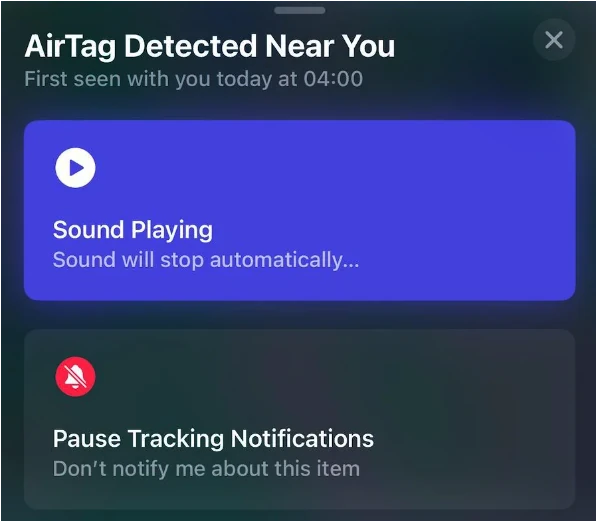
If You Have an iPhone (iOS 14.5 or Later)
- Tap the Alert: You’ll get options to play a sound on the AirTag or get instructions on disabling it.
- Play Sound: This helps you locate the AirTag. It may take a few minutes for the sound to start.
- View Map: If the owner marked it as lost, you can see its location history.
- Disable AirTag: If you feel unsafe, follow the instructions to disable it. This prevents it from tracking you further.
If You Have an Android Phone
- Download Tracker Detect: This free app from Apple lets you scan for AirTags.
- Scan for AirTags: If found, the app guides you to play a sound and get info to disable it.
Safety Tips
- Trust Your Instincts: If you feel unsafe, contact law enforcement. Provide the AirTag serial number (found by tapping your phone to it).
- Don’t Keep the AirTag: If you find one and don’t know the owner, disable it and dispose of it properly.
- Update Software: Ensure your devices have the latest software to receive these alerts.
Additional Information
- Find My Network: AirTags are part of Apple’s Find My network, designed to help locate lost items.
- Privacy Concerns: Apple has implemented features to address privacy concerns, like alerts and unwanted tracking notifications.
Table: What to Do When You Receive an “AirTag Detected Near You” Alert
| If you have… | Action to take |
|---|---|
| An iPhone | Tap the alert, play a sound to locate it, view map (if lost), disable it if unsafe |
| An Android phone | Download Tracker Detect app, scan for AirTags, follow instructions to disable if found |
Key Takeaways
- AirTags can trigger alerts if close to your iPhone.
- Use your iPhone to find the AirTag with sound or Precision Finding.
- Disable the AirTag or contact authorities if you feel unsafe.
Understanding AirTag Alerts and Tracking
AirTags use Bluetooth technology to help find lost items. Apple has included privacy and safety features to protect users from unwanted tracking. Knowing how these features work can help you stay secure.
How AirTags Work
AirTags are small devices that use Bluetooth to connect with nearby Apple devices. They work within the Find My network, which includes millions of iPhones, iPads, and Macs.
When an AirTag is close to an Apple device, it sends a secure signal to the Find My network. This helps track the location of the lost item. iPhones with Ultra Wideband technology can use Precision Finding to show the distance and direction to the AirTag more accurately.
AirTag Detection and Privacy
Apple has built-in privacy and security features to prevent unwanted tracking. If your iPhone detects an unknown AirTag moving with you, it will send an alert. This alert helps ensure your privacy and safety.
The Find My app on iOS will guide the user on what to do next. You can see if the AirTag belongs to someone nearby. If you think you are being tracked, you can disable the AirTag by following on-screen instructions.
Responding to ‘AirTag Found Moving With You’ Notifications
If you get an “AirTag Found Moving With You” notification, check your belongings right away. Look in your bags, pockets, and car. Use the Find My app to play a sound on the AirTag. This will help you locate it.
Once found, you can tap the AirTag with your iPhone or iPad to learn more about it. If it seems suspicious, you can use the instructions in the app to disable it. This stops the AirTag from sharing its location. This feature helps keep you safe and prevents unwanted tracking.
Steps to Take if an Unfamiliar AirTag is Detected
Immediate steps include ensuring personal safety, technical assistance for non-Apple devices, and instructions on how to disable or remove the AirTag. Detailed procedures follow.
Safety Measures and Support
First, ensure physical safety. If an unfamiliar AirTag is detected, you should move to a safe area immediately. Contact law enforcement if you feel threatened or unsafe. In situations involving potential domestic violence, reach out to resources like the National Domestic Violence Hotline.
For personal privacy and security, Apple provides an option to have the AirTag play a sound to help locate it. If you find the device and suspect it’s being used for tracking, law enforcement can utilize the serial number to identify the owner and investigate further.
Technical Assistance for Non-Apple Devices
Android users can download the Tracker Detect app from the Google Play Store. This app helps find nearby Bluetooth trackers, including AirTags. Once a suspicious AirTag is found, the app provides instructions to address the situation.
Make sure Bluetooth is enabled on your Android device to use the Tracker Detect app effectively. Follow the on-screen instructions to locate the AirTag. Google provides additional support through their help resources for more detailed advice.
How to Disable or Remove Unwanted AirTags
To disable an unfamiliar AirTag, start by opening the Find My app on your iPhone. Tap the alert for the AirTag, then follow the on-screen instructions to use Precision Finding to locate it. Once the AirTag is found, tap it with your iPhone or iPad to see information.
Next, choose the option to Disable the AirTag. If you don’t have an Apple device, the guidance on the serial number can help police identify the owner. Removing the battery from the AirTag will also stop it from tracking.
By following these steps, unwanted AirTags can be managed safely and effectively.







