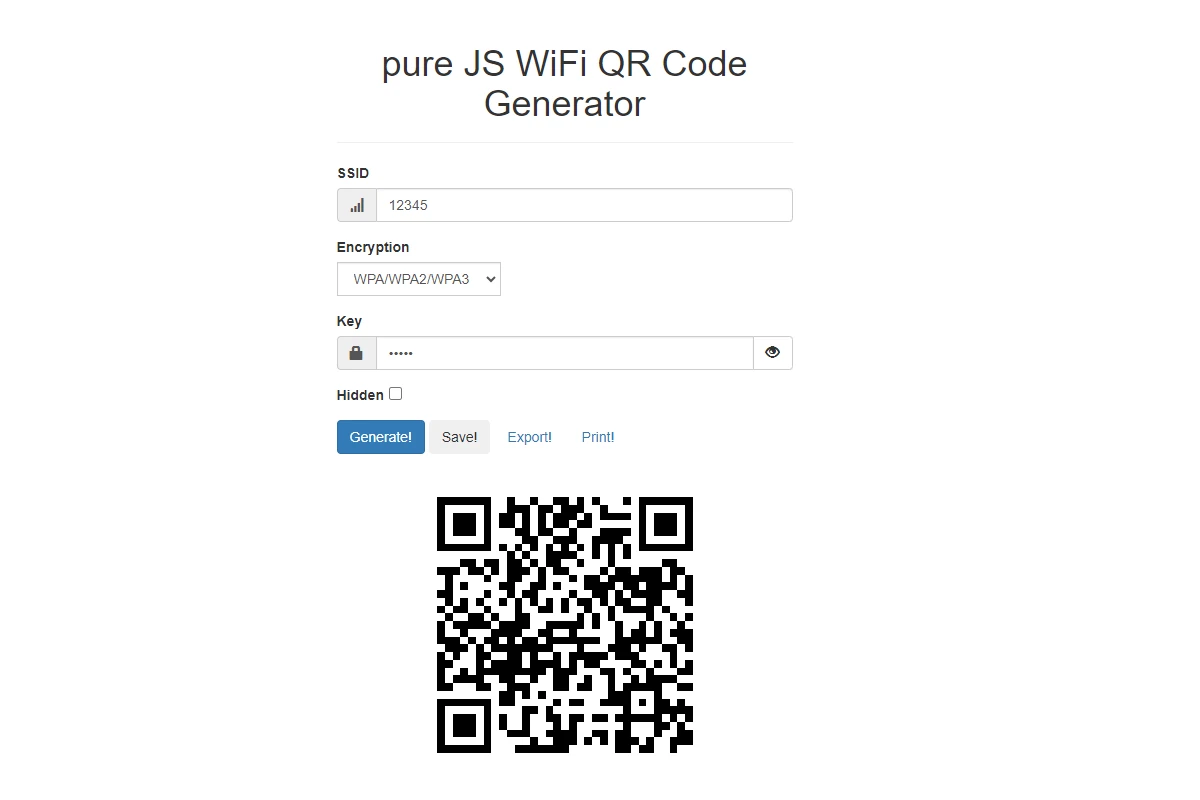QR codes — short for Quick Response codes — are everywhere today. Whether you’re paying for coffee, checking a restaurant menu, or joining a Wi-Fi network, scanning a QR code with your iPhone is quick and easy.
Apple has built QR code scanning directly into the Camera app, Control Center, and even Photos, so you don’t need any third-party apps.
(source: Apple Support)
📸 Method 1: Scan a QR Code Using the iPhone Camera App
The simplest way to scan a QR code is through your Camera app — it works instantly and requires no setup.
✅ Steps:
- Open the Camera app on your iPhone.
- Point your camera steadily at the QR code.
- Wait a second — a notification banner will appear at the top of the screen.
- Tap the banner to open the link, app, or content associated with the QR code.
💡 Tip: Make sure the QR code is fully visible in the frame and that your camera lens is clean for the best results.
Works On:
- iPhone 7 and later (iOS 11 or newer)
- Any iPhone running iOS 17 or iOS 18
(source: Apple Support – Scan a QR code with your iPhone camera)
🧭 Method 2: Use the Code Scanner from Control Center
Apple also includes a dedicated Code Scanner tool in Control Center — perfect if you scan QR codes often.
✅ Steps:
- Swipe down from the top-right corner of the screen (or swipe up from the bottom if your iPhone has a Home button).
- Tap the Code Scanner icon (it looks like a small QR code).
- Point your iPhone at the QR code.
- The link or action will open automatically.
💡 If you don’t see the Code Scanner icon, go to Settings → Control Center → Add Code Scanner.
(source: iZoate – How to Scan and Use QR Codes on Your iPhone)
🖼️ Method 3: Scan a QR Code from a Photo or Screenshot
Did someone send you a QR code in a message or email? You can scan it directly from your screen or saved image using Photos or Live Text.
✅ Steps:
- Open the Photos app.
- Select the image or screenshot with the QR code.
- Tap and hold the QR code in the image.
- A pop-up will appear with the detected link — tap it to open.
Alternatively, in newer iOS versions, you can use Live Text:
- Tap the Live Text icon (a small square with lines) in the corner.
- The QR code will be recognized automatically.
(source: MakeUseOf – How to Scan a QR Code in a Picture or Photo on Your iPhone)
🌐 Method 4: Scan QR Codes Using Safari
Safari can detect and scan QR codes directly from web pages or images.
✅ Steps:
- Open Safari and find the image with the QR code.
- Tap and hold the QR code.
- Choose Open in Safari or Add to Contacts, depending on the QR code type.
This is especially useful for scanning QR codes embedded in websites or online ads.
🧩 Method 5: Use Third-Party QR Code Scanner Apps (Optional)
If you want advanced features like QR code history, batch scanning, or custom code creation, you can use third-party apps such as:
- QR Code Reader by Scan
- QRbot
- Kaspersky QR Scanner
These apps are available for free on the App Store, but for most users, the built-in Camera app is more than enough.
⚙️ Troubleshooting: QR Code Not Scanning?
If your iPhone isn’t scanning QR codes properly, try these quick fixes:
- Check lighting — move to a well-lit area.
- Clean your camera lens.
- Hold your phone steady and make sure the QR code is centered.
- Restart your iPhone if the Camera app seems unresponsive.
- Enable QR scanning:
- Go to Settings → Camera → Scan QR Codes and toggle it on.
(source: QRCodeChimp – How to Scan QR Code on iPhone)
🔒 Privacy Tip
When scanning QR codes, always be cautious — some may lead to phishing sites or malicious downloads.
- Verify the link before tapping it.
- Avoid scanning random QR codes in public places.
- Use Safari’s Fraudulent Website Warning (enabled by default) for added safety.
✅ Summary
| Method | Description | Best For |
|---|---|---|
| Camera app | Point and scan instantly | Everyday use |
| Control Center Code Scanner | Dedicated scanner tool | Frequent scanning |
| Photos app / Live Text | Scan from saved images | Messages, screenshots |
| Safari | Scan QR codes from web pages | Online use |
| Third-party apps | Advanced features, history | Power users |
🏁 Final Thoughts
Scanning QR codes on your iPhone is fast, secure, and built right into iOS — no extra apps required. Whether you’re scanning from your camera, Photos, or Control Center, Apple makes it effortless to access links, menus, and digital content in seconds.
iPhone 13 Guide
Scanning a QR code on an iPhone 13 is a task that many users find essential. With the rise of contactless interactions, QR codes have become a common way to access menus, websites, and to complete transactions. The iPhone 13 simplifies the process with a built-in scanning capability that leverages the smartphone’s advanced camera system. Users can scan QR codes quickly without needing a third-party app.
The iPhone 13 makes scanning QR codes effortless. All one has to do is use the native Camera app. The device is intelligent enough to recognize QR codes within the frame and provide a prompt for the user to interact with. This simple operation adds a layer of convenience for iPhone 13 users, making it a quick, two-step process to access the information encoded in a QR code.
Key Takeaways
- Scanning QR codes on the iPhone 13 is simple and does not require additional apps.
- The Camera app’s built-in QR code recognition facilitates easy access to QR code contents.
- From menus to websites, this feature handles a range of QR code applications.
Getting Started with QR Code Scanning
Scanning a QR code with an iPhone 13 is straightforward. This section describes how to understand QR codes, access the Camera app, and scan QR codes effectively.
Understanding QR Codes
QR codes store information as a series of pixels in a square-shaped grid. They can be scanned using a smartphone’s camera to quickly access data such as website links, contact information, or Wi-Fi passwords.
Accessing the Camera App
To scan a QR code, the camera app on your iPhone 13 is all you need. It can be opened from the Home Screen by tapping the camera icon. Alternatively, you can access it from the Control Center or the Lock Screen.
Scanning a QR Code
When you have the Camera app open, point your phone at the QR code. Make sure it is within the viewfinder. The phone will recognize the QR code and show a notification. Tap on this notification to open the link or access the information stored in the QR code. To adjust settings or add more light, use the options available within the app.
Advanced Scanning Features and Tips
Scanning QR codes on an iPhone 13 is straightforward. This section explores useful features within the Control Center, notification options after scanning, and solutions for common issues that might arise.
Enabling QR Code Scanning in Control Center
With the introduction of iOS 11, iPhone users have had the ability to scan QR codes directly from the device’s Control Center. This feature is handy for quick access without opening the Camera app. To enable it, go to Settings and tap Control Center. Then select Customize Controls and add Code Scanner to the list of active controls. Now, the Code Scanner is just a swipe away.
Using the QR Scanner’s Link and Notification Features
After scanning a QR code, iPhones provide a notification with a link to the content associated with the code. This link could direct to a website, an app, a coupon, or a ticket. On iPhone 13, scanned information typically appears as a pop-up at the top of the screen. Users can tap the notification to open the link directly in Safari or the relevant app.
Troubleshooting Common Scanning Issues
Sometimes QR codes may not scan as expected. If this issue arises, ensure the QR code is within the camera’s viewfinder and that it’s in focus. Adequate lighting is crucial, so consider using the camera’s flash to illuminate the code if necessary. Also, make sure the Scan QR Codes setting is enabled in the Camera settings. If problems persist, try resetting the Camera app by swiping it off the App Switcher and starting again.