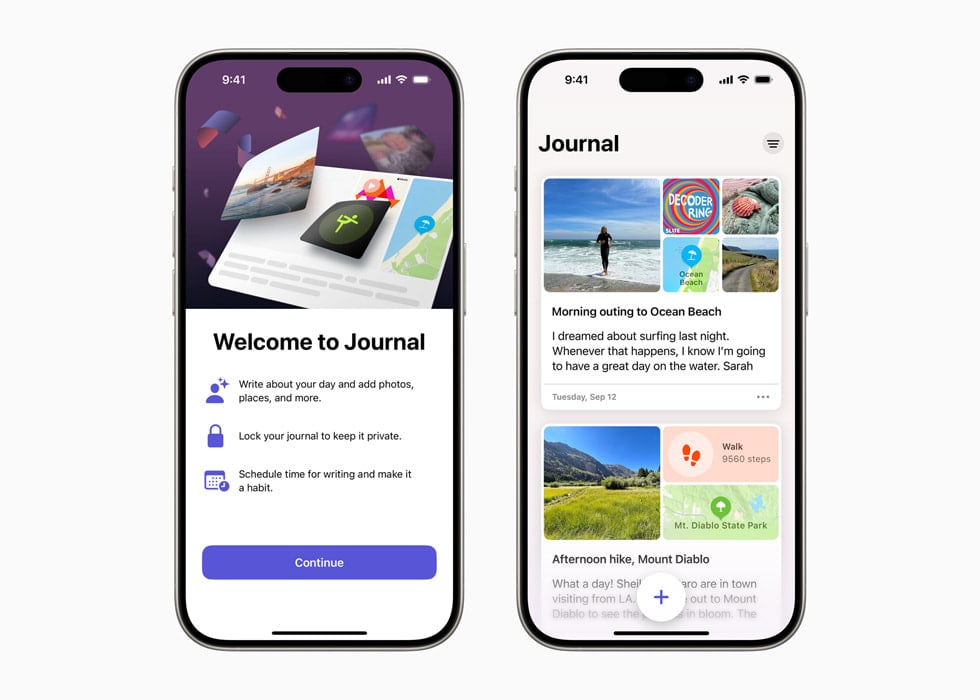The Journal app is Apple’s latest addition to its suite of utility applications for iPhone users, designed for personal reflection. It stands apart as a dedicated space to document one’s thoughts, memories, and daily events. With features that facilitate easy capture of experiences through various media types like photos, videos, and audio, it’s tailored to make journaling a seamless part of daily life. The app provides users with the ability to schedule entries and offers suggestions to spark reflection and maintain a regular journaling habit.
Accessibility and privacy are central to the Journal app experience. Users can feel confident about the security of their personal reflections thanks to encryption and the option of biometric security through iCloud. The application’s integration with iOS allows for a straightforward, user-friendly interface that invites users to journal without the need for extensive tech knowledge. This ease of use extends to the Machine Learning aspect of the app that presents personalized journaling prompts derived from the user’s own device data, further enhancing the journaling experience.
The Journal app also comes with an API that allows other applications to contribute to the user’s journaling habit. This integration suggests that Apple is not only increasing the app’s functionality but also encouraging a more interconnected app ecosystem. With such an environment, the Journal app’s potential as a central hub for user thoughts and experiences is significant.
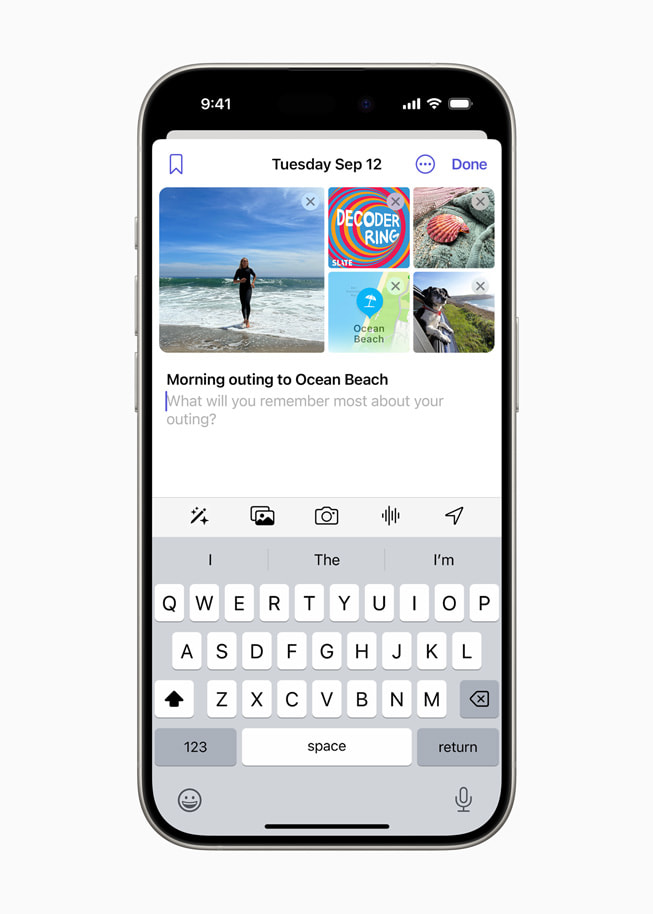
Journal App on iPhone: Complete Guide
Apple’s Journal app is a built-in tool for recording your thoughts, memories, and daily experiences.
It integrates with photos, music, workouts, and location data to help you reflect and create a personal diary.
1️⃣ What Is the Journal App?
- Introduced in iOS 17.2 and improved in iOS 18.
- Lets you write entries, add media, and revisit past moments.
- Uses on-device intelligence to suggest topics and memories.
- Entries are private — protected by Face ID/Touch ID/passcode.
2️⃣ How to Open the Journal App
- Swipe down on the Home Screen.
- Search for Journal.
- Tap to open — the first time, you’ll see a welcome screen with privacy info.
3️⃣ Creating a New Entry
Step-by-Step:
- Tap the + (New Entry) button.
- Write your thoughts in the text field.
- (Optional) Add:
- Photos/Videos from your library.
- Audio recordings.
- Locations you visited.
- Music you listened to.
- Tap Save (top-right).
4️⃣ Using Suggested Entries
- Apple suggests prompts based on:
- Recent photos & videos
- Workouts
- Places visited
- Music played
- To use:
- Tap a suggestion card.
- Add your own text or media.
- Save the entry.
5️⃣ Adding Media to Your Journal
- Photos/Videos: Tap the photo icon → choose from library.
- Audio: Tap the microphone icon → record voice notes.
- Location: Tap the location pin → select from recent places.
- Music: Tap the music note → choose from Apple Music history.
6️⃣ Organizing & Finding Entries
- Bookmarks: Mark important entries for quick access.
- Search: Tap the search icon to find entries by keyword or date.
- Filters: Sort by media type, bookmarked status, or date range.
7️⃣ Privacy & Security
- Lock your journal with Face ID, Touch ID, or passcode:
- Go to Settings → Journal → Lock Journal.
- Data is end-to-end encrypted when synced via iCloud.
- Journal suggestions are generated on-device — Apple can’t read them.
8️⃣ Editing or Deleting Entries
- Edit: Open an entry → tap Edit → make changes → Save.
- Delete: Swipe left on an entry in the list → tap Delete.
9️⃣ Tips for Better Journaling
- Set a reminder: In Settings → Journal → Journaling Schedule.
- Use voice dictation for quick thoughts.
- Combine text + media for richer entries.
- Reflect weekly using the app’s suggested recaps.
💡 Quick Summary Table
| Feature | How to Use |
|---|---|
| New Entry | Tap + → Write → Save |
| Add Photos | Tap photo icon in entry |
| Use Suggestions | Tap prompt card → Add text/media |
| Bookmark | Tap bookmark icon in entry |
| Lock Journal | Settings → Journal → Lock Journal |
Key Takeaways
- Journal app allows for easy capture of daily experiences and reflections.
- It prioritizes security with encrypted entries and biometric options.
- The app integrates with iOS for user-friendly operation and prompts.
Features and Capabilities
The iPhone’s Journal app brings a variety of features for users who want to keep track of their thoughts, moments, and memories. With this app, creating, securing, and customizing journal entries is efficient and user-friendly.
Creating and Managing Entries
Users can create journal entries quickly by typing or using voice to text. They can capture and attach photos, videos, and audio recordings, enhancing the story of their day. The app also allows users to add the date and location to each entry. Finding past entries is simple with a user-friendly filter function.
Integration with iOS Ecosystem
The Journal app integrates seamlessly with the iOS ecosystem. Users can store their journal data in iCloud for access on any device. The Safari browser and Share Sheet make adding web content to an entry straightforward. Journal records sync across devices, such as from an iPhone 15 to an iPhone 15 Pro, using the same Apple ID.
Security and Privacy
The app secures journal entries with options like passcode, Face ID, or Touch ID. All journal data remains encrypted, ensuring privacy. The Journal app provides end-to-end encryption for shared entries, keeping personal reflections secure.
Personalization and Suggestions
With AI and machine learning, the Journal app offers personalized suggestions and writing prompts to inspire users. The app learns from activities and can provide journaling suggestions to help capture daily moments. These features adapt over time, offering relevant prompts tailored to the user’s habits and preferences.
User Experience and Accessibility
The iPhone’s Journal app combines functionality with ease, granting users a seamless way to record their daily experiences. Enhanced user interface, accessibility options, and media management all work together to create an inclusive and personalized journaling tool.
User Interface and Interaction
The app’s interface is built for simplicity and ease. Users can quickly start writing with a minimal number of taps. A clean layout and intuitive swiping mechanisms make it effortless to select and edit journal entries. Users can bookmark their favorite moments, offering quick access for future reflection. The process for adding new entries is straightforward, thereby encouraging regular use.
Accessibility and Support
Accessibility features, such as support for Face ID and Touch ID, offer secure and adaptable access to the journal. These options cater to a wide range of users, ensuring that their journal remains private and retrievable only by them. Users with visual or motor impairments will find the app supports their needs, making journaling an inclusive activity. Reminders and notifications can be set according to a personal schedule, which assists users in developing a consistent journaling habit.
Media and Attachment Features
The Journal app excels with its media features. Users can add photos and videos directly from their camera or photo library, making it simple to attach visual memories to their writings. The app supports not just photo and video attachments but also audio inputs and location tags. This multimedia approach enriches the journaling experience and allows users to capture moments in various formats. Users can receive tailored suggestions for journal entries, which helps them reflect on recent events and personal locations, adding depth to their entries.
Each feature is crafted to make journaling an accessible and rewarding practice for users of all abilities, providing a secure and comprehensive tool for capturing life’s moments.