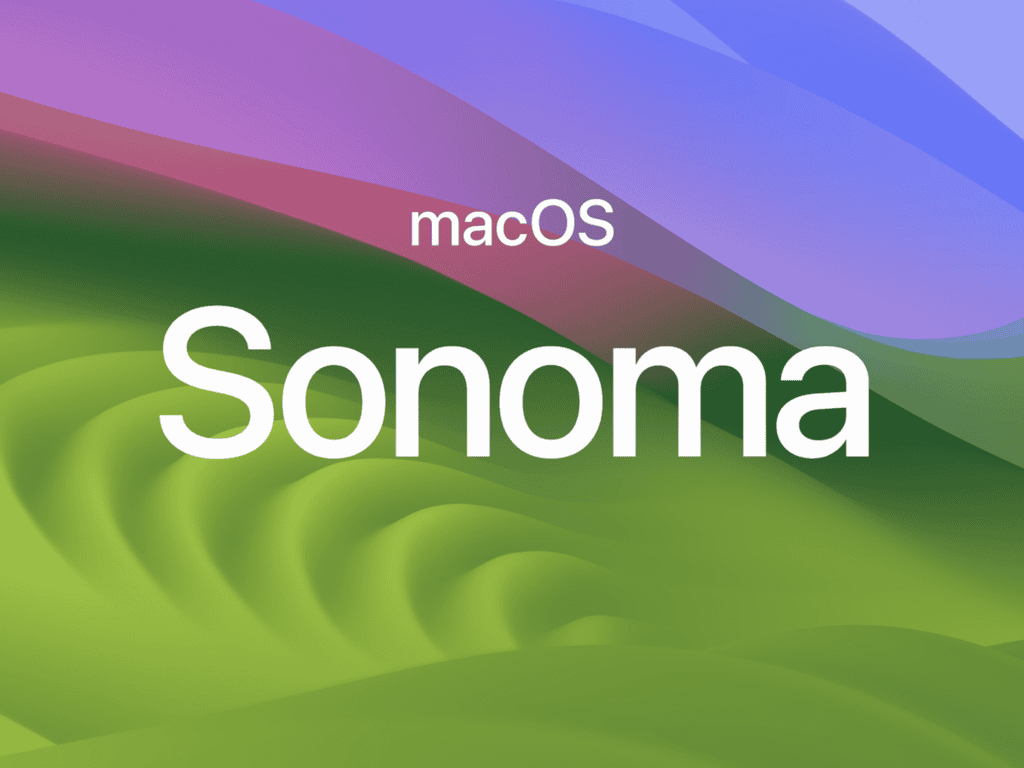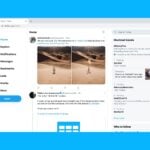Apple just released macOS Sonoma 14.7.8 to fix a serious security problem that hackers were already using to attack Mac users. This emergency update patches a dangerous flaw in how Macs handle image files, which could let attackers take control of your computer just by getting you to open a malicious picture.
Most macOS Sonoma 14.7.8 problems can be fixed by updating immediately through System Preferences, restarting your Mac, and checking that all apps work properly after the security patch installs. The U.S. government added this Apple vulnerability to its list of known exploited security flaws, making this update critical for protecting your data.
Some users might face common issues after installing this security update, like apps crashing or system slowdowns. These problems usually have simple fixes that don’t require technical expertise or expensive repairs.
How To Fix macOS Sonoma 14.7.8 Problems
1. Update Won’t Install or Stalls
- Check storage: Make sure you have 20GB+ free.
- Stable internet: Use wired Ethernet if possible.
- Safe Mode update: Restart while holding Shift, then try updating.
- Recovery reinstall: Boot into Recovery (⌘ + R) → Reinstall macOS.
2. Mac Running Slow After Update
- Restart your Mac: Indexing after updates can temporarily slow performance.
- Check Activity Monitor: Kill apps eating CPU/memory.
- Free up space: Use > About This Mac > Storage > Manage.
- Reset SMC & NVRAM: Helps with sluggish performance.
3. Wi‑Fi or Bluetooth Problems
- Forget and reconnect Wi‑Fi: System Settings > Network > Wi‑Fi.
- Reset network settings: Delete
/Library/Preferences/SystemConfiguration/files and reboot. - Bluetooth fix: Remove and re‑pair devices.
- Router restart: Rule out external issues.
4. Battery Draining Quickly
- Check usage: System Settings > Battery > Usage History.
- Quit background apps: Some may run wild after updates.
- Spotlight indexing: Expect higher drain for a few hours post‑update.
- Reset SMC (Intel Macs): Can fix charging/battery calibration.
5. Apps Crashing or Not Working
- Update apps: From App Store or developer sites.
- Check compatibility: Some apps may not yet be patched for 14.7.8.
- Reinstall app: Corrupted installs cause crashes.
- Rosetta 2: Needed for Intel‑only apps on Apple Silicon.
6. External Devices Not Detected
- Check permissions: System Settings > Privacy & Security.
- Update drivers/firmware: Especially for printers and audio gear.
- Reset PRAM/NVRAM: Can fix detection issues.
7. System Freezes, Spinning Beachball, or Kernel Panics
- Safe Mode boot: Isolates login items and extensions.
- Run Disk Utility > First Aid: Repair drive errors.
- Remove incompatible extensions: Some third‑party kexts may break.
8. Security & Stability Issues
Since 14.7.8 is a security update, avoiding it isn’t recommended. If problems persist:
- Reinstall Sonoma 14.7.8 via Recovery.
- Downgrade to Ventura only if critical apps don’t work and Sonoma is unusable.
9. General Fixes That Solve Most Problems
- Restart your Mac.
- Update all apps.
- Reset SMC & NVRAM.
- Boot into Safe Mode.
- Run Apple Diagnostics (hold D at startup).
- Keep regular Time Machine backups.
✅ Pro Tip: If your Mac is mission‑critical and you can’t risk instability, consider waiting for the next patch (likely macOS 14.7.9) or upgrading to macOS Sequoia (15) when stable.
Key Takeaways
- macOS Sonoma 14.7.8 fixes a critical security flaw that hackers were actively exploiting through malicious image files
- Users should update immediately through System Preferences and restart their Mac to ensure complete protection
- Common post-update problems like app crashes or slow performance can be resolved with basic troubleshooting steps
Critical Security Vulnerability in macOS Sonoma 14.7.8
Apple released macOS Sonoma 14.7.8 to patch CVE-2025-43300, a zero-day vulnerability that attackers exploited through malicious image files. This ImageIO framework flaw allowed hackers to corrupt memory and potentially take control of affected Mac systems.
Overview of CVE-2025-43300 and Zero-Day Threat
CVE-2025-43300 represents a serious security flaw that Apple addressed across all platforms in August 2025. The vulnerability earned zero-day status because attackers used it before Apple knew it existed.
Security researchers discovered that hackers targeted high-value individuals with this exploit. The attacks used specially crafted image files to compromise Mac systems without user interaction.
Apple acknowledged that attackers exploited this flaw in sophisticated operations aimed at specific targets. CISA added this vulnerability to their Known Exploited Vulnerabilities catalog due to active exploitation.
The zero-day nature made this threat particularly dangerous. Users had no protection until Apple released the security patch in macOS Sonoma 14.7.8.
Devices and Versions Affected
macOS Sonoma 14.7.8 fixes CVE-2025-43300 for Mac computers running Sonoma. Apple also released patches for other operating system versions simultaneously.
Affected macOS versions:
- macOS Sonoma users needed update 14.7.8
- macOS Sequoia users required version 15.6.1
- macOS Ventura users needed update 13.7.8
The vulnerability affected the ImageIO framework across multiple Apple platforms. iPhone and iPad users also needed updates to iOS 18.6.2 and iPadOS 18.6.2 respectively.
Mac users running any version of Sonoma before 14.7.8 remained vulnerable to this exploit. The flaw existed in the core image processing system that all macOS versions share.
Nature of the ImageIO Framework Exploit
The vulnerability exists in macOS’s ImageIO framework, which handles image file processing. This system processes pictures whenever applications open or save image files.
CVE-2025-43300 stems from an out-of-bounds write issue in the framework. Attackers could construct malicious images that exploited this memory handling flaw.
How the exploit works:
- Malicious image files trigger the vulnerability
- Out-of-bounds write corrupts system memory
- Memory corruption allows code execution
- Attackers gain unauthorized system access
The flaw let attackers write data outside normal memory boundaries. This memory corruption enabled hackers to run malicious code with elevated system privileges.
Processing malicious image files resulted in memory corruption that attackers manipulated for system compromise.
Potential Impacts and Risk Factors
CVE-2025-43300 posed severe risks to Mac users before the macOS Sonoma 14.7.8 update. The vulnerability allowed complete system compromise through image file processing.
Primary risk factors:
- Remote code execution – Attackers gained full system control
- No user interaction required – Images triggered exploits automatically
- Privilege escalation – Hackers obtained administrator-level access
- Data theft potential – Complete access to user files and information
The exploit worked without user clicks or downloads. Simply viewing a malicious image could compromise the entire system.
Cybersecurity experts warned that targeted attacks often expand to broader campaigns after patches become public. Initial high-value targets faced immediate risk from sophisticated threat actors.
Unpatched Mac systems remained vulnerable to spyware installation, data exfiltration, and complete system takeover. The memory corruption flaw provided attackers with powerful capabilities for persistent system access.
How to Update macOS Sonoma 14.7.8 for Maximum Protection
Apple released macOS Sonoma 14.7.8 to fix a critical security flaw that affects image file processing. This emergency security update addresses the same vulnerability patched in macOS Sequoia 15.6.1 and macOS Ventura 13.7.8.
Step-by-Step Update Instructions for Macs
Mac users can install macOS Sonoma 14.7.8 through System Preferences or System Settings. The update process takes 15-30 minutes depending on internet speed and Mac model.
For macOS Sonoma users:
- Click the Apple menu in the top-left corner
- Select “System Settings” or “System Preferences”
- Choose “General” then “Software Update”
- Wait for the system to check for updates
- Click “Update Now” when macOS Sonoma 14.7.8 appears
Users should save all open work before starting the update. The Mac will restart automatically during installation. A stable internet connection prevents download interruptions.
Backup recommendations:
- Create a Time Machine backup before updating
- Save important files to iCloud or external storage
- Close all applications except essential system processes
Enhanced Security Features and Bounds Checking
The security patch fixes an out-of-bounds write issue through improved bounds checking in the ImageIO framework. This prevents malicious image files from corrupting system memory.
Apple confirmed that hackers already exploited this vulnerability in targeted attacks. The flaw affects how macOS processes PNG, JPEG, and other image formats. Attackers could trigger memory corruption by sending specially crafted image files through email, messages, or web browsers.
Key security improvements:
- Memory protection: Prevents buffer overflow attacks
- Image processing: Safer handling of corrupted image files
- Bounds checking: Validates data before processing
The U.S. Cybersecurity and Infrastructure Security Agency added this vulnerability to its Known Exploited Vulnerabilities catalog. This classification means government agencies must patch affected systems immediately.
Compatibility With Other Apple Devices and Software
Apple released coordinated security patches across all operating systems. Users with multiple Apple devices should update everything simultaneously for complete protection.
Matching security updates:
- iOS 18.6.2 for iPhones
- iPadOS 18.6.2 for iPads
- macOS Sequoia 15.6.1 for newer Macs
- macOS Ventura 13.7.8 for older Macs
The vulnerability affects the same ImageIO framework across all Apple platforms. This means iPhones, iPads, and Macs share the same security risk until patched.
Developers using Xcode should update their development environments after installing macOS Sonoma 14.7.8. Third-party security software may need updates to recognize the new system version. Users should check compatibility with business applications before updating work computers.
Additional Security Recommendations
Mac users should enable automatic updates to receive future security patches faster. This prevents delays when Apple releases emergency fixes for zero-day vulnerabilities.
Security settings to enable:
- Automatic security updates in System Preferences
- USB Restricted Mode for physical security
- FileVault disk encryption for data protection
- Firewall activation for network security
Users should avoid opening image files from unknown sources until updating. Email attachments and downloads from untrusted websites pose the highest risk. Web browsers automatically process images, making this vulnerability particularly dangerous.
Regular backups protect against both security incidents and failed updates. Time Machine creates automatic backups when external drives are connected. iCloud backs up important documents and system settings continuously.
Frequently Asked Questions
Installation errors and update problems can prevent macOS Sonoma 14.7.8 from working properly on Mac computers. These common issues have specific fixes that help users complete updates successfully.
What steps should be taken when encountering an installation error on macOS Sonoma 14.7.8?
Users should restart their Mac and try the installation again. A simple reboot clears temporary files that might block the update process.
Check available storage space before starting the installation. macOS Sonoma 14.7.8 needs at least 35GB of free space to install correctly.
Disable third-party antivirus software temporarily during installation. These programs sometimes interfere with system updates and cause errors.
Run First Aid on the startup disk using Disk Utility. This tool fixes minor disk problems that can stop installations from completing.
How can one resolve the ‘An error occurred loading the update’ message in macOS Sonoma 14.7.8?
Clear the Software Update cache by deleting files in the /Library/Updates folder. Users need admin privileges to access this location.
Reset the System Management Controller (SMC) on Intel Macs. This process fixes hardware-related issues that affect software updates.
Try downloading the update at a different time when server traffic is lower. Apple’s servers sometimes get overloaded during peak hours.
Check the internet connection stability and speed. Weak connections can corrupt download files and trigger loading errors.
What are the recommended solutions if macOS Sonoma 14.7.8 cannot be installed on Macintosh HD?
Verify that the target drive has enough free space for the installation. Delete unnecessary files or move them to external storage.
Repair disk permissions using Terminal commands. Run “sudo diskutil resetUserPermissions /” to fix permission problems.
Boot from macOS Recovery mode and attempt installation from there. Recovery mode bypasses some system restrictions that block normal installations.
Check if FileVault encryption is causing conflicts. Users may need to turn off FileVault before installing the update.
How to address frequent software update issues with macOS Sonoma 14.7.8?
Reset the NVRAM/PRAM by holding Option+Command+P+R during startup. This clears stored settings that might interfere with updates.
Create a new user account and try updating from there. Corrupted user profiles sometimes prevent system updates from working.
Use the standalone installer from Apple’s website instead of Software Update. Direct downloads bypass many common update problems.
Check system logs in Console app for specific error messages. These details help identify the exact cause of update failures.
What should users do if they receive the SUErrorDomain error 203 while updating to macOS Sonoma 14.7.8?
Delete the update cache folder located at ~/Library/Caches/com.apple.SoftwareUpdate. This removes corrupted download files causing the error.
Restart the Mac and immediately try downloading the update again. Fresh downloads often resolve SUErrorDomain issues.
Change DNS servers to Google’s public DNS (8.8.8.8 and 8.8.4.4) in Network preferences. Different DNS servers can fix connection problems with Apple’s servers.
Run the update process from Safe Mode if normal startup continues failing. Safe Mode loads only essential system components.
What are the remedies for the ‘An error occurred preparing the software update’ in macOS Sonoma 14.7.8?
Force quit the Software Update process in Activity Monitor and restart it. Stuck processes prevent proper update preparation.
Free up additional disk space beyond the minimum requirements. Updates need extra room for temporary files during preparation.
Disconnect external drives and USB devices before starting the update. These peripherals sometimes interfere with update preparation.
Try updating through Terminal using the “softwareupdate -i -a” command. Command line updates bypass some graphical interface problems.