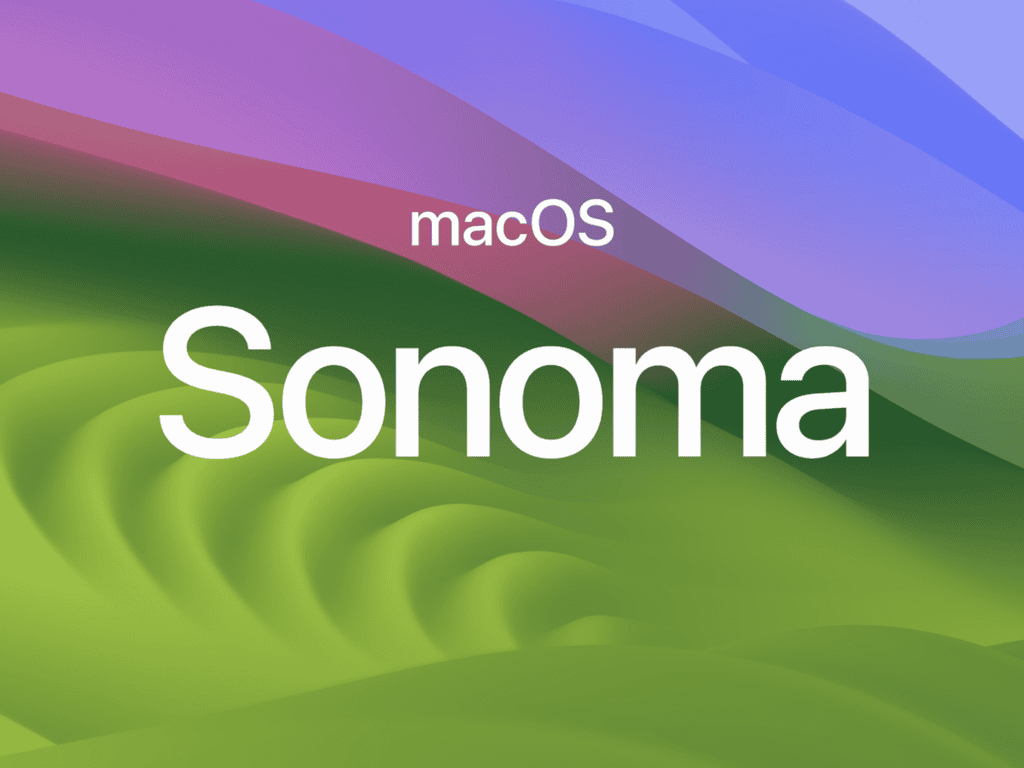macOS Sonoma 14.7.7 users face various issues that can disrupt their daily workflow. Common problems include system crashes, app compatibility issues, slow performance, and connectivity troubles. These issues often stem from corrupted files, outdated software, or conflicting applications.
Most macOS Sonoma 14.7.7 problems can be resolved through basic troubleshooting steps like restarting in Safe Mode, clearing system caches, or reinstalling problematic applications. Apple released macOS Sonoma 14.7.6 with security fixes earlier this year, and version 14.7.7 continues this pattern of stability improvements.
Users who experience persistent problems should start with simple solutions before moving to advanced repair methods. System maintenance tools built into macOS can fix many issues without requiring third-party software or technical expertise.
How To Fix macOS Sonoma 14.7.7 Problems: A Step-by-Step Guide
macOS Sonoma 14.7.7 is a recent update aimed at improving system stability and security. However, some users may encounter issues such as installation failures, slow performance, app crashes, or connectivity problems. This guide provides practical solutions to common problems with macOS Sonoma 14.7.7.
Common Issues with macOS Sonoma 14.7.7
- Update download or installation stuck/fails
- Slow system performance after update
- Wi-Fi or Bluetooth connectivity problems
- Apps crashing or not responding
- Unexpected restarts or freezes
Step 1: Prepare Your Mac Before Troubleshooting
- Backup your data using Time Machine or another backup solution.
- Ensure your Mac has sufficient free storage (at least 20 GB recommended).
- Connect to a stable Wi-Fi network.
- Plug your Mac into power if it’s a laptop.
Step 2: Fix Installation Problems
If the update download or installation is stuck or fails:
- Restart your Mac and try updating again.
- Use Safe Mode: Restart and hold the Shift key until the login window appears, then attempt the update.
- Reset the Software Update cache by deleting the contents of
/Library/Updatesfolder. - If problems persist, boot into Recovery Mode (restart and hold Command + R) and choose Reinstall macOS to refresh the system without erasing data.
Step 3: Improve Slow Performance
- Restart your Mac to clear temporary files.
- Check Activity Monitor for apps consuming excessive CPU or memory and quit them.
- Disable unnecessary login items in System Settings > Users & Groups.
- Reset the System Management Controller (SMC) and NVRAM/PRAM:
- SMC reset varies by Mac model; check Apple’s official guide.
- To reset NVRAM/PRAM, restart and hold Option + Command + P + R for about 20 seconds.
- Run Disk Utility and use First Aid to check and repair disk errors.
Step 4: Resolve Connectivity Issues
- Toggle Wi-Fi or Bluetooth off and on.
- Remove and re-pair Bluetooth devices.
- Reset network settings by deleting Wi-Fi preferences files located in
/Library/Preferences/SystemConfiguration/. - Restart your router if multiple devices experience connectivity problems.
Step 5: Fix App Crashes
- Update apps to their latest versions via the App Store.
- If crashes continue, reset the app preferences by deleting its plist files in
~/Library/Preferences/. - Reinstall problematic apps if necessary.
Step 6: Perform Disk Repair and System Maintenance
- Boot into Recovery Mode and run Disk Utility First Aid on your startup disk.
- Clear system caches using third-party tools or manually deleting cache files in
~/Library/Caches/and/Library/Caches/.
Step 7: Contact Apple Support
If none of the above steps resolve your issues, consider contacting Apple Support or visiting an Apple Store for professional assistance.
Key Takeaways
- Most macOS Sonoma 14.7.7 problems can be fixed with basic troubleshooting methods
- Safe Mode and cache clearing resolve many common system issues
- Built-in macOS repair tools handle most problems without external software
Frequently Asked Questions
These answers address the most common issues users face after updating to macOS Sonoma 14.7.7. Solutions range from network fixes to performance improvements.
What are the common troubleshooting steps for Wi-Fi connectivity issues after upgrading to macOS Sonoma 14.7.7?
Users should restart their Mac and router first. This simple step fixes many connection problems.
Go to System Settings and click Wi-Fi. Remove the problematic network by clicking the “i” button next to it. Select “Forget This Network” and reconnect by entering the password again.
Reset the network settings if problems continue. Open Terminal and type sudo dscacheutil -flushcache. Enter the admin password when prompted.
Check for interference from other devices. Move closer to the router or switch to a different Wi-Fi channel in the router settings.
How can I resolve app compatibility problems on macOS Sonoma 14.7.7?
Check the App Store for app updates first. Developers often release compatibility fixes shortly after macOS updates.
Contact the app developer if no updates are available. Many companies provide beta versions that work with newer macOS versions.
Look for alternative apps that perform similar functions. The Mac App Store shows compatibility information for each app.
Use older versions of apps through Time Machine backups if needed. This provides a temporary solution while waiting for official updates.
What should I do if I’m experiencing slow performance on my Mac following the macOS Sonoma 14.7.7 update?
Check Activity Monitor to identify apps using too much CPU or memory. Quit unnecessary applications running in the background.
Restart the Mac to clear temporary files and reset system processes. This often improves performance immediately after an update.
Free up storage space by deleting old files and emptying the Trash. macOS needs at least 15GB of free space to run smoothly.
Reset the System Management Controller (SMC) on Intel Macs. Shut down the computer and press Shift-Control-Option on the left side plus the power button for 10 seconds.
How do I fix boot problems encountered after installing macOS Sonoma 14.7.7?
Try Safe Mode first by holding the Shift key while starting the Mac. This loads only essential system files and can resolve startup conflicts.
Use macOS Recovery by holding Command-R during startup. Run Disk Utility to repair disk errors that might prevent normal booting.
Reset NVRAM by holding Option-Command-P-R for 20 seconds during startup. This clears stored settings that might cause boot issues.
Check for hardware problems if software solutions fail. Remove external devices and test with minimal hardware connected.
What are the solutions for fixing unexpected battery drain in macOS Sonoma 14.7.7?
Open Activity Monitor and click the Energy tab. Look for apps with high energy impact scores and quit them if not needed.
Reduce screen brightness and turn off keyboard backlighting. These display settings significantly affect battery life on laptops.
Disable background app refresh for apps that don’t need constant updates. Go to System Settings and click Battery to see detailed usage information.
Reset the SMC on MacBooks by shutting down and pressing Shift-Control-Option-Power for 10 seconds. This recalibrates the battery management system.
How can I repair file permissions issues that have occurred since the macOS Sonoma 14.7.7 update?
Run First Aid in Disk Utility to fix common permission problems. Select the startup disk and click the First Aid button.
Use Terminal commands for advanced permission repairs. Type sudo diskutil resetUserPermissions / whoami and enter the admin password.
Create a new user account to test if the problem affects all users. This helps determine if the issue is system-wide or user-specific.
Reinstall macOS Sonoma 14.7.7 over the existing installation if permission errors persist. This preserves user data while fixing system files.