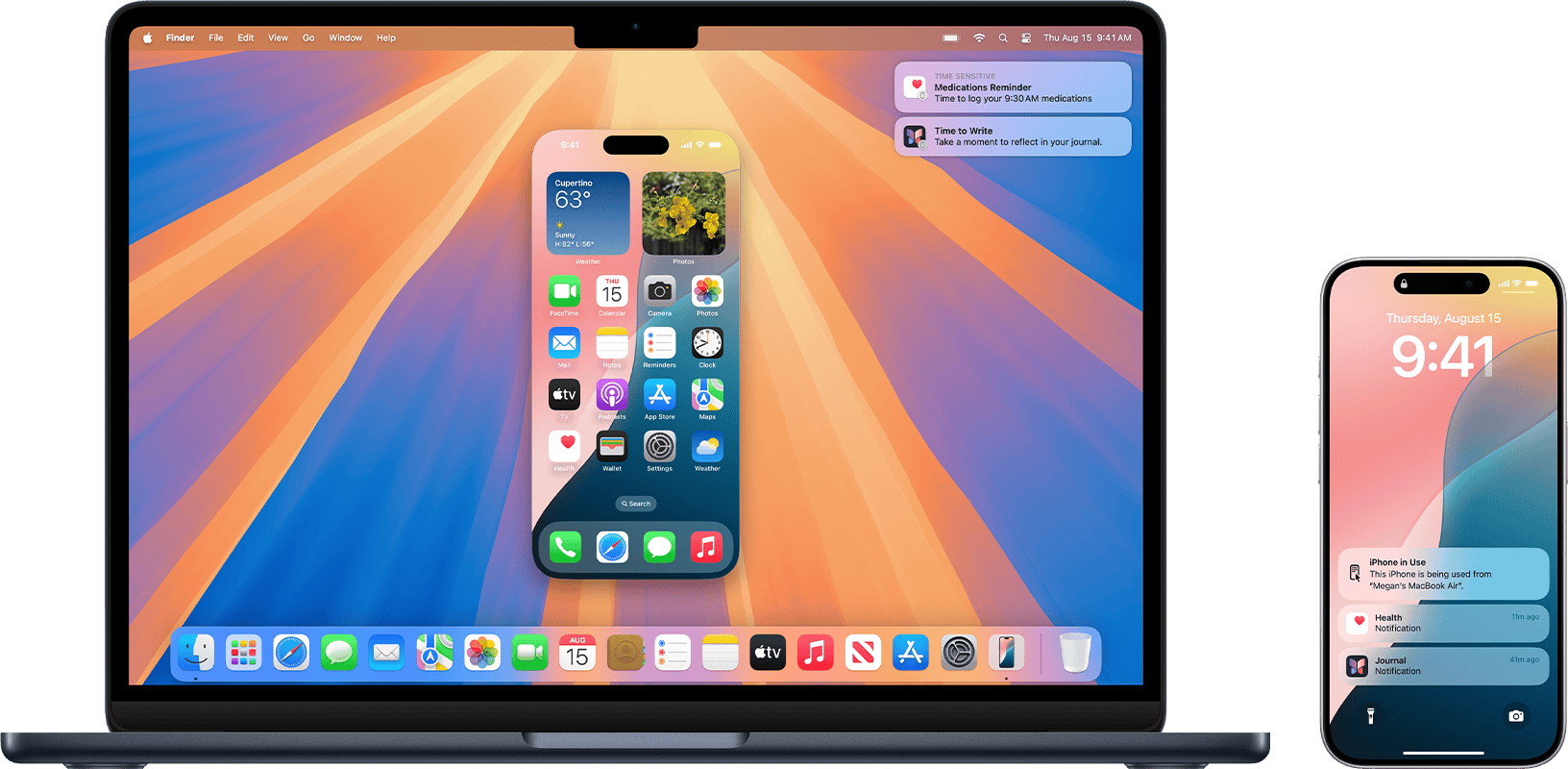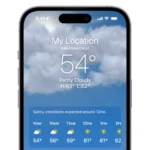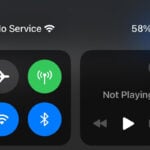Is your Mac acting strange after updating to macOS Sequoia 15.4? You’re not alone. Many users have reported issues with this update, including Rosetta errors and app crashes. Restarting your computer is often the quickest fix for many Sequoia 15.4 problems, especially if you’re experiencing memory leaks or app failures.
Some users have faced problems with Rosetta after updating, causing certain apps to stop working properly. Apple has broken records with this update, but not all in good ways. For T1 chip users, a special OCLP 2.3.2 Hotfix was released to fix password crashing issues that came with the update.
If you’ve tried updating but keep running into kernel panics, don’t worry – there are simple solutions. This guide will walk you through the most common Sequoia 15.4 problems and show you how to fix them quickly without technical jargon or complicated steps.
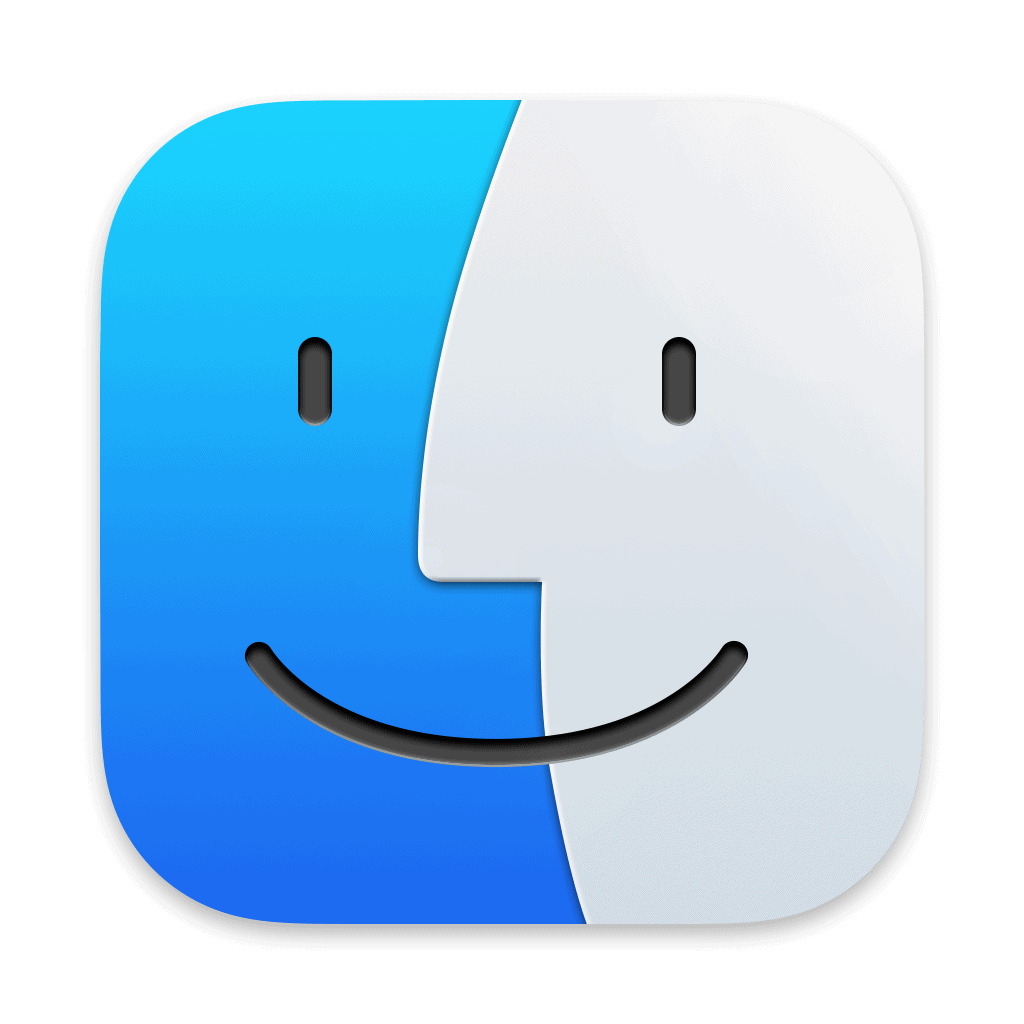
Common Issues in macOS Sequoia 15.4.1 and How To Fix Them
macOS Sequoia 15.4.1 is a relatively minor update focused on security and system stability, but some users are already reporting bugs and hiccups after installation. Whether you’re dealing with Wi-Fi problems, app crashes, or installation errors, here are the most common issues and proven fixes.
1. macOS 15.4.1 Won’t Install or Update
Symptoms:
- Stuck on “Preparing Update”
- Update appears to download, but installation doesn’t start
- Endless loading screen or reboot loop
Fixes:
- Free up disk space: Make sure you have at least 25GB of free space. Sequoia updates often fail without adequate room for unpacking system files.
- Safe Mode: Restart your Mac in Safe Mode by holding the Shift key during boot. Then try installing the update again.
- Reset NVRAM and SMC: These resets clear out cached system settings that may interfere with updates.
- Reinstall via Recovery Mode: Boot into macOS Recovery (Command + R on startup), open Disk Utility to repair your disk, then select “Reinstall macOS.”
2. Slow Performance After Updating
Symptoms:
- Apps launching sluggishly
- Finder taking several seconds to respond
- CPU or fan spikes for no clear reason
Fixes:
- Give it time: Spotlight indexing and background processes can slow down your Mac after a major update. Wait a few hours.
- Check Activity Monitor: Look for high CPU usage from runaway apps like Photos, Dropbox, or “mds_stores” (Spotlight).
- Disable Login Items: Head to System Settings > General > Login Items and remove anything non-essential.
- Reset System Caches: Use a utility like Onyx or clean caches manually via Terminal.
3. Wi-Fi Connectivity Problems
Symptoms:
- Frequent disconnects
- Slow speeds or no internet despite strong signal
- Wi-Fi works on other devices but not the Mac
Fixes:
- Forget and re-add the network: Go to System Settings > Wi-Fi, click “Details,” then “Forget This Network.”
- Renew DHCP Lease: This resets your IP configuration.
- Reset Network Settings via Terminal:
sudo rm /Library/Preferences/SystemConfiguration/com.apple.airport.preferences.plist sudo reboot - Use a different DNS: Switch to Google DNS (8.8.8.8) or Cloudflare (1.1.1.1) to resolve potential routing issues.
4. App Crashes or Freezing
Symptoms:
- Safari, Mail, or third-party apps suddenly close
- Freezing on launch or during routine tasks
Fixes:
- Reinstall the app: Delete it, then download the latest version from the App Store or developer’s site.
- Check for Rosetta issues: Intel apps running via Rosetta 2 may crash. Try reinstalling Rosetta using:
softwareupdate --install-rosetta --agree-to-license - Check crash reports: Open Console > Crash Reports and search for recurring errors related to the app.
- Safe Mode troubleshooting: If the app works in Safe Mode, login items or system extensions might be the problem.
5. Battery Drain on MacBooks
Symptoms:
- Battery life is noticeably worse than in macOS 15.4
- MacBook runs hotter even during light use
Fixes:
- Reset the SMC: This controls power management. Instructions vary depending on whether your Mac has an Intel or Apple Silicon chip.
- Turn off background refresh: Disable Background App Activity for non-essential apps.
- Use Activity Monitor: Look for apps with high Energy Impact. Safari extensions and Electron apps like Slack or Discord often cause issues.
- Update All Apps: Outdated apps can misbehave post-update and drain power unnecessarily.
6. Bluetooth Not Working
Symptoms:
- Can’t connect to Bluetooth devices
- Audio lag or stuttering on wireless headphones
Fixes:
- Toggle Bluetooth off and on: A simple fix that often works.
- Delete Bluetooth plist file:
sudo rm /Library/Preferences/com.apple.Bluetooth.plist sudo reboot - Unpair and re-pair devices: Go to System Settings > Bluetooth and remove the problematic device, then reconnect.
7. External Displays Not Detected
Symptoms:
- Mac doesn’t recognize HDMI or USB-C monitors
- Black screen or “No Signal” message
- Incorrect resolution or flickering
Fixes:
- Reset display settings: Go to System Settings > Displays and manually configure screen layout and resolution.
- Use a different cable or port: USB-C and Thunderbolt ports can behave differently.
- Zap PRAM (Intel Macs): Hold Option + Command + P + R for 20 seconds at startup.
- Update DisplayLink drivers: If you’re using docking stations or adapters, make sure their drivers are compatible with Sequoia.
Final Tips
- Always back up your system before updating. Time Machine, Carbon Copy Cloner, or SuperDuper are great options.
- Stay updated: Apple may push a 15.4.2 hotfix if widespread bugs continue, so keep checking System Settings > Software Update.
- Use Feedback Assistant: If you encounter a persistent bug, report it directly to Apple to help them prioritize a fix.
macOS Sequoia 15.4.1 is a relatively small patch, but even small updates can trigger big headaches depending on your setup. These fixes should help get your system running smoothly again — and if all else fails, rolling back to macOS 15.4 via a Time Machine backup may be worth considering for now.
Key Takeaways
- A simple restart fixes many Sequoia problems including memory leaks and app crashes.
- Some apps may need reinstallation after updating due to Rosetta compatibility issues.
- Check Apple’s latest patches if you’re experiencing persistent problems with macOS Sequoia.
Troubleshooting Common macOS Sequoia 15.4.1 Problems
MacOS Sequoia 15.4.1 brings important security patches and bug fixes, but some users may experience issues after updating. These problems typically affect software updates, connectivity, and media functions.
Resolving Software Update Issues
If you’re having trouble installing macOS Sequoia 15.4.1, try these steps:
- Check Storage Space – Ensure you have at least 20GB of free space.
- Restart Your Mac – Sometimes a simple restart clears temporary issues.
- Use Safe Mode – Boot into Safe Mode by holding the Shift key during startup, then try updating.
For stuck updates, you can try to reinstall macOS Sequoia completely. After rebooting, your Mac should return to the installer where you can complete the process.
If the update fails repeatedly, reset the System Management Controller (SMC) and NVRAM. This often fixes stubborn update problems.
Virtual machine users should note that VMs on Apple silicon may struggle to update to version 15.4. Multiple attempts often result in failures with file creation errors.
Fixing Wi-Fi and Networking Problems
Wi-Fi disconnections and slow network performance are common after updating to Sequoia 15.4.1. Try these fixes:
Quick Fixes:
- Toggle Wi-Fi off/on in Control Center
- Restart your router
- Forget your Wi-Fi network and reconnect
Advanced Solutions:
- Reset your Mac’s network settings by going to System Settings > Network > ⋮ > Reset Network Settings
- Create a new network location in System Settings > Network > Locations
- Update your router’s firmware to the latest version
iCloud sync issues may also occur after updating. Sign out of iCloud, restart your Mac, then sign back in. This refreshes your connection to Apple’s servers and often resolves sync problems.
For VPN problems, VPN clients may crash after the update. Uninstall and reinstall your VPN software to resolve compatibility issues.
Addressing Bluetooth and USB Connectivity Errors
Bluetooth devices like AirPods and Apple Watch might disconnect frequently after updating to macOS Sequoia 15.4.1.
Try these solutions:
- Remove the device from Bluetooth settings, restart your Mac, then pair again
- Reset the Bluetooth module by Option-clicking the Bluetooth icon in Control Center
- Update firmware on your Bluetooth devices
USB connectivity issues often affect external drives and peripherals. If your USB devices aren’t recognized:
- Try different USB ports
- Connect devices directly to your Mac rather than through a hub
- Reset the SMC on Intel Macs or restart Apple silicon Macs
For stubborn connection problems, try booting in Safe Mode to see if the issue persists. This helps determine if a third-party app is causing conflicts with your connection.
Restoring Audio and Video Functionality
Audio and video problems in macOS Sequoia 15.4.1 can affect system sounds, Apple Music, and video playback.
For audio issues:
- Check Output settings in System Settings > Sound
- Reset Core Audio with Terminal command:
sudo killall coreaudiod - Repair disk permissions using Disk Utility
The recent security update addresses a CoreAudio vulnerability where maliciously crafted audio files could lead to system problems. Make sure you’ve installed the 15.4.1 update to protect against this issue.
Video problems often involve Apple TV app playback or screen flickering. Try:
- Adjusting display settings to default values
- Disabling HDR if your display doesn’t fully support it
- Resetting NVRAM (restart and hold Option+Command+P+R)
For persistent media issues, try creating a new user account on your Mac. If problems don’t occur in the new account, your original user profile may have corrupted preferences.
Managing Device Compatibility and Integration
Sequoia 15.4.1 brings several changes to how Apple devices work together. Getting your devices to communicate properly can solve many frustrations and unlock powerful features across your Apple ecosystem.
Connecting iPhones, iPads, and Apple Watch
iPhone and iPad connectivity issues with macOS Sequoia 15.4.1 can often be fixed with simple troubleshooting steps. If your iPhone 12 isn’t connecting, try toggling Bluetooth off and on again in System Settings.
For stubborn connection problems, make sure both devices are running compatible software. While Sequoia works best with iOS 18, it maintains compatibility with devices running iOS 14 and newer. Specifically, iOS 14.5 introduced important privacy features that integrate well with Sequoia.
Apple Watch users experiencing sync issues should:
- Restart both devices
- Check for software updates
- Verify Bluetooth is enabled
- Disable and re-enable Handoff in System Settings
For persistent issues, try unpairing and repairing your Apple Watch through the Watch app on your iPhone. This often resolves stubborn connectivity problems between your Mac and Watch.
Using Mobile Device Management (MDM) Solutions
MDM solutions help businesses and schools manage multiple Apple devices running Sequoia 15.4.1. When MDM issues arise, checking the system extensions is crucial.
Common MDM fixes include:
- Go to System Settings > General > Login Items & Extensions
- Check if driver extensions are disabled
- Enable necessary extensions
- Restart your Mac
For enterprise users, Sequoia 15.4.1 requires updates to MDM profiles. Many MDM vendors have released compatibility updates post-Sequoia. If your smartphone management tools aren’t working, contact your MDM provider for updated profiles.
IT administrators should verify that all profiles are correctly signed and deployed. When iOS system recovery is needed, ensure that your MDM solution supports the latest recovery protocols for iOS 15.1 and newer devices.
Synchronizing with iCloud and Apple Services
iCloud sync problems in Sequoia 15.4.1 can disrupt your workflow across devices. To fix sync issues, first check your internet connection, then try restarting your Mac.
Apple Music and iTunes libraries sometimes fail to sync after updating. To resolve this:
- Open Apple Music app
- Go to Music > Settings > General
- Verify your library sync settings
- Sign out and back into your Apple ID if needed
iCloud Drive files not syncing? Check System Settings > Apple ID > iCloud and toggle iCloud Drive off and wait 30 seconds, then toggle it back on. This often kickstarts the sync process.
Apple TV+ content may not play properly after the update. Signing out of the TV app and back in often resolves streaming issues. For stubborn problems, try reinstalling macOS Sequoia using Recovery Mode.
Frequently Asked Questions
MacOS Sequoia 15.4.1 users often face specific issues that can be fixed with the right troubleshooting steps. These problems range from app crashes to startup failures, but most have simple solutions.
What are the common steps to troubleshoot application crashes in macOS Sequoia 15.4.1?
When apps crash in Sequoia 15.4.1, first force quit the application by pressing Command + Option + Escape. Then restart the app to see if the issue persists.
Check for app updates in the App Store or the developer’s website. Many crashes happen because apps haven’t been updated for the latest macOS version.
Clear the app’s cache files from the Library folder. Navigate to ~/Library/Caches and find the folder related to the problematic app.
If problems continue, try reinstalling the application. For system apps, you might need to reinstall macOS Sequoia completely.
How can I resolve Wi-Fi connectivity issues after updating to macOS Sequoia 15.4.1?
Turn Wi-Fi off and on again from the menu bar. This simple step often fixes minor connection problems.
Reset your network settings by going to System Settings > Network > Wi-Fi, then click the “-” button to remove the connection and add it back again.
Create a new network location by going to System Settings > Network > Locations > Add Location. Set up your Wi-Fi connection in this fresh profile.
Restart your router by unplugging it for 30 seconds. This clears temporary issues that might be affecting your Mac’s connection.
If problems persist, try resetting the SMC (System Management Controller) which can help resolve hardware-related networking issues.
What should I do if my Mac is running slowly following the upgrade to macOS Sequoia 15.4.1?
Check Activity Monitor to identify resource-hungry processes. Press Command + Space and type “Activity Monitor” to open it, then look for apps using high CPU or memory.
Restart your Mac to clear temporary files and memory. As noted in the MacRumors forums, restarting can fix memory leaks that sometimes occur after updates.
Remove login items that start automatically. Go to System Settings > General > Login Items and disable unnecessary startup apps.
Clear system caches by restarting in Safe Mode. Hold the Shift key while restarting, then restart normally after Safe Mode loads.
Consider freeing up storage space if your drive is nearly full. Go to Apple menu > About This Mac > Storage to see available space and recommendations.
Which methods are recommended for repairing disk permissions in macOS Sequoia 15.4.1 to solve system errors?
Run First Aid in Disk Utility to check and repair disk issues. Open Disk Utility from Applications > Utilities, select your drive, and click “First Aid.”
Use Terminal to repair system files with the command “sudo tmutil repairPermissions /”. This requires administrator privileges.
Boot into Recovery Mode by holding Command + R during startup, then use Disk Utility from there for more thorough repairs when your system won’t start normally.
For persistent issues, consider using third-party disk repair tools designed for macOS Sequoia, though Apple’s built-in tools should handle most problems.
How can I correct startup issues on Mac with macOS Sequoia 15.4.1 installed?
Start in Safe Mode by holding the Shift key during startup. If your Mac works in Safe Mode, the problem might be with a login item or extension.
Try Verbose Mode by holding Command + V during startup. This shows you text-based startup information to identify where the startup process fails.
Reset the SMC (System Management Controller) which manages many hardware functions. The process varies by Mac model but typically involves a specific key combination during restart.
If your Mac won’t start at all, you might need to create a bootable installer to reinstall macOS Sequoia 15.4.1 or an earlier version.
Is there a guide for resetting the SMC and PRAM/NVRAM to address hardware-related problems on macOS Sequoia 15.4.1?
For Intel Macs, reset the SMC by shutting down, holding Shift+Control+Option and the power button for 10 seconds, then releasing and pressing power again.
For Apple Silicon Macs (M1/M2/M3), simply shut down your Mac completely, wait 30 seconds, then power it back on. There’s no separate SMC reset process.
Reset PRAM/NVRAM on Intel Macs by shutting down, then pressing Command+Option+P+R during startup until you hear the startup sound twice.
For Apple Silicon Macs, NVRAM resets automatically when needed, but you can still manually reset it by shutting down completely and restarting.
These resets can fix issues like battery performance, display problems, and startup issues that persist after updating to macOS Sequoia 15.4.