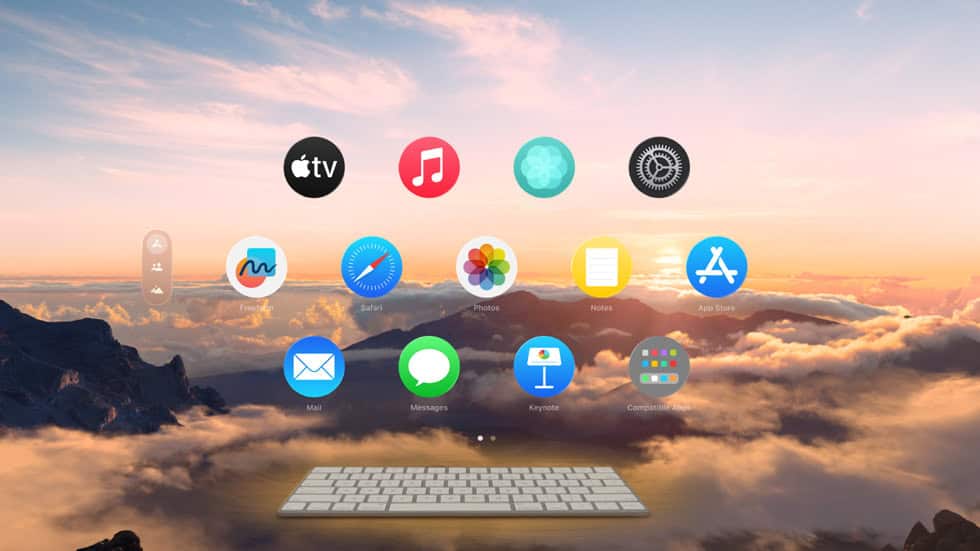Apple released visionOS 2.6 today as a bug fix update for the Vision Pro headset. While this update addresses several issues, some users may still experience problems after installation. The most effective solutions include restarting your device, checking for additional updates, and resetting specific settings that commonly cause conflicts.
Many Vision Pro owners find themselves frustrated when updates don’t work as expected. The transition period before visionOS 26 launches this fall can be particularly challenging. Users often encounter app crashes, connectivity issues, or performance slowdowns after updating their headsets.
This guide covers the most common visionOS 2.6 problems and their solutions. Most issues can be resolved quickly with simple troubleshooting steps. More complex problems may require deeper system adjustments or contacting Apple support directly.
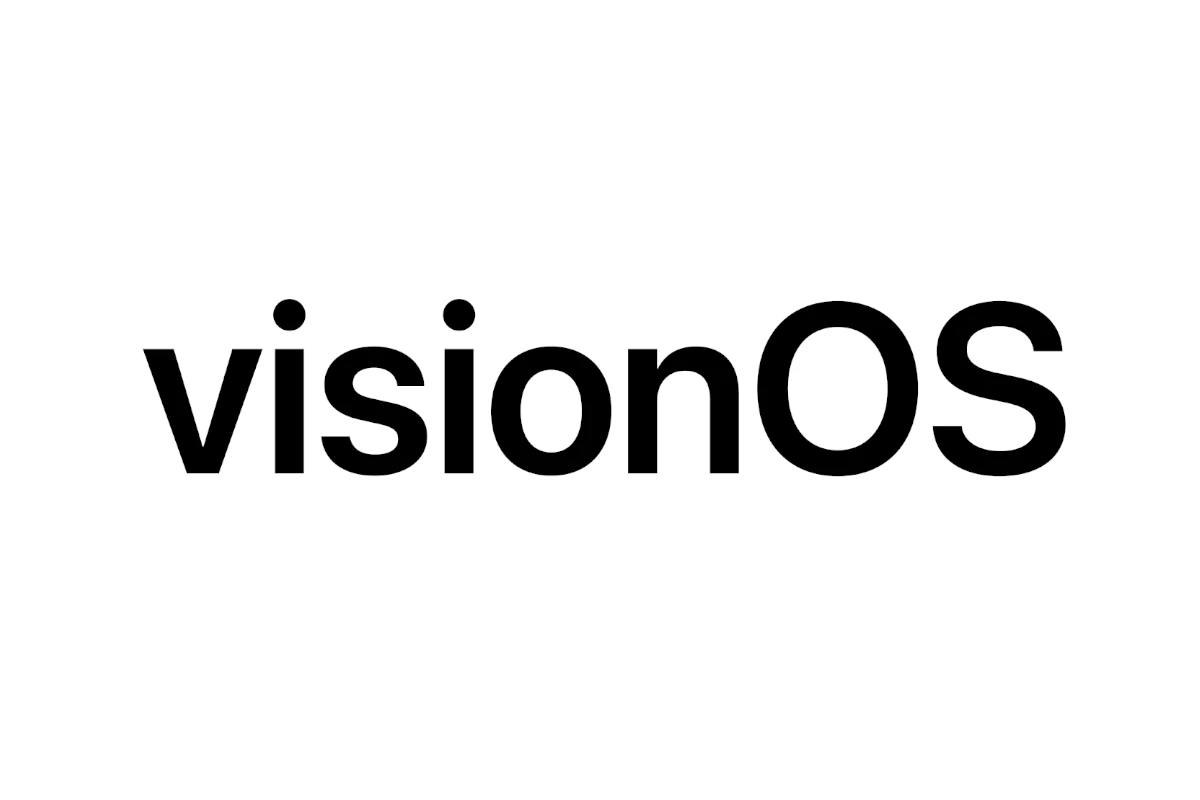
How To Fix visionOS 2.6 Problems
visionOS 2.6 is a point update focused on bug fixes and stability improvements for Apple Vision Pro. If you encounter issues after updating, try these troubleshooting steps:
1. Restart Your Device
A simple restart can resolve many glitches:
- Press and hold the power button until the device turns off.
- Wait a few seconds, then power it back on.
2. Close Unused Apps
Slow performance or lag can occur if too many apps run simultaneously:
- Close apps you’re not using to free up system resources.
3. Check for Additional Updates
visionOS 2.6 may be followed by minor patches:
- Go to Settings > Software Update and install any available updates.
4. Reinstall Problematic Apps
If certain apps crash or behave oddly:
- Delete the app.
- Reinstall it from the App Store.
5. Reset Network Settings
If you face connectivity issues:
- Go to Settings > Network and reset network settings.
- Reconnect to your Wi-Fi network.
6. Use Safe Mode or Recovery Options
If the device is unresponsive or stuck:
- Boot into safe mode (if available) to diagnose the problem.
- Contact Apple Support for recovery options if necessary.
7. Reinstall visionOS 2.6
If problems persist, reinstall the OS:
- Use macOS with Xcode 16.4 and the visionOS 2.6 SDK to restore your device.
- Follow Apple’s developer documentation for detailed steps.
visionOS 2.6 primarily contains bug fixes, so these steps usually resolve common issues. For developer-specific fixes and API updates, refer to the visionOS 2.6 Release Notes.
Key Takeaways
- visionOS 2.6 is primarily a bug fix update released before the major visionOS 26 launch
- Most problems can be solved by restarting the device or checking for additional system updates
- Complex issues may need system resets or Apple support assistance to resolve completely
Frequently Asked Questions
These answers address common issues users face with visionOS 2.6. They cover app crashes, network problems, boot failures, display issues, system resets, and security updates.
What are the common troubleshooting steps for application crashes on visionOS 2.6?
Users should force-close the crashing app first. They can do this by opening the app switcher and swiping up on the problem app.
Restarting the device often fixes memory issues that cause crashes. Users should hold the power button and volume down button together for 10 seconds.
Clearing app cache helps when apps store corrupted data. Users can find this option in Settings > Apps > [App Name] > Storage.
Updating apps through the App Store fixes known bugs. Developers release patches for visionOS 2.6 compatibility problems.
How can I resolve connectivity issues in visionOS 2.6?
Users should check their Wi-Fi connection strength first. Weak signals cause network timeouts and connection drops.
Forgetting and reconnecting to Wi-Fi networks clears saved credentials. Users can do this in Settings > Wi-Fi > Network Name > Forget.
Resetting network settings fixes deeper connection problems. This option appears in Settings > General > Reset > Reset Network Settings.
Router restarts help when multiple devices have connection issues. Users should unplug their router for 30 seconds before plugging it back in.
What should I do if I encounter a boot loop after updating to visionOS 2.6?
Users should try a force restart first. They need to hold the power button and volume down button for 15 seconds.
Recovery mode helps when normal restarts fail. Users can access this by holding volume up while powering on the device.
Factory reset becomes necessary for persistent boot loops. Users can select this option from recovery mode menus.
Professional repair may be needed if software fixes don’t work. Hardware problems sometimes cause boot loop issues.
Is there a guide for correcting display resolution problems in visionOS 2.6?
Users can adjust display settings in the main Settings app. They should look for Display & Resolution under the System section.
Changing refresh rates fixes flickering screens. Users can select between 60Hz, 90Hz, or 120Hz depending on their device model.
Calibrating displays corrects color and brightness issues. The calibration tool appears in Settings > Display > Advanced Options.
External display problems need different solutions. Users should check cable connections and display compatibility lists.
How to restore default settings in visionOS 2.6 when facing unpredictable system behavior?
Full system reset removes all user data and settings. Users can find this option in Settings > General > Reset > Erase All Content.
Selective resets target specific system areas. Users can reset just network settings, privacy settings, or keyboard dictionaries.
Backup restoration brings back previous working configurations. Users need recent backups stored in iCloud or on computers.
Fresh installation requires connecting to a computer. Users can download visionOS 2.6 files through official channels and reinstall completely.
Where can I find official support for patching security vulnerabilities in visionOS 2.6?
Apple releases security updates through automatic system updates. Users should enable these in Settings > General > Software Update.
The Apple Security Updates webpage lists current vulnerabilities. Users can check which issues affect their specific device models.
Apple Support app provides direct access to help resources. Users can download this free app to get device-specific guidance.
Authorized service providers handle hardware-related security concerns. Users can locate nearby providers through Apple’s official website.