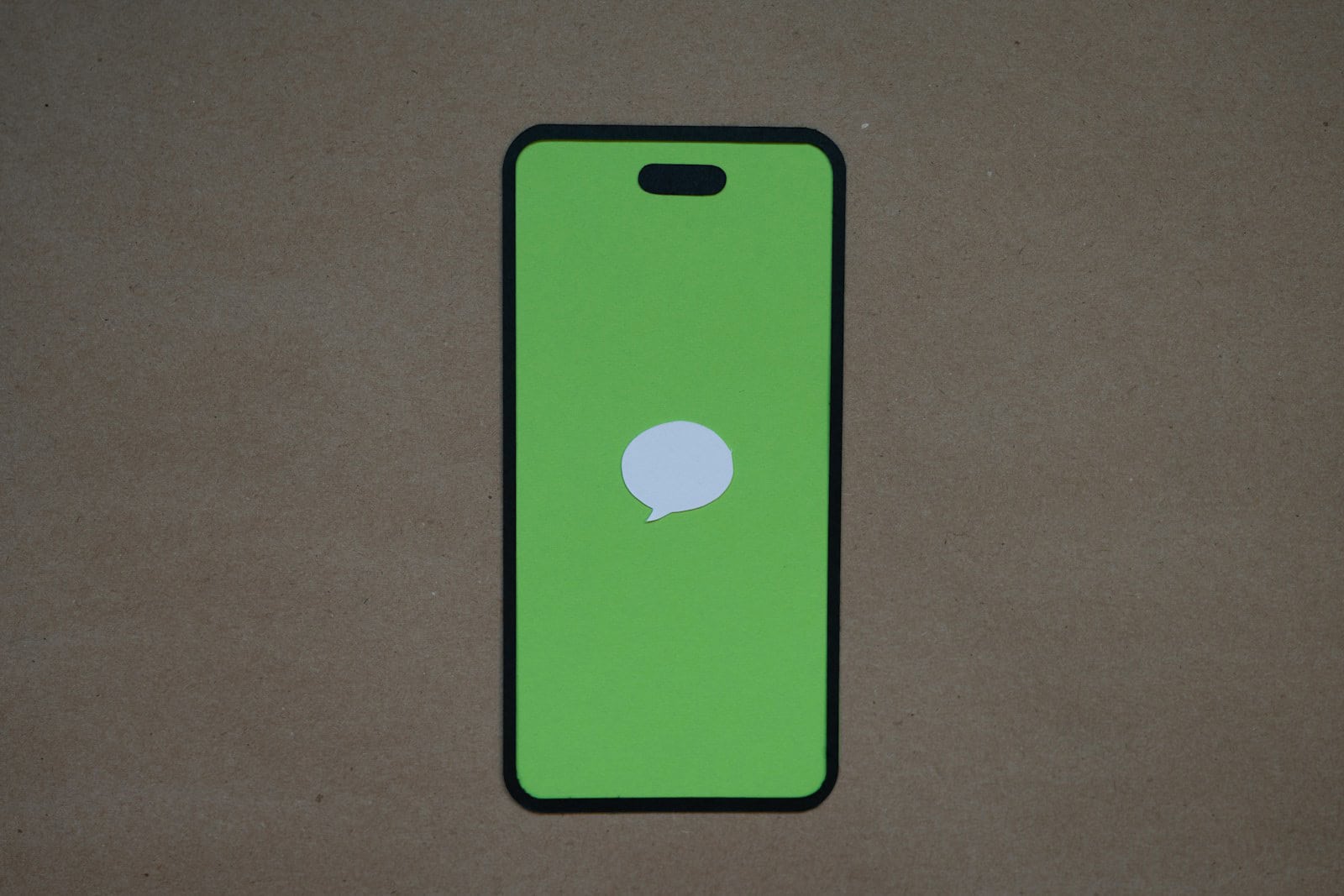Sharing your location through iMessage is a helpful feature, but sometimes you might want to stop sharing for privacy reasons. Many iPhone users wonder if the other person will know when they turn off location sharing. When you stop sharing your location with someone on iMessage, they will not receive a direct popup style notification about it. However, they might notice your location is no longer available when they try to check it and it may alert them in the iMessage thread that location sharing has been turned off.
So while they won’t get a push notification alerting them to this change, they might see a message in your text thread that indicates the change.
There is a workaround that seems to work, however, involving blocking the caller and then unblocking them that we have outlined below.
Can Someone See If You Stopped Sharing Location With Them on iMessage?
Yes — They Might See a Message
As of iOS 17 and newer, Apple has quietly added a transparency feature: when you stop sharing your location directly from a Messages conversation, the other person may see a subtle system message in the thread like “You stopped sharing location with [Name].” This isn’t a notification or alert, but it does appear in the chat history, making it visible if they’re paying attention.
This change contrasts with older versions of iOS where you could stop sharing without any visible trace. Now, even though the message isn’t prominently flagged, it still leaves a breadcrumb behind.
How Else Might They Notice?
Even if they don’t spot the system message, someone might figure out you’ve stopped sharing based on:
- Your location vanishing in Find My
- The info tab in your iMessage chat no longer showing your location
- Seeing “Location Not Available” instead of your live status
So while Apple doesn’t shout it from the rooftops, there are still ways someone can tell.
How to Stop Sharing Without Triggering a Message
If you want to quietly stop sharing location without dropping a digital breadcrumb, here are some workarounds that users have reported:
1. Use the Block/Unblock Trick
One surprisingly effective method is to block the person temporarily, then immediately unblock them. Doing this cuts location sharing without triggering the “stopped sharing location” message in the iMessage thread.
- Go to the Messages app or Contacts
- Block the person
- Wait a few seconds
- Unblock them
Your location sharing with them is now silently disabled.
2. Switch Your Location Source to Another Device
If you own multiple Apple devices (like an iPad or another iPhone), you can go to Find My > Me > My Location and switch to a secondary device that doesn’t move. This way, it appears you’re just staying in one place — not that you’ve stopped sharing.
3. Turn Off Location Services Entirely
Go to Settings > Privacy & Security > Location Services and disable them. This prevents any app from accessing your GPS, including Find My and Messages. The downside: it affects all apps and services that rely on location.
4. Use Airplane Mode Temporarily
Flipping on Airplane Mode will also cut off location data transmission — useful if you want to disappear temporarily. Just keep in mind it disables calls and internet as well.
Apple’s design tries to strike a balance between user privacy and transparency, but if you want full control over when and how your location sharing stops, these workarounds give you options — especially now that stopping location sharing may leave a visible trail in iMessage.
Key Takeaways
- No push notifications are sent when you stop sharing your location with someone on iPhone.
- The other person will only know if they try to check your location and find it’s unavailable.
- You can control your location privacy settings easily without directly informing others of the change.
Understanding Location Sharing on iMessage
Location sharing on iMessage helps friends and family know where you are. This feature works through Apple’s Find My app and gives users control over who can see their location and for how long.
The Fundamentals of iMessage Location Sharing
iMessage location sharing works through the Find My app (formerly Find My Friends) on Apple devices. Users can share their real-time location with specific contacts.
To share location, users need to:
- Open the Find My app
- Select the “People” tab
- Tap “Share My Location“
- Choose a contact
- Select a time period (one hour, until end of day, or indefinitely)
Users can also share location directly in a message conversation by:
- Tapping the contact name at the top
- Selecting “info”
- Choosing “Share My Location”
Location sharing requires location services to be enabled on the device. If disabled, contacts will see “No Location Found” or “Location Not Available” for that person.
Effects of Disabling Location Sharing
When someone stops sharing their location, the other person does not receive a direct notification. However, they will notice the change in different ways.
In the Find My app, the contact’s location will stop updating. Their profile may show “Location Not Available” or they might disappear from the map entirely.
Within iMessage conversations, a status change message appears. This message states that the person “stopped sharing location” but comes without a push notification.
Users can disable location sharing in several ways:
- Through the Find My app by selecting a person and tapping “Stop Sharing My Location”
- In Messages by tapping the contact name, selecting “info” and turning off “Share My Location”
- By turning off Location Services entirely in Settings
This gives users privacy control while still letting others know the sharing status has changed.
How to Control and Maintain Location Privacy
Taking charge of your location privacy requires understanding the tools available on your iPhone and knowing how to use them effectively. Privacy settings can help you manage who sees your whereabouts without awkward conversations.
Steps to Stop Sharing Your Location
To stop sharing your location with someone on iPhone, open the Find My app and tap the People tab. Select the person you want to stop sharing with and tap “Stop Sharing My Location.” This action doesn’t send them a notification, but they’ll see you’ve stopped sharing if they check the app.
You can also try these quick methods:
- Use Airplane Mode temporarily if you need a quick privacy break
- Turn off Location Services completely by going to Settings > Privacy > Location Services
- Block and unblock the person via their contact card, which discreetly ends location sharing without notifications
For app-specific privacy, go to Settings > Privacy > Location Services and adjust each app’s permission individually. This lets you keep location features for maps while blocking social media apps.
Handling Shared Location Data Responsibly
When sharing locations with friends or family, set clear boundaries about when and why you share. Don’t feel obligated to share your location at all times.
Try these responsible practices:
- Use temporary sharing rather than permanent sharing when possible
- Review regularly who has access to your location
- Pause sharing during private moments without completely cutting off access
Remember that location changes appear in text threads even without direct notifications. If someone asks why your location disappeared, have an honest response ready that respects your privacy needs.
Alternatives for Location Privacy
If you need more control, consider these alternatives to standard location sharing:
Location spoofing apps can change your GPS location temporarily. Apps like iAnyGo let you appear somewhere else without actually being there, though these may violate terms of service.
Time-limited sharing works well for specific situations. Instead of sharing indefinitely, tell someone: “I’ll share my location until I reach the restaurant.”
Manual check-ins offer more control than constant tracking. Simply text your location when you arrive somewhere safely.
Specific app permissions allow you to share location only with essential apps. For example, turn off location access for social media apps while keeping it active for navigation.
These choices help you stay connected while keeping personal movements private when needed.
Frequently Asked Questions
Location sharing on iMessage raises many privacy concerns for iPhone users. Understanding how it works helps you control who sees your whereabouts and when.
Will the other person receive a notification when I cease to share my location via iMessage?
When you stop sharing your location with someone on iPhone, they won’t get a push notification. According to Reddit discussions, turning off location sharing doesn’t trigger any alerts to the other person.
However, they might notice in other ways. The person may see a message in your text thread indicating the change in sharing status.
Is there a discreet method to discontinue location sharing with an individual on iMessage?
You can stop sharing your location quietly by turning off Location Services completely. This affects all apps using your location, not just the specific person.
Another method is putting your device in Airplane Mode temporarily. Some users also use third-party apps that can stop location sharing without immediate notification.
Remember that while these methods prevent immediate notifications, the other person will eventually notice your location is no longer available.
What are the implications of ending the location sharing on iMessage for the visibility on the recipient’s device?
When you stop sharing your location, the other person will no longer see your current whereabouts. Your pin on their map will disappear or show as “Location Not Available.”
They won’t be able to track your movements or receive updates about your location. Any automated location alerts they set for you will stop working.
The person can still message you normally, but location-based features like “Share ETA” won’t be available.
How can I identify if someone has stopped sharing their location with me on iPhone Messages?
If someone stops sharing their location, you won’t get a direct notification. However, you can check the Find My app to see if their location appears.
You might notice their location isn’t updating anymore or shows “Location Not Available.” In Messages, you’ll no longer see their location when trying to share your ETA.
If you previously had access to their location and now don’t, it’s likely they’ve stopped sharing with you.
What prompts an erroneous message indicating I have stopped location sharing when no changes were made?
Technical glitches in the Find My system can cause false alerts about location sharing. Poor network connectivity often triggers these errors when location data can’t be transmitted properly.
Low battery on either device might force location services to shut down temporarily. iOS updates sometimes reset location sharing preferences, creating the impression that sharing was manually stopped.
These issues usually resolve once connectivity improves or after restarting your device.
Can location sharing be selectively terminated on iMessage for specific contacts without alerting them?
Yes, you can stop sharing your location with specific people without notifying them directly. In the Find My app, select the person and tap “Stop Sharing My Location.”
As Apple Community discussions confirm, the person won’t receive a push notification that you’ve stopped sharing. However, they will notice when they try to check your location.
Workyard notes that while no push notification is sent, a message about the change may appear in your text conversation thread.