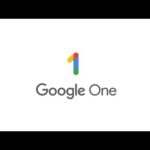Is your iPhone battery draining too fast? Many iPhone users struggle with poor battery life, but simple changes can help. You can improve your iPhone battery life by turning off background app refresh, reducing screen brightness, and using Low Power Mode when needed. These small adjustments make a big difference in how long your phone lasts between charges.
Heat and constant charging can harm your battery health over time. Keeping your iPhone away from extreme temperatures and not letting it sit at 100% charge for long periods helps maintain battery capacity. Apple recommends keeping your battery between 20% and 80% for optimal health.
Managing your apps is also key to better battery life. Closing unused apps and disabling location services for apps that don’t need it can stop unnecessary battery drain. Each small change adds up to significantly longer battery life throughout your day.
1. 📊 Check Battery Health & Usage
- Go to Settings > Battery > Battery Health & Charging.
- Check Maximum Capacity (a lower percentage means your battery has aged).
- Review Battery Usage by App to see which apps consume the most power.
2. 🌙 Enable Low Power Mode
- Turn on Low Power Mode in Settings > Battery or via Control Center.
- This reduces background activity, automatic downloads, and visual effects.
3. 📶 Manage Connectivity
- Wi‑Fi over Cellular: Use Wi‑Fi whenever possible—it uses less power.
- Turn off Bluetooth and AirDrop when not needed.
- Use Airplane Mode in low‑signal areas to prevent constant searching.
4. 🌗 Adjust Display Settings
- Lower screen brightness or enable Auto‑Brightness.
- Turn on Dark Mode (Settings > Display & Brightness).
- Reduce Auto‑Lock time so your screen turns off faster.
- Disable Raise to Wake if you don’t need it.
5. 🔄 Limit Background Activity
- Go to Settings > General > Background App Refresh and set it to Wi‑Fi only or Off.
- Restrict apps that don’t need to refresh in the background.
6. 📍 Manage Location Services
- Go to Settings > Privacy & Security > Location Services.
- Set apps to While Using instead of Always.
- Turn off Precise Location unless necessary.
7. 📬 Notifications & Widgets
- Limit push notifications that light up your screen.
- Remove unnecessary widgets from the Today View and Lock Screen.
8. 📦 Optimize Apps & Software
- Keep iOS and apps updated (updates often improve efficiency).
- Delete or offload unused apps.
- Use Safari instead of third‑party browsers (it’s optimized for iOS).
9. 🔌 Charging Habits
- Avoid letting your battery drop to 0% or stay at 100% for long.
- Use Optimized Battery Charging (enabled by default).
- Use Apple‑certified chargers and cables.
10. 🛠 Advanced Tips
- Disable Background Mail Fetch (set to Manual).
- Turn off Motion Effects & Dynamic Wallpapers.
- Disable Hey Siri if you don’t use it.
- Turn off Analytics & System Services under Privacy > Analytics & Improvements.
✅ Quick Checklist
- Enable Low Power Mode
- Reduce screen brightness
- Limit background app refresh
- Manage location services
- Use Wi‑Fi instead of cellular
- Keep iOS updated
- Optimize charging habits
📌 With these adjustments, you can make your iPhone last much longer between charges while also keeping your battery healthier over time
Key Takeaways
- Adjust settings like screen brightness, background refresh, and Low Power Mode to extend daily battery life.
- Keep your iPhone between 20-80% charge and away from extreme temperatures to maintain battery health.
- Manage app permissions and close unused apps to prevent unnecessary battery drain.
Understanding iPhone Battery Technology
iPhones use lithium-ion batteries that balance performance with size constraints. These batteries have specific care requirements and are affected by several environmental and usage factors that impact their overall lifespan.
Composition and Lifespan
iPhones contain lithium-ion batteries which offer higher energy density and faster charging compared to older battery technologies. These batteries typically maintain 80% of their original capacity after 500 complete charge cycles.
A charge cycle happens when you use 100% of your battery’s capacity, though not necessarily all at once. For example, using 50% of your battery two days in a row counts as one complete cycle.
Most iPhone batteries are designed to retain up to 80% of their original capacity at 500 complete charge cycles under normal conditions. When battery health drops below 80%, you might notice decreased performance and shortened battery life.
Apple’s built-in Battery Health feature helps track capacity over time. This tool shows the maximum capacity your battery can hold compared to when it was new.
Factors Affecting Battery Health
Temperature: Extreme temperatures significantly impact battery performance. Heat can permanently damage battery capacity, while using an iPhone in very cold conditions temporarily reduces battery life.
Charging habits matter too. Keeping your battery between 20% and 80% instead of frequently letting it drain completely can extend its lifespan.
Updating your iOS regularly helps optimize battery performance. Apple often includes power management improvements in software updates.
Background app activity can drain batteries quickly. Apps that constantly refresh, use location services, or process data in the background use more power.
Storage conditions also affect longevity. If storing an iPhone for extended periods, Apple recommends keeping the battery at about 50% charge and powering it off completely.
Low Power Mode extends battery life by reducing or turning off non-essential features when the battery gets low.
Optimizing Settings for Battery Longevity
Your iPhone has many settings that can be tweaked to make your battery last longer. Making a few simple changes can help you avoid the frustration of a dying phone when you need it most.
Adjusting Screen Brightness and Timeout
The screen is one of the biggest battery drains on your iPhone. Keeping your brightness level lower can significantly extend battery life. Try these tips:
- Use Auto-Brightness to let your phone adjust based on lighting conditions
- Manually lower brightness when possible, especially indoors
- Set a shorter auto-lock time to turn off the screen faster
To adjust these settings, go to Settings > Display & Brightness. Choose a shorter auto-lock time (30 seconds or 1 minute works well).
For OLED iPhone models (X and newer), using Dark Mode can save even more power. This is because dark pixels on OLED screens use less energy than bright ones.
Utilizing Low Power Mode
Low Power Mode is a powerful tool that can extend your battery life when you’re running low. When turned on, it:
- Reduces screen brightness
- Minimizes system animations
- Stops background app refresh
- Pauses automatic downloads
- Temporarily disables some visual effects
To enable Low Power Mode, go to Settings > Battery and toggle it on. You can also add it to Control Center for quick access.
Your iPhone will automatically suggest turning on Low Power Mode when you reach 20% battery. It turns off automatically when your phone charges past 80%.
For daily use, consider turning it on during times when you know you’ll be away from a charger for long periods.
Managing Location Services
Location Services are helpful but can drain your battery quickly. Many apps request your location even when they don’t need it. To manage this battery drain:
- Go to Settings > Privacy > Location Services
- Review apps that use your location
- Change settings to “While Using” or “Ask Next Time” instead of “Always”
For maximum savings, look for apps showing the purple location arrow indicator frequently. These are actively using your GPS and battery power.
Some apps, like weather or maps, work better with location access. Others, like games or social media, often don’t need constant location tracking.
You can also disable precise location for apps that don’t need exact coordinates. This uses less power while still providing general location information.
App Management to Prevent Battery Drain
Managing your apps properly can significantly improve your iPhone battery life. The right app settings and habits can prevent unnecessary power consumption and keep your device running longer between charges.
Identifying and Restricting High-Consumption Apps
iPhone makes it easy to find which apps are using the most battery power. Go to Settings > Battery to see a list of apps and their battery usage percentages. This list shows which apps drain your battery the most over the last 24 hours or 10 days.
Look for apps with high “Background Activity” numbers. These consume power even when you’re not actively using them. Social media, navigation, and streaming apps are typically the biggest culprits.
For problem apps, try these fixes:
- Restrict background data: Settings > Cellular > scroll to app > toggle off
- Limit location access: Settings > Privacy > Location Services > select app > choose “While Using”
- Delete unused apps that still appear in your battery usage list
Turning Off Background App Refresh
Background App Refresh allows apps to update content when on Wi-Fi or cellular. While convenient, this feature can significantly drain battery life.
- Go to Settings > General > Background App Refresh
- Turn it off completely, or
- Disable it selectively for specific apps
- Choose “Wi-Fi” instead of “Wi-Fi & Cellular” to reduce battery use
Background tasks can be scheduled for low-activity periods, like overnight when charging. This optimization helps preserve battery life during your active hours.
Contrary to popular belief, constantly closing apps doesn’t always save battery. iOS manages inactive apps efficiently, and repeatedly reopening apps can actually use more power.
Reducing Push Notifications
Every time your phone lights up with a notification, it uses battery power. The display activates, processors run, and sometimes vibration motors engage.
To reduce notification-related battery drain:
- Audit your notifications: Settings > Notifications > review each app
- Disable notifications for non-essential apps
- Choose “Deliver Quietly” for important but non-urgent apps
- Turn off “Show on Lock Screen” to prevent screen activation
Consider using Low Power Mode when you’re receiving too many notifications but can’t immediately adjust settings. This temporarily reduces background activity, including some notifications.
Remember that each notification category can be customized. For example, you might keep message notifications but disable likes or comments from social apps.
Connectivity Features Impacting Battery Use
Your iPhone’s battery drains faster when certain connectivity features run in the background. Turning off unused connections can add hours to your battery life each day.
Optimizing Wi-Fi, Cellular, and Bluetooth Settings
Wi-Fi uses less power than cellular data, so stay connected to trusted networks when possible. When Wi-Fi isn’t available, your iPhone works harder using cellular data, which drains the battery faster.
Turn off Wi-Fi when you’re not using it:
- Go to Settings > Wi-Fi > toggle off
- Or use Control Center for quick access
Cellular settings matter too. If you’re in an area with poor reception, your iPhone battery drains quickly as it searches for a signal. Consider using Airplane Mode in these situations.
For Bluetooth, disable it when not needed:
- Open Settings > Bluetooth > toggle off
- Or swipe down for Control Center and tap the Bluetooth icon
Pro tip: Set your iPhone to use 4G instead of 5G when battery life matters more than speed.
Controlling AirDrop and Automatic Updates
AirDrop is handy for sharing files but keeps your Bluetooth and Wi-Fi actively scanning when turned on. Change AirDrop to “Receiving Off” when not in use by going to Settings > General > AirDrop.
You can choose when your iPhone installs updates:
- Set Automatic Updates to download only on Wi-Fi
- Schedule updates for overnight while charging
Battery-saving settings for updates:
- Go to Settings > App Store > toggle off “App Updates”
- Choose Settings > General > Software Update > Automatic Updates to customize
Background app refresh uses both data and battery power. Limit which apps can refresh by going to Settings > General > Background App Refresh. Disable it completely or select only essential apps.
System-Wide Improvements with iOS 17
iOS 17 brings several battery-saving enhancements that help your iPhone last longer between charges. These improvements focus on smarter power management and new features designed with energy efficiency in mind.
Enhancements in Battery Management
iOS 17 includes smarter background app management that helps reduce unnecessary battery drain. The system now monitors battery usage more effectively and shows which apps use the most power.
Users can check battery health directly in Settings > Battery. This screen displays which apps use the most energy and when. This information helps identify power-hungry apps that might need updating or replacing.
The new iOS also improves how it handles background processes. It pauses less important tasks when the battery gets low. This smart prioritization keeps essential functions running longer.
iOS 17 includes optimized charging that learns your daily routine. This feature slows battery aging by avoiding keeping the battery at 100% for long periods.
New Energy-Efficient Features and Functions
iOS 17 introduced energy-saving functions that work behind the scenes. The system now uses more efficient code for common tasks, reducing the processing power needed for everyday activities.
The update brings Low Power Mode improvements that now affect more system processes. This mode extends battery life by reducing background activity, visual effects, and automatic downloads.
Screen brightness management got smarter in iOS 17. The system adjusts brightness more accurately based on ambient light and content on screen. This prevents unnecessary power use from an overly bright display.
Location services received efficiency updates that use less power. The system groups location requests from different apps to reduce how often GPS activates.
Many system animations now use less processing power while still looking smooth. These visual improvements maintain a great experience without draining the battery.
External Factors and Accessories
Your iPhone battery life depends not just on settings but also on what you connect to your device and how you protect it. The right accessories can help extend battery life and protect battery health in challenging situations.
The Role of External Battery Packs
External battery packs (power banks) are essential for iPhone users who spend long hours away from charging outlets. These portable chargers come in various capacities, typically measured in milliampere-hours (mAh).
For daily use, a 5,000-10,000 mAh power bank works well for most iPhone models. This size can fully charge your iPhone 1-2 times while remaining pocket-sized.
When choosing a power bank, look for:
- Fast charging capability
- Multiple ports
- LED indicators showing charge level
- Lightweight design
Power banks with MagSafe compatibility attach directly to newer iPhones, making them more convenient to use while on the move. These magnetic chargers eliminate awkward cable management.
Always use quality, certified power banks to avoid damaging your iPhone’s battery. Cheap, uncertified options may lack proper power regulation.
Effective Use of Protective Cases
Phone cases do more than protect against drops—they can significantly impact battery performance. Some cases trap heat, which is a major enemy of iPhone battery health.
When selecting a case, consider these battery-friendly features:
- Heat dissipation (cases with ventilation)
- Not overly thick or insulating
- Made from materials that don’t trap heat
Battery cases offer dual benefits of protection and extended power. These cases contain built-in batteries that can double your iPhone’s runtime. Apple’s Smart Battery Case even integrates with iOS to show battery levels on your screen.
For extreme weather conditions, some specialized cases help keep your iPhone at optimal temperature. Cold weather can temporarily reduce battery capacity, while heat can cause permanent damage.
Remove your iPhone from thick cases while charging to prevent overheating, especially when using wireless chargers that generate additional heat.
Best Practices for Charging and Battery Storage
Proper charging habits and storage techniques can greatly extend your iPhone battery’s life. The way you charge and store your device affects how long the battery stays healthy.
Ideal Charging Habits for Battery Preservation
Try to keep your iPhone battery level between 20% and 80% for optimal health. This middle range puts less stress on the battery than full discharges or constant 100% charging.
When charging, it’s best to remove certain cases that might trap heat. Heat damages batteries over time. Using the original Apple charger or a certified alternative provides the right current for safe charging.
Avoid overnight charging when possible. Modern iPhones have software that helps manage this, but it’s still better to charge in shorter sessions during the day.
Slow charging is gentler on your battery than fast charging. If you’re not in a rush, use a lower-wattage charger or turn on optimized battery charging in your settings.
Long-term Storage Tips
If you need to store your iPhone for weeks or months, aim for a 40-50% charge level. Apple recommends keeping devices half-charged during long-term storage rather than fully charged or empty.
Temperature matters greatly for storage. Keep your iPhone in a cool, dry place with stable temperature. Avoid:
- Hot cars
- Direct sunlight
- Freezing conditions
- High humidity areas
Check your stored iPhone every 6 months and recharge it to about 50% if needed. This prevents the battery from entering a deep discharge state that can cause permanent damage.
Battery health management features on your iPhone can help by automatically managing charging patterns based on your usage. Make sure this feature stays enabled for best results.
Frequently Asked Questions
iPhone battery life issues frustrate many users. These questions cover charging tips, battery-saving settings, and ways to keep your battery healthy longer.
What are the best practices for charging an iPhone to maximize battery health?
Avoid letting your iPhone battery drain completely. Try to keep the battery level between 20% and 80% for best results.
Enable Optimized Battery Charging in Settings > Battery > Battery Health. This feature learns your charging routine and waits to finish charging past 80% until you need your phone.
Remove your phone case while charging if it gets warm. Heat can damage the battery over time.
How can iPhone battery capacity be increased to extend daily usage?
Turn on Low Power Mode when your battery is running low. Find this in Settings > Battery or in the Control Center.
Check your Battery Health percentage in Settings > Battery > Battery Health. Lower capacity means your battery has aged.
Lithium-ion batteries in iPhones charge faster and last longer than older battery types, but they still degrade over time.
Replace your battery through Apple if capacity drops below 80%. This can give your phone a new life with better battery performance.
What settings should be adjusted to conserve battery life on an iPhone?
Turn off Background App Refresh in Settings > General > Background App Refresh. This stops apps from updating when you’re not using them.
Adjust Location Services in Settings > Privacy > Location Services. Set apps to use location “While Using” or “Never” instead of “Always.”
Lower your screen brightness or use Auto-Brightness. The display uses lots of battery power.
Adjust Auto-Lock settings to make your screen turn off sooner when not in use. Find this in Settings > Display & Brightness > Auto-Lock.
Are there any recommended maintenance routines to improve iPhone battery longevity?
Update to the latest iOS version. Apple often includes battery performance improvements in updates.
Close unused apps from the app switcher. Double-click the home button or swipe up and hold on newer models, then swipe apps away.
Restart your iPhone weekly. This clears memory and can fix small glitches that might drain battery.
Check battery usage in Settings > Battery to identify power-hungry apps. You can limit their use or find alternatives.
What steps can be taken to optimize iPhone battery performance over time?
Avoid extreme temperatures. Heat can damage your battery permanently, while cold temporarily reduces battery life.
Use Wi-Fi instead of cellular data when possible. Searching for cell signals uses more power.
Reduce push notifications for apps you don’t need updates from. Each alert wakes your screen and uses battery.
Turn off features you don’t use regularly like AirDrop, Bluetooth, and Wi-Fi when not needed.
Is there an effective charging strategy to maintain iPhone battery health?
Use original Apple chargers or certified third-party options. Cheap uncertified chargers can damage your battery.
Charge your phone before it drops below 20%. Frequent complete discharges stress the battery.
Avoid leaving your iPhone plugged in at 100% for long periods. This can cause battery stress.
Consider buying a portable battery pack for long days away from chargers. This helps avoid deep discharges that harm battery health.