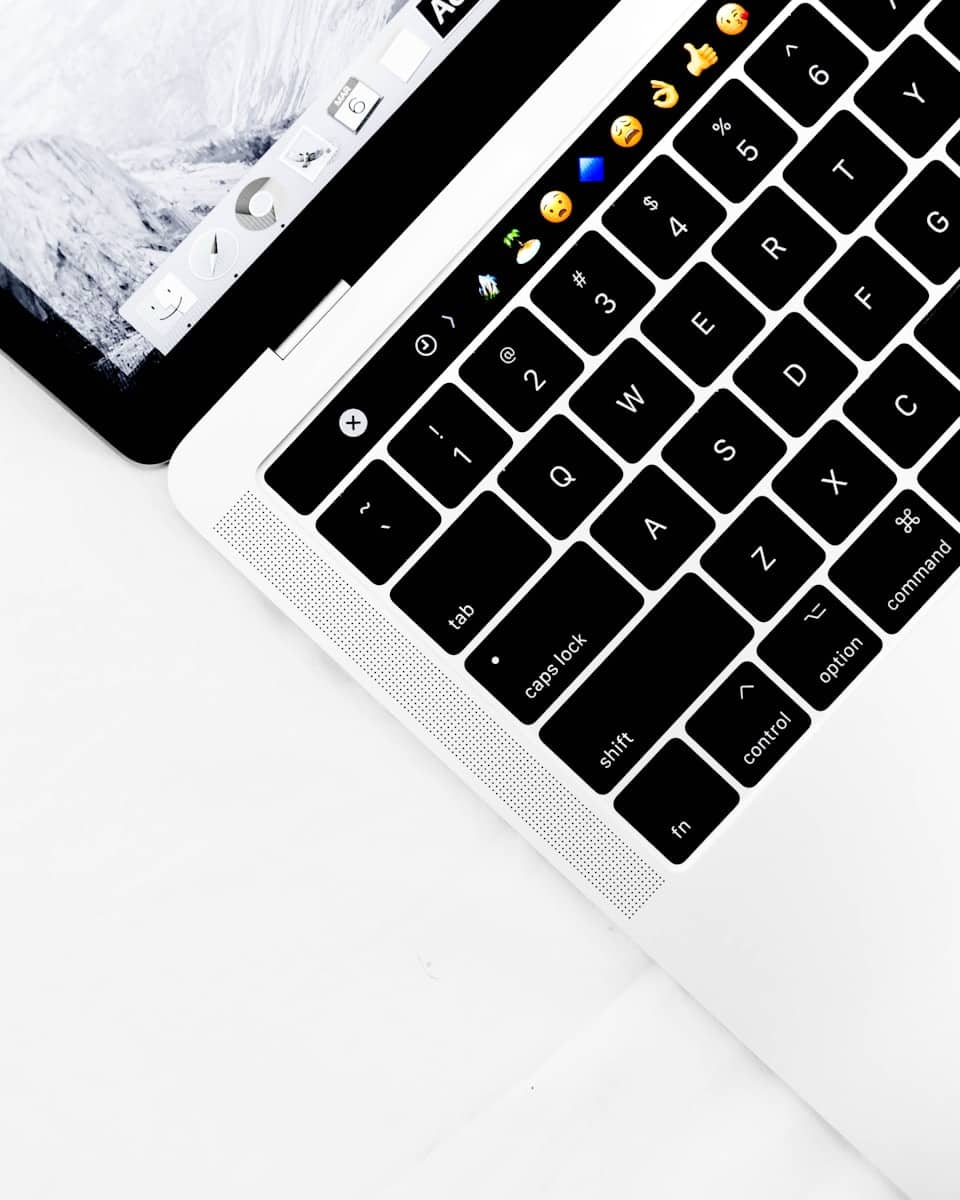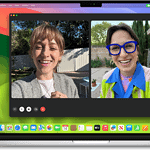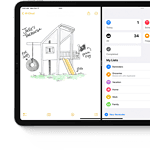Copying and pasting on Mac computers is a simple skill that makes everyday tasks faster and easier. Whether you’re moving text between documents or transferring files, knowing how to use the clipboard on your Mac will save you valuable time. To copy and paste on a Mac, select what you want to copy, press Command+C to copy, then Command+V to paste where needed.
The process works on all Mac devices including MacBook Pro, MacBook Air, and desktop models. Unlike Windows computers that use the Ctrl key, Macs use the Command key for these shortcuts. This might take some getting used to if you’re switching from PC to Mac, but the basic concept remains the same.
Apple has designed macOS with several helpful variations of the copy and paste function. You can copy and paste text without formatting, cut instead of copy, or even access special clipboard features. These tools make working with text and files much more efficient once you master them.
How To Copy and Paste on Mac Desktop or MacBook Laptop: A Simple Guide
Copying and pasting is one of the most basic and useful functions on your Mac, allowing you to duplicate text, images, files, and more across applications. Here’s how to do it efficiently on your Mac desktop or MacBook laptop.
Method 1: Using Keyboard Shortcuts
- Copy: Select the item (text, image, file) you want to copy, then press Command (⌘) + C.
- Paste: Place the cursor where you want to insert the copied item, then press Command (⌘) + V.
Method 2: Using the Mouse or Trackpad
- Copy:
- Highlight or select the item.
- Right-click (or Control-click) the selection.
- Choose Copy from the context menu.
- Paste:
- Right-click (or Control-click) where you want to paste.
- Select Paste from the menu.
Method 3: Using the Edit Menu
- In the menu bar at the top of the screen, click Edit.
- Choose Copy after selecting your item.
- Click Edit again where you want to paste, then choose Paste.
Extra Tips
- Cut and Paste: Macs don’t have a traditional “Cut” for files in Finder, but for text, use Command (⌘) + X to cut and Command (⌘) + V to paste.
- Paste and Match Style: To paste text without formatting, use Option + Shift + Command (⌘) + V.
- Universal Clipboard: Copy on one Apple device and paste on another (Mac, iPhone, iPad) if they’re signed into the same iCloud account with Handoff enabled.
By mastering these simple methods, you can quickly copy and paste on your Mac to boost your productivity.
For more detailed info, see Apple’s official guide on How to copy and paste on Mac.
Key Takeaways
- Press Command+C to copy and Command+V to paste on any Mac device.
- You can copy text, files, images, and folders using the same basic shortcuts.
- Special shortcuts like Command+Option+V let you paste without formatting for cleaner text transfers.
Understanding the Basics of Clipboard on macOS
The clipboard is a core feature of macOS that helps users copy, cut, and paste content across applications. It works silently in the background but plays a crucial role in everyday computing tasks.
What Is the Clipboard?
The clipboard on Mac is a temporary storage area that holds items you’ve copied or cut. When you copy or cut content using Command+C or Command+X, macOS saves this information to the clipboard. You can then paste this content elsewhere using Command+V.
The clipboard holds only one item at a time by default. When you copy something new, it replaces the previous item in the clipboard.
Mac’s clipboard works with many types of content. It can store text, images, files, and even formatting information. This makes it easy to move content between different apps.
You can see what’s on your clipboard by pasting it somewhere. There’s no built-in way to preview the clipboard contents without pasting.
Clipboard History and Management
The standard macOS clipboard only stores one item, but clipboard history tools can save multiple copied items. These tools track everything you copy, letting you access items you copied earlier.
Several third-party apps like Paste, CopyClip, and Alfred provide clipboard management. These apps let users:
- Store multiple clipboard items
- Organize copied content by type
- Search through clipboard history
- Create snippets for frequently used text
Recent macOS versions include some clipboard features in the Continuity system. This lets users copy content on one Apple device and paste it on another.
Some clipboard manager apps also offer security features. They can exclude sensitive data like passwords from being stored in clipboard history.
Copying and Pasting Files in Finder
Copying and pasting files on your Mac is a simple process that can save you time when organizing your documents. The Finder app offers multiple ways to copy files and folders between locations.
Selecting Files for Copying
To begin copying files in Finder, you first need to select them. Click once on a single file to select it. To select multiple files at once, hold down the Command (⌘) key while clicking each file you want to copy.
For selecting a range of files, click the first file, then hold the Shift key and click the last file. This selects all files between them.
You can also select all files in a folder by pressing Command+A. Once selected, files will be highlighted in blue.
To copy the selected files, press Command+C on your keyboard. You can also right-click (or Control+click) on your selection and choose “Copy” from the menu that appears.
On newer models like the MacBook Air M4, you can also use the Edit menu at the top of your screen and click “Copy” there.
Using Finder to Paste Files
After copying your files, navigate to where you want to place them. You can open a new Finder window by pressing Command+N or clicking File → New Finder Window.
To paste the copied files, press Command+V on your keyboard. The files will begin transferring to the new location. If you’re copying large files, a progress bar might appear.
Another option is to right-click in an empty area of the destination folder and select “Paste” from the menu.
For a cleaner paste without formatting, you can use Command+Option+Shift+V on your MacBook Pro or other Mac models.
To see what’s in your clipboard before pasting, press Command+Option+V. This shows a “Move Item” dialog, giving you more control over the paste operation.
Text Manipulation with Copy and Paste
Mac’s copy and paste functions go beyond simple text movement. They offer powerful ways to work with text and recover previously copied items, saving time and reducing typing errors.
Copying and Pasting Text in a Text Editor
Working with text on a Mac is straightforward with keyboard shortcuts. To copy text, highlight it with your mouse or keyboard, then press Command + C. To paste, place your cursor where you want the text and press Command + V.
For more control, Mac offers special paste options. When you want to paste without formatting (plain text only), use Option + Shift + Command + V. This removes all styling from the text.
You can also use right-click to access a context menu with copy/paste options. This menu changes based on the app you’re using.
Text editors like TextEdit, Pages, and Notes support these functions. Many apps also offer Edit menu options for these actions if you prefer using the mouse.
Recovering Text from Clipboard History
Mac users can access clipboard history with third-party tools since macOS doesn’t have built-in clipboard history. Apps like Paste and Alfred keep track of what you’ve copied.
Some users create custom solutions. On Reddit, a Mac user developed a keyboard shortcut to save clipboard contents to the desktop.
For advanced users, the Keyboard Maestro app can manage multiple clipboard items. It lets you create a library of frequently used text snippets.
Another option is to press Command + Shift + V, which some apps support for showing clipboard history. This keyboard shortcut displays recently copied items in a small menu.
Keyboard Shortcuts for Efficiency
Learning Mac keyboard shortcuts can save you tons of time. Instead of clicking through menus, a simple key combination completes tasks in seconds.
Common Copy and Paste Shortcuts
The most basic and useful Mac shortcuts involve copying and pasting text or files. To copy something, first select it with your mouse or keyboard, then press Command (⌘) + C. This works for text, images, files, and folders.
To paste what you’ve copied, click where you want it to go and press Command (⌘) + V. These shortcuts work across almost all Mac applications.
For faster navigation, you can also use:
- Command (⌘) + A: Select all items
- Command (⌘) + Z: Undo your last action
- Command (⌘) + Option + Space: Open Finder search
Many Mac users start almost any task using Spotlight search with Command (⌘) + Space. This shortcut quickly launches apps or finds files.
Cut and Paste Keyboard Shortcuts
The cut command removes selected text or files and places them on the clipboard. To cut, select what you want to remove and press Command (⌘) + X.
After cutting, you can paste the content in a new location with Command (⌘) + V. This is especially helpful when moving text between documents or reorganizing files.
For more advanced options, try these combinations:
- Shift + Command (⌘) + V: Paste without formatting (in many apps)
- Option + Command (⌘) + V: Move item instead of copying it (in Finder)
When working with files in Finder, cutting and pasting with keyboard shortcuts is much faster than dragging with a mouse or trackpad. This is especially true on MacBooks with limited screen space.
Integrating Copy and Paste with Cloud Services
Mac’s copy and paste features work seamlessly with popular cloud services, making file management and sharing much easier. The integration lets you move content between your Mac and cloud storage with just a few clicks.
Using Copy and Paste with Dropbox
Dropbox offers smooth copy-paste functionality with your Mac. After installing the Dropbox app, the service appears in your Finder sidebar for easy access.
To copy files to Dropbox:
- Select the file(s) in Finder
- Press Command+C or right-click and select “Copy”
- Navigate to your Dropbox folder
- Press Command+V to paste
You can also drag and drop files directly. This method works for both single files and multiple selections.
For text snippets or images from websites, you can copy the content and paste it into a document stored in your Dropbox folder. Changes save automatically.
Dropbox’s selective sync feature lets you choose which folders stay on your Mac, saving space while keeping everything accessible.
Working with Google Drive Files
Google Drive integrates with Mac through the Drive app or directly in browsers. After installation, Google Drive appears as a folder in Finder.
To copy content to Google Drive:
- Select files or text on your Mac
- Use Command+C to copy
- Open your Google Drive folder or website
- Use Command+V to paste
Google Drive automatically syncs changes, so your pasted content is available across all devices instantly.
For best results with Google Docs, use the web clipboard feature. This special tool preserves formatting when copying between different Google documents.
The Universal Clipboard feature also works with Google Drive, letting you copy on your Mac and paste into Google Drive on your iPhone or iPad when signed into the same Apple ID.
Copy and Paste in Microsoft Office for Mac
Microsoft Office for Mac offers robust copy and paste tools that help you work more efficiently. These features let you move text and data between documents and applications with keyboard shortcuts or menu options.
Special Features in Microsoft Word
Word for Mac includes several helpful copy-paste options beyond the basics. You can copy text and retain formatting using Command+C, then paste with Command+V. For more control, try Paste Special by clicking Edit > Paste Special.
This lets you choose exactly how text appears when pasted:
- Keep Source Formatting: Text looks the same as original
- Merge Formatting: Text adopts destination document’s style
- Text Only: Removes all formatting
If your copy-paste function stops working, try restarting your Mac. You can also try copying the entire document to a new file.
Word’s clipboard can store multiple items. Access this feature through the Clipboard pane (Home tab > Clipboard).
Handling Data in Excel
Excel for Mac makes copying data between cells and worksheets simple. The standard Command+C to copy and Command+V to paste works, but Excel offers more options.
Excel-specific paste options:
- Values Only: Pastes numbers without formulas
- Formulas: Keeps calculations intact
- Transpose: Flips rows to columns or vice versa
Right-click after copying to see these choices or use the paste options button that appears. For larger datasets, try Paste Special to handle formulas, values, and formatting separately.
Excel also lets you copy multiple cells at once by selecting a range. This works across worksheets and even between different Excel files.
Advanced Techniques and Troubleshooting
Mac users often encounter copy-paste challenges that can be resolved with the right knowledge. These issues range from clipboard problems to formatting inconsistencies, but most have simple solutions.
Troubleshooting Common Issues
Is your Mac refusing to copy or paste? First, try restarting the Finder by holding Option, right-clicking the Finder icon, and selecting “Restart.” This quick fix solves many clipboard issues.
If text formatting looks wrong after pasting, try using Paste without Formatting by pressing Option+Shift+Command+V instead of regular Command+V. This strips all styling and matches your destination document.
When the clipboard seems empty after copying, check if another app is blocking clipboard access. Some apps with privacy features may prevent clipboard sharing.
For files that disappear during cut and paste operations, look in the Recently Deleted folder. Files aren’t actually moved until the paste operation completes, so interruptions can cause them to vanish.
Try clearing the clipboard by copying a small piece of text if persistent issues occur.
Tips for Advanced Copy and Paste
Mac offers a powerful clipboard manager called Universal Clipboard that lets users copy on one Apple device and paste on another. To use this feature, ensure both devices:
- Are signed into the same Apple ID
- Have Bluetooth enabled
- Have Wi-Fi turned on
- Are within close range
The Terminal provides advanced clipboard control. Use pbcopy to send text to the clipboard and pbpaste to retrieve it. For example, to copy a file’s contents: cat filename.txt | pbcopy.
Mac users can also extract text from images and PDFs. Simply open the file, select the text tool, then copy text directly from these documents using Command+C.
Create custom keyboard shortcuts for special paste operations in System Settings → Keyboard → Shortcuts. This saves time when working with complex documents.
Frequently Asked Questions
Mac users can save time and effort by mastering essential copy and paste techniques. These shortcuts and methods work across most apps and situations on your MacBook or desktop Mac.
What are the keyboard shortcuts for copy and paste on a Mac?
The basic Mac keyboard shortcuts for copying and pasting are simple to remember. Press Command-C to copy selected text or files.
Press Command-V to paste what you’ve copied. For cutting (removing and copying), use Command-X.
These shortcuts work in nearly all Mac applications and are faster than using menus.
Can you describe the steps to copy and paste text or files on a MacBook using a trackpad?
To copy using a trackpad, first select the text or file by clicking and dragging across it. Then either use Command-C or right-click by pressing with two fingers on the trackpad and select “Copy” from the menu.
To paste, position your cursor where you want the content, then either press Command-V or right-click and select “Paste” from the menu.
For files, you can also drag them directly to copy, though keyboard shortcuts often work faster.
How can I copy and paste on a Mac without using a mouse?
Without a mouse, the trackpad offers all the functionality needed for copying and pasting. Use the bottom left of the trackpad to position your cursor.
Click to place your cursor, then use keyboard shortcuts Command-C to copy and Command-V to paste. Alternatively, use Control+click for right-click options.
Mac keyboards also support full navigation with keyboard shortcuts like Tab to move between fields.
What is the procedure for cutting and pasting files on a Mac computer?
To cut and paste files on Mac, first select the file you want to move. Press Command-X to cut it (though this works differently with files than with text).
With files, Command-X will prepare the file for moving rather than removing it immediately. Navigate to the destination location.
Press Command-V to paste (move) the file to the new location. The file will be removed from its original location after pasting.
Is there a way to transfer clipboard contents from one Mac to another?
Yes, Apple’s Universal Clipboard feature lets you copy on one Mac and paste on another. Both devices must use the same Apple ID and have Bluetooth and Wi-Fi turned on.
Enable Handoff in System Preferences > General. Once set up, copy content on one device as normal.
Then simply use the paste command on your other Mac device. The content transfers automatically, even between Macs and iOS devices.
What methods are available for quickly copying files to the desktop on a Mac?
The fastest way to copy files to the desktop is using keyboard shortcuts. Select the file and press Command-C to copy it.
Navigate to your desktop by pressing F11 or Command+F3 (depending on your Mac model). Then press Command-V to paste the file.
You can also drag files directly to the desktop icon in the Finder sidebar, or use the Option key while dragging to create a copy instead of moving.