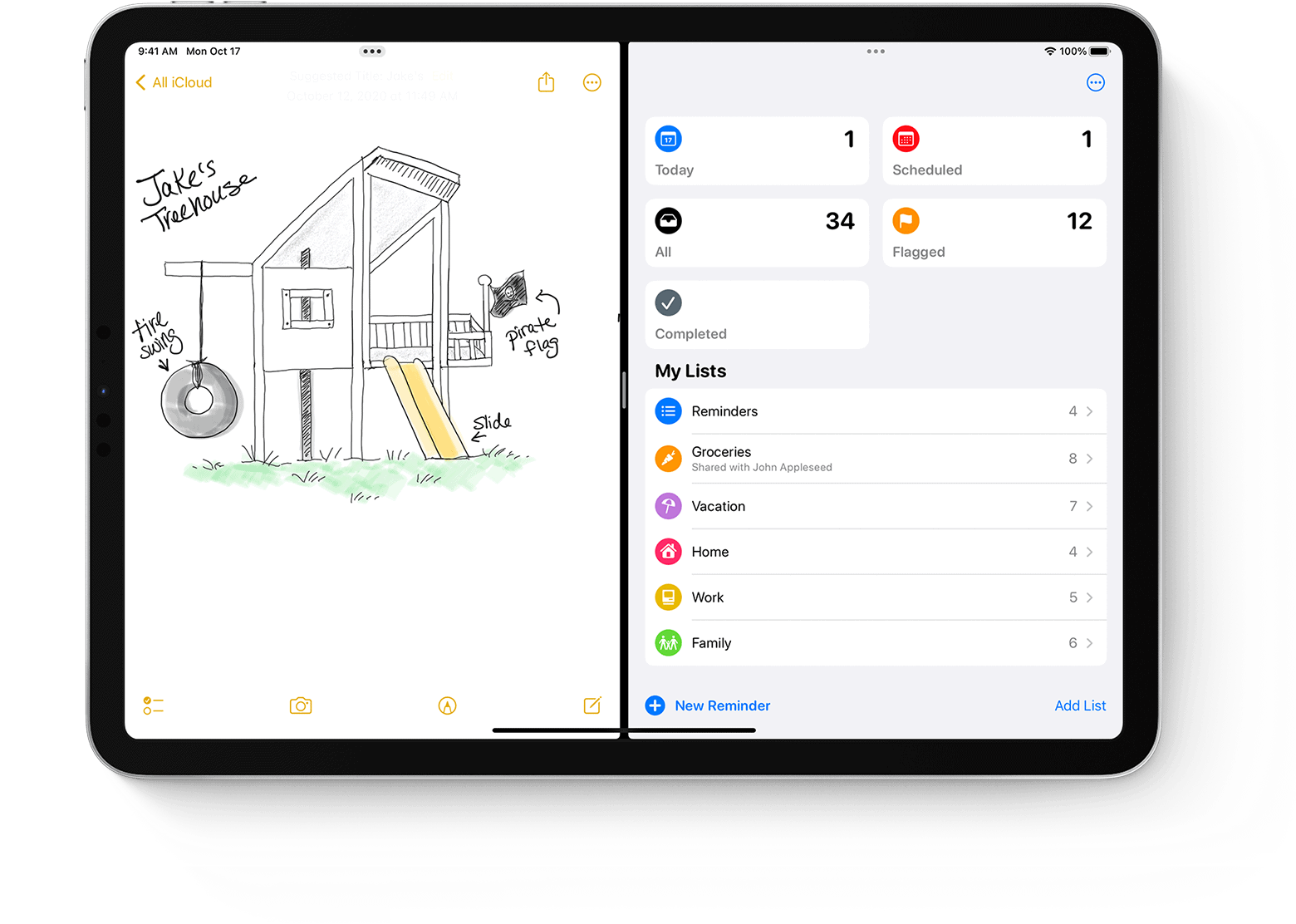Using your iPad in split screen mode lets you work with two apps at once. You can check email while writing notes, browse the web while referencing a document, or watch videos while chatting with friends. iPad split screen helps you be more productive by letting you view and use two apps side-by-side without constantly switching between them.
Getting started with split screen is easy on iPads running recent versions of iPadOS. You can open two apps in Split View by finding the first app you want, then dragging a second app from your Dock, Home Screen, or App Library. The small handle between apps lets you adjust how much space each app gets.
iPad multitasking goes beyond just split screen. You can also use Slide Over to float an app in a smaller window that can move around the screen. This feature works great when you need quick access to an app without giving it half your screen. The three-dot button at the top of each app window helps you control all these multitasking options.
How to Use Split Screen on iPad
The iPad’s Split Screen feature — officially called Split View — lets you multitask like a pro by running two apps side by side. Whether you’re studying, browsing, or editing documents, mastering Split Screen can turn your iPad into a true productivity machine.
This guide walks you through how to enable, adjust, and close Split Screen, plus tips for advanced multitasking.
🧠 What Is Split Screen (Split View)?
Split View allows you to:
- Open two apps side by side
- Resize each window to your liking
- Drag and drop text, images, or files between apps
It’s part of iPadOS’s multitasking suite, which also includes Slide Over (floating apps) and Stage Manager (advanced window management).
(Source: AppleMagazine)
⚙️ Requirements
Split Screen works on most iPads running iPadOS 15 or later, including:
- iPad (6th gen and newer)
- iPad mini (5th gen and newer)
- iPad Air (3rd gen and newer)
- All iPad Pro models
Make sure your iPad is updated to the latest iPadOS version:
Go to Settings → General → Software Update
🪄 Method 1: Use Split Screen via the Multitasking Menu
The easiest way to open Split Screen is with the Multitasking button (three dots) at the top of your app window.
Steps:
- Open the first app you want to use.
- Tap the three-dot Multitasking icon at the top center of the screen.
- Choose the Split View icon (two equal rectangles).
- The app will move to one side of the screen.
- Select your second app from the Home Screen or Dock.
Now both apps appear side by side.
💡 Example: Open Safari on one side and Notes on the other to research and take notes simultaneously.
(Source: MacObserver)
🧭 Method 2: Use the Dock to Open Split Screen
This is the classic way to multitask on iPad.
Steps:
- Open your first app.
- Swipe up slightly from the bottom of the screen to reveal the Dock.
- Drag the second app’s icon from the Dock to the left or right edge of the screen.
- Release it when the app snaps into place beside the first one.
You’re now in Split View — you can adjust the divider bar to resize each window.
(Source: ClearNightSky)
🎯 Adjusting Split Screen
Once in Split View:
- Resize windows: Drag the divider bar between the apps left or right.
- Switch sides: Drag the app’s top bar to the opposite side.
- Return to full screen: Drag the divider to the edge of the screen until one app disappears.
🪟 Method 3: Add a Third App with Slide Over
You can also open a third app in a floating window (Slide Over) on top of Split View.
Steps:
- While in Split View, swipe up from the bottom to open the Dock.
- Drag another app from the Dock to the center of the screen.
- It will appear as a small floating window that you can move to either side.
💡 Tip: Swipe the Slide Over app off-screen to the right to hide it, then swipe in from the right edge to bring it back.
(Source: iZoate)
🧹 How to Exit Split Screen
There are two easy ways to close Split View:
Option 1: Using the Divider Bar
- Drag the divider bar all the way to the left or right until one app disappears.
Option 2: Using the Multitasking Menu
- Tap the three dots at the top of the app you want to keep.
- Choose the Full Screen icon (single rectangle).
⚡ Pro Tips for Better Multitasking
- Drag & Drop: Move text, links, or photos between apps with your finger or Apple Pencil.
- Stage Manager (iPadOS 16+): For more advanced multitasking, try Stage Manager under Settings → Home Screen & Multitasking → Stage Manager.
- Keyboard Shortcuts: If you use a Magic Keyboard, press Globe + Control + Right/Left Arrow to switch between apps in Split View.
- Display Zoom: Enable “More Space” under Settings → Display & Brightness → Display Zoom for extra workspace (source: AppleMagazine).
✅ Summary
| Task | How to Do It |
|---|---|
| Open Split Screen | Tap Multitasking icon → Split View → Choose second app |
| Adjust sizes | Drag the divider bar |
| Add third app | Use Slide Over |
| Exit Split Screen | Drag divider to edge or choose Full Screen |
| Advanced multitasking | Try Stage Manager |
🔗 References
- AppleMagazine – iPadOS Split Screen 2025
- MacObserver – How to Split Screen on iPadOS 26
- ClearNightSky – The Ultimate Guide to Split View
- iZoate – Split Screen on iPadOS 26
Key Takeaways
- Touch and hold app icons to drag them into Split View or use the dock to open two apps side-by-side
- Adjust the divider between apps to give more space to the app you’re focusing on
- Use the three dots at the top of each app to switch between fullscreen, Split View, and Slide Over modes
Understanding iPad Multitasking
iPad multitasking features let you work with multiple apps at once, boosting your productivity. These tools help you view, interact with, and move content between apps without constantly switching screens.
Key Concepts of iPad Multitasking
The main multitasking features on iPad include Split View and Slide Over. Split View allows you to use two apps side by side, dividing your screen into two active windows. You can adjust how much space each app takes up by dragging the divider between them.
To enable Split View, go to Settings > Multitasking & Gestures and turn on “Split View & Slide Over.” When you want to use two apps together, open the first app, then:
- Swipe up to show the Dock
- Touch and hold the second app icon
- Drag it to the left or right edge of the screen
Slide Over lets apps float on top of other apps in a smaller window. This works well when you need quick access to an app without leaving your main task.
You can also open multiple windows of the same app, which helps when comparing documents or moving content between projects.
Compatibility and iPad Models
Not all iPads support every multitasking feature. Newer iPad models with iOS 13 or iPadOS offer the full range of multitasking tools, while older devices may have limited options.
For the best multitasking experience, use an iPad Air 2 or newer, any iPad Pro, iPad 5th generation or newer, or iPad mini 4 or newer. These models have enough processing power and screen space to handle multiple apps smoothly.
The screen size affects your multitasking comfort too. iPad Pro 12.9″ gives you the most space for Split View, making both apps feel full-sized. On smaller iPads like the mini, the apps may feel cramped when using Split View.
Your productivity can really improve once you master these features. Many users find that learning the drag and drop gestures is worth the small learning curve.
Enabling Multitasking Features on iPad
Before you can use split screen on your iPad, you’ll need to make sure the right settings are turned on. These settings control how apps can work together on your screen at the same time.
Accessing Multitasking Settings
To find multitasking options on your iPad, you need to open the Settings app. Tap the Settings icon on your home screen – it looks like a gray gear. Once inside Settings, scroll down and tap “Multitasking & Gestures” if you’re using a recent iPadOS version.
On older iPad systems, you might need to tap “Home Screen & Dock” first, then look for “Multitasking” option.
The settings page shows several toggle switches that control different aspects of multitasking. These options determine how your iPad handles running multiple apps at once.
Split View settings are found in this section of your iPad settings.
Permitting Multiple Apps
Once in the Multitasking settings, you’ll see several important toggles that need to be turned on:
- Split View & Slide Over – This is the main setting that allows two apps to appear side-by-side
- Multiple Windows – Enables opening several windows of the same app
- Gestures – Controls how you can use finger movements to manage multiple apps
Make sure to toggle on all three options for full multitasking abilities. When these features are enabled, a small handle or bar appears at the top of apps that support multitasking.
You can check if your settings worked by opening an app and swiping up slightly from the bottom edge to reveal the Dock. If other apps can be dragged from there onto your screen, multitasking is properly enabled.
Using Split View
Split View on iPad lets you use two apps side by side, boosting your productivity. This feature works in landscape orientation and gives you control over how much screen space each app gets.
Initiating Split View Mode
To start Split View, open your first app and then tap the Multitasking Controls button (three dots) at the top of the screen. Select the Split View icon (two rectangles side by side).
You can also initiate Split View by touching and holding the three dots, then dragging to either side of your screen. The first app will move aside, letting you pick a second app.
Another method uses the Dock. Swipe up slightly from the bottom of the screen to reveal the Dock while in an app. Touch and hold an app icon, then drag it to the left or right edge of the screen.
For quick access to recent files, you can use Spotlight or the App Library to find and open your second app.
Adjusting Apps in Split View
Once two apps are open, you can adjust how much space each takes up. Look for the app divider (the vertical line between apps). Touch and drag this divider to resize both apps.
Apps in Split View can be:
- Equal split (50/50)
- Uneven split (25/75 or 75/25)
- Replaced by dragging a new app from the Dock
To exit Split View, drag the divider all the way to either edge of the screen. The remaining app will expand to full screen mode.
You can also switch between apps without closing Split View. Swipe up to see all open apps, then tap the pair you want to use.
To use different windows of the same app in Split View, open the app first, then tap the app name in the Dock and select “Show All Windows.”
Working with Slide Over
Slide Over offers a quick way to use a second app without leaving your current app. This feature keeps your main app in full view while allowing you to interact with another app in a floating window that you can easily show or hide.
Activating Slide Over
To use Slide Over, first make sure it’s turned on in your settings. Go to Settings > Multitasking & Gestures and check that Split View & Slide Over is enabled.
There are several ways to activate a Slide Over window:
- Swipe up from the bottom of the screen to open the Dock, then drag an app to the side of the screen
- Drag an app from the Home Screen onto your current app
- When in Split View, drag the app separator to one side until one app becomes a Slide Over window
The Slide Over window appears as a floating panel that sits above your main app. You can quickly hide it by swiping it off to the right edge of the screen, then bring it back with a simple swipe from the right edge.
Managing Slide Over Windows
You can have multiple apps ready in Slide Over mode and switch between them easily. To add another app to Slide Over, simply drag it from the Dock or Home Screen to the top of your current Slide Over window.
To see all your Slide Over apps:
- Swipe up on the bar at the bottom of any Slide Over window
- Swipe left or right through your collection of Slide Over apps
- Tap the one you want to use
You can also convert a Slide Over window to Split View by dragging the gray bar at the top of the window to either side of the screen. If you need to replace an app in Slide Over, just drag a new app from the Dock onto it.
The Slide Over feature works best for quick tasks like checking messages or taking notes while keeping your main work visible and accessible.
Managing Apps in Split Screen
Split Screen on iPad offers powerful ways to work with two apps at once. You can easily switch between apps or close them when you’re done, making your workflow smoother and more efficient.
Switching Apps Within Split View
When working in Split View, you don’t need to close your current setup to use different apps. To switch apps, simply swipe down from the top of either app window to open the Home Screen. Then tap on a new app you want to use. The new app will replace the one you swiped down from.
You can also access your frequently used apps directly from the Dock. Swipe up slightly from the bottom of the screen to reveal the Dock, then drag an app icon up and drop it on either side of the screen.
To adjust the size of each app window, drag the App Divider (the vertical line between apps) left or right. This gives you more space for the app that needs it most.
Want to use the same app twice in Split View? This is possible too! Just open the app first, then open multiple windows of the same app by dragging it from the Dock.
Closing Apps from Split Screen
When you’re done using an app in Split View, you have several options to close it. The easiest way is to drag the App Divider all the way to either edge of the screen. This will close one app and return the other to Full Screen mode.
Another method is to tap the multitasking button (the three dots at the top of each app). Then select the “Full Screen” icon for the app you want to keep, which automatically closes the other app.
If you want to close both apps at once, simply press the Home button or swipe up from the bottom of the screen if your iPad doesn’t have a Home button. This takes you back to the Home Screen, closing both apps in Split View.
You can also use the App Switcher by double-clicking the Home button or swiping up and holding from the bottom edge. Then swipe up on the app previews you want to close.
Optimizing Productivity with Split Screen
The iPad’s split screen feature transforms how users work across multiple apps simultaneously. This powerful tool enables efficient workflows for both professional tasks and everyday personal use.
Split Screen for Business and Education
iPad split screen helps professionals and students work more efficiently. In business settings, you can drag and drop information between apps without switching screens.
For example, users can take notes in Notes while viewing a PDF or website in Safari. This setup works well for research tasks and meeting notes.
To adjust app sizes for optimal viewing, simply:
- Tap and hold the divider between apps
- Drag left or right to change the ratio
- Find the perfect balance for your screen size
The iPad Pro’s larger screen makes it ideal for complex split-screen workflows, while the iPad Mini offers portability for on-the-go multitasking.
Teachers can display lesson materials in one window while taking attendance or grading in another. Students benefit by keeping research materials open while writing papers in Pages.
Split Screen for Personal Use
At home, split screen makes everyday iPad tasks easier and more fun. Users can browse recipes while making shopping lists or check social media while messaging friends.
Photo editing becomes more efficient when Photos and editing apps share the screen. This setup lets users compare images or reference editing tutorials while working.
Popular personal use combinations include:
- Safari + Notes (research + planning)
- Photos + Messages (sharing vacation pictures)
- Email + Calendar (scheduling appointments)
Dragging the app divider helps adjust the view based on which app needs more space. For reading-intensive tasks, give Safari more room. For typing in Notes, make that window larger.
The split view works in both landscape and portrait orientations, though most users find landscape mode provides better spacing for two apps side by side.
Troubleshooting Common Split Screen Issues
Split screen problems on iPad can be frustrating, but most issues have simple solutions. The fixes typically involve checking settings, restarting apps, or updating your device.
Resolving Problems With Split View
If your Split View isn’t behaving as expected, start by checking your iPad settings. Go to Settings > Home Screen & Multitasking and make sure the proper options are enabled. Some users find that turning off Stage Manager can fix Split View problems.
App compatibility is another common issue. Not all apps support Split View mode. Try using Apple’s built-in apps first, as they’re designed to work with this feature.
If an app is stuck or behaving oddly in Split View, you can close it by:
- Touching the app controller (dash icon) at the top
- Swiping the app off the screen to the left or right
iPads with smaller screen sizes may have limited split-screen capabilities. The feature works best on larger iPad models.
Split Screen Not Working
When split screen completely fails to work, try these steps:
Disable and re-enable multitasking. Go to Settings > General > Multitasking and toggle the Allow Multiple Apps option off and on again.
Restart your iPad. A simple reboot often fixes multitasking problems.
Update your iPadOS. Outdated operating systems can cause split screen features to malfunction. Go to Settings > General > Software Update.
Check app updates. Apps need to be updated to work with the latest iPadOS versions.
If these steps don’t work, try resetting all settings (Settings > General > Reset > Reset All Settings). This won’t delete your data but will return all settings to factory defaults.
Frequently Asked Questions
Split screen on iPad helps users work with two apps at once. Many iPad models support this feature, but the steps can differ based on your device and iOS version.
How can I enable split view on an iPad Air for multitasking purposes?
To enable split view on an iPad Air, first open an app. Then look for the three-dot button at the top center of the screen.
Tap this Multitasking button and select the Split View icon (the middle option that shows a screen divided in half). Your current app will move to one side.
Now you can select another app from your Home Screen or Dock to place on the other side of your screen. Both apps will run side by side.
What is the method for accessing split screen mode while browsing in Safari on iPad?
Safari has its own split-screen feature that works a bit differently. First, turn your iPad to landscape orientation.
To open a second Safari window, touch and hold on a link, then select “Open in New Window.” You can also drag a tab from the tab bar to the side of the screen.
You can also start with one Safari window open, then drag a new tab down and to the side of the screen to create two separate browser windows.
What steps should be taken to exit split screen mode on an iPad?
To exit split screen mode, find the divider bar between the two apps. This vertical line separates your split screen.
Drag this divider all the way to either edge of the screen. This will make one app take over the full screen and close the other app.
You can also tap the three-dot button at the top of either app and select the full-screen icon (the first option).
Can you explain the process to use split view on an iPad Pro?
On an iPad Pro, open your first app. Swipe up from the bottom to show the Dock.
Touch and hold on an app icon in the Dock, then drag it to the left or right edge of the screen. The two apps will appear in Split View.
You can adjust how much space each app takes by dragging the divider bar between them. This lets you give more room to the app you’re focusing on.
What is the procedure for initiating split screen on the 10th Gen iPad?
On a 10th Generation iPad, start by opening an app. Then tap the Multitasking button (three dots) at the top of the screen.
Select the Split View icon from the menu that appears. Your current app will shift to one side of the screen.
Now you can choose another app from your Home Screen or Dock to fill the other half of your display. Both apps will be active at the same time.
How do I merge two apps back into a single screen on an iPad after splitting?
To merge split apps back to a single screen, grab the divider bar between the apps. This is the vertical line that separates your apps.
Drag this divider all the way to the right or left edge of the screen. The app on the opposite side will expand to full-screen mode.
You can also use the Multitasking menu by tapping the three dots at the top of the app you want to keep, then selecting the full-screen icon.