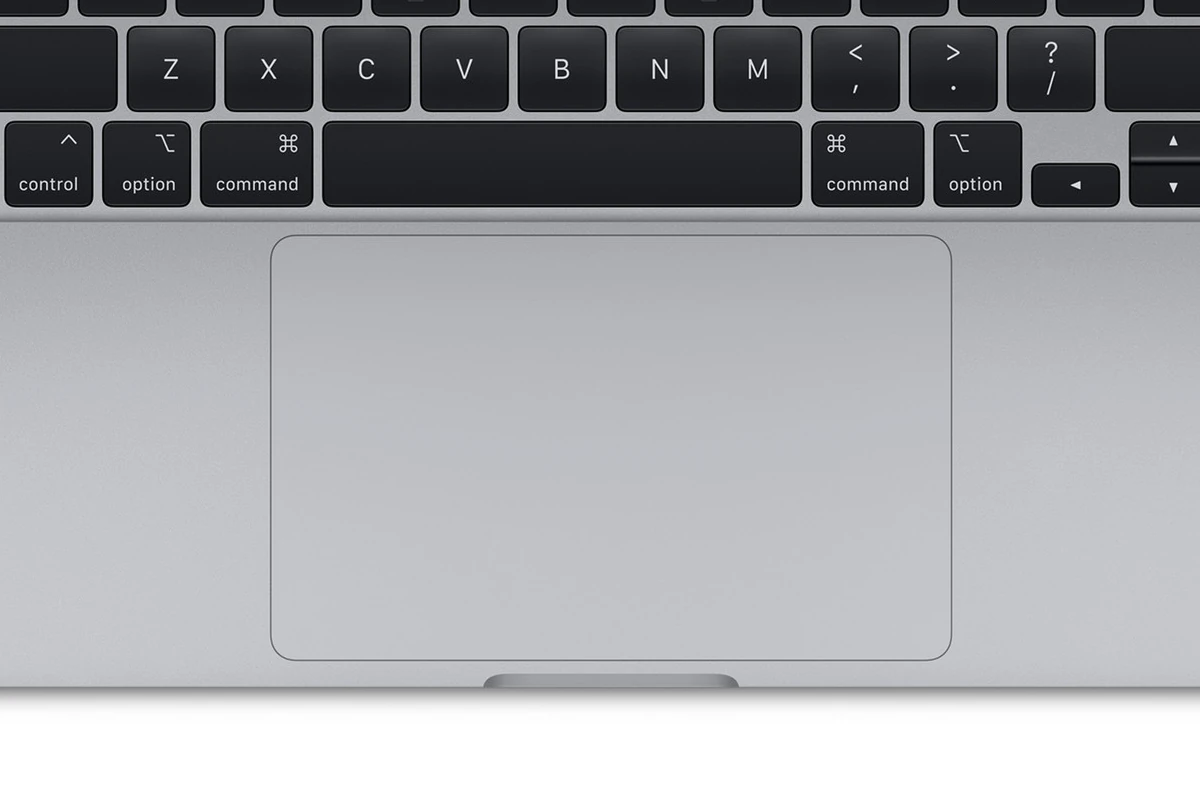Is your Macbook’s trackpad acting up? It can be frustrating when you can’t click, scroll, or move your cursor properly. Most trackpad issues have simple fixes you can try right away. Restarting your Mac often solves trackpad problems by refreshing system processes that control your trackpad functionality.
Before you rush to the repair shop, try some quick solutions. Force shutting down your MacBook by holding the power button for about 10 seconds, waiting a few minutes, and then powering it back on might restore trackpad clicking. You can also reset your Mac’s SMC and PRAM, which control hardware functions including the trackpad.
Software issues commonly cause trackpad problems too. Check your settings to make sure features like force click aren’t causing problems. If your trackpad still won’t work, cleaning and maintenance tasks might help fix the issue.
How to Fix a Mac Trackpad That’s Not Working
A non-responsive or erratic Mac trackpad can be frustrating, especially when it’s your main way of navigating macOS. Whether your cursor won’t move, clicks don’t register, or gestures have stopped working — this guide will walk you through 10 proven fixes to get your trackpad working again.
⚙️ 1. Check for Dirt, Moisture, or Physical Damage
Before diving into software fixes, inspect the trackpad surface:
- Wipe it gently with a microfiber cloth.
- Make sure your fingers are clean and dry.
- Look for signs of swelling (especially on older MacBooks — a swollen battery can press against the trackpad).
If the trackpad feels raised or uneven, stop using the MacBook immediately and have it inspected by Apple.
🔌 2. Disconnect External Devices
Sometimes peripherals like USB mice, keyboards, or dongles can interfere with the trackpad.
- Unplug all external devices.
- Restart your Mac.
- Test the trackpad again.
If it works, one of your accessories may be conflicting with macOS input drivers.
🔄 3. Restart Your Mac
A simple restart can clear temporary software glitches.
- Click the Apple menu > Restart.
- If your trackpad is completely unresponsive, hold the Power button until the Mac shuts down, then turn it back on.
🧰 4. Reset the SMC (System Management Controller)
The SMC controls hardware functions like power and trackpad behavior.
For Apple Silicon Macs (M1, M2, M3):
- Just restart your Mac — the SMC resets automatically.
For Intel-based Macs:
- Shut down your Mac.
- Hold Shift + Control + Option + Power for 10 seconds.
- Release all keys, then turn on your Mac.
🧽 5. Reset NVRAM/PRAM
Resetting NVRAM can fix input and hardware recognition issues.
- Shut down your Mac.
- Turn it on and immediately press Option + Command + P + R.
- Hold for 20 seconds, then release.
🔍 6. Check Trackpad Settings
Sometimes the issue is just a misconfiguration.
- Go to System Settings > Trackpad.
- Ensure “Tap to click” and “Click” are enabled.
- Adjust the Click pressure slider — too firm or too light can make clicks stop registering.
- Test gestures and tracking speed.
🧩 7. Boot into Safe Mode
Safe Mode loads only essential macOS components, helping identify software conflicts.
- Shut down your Mac.
- Turn it on and hold Shift until the login screen appears.
- Log in and test the trackpad.
- If it works in Safe Mode, a startup app or extension may be the culprit.
🧼 8. Update macOS
Outdated software can cause trackpad driver issues.
- Go to System Settings > General > Software Update.
- Install any available updates.
Apple frequently includes trackpad and Bluetooth fixes in macOS updates.
🧠 9. Delete Trackpad Preference Files
Corrupted preference files can cause erratic behavior.
- Open Finder > Go > Go to Folder.
- Enter:
~/Library/Preferences/ - Delete the following files (if present):
com.apple.AppleMultitouchTrackpad.plistcom.apple.preference.trackpad.plist
- Restart your Mac — new files will be created automatically.
🧑🔧 10. Contact Apple Support or Visit a Repair Center
If none of the above steps work, the issue may be hardware-related — possibly a faulty trackpad cable or battery swelling.
You can:
- Schedule a Genius Bar appointment via Apple Support.
- Visit an Apple Authorized Service Provider for diagnostics.
🧾 Summary Table
| Step | Fix | Works For | Difficulty |
|---|---|---|---|
| 1 | Clean trackpad | Dirt, moisture, swelling | Easy |
| 2 | Disconnect peripherals | USB/Bluetooth conflicts | Easy |
| 3 | Restart Mac | Temporary glitches | Easy |
| 4 | Reset SMC | Hardware control issues | Medium |
| 5 | Reset NVRAM | Input recognition issues | Medium |
| 6 | Adjust settings | Misconfiguration | Easy |
| 7 | Safe Mode | Software conflicts | Medium |
| 8 | Update macOS | Driver bugs | Easy |
| 9 | Delete preference files | Corrupted configs | Medium |
| 10 | Contact Apple | Hardware failure | Hard |
✅ Final Thoughts
Most Mac trackpad issues are caused by software glitches or system misconfigurations, not hardware failure. Try the above steps in order — and if the problem persists, Apple’s repair team can quickly diagnose whether the trackpad itself or the battery is to blame.
Key Takeaways
- Restart your Mac or force shutdown to quickly fix most trackpad issues.
- Reset your system by holding Option+Command+P+R for 20 seconds during startup to restore trackpad functionality.
- Check trackpad settings and clean the surface before assuming hardware failure.
Understanding Your Mac’s Trackpad
Mac trackpads are designed to make navigation smooth and intuitive. They respond to various gestures and clicks that help you control your computer without a mouse.
The trackpad on your MacBook Pro or MacBook Air supports both physical clicking and tap-to-click features. Physical clicking means pressing down until you feel a click, while tap-to-click works with a light touch.
If your trackpad isn’t working properly, it might be due to software issues or hardware problems. Some Macs have a Force Touch trackpad that doesn’t physically move but simulates clicks with haptic feedback.
Apple also offers the Magic Trackpad, a wireless option for desktop Macs. It works just like laptop trackpads but can be placed anywhere on your desk.
Basic gestures include:
- One finger: move the pointer
- Two fingers: scroll up/down or left/right
- Two-finger tap: right-click
- Pinch/spread: zoom in/out
Your trackpad settings can be adjusted in System Preferences. You can change tracking speed, click pressure, and enable/disable gestures.
When troubleshooting trackpad issues, try a quick restart first. This fixes many common glitches without further steps.
Make sure you’re using only one finger when trying to move the pointer. Multiple fingers on the trackpad can confuse the system.
Most trackpad problems can be fixed without taking your Mac to a repair shop. Simple solutions often work best.
Preliminary Checks
Before diving into more complex solutions, simple checks can often solve trackpad issues on your Mac. These quick inspections can save you time and frustration by addressing the most common causes.
Check for External Interference
First, make sure no external devices are causing conflicts with your trackpad. Disconnect all external devices including mice, keyboards, and USB peripherals. This helps determine if another device is interfering with the trackpad functionality.
If you normally use an external mouse, your Mac might be set to ignore the built-in trackpad. Check your Mouse settings to ensure this option isn’t enabled.
Try restarting your Mac after disconnecting everything. This simple step often resolves temporary glitches that affect the trackpad.
For Bluetooth devices, turn Bluetooth off completely to rule out wireless interference. Go to System Settings > Bluetooth and toggle it off.
Inspect for Hardware Cleanliness
Dirt and debris can prevent your trackpad from working properly. Examine the trackpad surface for visible grime or sticky spots.
Clean your trackpad with a soft, lint-free cloth. Lightly dampen it with water if needed, but never spray liquid directly on your Mac.
Pay special attention to the edges where the trackpad meets the laptop body. Debris often collects in these areas and can affect clicking functionality.
Check for any physical damage like cracks or dents. Physical damage might require professional repair services.
Make sure your hands are clean and dry when using the trackpad. Moisture or oils from your fingers can interfere with tracking accuracy.
Verify Trackpad Settings
Open System Settings (or System Preferences on older macOS) and select the Trackpad section. Check if tracking speed and sensitivity are set correctly.
Try toggling the “Tap to click” option. Some users find that unchecking this setting improves trackpad responsiveness.
For newer MacBook Pro models, check if Force Click and Haptic Feedback is enabled. This feature can sometimes cause issues when not working properly.
Adjust tracking speed to a middle setting. Settings that are too fast or too slow might make the trackpad feel unresponsive.
Test different gesture settings to see if specific gestures are causing problems. You can temporarily disable Multi-Touch gestures to test basic functionality.
Software Solutions
When your MacBook trackpad stops working, software fixes can often solve the problem without needing repairs. These solutions range from simple system updates to more advanced settings adjustments.
Update macOS Software
Outdated operating systems can cause trackpad problems. Apple regularly releases updates that fix bugs affecting trackpad functionality.
To check for updates, click the Apple menu in the top-left corner and select “System Settings” (or “System Preferences” on older systems). Go to “General” and then “Software Update.” If updates are available, click “Update Now” or “Upgrade Now.”
Some users report that updating to the latest macOS version resolved their trackpad issues. The process usually takes 30-60 minutes depending on your internet speed and Mac model.
Restart your computer after updating. This simple step often clears temporary glitches that might be affecting your trackpad performance.
Adjust Accessibility Features
Your Mac has built-in accessibility settings that might interfere with normal trackpad operation.
Check if Mouse Keys is accidentally enabled. This feature lets you control the pointer with your keyboard instead of the trackpad. Go to System Settings > Accessibility > Pointer Control > Mouse Keys and make sure it’s turned off.
You can also reset trackpad settings by going to System Settings > Trackpad. Try turning features on and off, especially:
- Tap to Click – sometimes disabling this helps
- Force Click – disable to see if it improves functionality
- Tracking Speed – adjust to a middle setting
If you use external devices, they might conflict with your trackpad. Try disconnecting Bluetooth mice or other pointing devices that could be causing interference.
Modify plist Files
For more advanced users, editing preference files (plist files) can fix persistent trackpad issues.
Warning: Always back up files before changing them. This process involves Terminal commands.
- First, restart in Safe Mode by holding Shift during startup
- Open Terminal from Applications > Utilities
- Type:
rm ~/Library/Preferences/com.apple.AppleMultitouchTrackpad.plist - Also remove:
rm ~/Library/Preferences/com.apple.driver.AppleBluetoothMultitouch.trackpad.plist - Restart your Mac normally
This deletes corrupted preference files, allowing macOS to create fresh ones with default settings. Some users with persistent trackpad issues have fixed clicking problems this way.
If you have external devices connected through USB hubs, try disconnecting them overnight as this has helped some users resolve trackpad functionality issues.
Reset Procedures
When your Mac trackpad stops working, reset procedures can often fix the problem. These special resets clear system settings that might be causing issues with your trackpad functionality.
Reset NVRAM or PRAM
NVRAM (Non-Volatile RAM) or PRAM (Parameter RAM) stores certain settings your Mac needs, even when turned off. When your trackpad acts up, resetting the NVRAM might help.
To reset NVRAM or PRAM:
- Shut down your Mac completely
- Turn on your Mac and immediately press and hold Command + Option + P + R
- Hold these keys for about 20 seconds
- Release when you hear the startup sound twice or see the Apple logo appear and disappear twice
This process clears settings like sound volume, display resolution, and startup disk selection. Your trackpad settings will return to defaults. You might need to adjust some settings afterward, but this often fixes strange trackpad behavior.
Reset the SMC
The System Management Controller (SMC) manages many hardware functions on your Mac. Trackpad issues can often be fixed by resetting the SMC.
For MacBooks with non-removable batteries:
- Shut down your Mac
- Connect the power adapter
- Press and hold Shift + Control + Option and the Power button at the same time
- Hold for about 10 seconds
- Release all keys, then press the power button to turn on your Mac
For desktop Macs:
- Shut down your Mac
- Unplug the power cord
- Wait 15 seconds
- Plug the power cord back in
- Wait 5 seconds, then press the power button
SMC resets can fix many trackpad issues including click problems, cursor jumping, and trackpad unresponsiveness.
Hardware Troubleshooting Techniques
When your MacBook trackpad stops responding, several hardware-based solutions can help identify and fix the issue. These approaches range from running built-in diagnostics to seeking expert help when necessary.
Run Apple Diagnostics
Apple Diagnostics is a powerful built-in tool that can identify hardware problems with your Mac. To use this tool when your trackpad isn’t clicking, follow these steps:
- Shut down your MacBook completely
- Turn it on and immediately press and hold the D key
- Wait for the diagnostics to complete
- Review any error codes displayed
If Apple Diagnostics identifies a trackpad issue, write down any error codes shown. These codes are crucial when seeking further help.
For older Macs (before 2013), the tool is called Apple Hardware Test but works similarly. The test results will tell you if your trackpad has a physical defect that needs repair.
Consulting Professional Help
When DIY fixes fail, professional assistance may be necessary. Tech support experts can often solve complex trackpad issues.
Apple offers several support options:
- Apple Store Genius Bar – Free diagnostics and in-person assessment
- Authorized Service Providers – Official repair centers with Apple-certified technicians
- Apple Support Online – Remote diagnostics and troubleshooting
For out-of-warranty devices, consider third-party repair shops with Mac experience. Many offer free diagnostics and may charge less than official Apple repairs.
Online platforms like JustAnswer connect you with verified experts who can guide you through advanced troubleshooting steps without requiring you to visit a physical location.
Considering Replacement
Sometimes, a trackpad may be beyond repair and need replacement. Signs your trackpad needs replacement include:
- Visible physical damage to the trackpad surface
- Consistent failure despite software resets
- Strange clicking or grinding noises
- Multiple diagnostic failures
Replacement costs vary widely. For newer MacBook models with Force Touch trackpads, replacement parts are more expensive due to their advanced technology.
Before committing to replacement, get quotes from:
- Apple (highest cost but guaranteed parts)
- Authorized repair centers (moderate cost)
- Independent repair shops (often lowest cost)
Check if your Mac is covered by AppleCare+ or another warranty before paying for repairs. Many credit cards also offer extended warranty protection that might cover trackpad issues.
Advanced Resolutions
When basic fixes don’t solve trackpad problems, you might need stronger methods. These approaches reset core system components but require more time and preparation.
Reinstall macOS
Reinstalling macOS can fix deeper trackpad issues without erasing your files. This process replaces system files that might be corrupted while keeping your data intact.
First, back up your important files using Time Machine or another backup method. This prevents any accidental data loss during the reinstall process.
To reinstall macOS:
- Restart your Mac and hold Command+R until the Apple logo appears
- Select “Reinstall macOS” from the Recovery menu
- Follow the on-screen instructions
The installation may take 30-60 minutes depending on your internet speed. Your Mac will restart several times during this process.
After reinstallation, test your trackpad to see if it works properly. Many users find that reinstalling fixes issues that simple restarts cannot resolve.
Restore Factory Settings
Restoring factory settings (also called a clean install) completely resets your Mac to its original state. This is the strongest fix for persistent trackpad problems.
Warning: This method erases everything from your computer. A complete backup is absolutely necessary before proceeding.
Steps to restore factory settings:
- Back up all your data thoroughly
- Restart and hold Command+Option+R for internet recovery
- Use Disk Utility to erase your startup disk
- Install a fresh copy of macOS
- Set up your Mac as new or restore from backup
Resetting NVRAM/PRAM often helps fix trackpad issues during this process. To do this, shut down your Mac, then turn it on while holding Option+Command+P+R for about 20 seconds.
This complete reset eliminates any software issues that might be affecting your trackpad. After setup, test the trackpad functionality before restoring your apps and files.
Frequently Asked Questions
Mac trackpad issues can be frustrating but are often fixable with simple troubleshooting steps. Below are common questions and their solutions to help you get your trackpad working again.
What steps can I take to troubleshoot a MacBook Air trackpad that isn’t working?
If your MacBook Air trackpad stops working, start with basic fixes. Restart your computer as this often resolves temporary software glitches.
Try disconnecting any external USB hubs that might be interfering with your trackpad’s functionality. External devices can sometimes cause conflicts.
Check if dirt or debris is blocking the trackpad surface. Clean it gently with a lint-free cloth to remove any buildup that might affect performance.
How can I reset the trackpad settings on a MacBook Pro to fix responsiveness issues?
To reset trackpad settings, open System Preferences (or System Settings) and select “Trackpad.” Adjust the tracking speed and click pressure to see if that improves responsiveness.
If basic adjustments don’t work, try resetting your Mac, which can often restore trackpad function. This process refreshes system settings that might be causing issues.
For persistent problems, reset the SMC (System Management Controller) by shutting down your Mac, holding Shift+Control+Option and the power button for 10 seconds, then restarting.
What could be causing the trackpad on my Mac to fail to register clicks?
Bluetooth interference is a common cause of trackpad problems. Check if any Bluetooth devices are connected and try turning them off temporarily.
Software conflicts can also prevent proper click registration. Make sure your macOS is updated to the latest version to fix any known bugs affecting trackpad functionality.
Physical damage or wear to the trackpad mechanism might cause click failures. If your Mac is older, the trackpad hardware itself might need professional repair or replacement.
In what ways can I resolve a stuck trackpad on my MacBook Pro?
For a stuck trackpad, first try a force restart by holding the power button until your Mac turns off, then turning it back on. This can reset the trackpad system.
If your MacBook Air M1 has a stuck trackpad, try closing the lid for a few hours then reopening it with the power adapter connected. This method has worked for some users.
Sometimes moisture can cause sticking. Make sure your hands are dry when using the trackpad, and keep liquids away from your Mac to prevent this issue.
Why might my Mac’s trackpad suddenly become unresponsive, and how can I address it?
Software updates sometimes cause unexpected trackpad issues. If your trackpad became unresponsive after an update, check Apple Developer Forums for similar reports and potential fixes.
Battery issues can affect trackpad performance. Connect your Mac to power and see if the trackpad works better, as low battery can cause hardware components to behave erratically.
Resource-intensive applications might temporarily freeze your trackpad. Close any apps using high CPU or memory, then check if responsiveness improves.
Are there any known solutions to fix a trackpad that won’t click down on a MacBook?
Enable “Tap to Click” as a temporary solution. Go to System Preferences/Settings > Trackpad and check the box for Tap to Click to use your trackpad without physical clicking.
Clean your trackpad thoroughly to remove any debris that might be preventing the click mechanism from working properly.
For hardware-related click problems, check if your Mac is still under warranty. Apple may repair the trackpad free of charge if the issue is covered under warranty or consumer law protection.