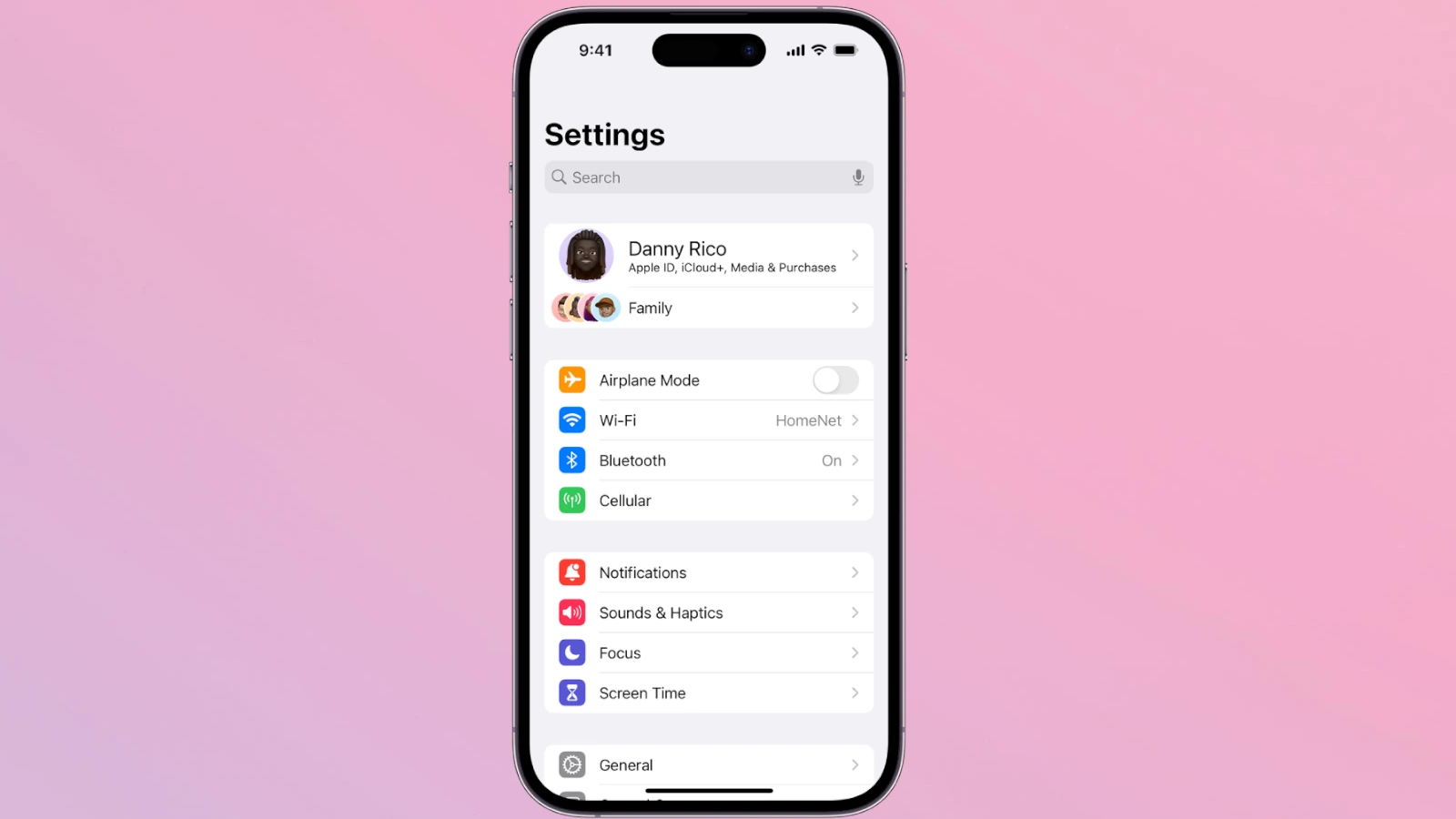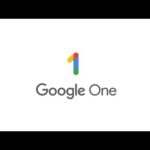Is your iPhone text too small to read? Many people struggle with the tiny default text size on their iPhones. It can cause eye strain and make using your phone harder than it needs to be. You can easily increase the font size on your iPhone by going to Settings > Display & Brightness > Text Size and moving the slider to the right.
Changing text size isn’t just for people with vision problems. Larger text can make reading emails, messages, and websites more comfortable for everyone. You can also make the text bold for extra visibility by toggling on the Bold Text option in the same settings menu.
For quick access to text size controls, you can add this feature to your Control Center. This lets you adjust text size on the fly without digging through settings each time. Just swipe down from the top-right corner of your screen (or up from the bottom on older models) and tap the text size icon.
1. Confirm the Basics
Before diving into troubleshooting:
- ✅ Check internet connection: iCloud requires a stable Wi‑Fi or cellular connection.
- ✅ Verify Apple ID: Make sure you’re signed in with the same Apple ID on all devices.
- ✅ Check iCloud status: Visit Apple’s System Status page to see if iCloud services are down.
2. Make Sure iCloud Sync Is Enabled
- On iPhone/iPad:
- Go to Settings > [your name] > iCloud.
- Toggle on the apps/data you want to sync (e.g., Photos, Contacts, Messages, Health).
- On Mac:
- Go to System Settings > [your name] > iCloud.
- Ensure iCloud Drive and specific apps are enabled.
3. Restart Devices
Sometimes a simple reboot fixes syncing glitches. Restart your iPhone, iPad, or Mac and check if the data syncs afterward.
4. Update Software
- Ensure your devices are running the latest version of iOS, iPadOS, or macOS.
- Outdated software can cause compatibility issues with iCloud syncing.
5. Check Storage
- Go to Settings > [your name] > iCloud > Manage Storage.
- If your iCloud storage is full, new data won’t sync. Consider upgrading your plan or freeing up space.
6. Force a Manual Sync
- Contacts/Calendars: Open the app, pull down to refresh.
- Notes/Reminders: Open the app and wait a few seconds for data to update.
- iCloud Drive files: Try opening the file; it may trigger a sync.
7. Sign Out and Back Into iCloud
⚠️ Warning: This may temporarily remove iCloud data from your device, but it will re‑download once you sign in again.
- Go to Settings > [your name] > Sign Out.
- Restart device.
- Sign back in with your Apple ID.
8. Special Cases (Messages, Health, Keychain)
Some data types require extra steps:
- Messages in iCloud: Ensure “Messages in iCloud” is enabled under Settings > Messages > iMessage > Messages in iCloud.
- Health data: Requires iCloud and device passcode enabled.
- iCloud Keychain: Make sure Keychain is toggled on in iCloud settings and two‑factor authentication is set up.
9. Advanced Fixes
- Reset Network Settings (iPhone/iPad):
- Go to Settings > General > Transfer or Reset iPhone > Reset > Reset Network Settings.
- Check Date & Time: Enable Set Automatically under Settings > General > Date & Time. Incorrect time settings can break sync.
10. When to Contact Apple Support
If you’ve tried all the above and data still won’t sync (especially sensitive data like passwords or Health), contact Apple Support — sometimes account‑level issues need their intervention.
✅ Summary:
If your iCloud data isn’t syncing:
- Check basics (Wi‑Fi, Apple ID, iCloud status).
- Ensure iCloud sync is enabled for the right apps.
- Restart, update, and check storage.
- Manually refresh or sign out/back in.
- Use advanced fixes if needed.
- Contact Apple if the issue persists.
Key Takeaways
- Adjust iPhone text size in Display & Brightness settings by moving the slider right for larger text.
- Make text bold for better visibility by turning on the Bold Text option in display settings.
- Add text size controls to Control Center for quick access to font adjustments anytime.
Accessing Display Settings
Changing text size on your iPhone requires navigating to the right settings menu. You’ll find these options in the main Settings app under display controls where you can adjust text size to your preference.
Navigating to Settings App
To start changing your font size, you need to open the Settings app on your iPhone. Look for the gray gear icon on your home screen or in the App Library. If you can’t find it easily, you can swipe down from the middle of your home screen and use the search function by typing “Settings.”
Once you open Settings, you’ll see a list of options. The display settings aren’t at the very top, so you’ll need to scroll down a bit. The interface is designed to be user-friendly with clear labels for each section.
For quicker access in the future, you can also add text size to your Control Center. This creates a shortcut that works from any screen.
Exploring Display & Brightness Options
After opening Settings, look for the “Display & Brightness” option and tap it. This section contains all controls related to how text and images appear on your screen.
In this menu, you’ll find a Text Size option that allows you to adjust how big or small text appears across your iPhone. Tap on this option to see a slider that you can move left (smaller) or right (larger).
For users who need even larger text options, there’s an additional setting. Go to Settings > Accessibility > Display & Text Size and tap “Larger Text.” This activates even bigger font sizes and enables a more extensive slider range.
The changes you make will apply to most apps on your iPhone that support Dynamic Type, including Mail, Messages, and many third-party apps.
Adjusting Text Size
Changing text size on your iPhone helps you read content more comfortably. Apple offers simple settings that let you make text larger or smaller based on your preferences.
Using Text Size Slider
The most basic way to change text size on iPhone is through the built-in settings menu. Here’s how:
- Open the Settings app on your iPhone
- Tap Display & Brightness
- Select Text Size
- Drag the slider to the right to make text bigger or left to make it smaller
This adjustment affects apps that support Dynamic Type, including Mail, Messages, and Notes. The changes happen instantly, so you can see if the new size works for you.
You can also add Text Size to Control Center for quick access. Go to Settings > Control Center and tap the plus sign next to Text Size to add it.
Enabling Larger Text
For those who need even bigger text, the Larger Text option provides additional sizes:
- Open Settings on your iPhone
- Go to Accessibility
- Tap Display & Text Size
- Turn on the Larger Text toggle switch
- Use the slider to select an even larger text size
This feature is especially helpful for users with vision challenges. When enabled, a wider range of text sizes becomes available.
The Larger Text setting works with most Apple apps and many third-party apps. Users can also adjust text size directly in apps by opening Control Center and tapping the Text Size button.
Utilizing Accessibility Features
iPhone offers powerful accessibility options that make text easier to read for users with visual needs. These features let you adjust text size and zoom the display for better readability.
Exploring Accessibility Settings
The quickest way to increase font size on your iPhone is through the Accessibility settings. Go to Settings > Accessibility > Display & Text Size on your device.
Once there, tap on Larger Text to see adjustment options. You’ll find a slider that lets you change text size to your preference. Drag it right to make text bigger or left to make it smaller.
For even larger text options, turn on Larger Accessibility Sizes by toggling the switch. This enables extra-large text options that go beyond standard sizes.
Make text bigger in apps that support Dynamic Type, including Mail, Messages, and Notes. Not all apps support these settings, but most Apple apps do.
The text changes happen right away, so you can see if the size works for you.
Activating Display Zoom
Display Zoom is another helpful feature for making content easier to read on your iOS device. It magnifies the entire screen, not just text.
To turn it on, go to Settings > Display & Brightness > View. Choose between Standard or Zoomed view. The zoomed option makes icons, text, and controls appear larger.
After selecting Zoomed, tap Set in the upper right corner. Your iPhone will restart to apply the changes.
Display Zoom works well for users who find the standard view too small but don’t want to increase only the text size. It’s especially helpful on smaller iPhone models where text can be hard to read.
This accessibility feature works across your entire iOS system, making everything easier to see without adjusting individual settings in each app.
Adding Font Size Adjustment to Control Center
Changing text size on your iPhone becomes much faster when you add the Text Size control to your Control Center. This simple customization gives you quick access to font adjustments without digging through settings menus.
Customizing Control Center
Control Center on iPhone puts important tools at your fingertips with a simple swipe. To add Text Size adjustment, first open the Settings app on your iPhone. Tap “Control Center” in the settings list.
You’ll see a list of controls already included in your Control Center at the top. Below that is the “More Controls” section with additional options you can add.
This customization screen lets you decide exactly which tools appear in your Control Center. You can also rearrange the order of your controls by dragging the three lines next to each item.
Adding More Controls
To add the Text Size control, find it in the “More Controls” section and tap the green plus icon next to it. The Text Size control will move to the Included Controls section at the top.
Once added, you can access Text Size by swiping down from the top-right corner of your screen (or up from the bottom on older iPhones). Tap the “AA” icon in Control Center to open the text size slider.
This feature is especially helpful because you can adjust text size for specific apps rather than changing it system-wide. Just open the app first, then use the Control Center text size adjustment.
Many iPhone users don’t know about this helpful feature that makes reading text much easier, particularly for those with vision challenges.
Optimizing Home Screen and Web Browsing Experience
Adjusting your iPhone’s text display extends beyond system settings to the home screen and web browsing. These customizations can significantly improve your daily interaction with your device.
Altering Home Screen Layout
The iPhone home screen text can be difficult to read for many users. To make icon labels more visible, go to Settings > Accessibility > Display & Text Size > Larger Text and adjust the slider until the text appears at your preferred size.
For better visibility, consider these additional adjustments:
- Reduce the number of apps per screen to increase icon size
- Create folders with descriptive names for similar apps
- Use Bold Text option (Settings > Accessibility > Display & Text Size)
- Enable Dark Mode to reduce eye strain when reading app names
iOS 15 and newer versions allow you to hide home screens you don’t regularly use. This lets you focus on essential apps with optimized text sizes.
Enhancing Safari Readability
Safari offers several ways to adjust text for comfortable reading. Tap the “AA” icon in the address bar to access these options:
- Increase text size with the font size slider
- Enable Reader View to strip away ads and distractions
- Request Desktop/Mobile Site based on your reading preference
You can also set permanent reading preferences. Go to Settings > Safari > Page Zoom and select your preferred zoom level for all websites.
iOS’s default font size is 17px in SF Pro, but you can make it larger for easier reading. For websites you visit often, Safari remembers your zoom preferences automatically.
Try pinch-to-zoom gestures when reading web content that remains too small despite your settings.
Comprehending Design and Art Influence
Apple’s approach to font size adjustments on iPhone shows a deep understanding of both design principles and artistic elements. The company blends function with beauty in their accessibility features.
Text size options on iPhone aren’t just practical—they reflect Apple’s commitment to inclusive design. When users change their font size, they interact with a system built on art and design fundamentals.
Why Design Matters in Font Sizing:
- Clean interface with minimal distractions
- Intuitive slider controls for easy adjustments
- Visual balance maintained at different sizes
The font sizing feature uses a simple slider that adds an artistic touch to a technical function. This shows how text customization can be both beautiful and useful.
Font size changes affect the entire visual experience of the device. Colors, spacing, and layout all shift slightly to maintain visual harmony when text grows larger or smaller.
Research has shown that font size choices greatly impact different age groups. Older adults often need larger fonts, making these artistic choices important for practical reasons too.
Apple designers treat text as both functional content and visual art. Each size option maintains the clean, distinctive look that iPhone is known for.
The next time you adjust your iPhone’s font size, notice how the design still looks balanced. This is art working quietly behind the scenes of technology.
Leveraging Display Settings on Different iOS Devices
Apple devices offer several ways to adjust text size for better readability. These settings work slightly differently across iPhones and iPads, with options expanding in newer iOS versions.
Font Size Adjustments on iPad
iPads provide powerful text size customization options similar to iPhones. To change your iPad’s text size, go to Settings > Display & Brightness and tap Display Zoom, then select Larger Text. Tap Done followed by Use Zoomed to apply changes.
For more extensive adjustments, iPads offer accessibility options. Navigate to Settings > Accessibility > Display & Text Size. Here you can tap Larger Text to see additional sizing options. The slider lets you pick exactly how big you want text to appear.
iPad users can also add a Text Size control to Control Center for quick adjustments:
- Open Settings
- Select Control Center
- Add the Text Size control
- Now you can change text size with a swipe and tap
Comparing Settings Across iOS Versions
Text size options have improved with each iOS release. In iOS 15 and newer versions, users gain more precise control over text appearance. The Display & Text Size menu now includes Bold Text and Button Shapes options alongside size adjustments.
Recent iOS updates added app-specific text sizing. This means you can set different text sizes for different apps. To use this feature, add the Text Size control to Control Center as mentioned earlier. When you adjust text size, you’ll see options for “App Only” or “All Apps.”
Older iOS versions limited text size changes to system-wide settings only. The newer per-app adjustment gives users much better control over their reading experience on all iOS devices.
Understanding the Impact on Visual Media
Changing font size on your iPhone affects how you view and interact with various media content. The right text size settings can transform your viewing experience, especially when watching films or videos.
Adjusting Settings for Better Film Viewing
When watching films on your iPhone, text size matters more than you might think. Larger text options can make subtitles and captions easier to read without straining your eyes.
To improve your movie viewing experience, go to Settings > Accessibility > Display & Text Size. Here you can adjust the text size to match your comfort level for reading subtitles or video descriptions.
- Increase text size for easier subtitle reading
- Adjust brightness alongside text size for optimal viewing
- Use Bold Text feature for higher contrast in dark scenes
The Display & Text Size preferences also allow you to increase contrast and apply color filters. These settings help when watching visually complex films or videos with subtle details.
Film apps often follow your system text size settings. This means one adjustment can improve text readability across Netflix, Disney+, and other streaming platforms on your iPhone.
Frequently Asked Questions
iPhone users often need to adjust text size for better readability. Here are answers to common questions about changing font sizes on different iPhone apps and features.
What steps are involved in adjusting the font size in iPhone text messages?
To change the font size in text messages, go to Settings and tap Display & Brightness.
Next, select Text Size and use the slider to make the text bigger or smaller.
This change will affect the Messages app and other apps that support Dynamic Type.
How can I modify the text size settings across apps on an iPhone?
For system-wide text changes, open Settings and go to Display & Brightness.
Tap Text Size and adjust the slider to your preferred size. This affects all apps that support Dynamic Type.
For even larger text options, go to Settings > Accessibility > Display & Text Size > Larger Text and turn on Larger Accessibility Sizes.
Is there a way to increase the font size for emails on the iPhone?
Yes, the Mail app follows your iPhone’s text size settings. Go to Settings > Display & Brightness > Text Size.
Move the slider right to increase email text size. This works for both reading and composing emails.
For extra large text in emails, enable Larger Accessibility Sizes in the Accessibility settings.
Can the font size be increased specifically in the Notes app on the iPhone?
Notes app text size can be changed through the main text size settings. Go to Settings > Display & Brightness > Text Size.
While writing a note, you can also format specific text. Select the text, tap the Aa button, and choose different formatting options.
The Notes app supports Dynamic Type, so any system-wide text changes will affect it.
What is the method to change the font style on an iPhone without using third-party apps?
Unfortunately, iPhones don’t allow changing the actual font style system-wide without third-party apps.
You can only adjust the size, weight, and boldness of the default font. Go to Settings > Display & Brightness and toggle Bold Text on or off.
Some apps like Pages or Word offer font style options, but these are limited to those specific apps.
How do I enlarge the text font on an iPhone running iOS 15?
In iOS 15, go to Settings > Display & Brightness and tap Text Size.
Use the slider to increase the font size. For even larger text, go to Settings > Accessibility > Display & Text Size > Larger Text.
Turn on Larger Accessibility Sizes and adjust the slider to the maximum size if needed. iOS 15 also added the ability to set different text sizes for individual apps through Control Center.