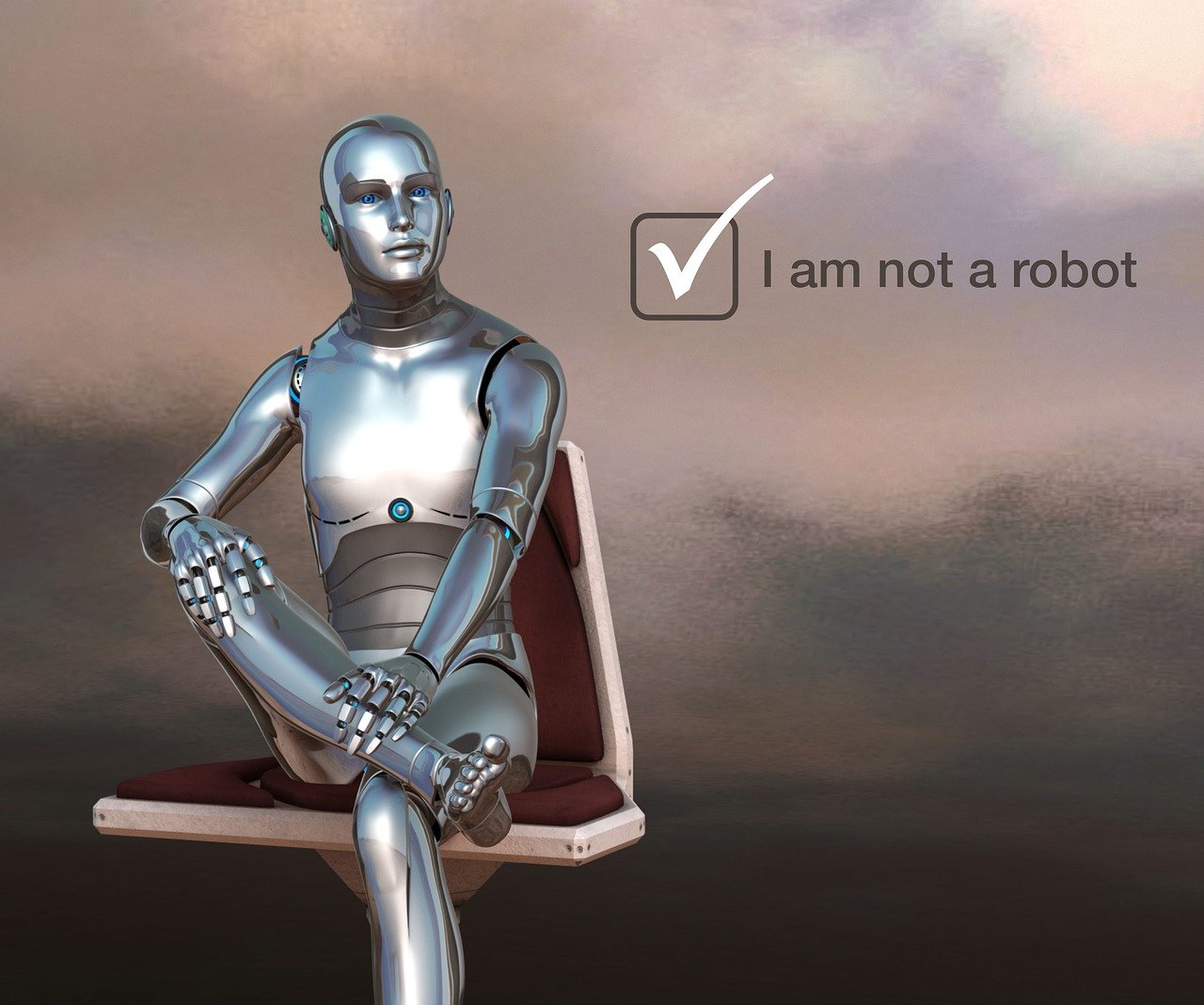Tired of solving those frustrating CAPTCHA puzzles on your iPhone? Apple has introduced a game-changing feature that makes this annoyance a thing of the past. iPhone users can now automatically bypass CAPTCHA challenges by enabling Automatic Verification through their iCloud settings.
The feature works by privately verifying your device and Apple account in the background, eliminating the need to identify twisted letters or select specific images. This seamless verification process maintains security while saving valuable time across websites and apps.
Privacy remains a top priority with this CAPTCHA bypass system. Apple handles all verification privately through iCloud, ensuring personal data stays protected while delivering a smoother browsing experience on iOS devices.
How To Bypass CAPTCHAs on iPhone
CAPTCHAs are designed to verify that you’re a human and not a bot, but they can be annoying and interrupt browsing. Fortunately, Apple has introduced features to help reduce or bypass CAPTCHA challenges on iPhone.
1. Enable Automatic Verification (iOS 16.0 and Later)
Apple introduced Automatic Verification to help bypass CAPTCHAs seamlessly in Safari and apps.
Steps to Enable:
- Open Settings.
- Tap your Apple ID at the top.
- Select Password & Security.
- Toggle on Automatic Verification.
How it works:
This feature allows your iPhone to privately verify your device’s identity with websites that support Private Access Tokens, letting you skip most CAPTCHA challenges without revealing your personal data.
2. Use Safari or Updated Browsers
- Use the latest version of Safari or browsers like Chrome or Firefox on iOS.
- These browsers integrate with Apple’s system features and support CAPTCHA bypass technologies better.
3. Keep iOS Updated
- Go to Settings > General > Software Update.
- Install the latest iOS version to benefit from the newest CAPTCHA bypass improvements and security patches.
4. Avoid Suspicious Network Behavior
- CAPTCHAs often appear when your IP address or browsing behavior looks suspicious.
- Avoid using VPNs or proxies that might trigger CAPTCHA challenges.
- Connect to trusted Wi-Fi networks or use your cellular data.
5. Clear Browser Data Regularly
- Clearing cookies and cache can prevent repeated CAPTCHA prompts caused by corrupted or outdated data.
- In Safari: Settings > Safari > Clear History and Website Data.
6. Use CAPTCHA-Solving Services (If Necessary)
- Some third-party apps and services claim to solve CAPTCHAs automatically.
- Use caution: these may violate website terms or compromise privacy.
- Prefer built-in iOS features over third-party tools.
Summary
- Enable Automatic Verification in iOS settings.
- Use updated browsers like Safari.
- Keep your iPhone’s software current.
- Avoid VPNs or suspicious networks.
- Clear browser data regularly.
These steps will help you bypass or reduce CAPTCHA interruptions on your iPhone efficiently and securely.
Sources:
- MacRumors: How to Bypass CAPTCHAs on iPhone and iPad
- Tom’s Guide: Avoid CAPTCHA popups on iPhone
- Forbes: How iPhone 16 Users Can Bypass CAPTCHAs
Key Takeaways
- iPhone users can bypass CAPTCHAs by enabling Automatic Verification in iCloud settings
- The feature works automatically across supported websites and apps while maintaining security
- Private verification through iCloud protects user data during the CAPTCHA bypass process
Understanding CAPTCHAs on iOS Devices
CAPTCHAs protect websites from automated attacks while adding friction to the user experience. iOS devices now offer advanced solutions to maintain security without compromising convenience.
The Role of CAPTCHAs in Security
CAPTCHAs serve as digital gatekeepers that distinguish human users from automated bots. These verification tools present challenges like distorted text, image recognition, or math problems.
Bot attacks can overwhelm servers, create fake accounts, and steal data. CAPTCHAs help prevent these automated threats by requiring human-like responses that most bots cannot replicate.
Different CAPTCHA types include:
- Text-based challenges
- Image selection tasks
- Audio verification options
- Math problems
- Puzzle-based tests
Functionality of CAPTCHAs on iPhones and iPads
iOS 16 introduced a revolutionary CAPTCHA bypass system. This feature lets iPhones and iPads automatically verify users through private tokens sent between Apple’s servers and websites.
Users can enable automatic verification in Settings:
- Open Settings
- Navigate to Apple ID
- Select “Password & Security”
- Toggle “Automatic Verification”
The system works behind the scenes to validate genuine users. When a website requests verification, the iOS device contacts iCloud servers to generate a secure token.
This process maintains privacy by not sharing personal data. The website receives only the verification status without accessing user information.
Frequently Asked Questions
CAPTCHA challenges can disrupt browsing on iPhones, but iOS offers several built-in solutions and troubleshooting methods to help users bypass these verification prompts.
How can I disable CAPTCHA in Safari on my iPhone?
Users can enable Automatic Verification in iOS settings. Go to Settings > Apple ID > Password & Security > Automatic Verification and toggle it on.
This feature lets Apple verify the device automatically without user interaction.
What is the cause of persistent CAPTCHA verification on my iPhone?
Websites display CAPTCHAs when they detect suspicious activity or can’t verify the user’s identity. Using a VPN, private browsing, or having cookies disabled often triggers more CAPTCHA checks.
Network connectivity issues can also lead to increased CAPTCHA prompts.
Can the Automatic Verification feature on iPhones affect CAPTCHA prompts?
Automatic Verification reduces CAPTCHA frequency by sending device tokens to websites. This iOS feature works with participating websites to verify users silently.
The feature is available on iOS 16 and later versions.
How do I stop the ‘I’m not a robot’ CAPTCHA on my iPhone?
Enable cookies in Safari settings to reduce CAPTCHA checks. Go to Settings > Safari and disable “Prevent Cross-Site Tracking.”
Using standard browsing mode instead of private browsing can decrease CAPTCHA frequency.
What are the steps to turn off Private Relay on my iPhone to resolve CAPTCHA issues?
Go to Settings > Apple ID > iCloud > Private Relay. Toggle off Private Relay.
This action can reduce CAPTCHA prompts by allowing websites to verify your connection directly.
How can I clear my iPhone’s cache to address CAPTCHA problems?
Open Settings > Safari > Clear History and Website Data. Tap “Clear History and Data” to confirm.
Clearing cache can resolve persistent CAPTCHA issues by removing stored browsing data that might trigger security checks.