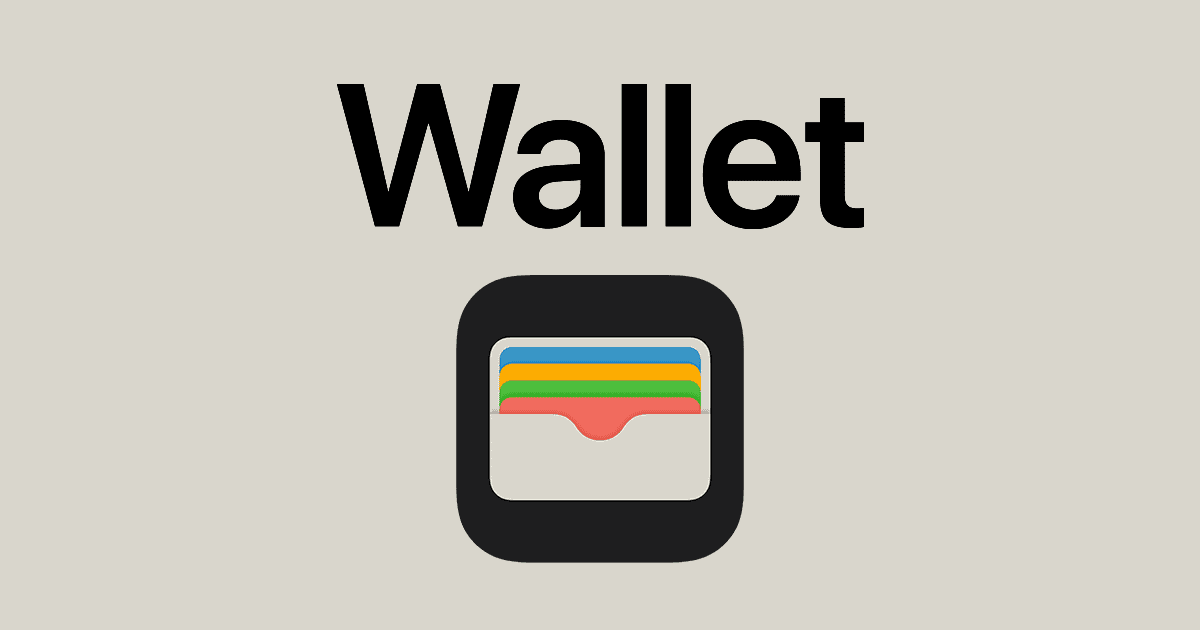Apple Cash not working can be frustrating when you need to send or receive money quickly. To fix Apple Cash issues, start by checking the system status, updating your device, and verifying your settings. These simple steps often resolve common problems.
If Apple Cash still doesn’t work, you may need to verify your identity or check your account status. Sometimes, restrictions or locks can prevent transactions. You can troubleshoot Apple Cash problems by reviewing your transaction history and contacting Apple Support if needed.
Remember, Apple Cash requires certain conditions to function properly. You need a compatible device, iOS 11.2 or later, and two-factor authentication for your Apple ID. Make sure you meet these requirements before attempting to use the service.
| Requirement | Details |
|---|---|
| Device | iPhone, iPad, or Apple Watch |
| iOS Version | 11.2 or later |
| Apple ID | Two-factor authentication enabled |
| Age | 18 years or older |
| Location | United States |

Apple Cash Not Working: Troubleshooting Guide for Common Issues
1. Verify Eligibility and Requirements
Before troubleshooting, ensure you meet Apple Cash requirements:
- You must be 18 years or older (or part of Apple Cash Family with appropriate permissions).
- Your device must be running iOS 11.2 or later.
- You need to be signed in to Apple ID with two-factor authentication enabled.
- Your region must support Apple Cash (primarily the U.S.).
- A valid linked debit or credit card is required for sending money.
2. Common Issues and Fixes
Issue 1: Apple Cash Not Showing Up or Missing
- Fix:
- Go to Settings > Wallet & Apple Pay and ensure Apple Cash is enabled.
- If not visible, sign out of your Apple ID and sign back in.
- Restart your device.
Issue 2: Unable to Send or Receive Money
- Fix:
- Check your internet connection (Wi-Fi or cellular).
- Verify your identity: Go to Settings > Wallet & Apple Pay > Apple Cash > Verify Identity if prompted.
- Make sure your card is verified and not expired.
- If you’re under 18 and part of Apple Cash Family, ask the family organizer to check restrictions.
- Restart your iPhone.
Issue 3: Payment Fails or Declined
- Fix:
- Confirm you have sufficient funds or linked payment methods.
- Check for any alerts in the Wallet app or your bank.
- Remove and re-add your debit/credit card in Settings > Wallet & Apple Pay.
- Update your device to the latest iOS version.
Issue 4: Apple Cash Balance Not Updating
- Fix:
- Refresh the Wallet app by closing and reopening it.
- Check for Apple system outages at Apple System Status.
- Restart your device.
- Sign out and back into your Apple ID.
Issue 5: Apple Cash Not Working After iOS Update
- Fix:
- Ensure your device is fully updated (sometimes minor patches follow major iOS releases).
- Reset network settings: Settings > General > Reset > Reset Network Settings (Note: Wi-Fi passwords will be erased).
- Contact Apple Support if issues persist.
3. Additional Tips
- Check Apple System Status: Sometimes Apple Cash services may be down or undergoing maintenance. Visit Apple System Status to verify.
- Update iOS: Keeping your iPhone updated helps avoid bugs affecting Apple Cash.
- Contact Apple Support: If none of the above solutions work, reach out to Apple Support for personalized help.
4. How to Contact Apple Support for Apple Cash Issues
- Visit Apple Support for detailed help.
- Use the Apple Support app on your device to chat or schedule a call.
- Call Apple Support directly or visit an Apple Store.
Understanding Apple Cash and Its Requirements
Apple Cash is a digital payment service that allows you to send and receive money through iMessage. It integrates with your Apple devices and offers a convenient way to manage transactions.
Overview of Apple Cash
Apple Cash functions as a virtual debit card within your iPhone’s Wallet app. You can use it to send money to friends, make purchases in stores, and transfer funds to your bank account. The service is tied to your Apple ID and works seamlessly with other Apple services.
To use Apple Cash, you need an eligible device with the latest iOS version. Compatible devices include iPhones, iPads, and Apple Watches. The setup process is straightforward. Open the Wallet app and follow the prompts to add Apple Cash.
Apple Cash transactions are secure. They use end-to-end encryption to protect your financial information. You can also set up Face ID or Touch ID for added security when sending money.
Eligibility Criteria
To use Apple Cash, you must meet several requirements:
- Age: You must be at least 18 years old.
- Residency: Apple Cash is only available to U.S. residents.
- Apple ID: You need an active Apple ID in good standing.
- Two-Factor Authentication: This must be enabled for your Apple ID.
- iCloud: You must be signed in to iCloud on your device.
| Requirement | Details |
|---|---|
| Device | iPhone, iPad, or Apple Watch with latest iOS |
| Location | United States |
| Age | 18 years or older |
| Apple ID | Active and in good standing |
| Security | Two-factor authentication enabled |
To verify your identity, you might need to provide additional information. This can include your full name, Social Security number, and date of birth. In some cases, you may need to upload a photo of your government-issued ID.
Remember, Apple Cash is separate from your bank account. You’ll need to add money to your Apple Cash balance before you can use it for transactions.
Setting Up Apple Cash
Apple Cash setup involves a few key steps to get you ready for digital payments. You’ll need to configure your device, add a payment method, and verify your identity.
Initial Setup Process
To set up Apple Cash, you need an iPhone, iPad, or Apple Watch with the latest iOS or watchOS. Open the Wallet app on your device. Tap the “+” button and select “Apple Cash.” Follow the on-screen instructions to enable Apple Cash. Make sure your region is set to the United States and your language to English.
If you encounter issues, try these steps:
- Restart your device
- Update to the latest OS version
- Toggle Apple Cash off and on in Settings
Adding a Payment Card
After initial setup, you’ll need to add a payment card. Open the Wallet app and tap your Apple Cash card. Select “Add Money” and choose a debit card to link. You can also add cards in Settings under “Wallet & Apple Pay.”
Supported cards include:
- Visa debit cards
- Mastercard debit cards
- Discover debit cards
Note: Credit cards are not accepted for Apple Cash transactions.
Verifying Your Identity
The final step is identity verification. Apple requires this for security and regulatory compliance. You’ll need to provide:
- Full legal name
- Date of birth
- Address
- Last 4 digits of your Social Security number
In some cases, additional documentation may be needed. If verification fails, double-check your information and try again. For persistent issues, contact Apple Support.
| Setup Step | Key Requirements |
|---|---|
| Initial Setup | Compatible device, latest OS |
| Adding Payment | U.S. debit card |
| Identity Verification | Personal information, SSN |
Troubleshooting Apple Cash Issues
Apple Cash problems can stem from various factors. Resolving these issues often involves checking your device’s settings, updating software, and verifying account details.
Connectivity and Software Updates
Updating your device’s software is crucial for Apple Cash functionality. Check for iOS, iPadOS, or watchOS updates regularly.
To update your iPhone or iPad:
- Go to Settings > General > Software Update
- Tap “Download and Install” if an update is available
For Apple Watch updates:
- Open the Settings app on your watch
- Tap General > Software Update
Ensure your device has a stable internet connection. Toggle Airplane Mode on and off to refresh your network connection.
Restart your device if issues persist. This can resolve minor glitches affecting Apple Cash.
Transaction Declines and Security Checks
Security checks may delay transactions or cause declines. Be patient if your transaction is pending.
To cancel a pending payment:
- Open the Wallet app
- Tap your Apple Cash card
- Select the transaction
- Tap “Cancel Payment”
If you’re experiencing repeated declines:
- Verify your payment method is valid and has sufficient funds
- Check if your Apple ID region is set to the United States
- Ensure you meet the age requirement (18+)
Apple Cash Family Account Concerns
Family organizers can set up Apple Cash for family members under 18. However, some features may be limited.
Common family account issues:
- Age restrictions on certain transactions
- Limited access to features requiring a supported payment card
- Issues with the family organizer’s account affecting child accounts
| Family Member | Apple Cash Features |
|---|---|
| Adult (18+) | Full access |
| Teen (13-17) | Limited features |
| Child (<13) | Restricted access |
If problems persist, contact your family organizer or Apple Support for assistance.
Sending, Receiving, and Transferring Money
Apple Cash offers a convenient way to manage your money digitally. You can easily send funds to friends and family receive payments and move money to your bank account.
Sending Money via Apple Cash
To send money with Apple Cash open Messages and tap the Apple Pay button. Enter the amount you want to send and tap Pay. You can use your Apple Cash balance or a linked debit card. Daily limits apply to how much you can send.
If you encounter issues sending money check your internet connection. Ensure you have enough funds in your Apple Cash account or linked card. Sometimes banks may decline transactions. If this happens contact your bank for assistance.
Apple Cash transactions are secure. They use end-to-end encryption to protect your financial information.
Receiving Money with Apple Cash
When someone sends you money via Apple Cash you’ll get a notification. The funds will appear in your Apple Cash card in the Wallet app. You can use this balance for future Apple Pay purchases or send it to others.
To accept payments you need an active Apple Cash account. Set this up in the Wallet app on your iPhone. You must be at least 18 years old and a U.S. resident to use Apple Cash.
If you’re having trouble receiving money check your device settings. Ensure Apple Cash is enabled in your Wallet app. Sometimes payments may be delayed due to security checks.
Transferring Money to Your Bank
You can transfer your Apple Cash balance to your linked bank account. Open the Wallet app and select your Apple Cash card. Tap “Transfer to Bank” and enter the amount.
Transfers usually take 1-3 business days. There’s no fee for standard transfers. For instant transfers a small fee applies.
If a transfer fails check your bank account details. Ensure they’re correct in the Wallet app. Some banks may have restrictions on incoming transfers.
| Transfer Type | Processing Time | Fee |
|---|---|---|
| Standard | 1-3 business days | Free |
| Instant | Within minutes | 1.5% of transfer amount |
Remember to keep your iOS device updated. New updates often include improvements to Apple Cash functionality.
Frequently Asked Questions
Apple Cash users may encounter various issues that prevent them from using the service effectively. These common problems range from setup difficulties to transaction failures and account access problems.
Why am I unable to add Apple Cash to my Wallet?
You might face issues adding Apple Cash to your Wallet due to device compatibility or account restrictions. Ensure your device runs the latest iOS version. Check if you meet the age and residency requirements for Apple Cash.
What should I do if my Apple Cash transaction is declined despite having sufficient balance?
If your transaction is declined, verify your account status and limits. Try sending a smaller amount as you may have reached a transaction limit. Contact Apple Support if the issue persists.
How can I resolve issues with setting up Apple Cash on my device?
To fix setup issues, restart your device and check your internet connection. Update to the latest iOS version. Ensure you’re signed in to iCloud with your Apple ID. If problems continue, contact Apple Support for assistance.
What steps can I take if Apple Cash is not functioning for my child’s account?
For child accounts, check if the family organizer has set up Apple Cash Family correctly. Verify age restrictions and account limits. Ensure the child’s device meets system requirements. Contact Apple Support if issues persist.
Why does Apple Cash show as unavailable and asks to try again later?
This error often occurs due to system maintenance or high traffic. Wait a few hours and try again. Check Apple’s system status page for any reported issues. If the problem continues, update your iOS and restart your device.
How can one troubleshoot Apple Cash not working on an iPhone?
To troubleshoot Apple Cash on your iPhone:
- Update iOS to the latest version
- Restart your device
- Check your internet connection
- Verify your Apple ID is signed in
- Ensure your payment method is valid
If these steps don’t work, contact Apple Support for further assistance.
| Issue | Quick Fix |
|---|---|
| Can’t add Apple Cash | Check iOS version and eligibility |
| Transaction declined | Verify balance and limits |
| Setup problems | Restart device and update iOS |
| Child account issues | Review family organizer settings |
| Service unavailable | Wait and check system status |
| General not working | Update iOS and restart iPhone |