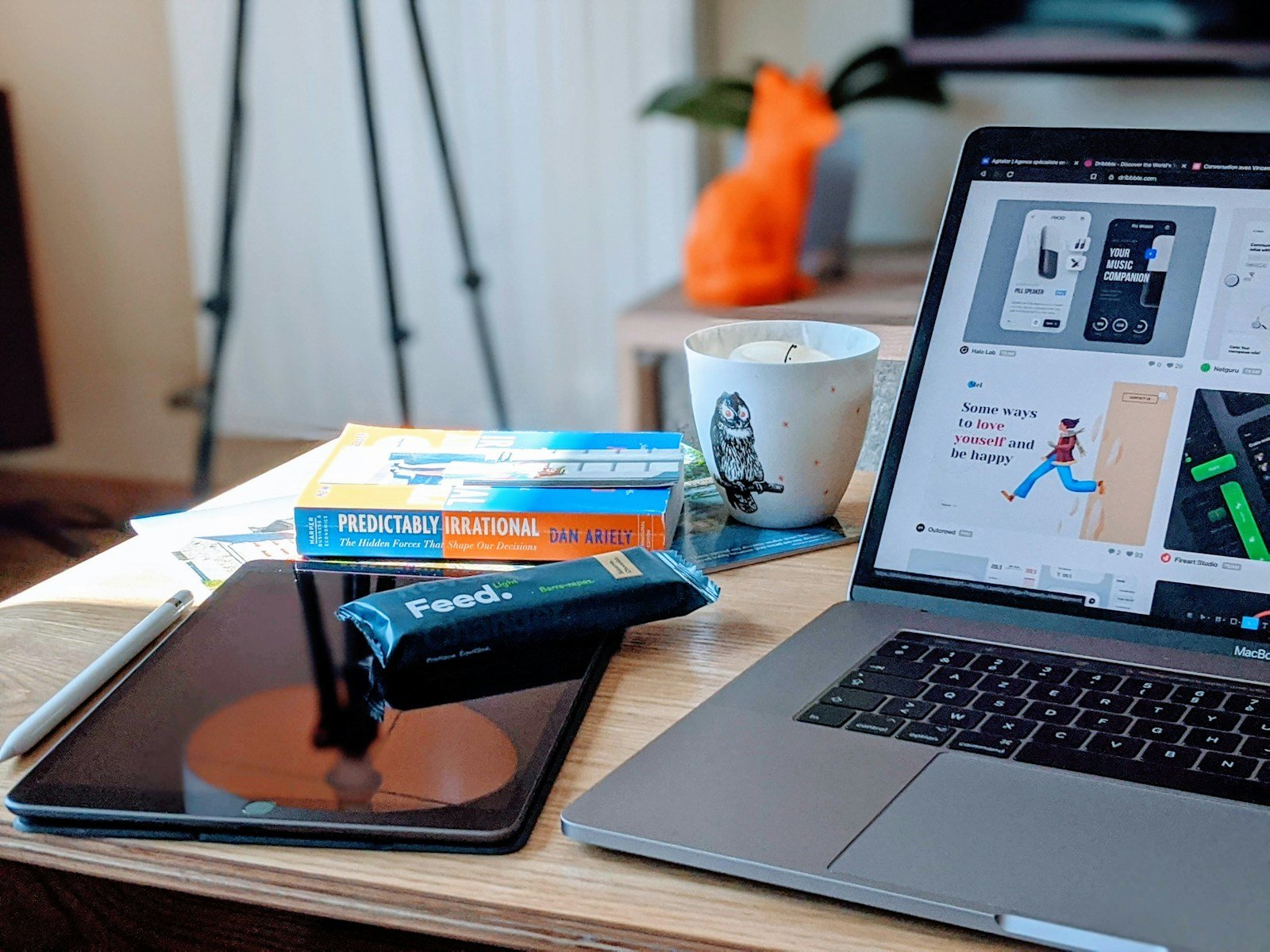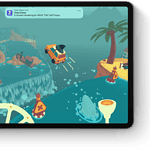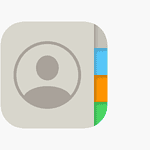Installing pip on your Mac opens up a world of Python packages, making it easy to enhance your programming capabilities. You can install pip on Mac using Python’s built-in ensurepip module by running the command “python3 -m ensurepip –upgrade” in your terminal. This simple command installs or upgrades pip without requiring external scripts or tools.
If you’re using a newer version of Python (3.4 or later), you likely already have pip installed. You can verify this by typing “python3 -m pip –version” in your terminal. For users who don’t have pip installed through the default method, alternatives include using Homebrew or downloading the get-pip.py script from the official Python website.
Pip makes Python package installation straightforward on macOS, eliminating the need for complex manual installations. Once installed, you can use pip to download and manage thousands of Python libraries with simple commands, expanding what you can do with Python on your Mac.
What Is Pip?
Pip stands for “Pip Installs Packages.”
It’s the official package manager for Python that lets you easily install, update, and manage libraries from the Python Package Index (PyPI) — for example:
pip install requests
If you plan to use Python for development, data analysis, or automation, Pip is essential.
✅ Step 1: Check if Python and Pip Are Already Installed
Check Python:
Open Terminal (press Command + Space, type “Terminal,” and hit Enter), then run:
python3 --version
If you see something like Python 3.11.6, Python is installed.
If not, install it using Homebrew or from python.org.
Check Pip:
pip3 --version
If you see a version number (e.g., pip 24.2 from ...), Pip is already installed.
If you get an error like “command not found”, follow the steps below.
(Sources: GeeksforGeeks, wikiHow)
🧰 Step 2: Install Pip (3 Methods)
Method 1: Using ensurepip (Recommended for Python 3.4+)
Python 3.4+ includes the ensurepip module, which can install Pip automatically.
In Terminal, run:
python3 -m ensurepip --upgrade
Then verify:
pip3 --version
Method 2: Using Homebrew
If you prefer using Homebrew, you can install both Python and Pip together.
- Install Homebrew (if not already installed):
/bin/bash -c "$(curl -fsSL https://raw.githubusercontent.com/Homebrew/install/HEAD/install.sh)" - Install Python (includes Pip):
brew install python - Verify installation:
python3 --version pip3 --version
(Source: phoenixNAP)
Method 3: Using get-pip.py Script
If the above methods don’t work, you can manually install Pip using the official script.
- Download the script:
curl https://bootstrap.pypa.io/get-pip.py -o get-pip.py - Run it with Python:
python3 get-pip.py - Verify:
pip3 --version
(Source: TecAdmin)
⚙️ Step 3: Add Pip to Your PATH (If Needed)
If you get a “command not found” error even after installation, Pip might not be in your PATH.
To fix this:
- Find where Pip is installed:
python3 -m site --user-base - Copy the path (e.g.,
/Users/yourname/Library/Python/3.11/bin). - Add it to your PATH:
echo 'export PATH="$PATH:/Users/yourname/Library/Python/3.11/bin"' >> ~/.zprofile source ~/.zprofile
Then test again:
pip3 --version
🔄 Step 4: Upgrade Pip
Keep Pip up to date to avoid compatibility issues:
python3 -m pip install --upgrade pip
🧩 Step 5: Test Pip Installation
Try installing a simple package like requests:
pip3 install requests
Then check it’s installed:
python3 -m pip show requests
If you see version details, Pip is working correctly.
🧹 Optional: Uninstall Pip
If you ever need to remove Pip:
python3 -m pip uninstall pip
🧠 Troubleshooting Tips
| Problem | Solution |
|---|---|
pip3: command not found | Add Pip to PATH or reinstall using ensurepip |
| Permission denied | Add --user flag or use sudo |
| Wrong Python version | Use python3 and pip3 instead of python and pip |
| SSL errors | Update Python or reinstall certificates: /Applications/Python 3.x/Install Certificates.command |
(Sources: GeeksforGeeks, phoenixNAP, TecAdmin, technofossy)
✅ Summary
| Step | Command |
|---|---|
| Check Python | python3 --version |
| Check Pip | pip3 --version |
| Install Pip (ensurepip) | python3 -m ensurepip --upgrade |
| Install via Homebrew | brew install python |
| Install via Script | curl https://bootstrap.pypa.io/get-pip.py -o get-pip.py && python3 get-pip.py |
| Upgrade Pip | python3 -m pip install --upgrade pip |
In short:
If you have Python 3.4+ on macOS, Pip can be installed in seconds using the built-in ensurepip module or Homebrew. Once installed, you’re ready to manage Python packages effortlessly.
Key Takeaways
- Pip can be installed on Mac using the built-in ensurepip module or alternative methods like Homebrew or the get-pip.py script.
- Check if pip is already installed by running “python3 -m pip –version” in your terminal before attempting installation.
- After installing pip, you can easily manage Python packages with commands like “pip install” and “pip uninstall” for streamlined development.
Prerequisites
Before installing pip on macOS, you need to make sure your system meets a few basic requirements. These include having Python properly installed and considering Homebrew as a helpful package manager for macOS users.
Check Python Installation
Most modern macOS versions come with Python pre-installed. To verify if Python is already on your system, open Terminal and run:
python --version
If you see Python 2.x, try checking for Python 3 with:
python3 --version
Python 3.4 or newer includes pip by default. If you have Python 3 installed but pip isn’t working, try using the pip3 command instead.
You can test if pip is already available by running:
pip3 --version
If Python isn’t installed or you need a newer version, you can download the latest version from the official Python website (python.org) or use Homebrew.
Install Homebrew
Homebrew is a package manager for macOS that simplifies installing software packages. It’s highly recommended for managing Python and other development tools on your Mac.
To install Homebrew, open Terminal and run:
/bin/bash -c "$(curl -fsSL https://raw.githubusercontent.com/Homebrew/install/HEAD/install.sh)"
Follow the on-screen instructions to complete the installation. Once Homebrew is installed, you can easily install Python 3 by running:
brew install python3
This command installs the latest Python 3 version along with pip3. Homebrew handles all dependencies and configurations automatically, making it the preferred method for many developers.
After installation, verify both Python and pip are working correctly with:
python3 --version
pip3 --version
Installing Pip on macOS
Installing Pip on macOS is straightforward with multiple methods available. The most reliable approaches include using Python’s built-in ensurepip module or downloading the get-pip.py script.
Using Ensurepip Module
The ensurepip module comes bundled with Python and offers the simplest way to install Pip on Mac. First, check if Pip is already installed by opening Terminal and typing:
pip --version
For Python 3, use:
pip3 --version
If Pip isn’t installed, use Python’s ensurepip module with this command:
python3 -m ensurepip --upgrade
This command installs Pip and upgrades it to the latest version. The ensurepip module is included with Python 3.4 and later versions, making installation hassle-free.
After installation, verify Pip works correctly by checking its version again.
Using get-pip Script
The get-pip.py script provides an alternative installation method. This approach works well when the ensurepip module isn’t available or functioning properly.
To install Pip using the get-pip script:
- Open Terminal on your Mac
- Download the installation script with curl:
curl https://bootstrap.pypa.io/get-pip.py -o get-pip.py
- Run the script with Python:
python3 get-pip.py
This downloads and installs the latest version of Pip from the Python Package Index (PyPI).
The script handles all the necessary steps to properly install Pip on your system. After installation completes, verify Pip works by running pip3 --version in Terminal.
Post-Installation Steps
After installing pip on your Mac, a few key tasks will help ensure it functions correctly. These steps verify the installation and keep pip updated to access the latest Python packages.
Verify Pip Installation
To confirm pip is properly installed, open the Terminal application on your Mac. This can be found in the Applications > Utilities folder or by searching for “Terminal” using Spotlight.
Once Terminal is open, type this command and press Enter:
pip --version
The output should display the installed pip version and the Python version it’s associated with. If using Python 3, you might need to use the pip3 command instead:
pip3 --version
If you see version information displayed, congratulations! Pip is successfully installed and ready to use. If you get a “command not found” error, check that Python is properly installed and that pip was included with your installation.
Upgrade Pip
Keeping pip updated is important for security and accessing the latest features. The Python Package Index frequently updates pip to fix bugs and improve performance.
To upgrade pip, open Terminal and enter:
pip install --upgrade pip
For Python 3 users, use:
pip3 install --upgrade pip
You might need administrator privileges for system-wide installations. In this case, add sudo before the command:
sudo pip3 install --upgrade pip
You’ll be prompted to enter your password. After the upgrade completes, verify the new version by running pip --version again.
Regular updates ensure compatibility with the newest packages and maintain optimal functioning of your Python development environment.
Using Pip for Package Management
Pip is the standard package manager for Python that simplifies installing, upgrading, and removing Python packages. It connects to the Python Package Index (PyPI), which hosts thousands of libraries and frameworks that extend Python’s functionality.
Install Python Packages
To install a Python package with pip, open Terminal on your Mac and use the pip install command followed by the package name. For basic installations, simply type:
pip install package_name
Popular packages like Pandas for data analysis or NumPy for numerical computing can be installed with:
pip install pandas
pip install numpy
Pip automatically handles dependencies, ensuring all required components are installed.
You can install specific versions of packages by adding the version number:
pip install pandas==1.4.2
For multiple packages, list them with spaces:
pip install pandas numpy matplotlib
Manage Dependencies with requirements.txt
A requirements.txt file helps maintain consistent environments across different systems. This file lists all packages your project needs.
Create a requirements.txt file by listing each package on a separate line:
pandas==1.4.2
numpy>=1.22.0
matplotlib
Install all packages from this file with a single command:
pip install -r requirements.txt
This approach is essential for collaborative projects and deployments. It ensures everyone uses the same package versions.
You can generate a requirements.txt from your current environment:
pip freeze > requirements.txt
This captures all installed packages with their exact versions, making your project more reproducible.
Uninstalling Packages with Pip
Removing unwanted packages keeps your Python environment clean and prevents conflicts. Use the pip uninstall command:
pip uninstall package_name
For example, to uninstall NumPy:
pip uninstall numpy
Pip will ask for confirmation before removing the package. To skip this prompt, add the -y flag:
pip uninstall -y numpy
To uninstall multiple packages at once:
pip uninstall -y pandas numpy matplotlib
You can also uninstall all packages listed in a requirements.txt file:
pip uninstall -r requirements.txt -y
This is useful when cleaning up environments or starting fresh.
Working with Python Environments
When installing pip on Mac, proper environment management is essential for maintaining clean, conflict-free Python installations. Using virtual environments helps isolate dependencies for different projects, while tools like pipx allow for secure installation of Python applications.
Setting Up a Virtual Environment
Virtual environments are isolated spaces where Python packages can be installed without affecting other projects or the system Python installation. To create a virtual environment, open the Terminal and use the built-in venv module:
python3 -m venv myproject
This creates a new environment called “myproject” in the current directory. To activate it:
source myproject/bin/activate
Once activated, the command prompt will change to show the active environment. Now pip installations will only affect this environment.
pip install package-name
To deactivate the environment when finished, simply type:
deactivate
Isolating Projects with Pipx
Pipx is a specialized tool that installs and runs Python applications in isolated environments. It’s perfect for command-line tools that you want available system-wide without cluttering your main Python installation.
Install pipx using Homebrew:
brew install pipx
pipx ensurepath
The ensurepath command ensures pipx is in your PATH. After installation, you can install Python applications with:
pipx install package-name
Pipx automatically creates isolated environments for each application, keeping dependencies separate. This prevents conflicts between tools that might require different versions of the same library.
For example, installing the popular black code formatter with pipx:
pipx install black
This makes the black command available everywhere while keeping its dependencies isolated from other Python projects.
Advanced Pip Features and Best Practices
Pip offers numerous advanced capabilities beyond basic package installation. These tools help Python developers automate workflows and manage multiple Python environments efficiently.
Scripting with Pip
Pip can be integrated into shell scripts and automation workflows, making it powerful for deployment processes. Developers can create requirement files to install multiple packages in one command:
pip install -r requirements.txt
This approach ensures consistent environments across development, testing, and production. For more control, developers can pin exact versions:
requests==2.28.1
numpy==1.23.3
The pip freeze > requirements.txt command captures all installed packages with their exact versions. This is helpful for recreating environments precisely.
Pip also supports flags like --no-cache-dir to prevent caching and --no-dependencies when you need to install a package without its dependencies. With setuptools, developers can create their own installable packages using a setup.py file.
Managing Multiple Pip Versions
Mac users often need to work with both Python 2 and Python 3 environments. Python 3.4+ comes with pip pre-installed, while older versions might require manual installation.
To avoid confusion between versions, use explicit commands:
pip3for Python 3.x packagespipfor Python 2.x packages (if still needed)
For specific Python versions, use:
python3.10 -m pip install package_name
python3.11 -m pip install package_name
Virtual environments provide the cleanest solution for managing multiple projects with different dependencies. Create isolated environments using:
python3 -m venv myproject
source myproject/bin/activate
Inside a virtual environment, the pip command automatically points to the correct version. This prevents package conflicts between projects and keeps the system Python installation clean.
Frequently Asked Questions
Installing pip on macOS can be done in several ways depending on your Python version and setup preferences. Here are answers to common questions that Mac users encounter when trying to install and use pip.
How can I install pip using Homebrew on macOS?
Homebrew provides a straightforward method to install pip on macOS. First, install Homebrew if it’s not already on your system by opening Terminal and running:
/bin/bash -c "$(curl -fsSL https://raw.githubusercontent.com/Homebrew/install/HEAD/install.sh)"
Once Homebrew is installed, you can install Python (which includes pip) with:
brew install python
This command installs the latest Python version along with pip. Verify the installation by typing pip --version or pip3 --version in Terminal.
What steps are required to install pip for Python 3 on macOS?
For Python 3 users on macOS, pip is typically included with the Python installation. If Python 3 is already installed but pip is missing, there are several options.
The simplest approach is to use the ensurepip module:
python3 -m ensurepip --upgrade
If that doesn’t work, try downloading and running the get-pip.py script:
curl https://bootstrap.pypa.io/get-pip.py -o get-pip.py
python3 get-pip.py
After installation, verify by running pip3 --version in Terminal.
Why do I receive the ‘command not found: pip’ error on macOS, and how can I resolve it?
The “command not found: pip” error typically occurs when pip isn’t installed or isn’t in your PATH. First, check if you have pip3 instead of pip by running pip3 --version.
If pip3 is available, you can create an alias in your shell profile:
echo "alias pip=pip3" >> ~/.zshrc
source ~/.zshrc
If neither pip nor pip3 is found, install pip using Python:
python3 -m ensurepip --upgrade
Another solution is to reinstall Python with Homebrew, which automatically includes pip.
Is there a guide for installing Python and its associated tools on macOS?
macOS comes with Python pre-installed, but this version is typically outdated. For development work, it’s better to install a current Python version.
The recommended method is using Homebrew:
brew install python
This installs Python, pip, and setuptools. For additional tools, consider installing virtual environment support:
pip3 install virtualenv
pip3 install virtualenvwrapper
Python.org also offers official installers for macOS that include pip and other essential tools.
How can I configure PyCharm to use pip on macOS?
PyCharm can be configured to use pip on macOS through its project interpreter settings. First, open PyCharm and go to PyCharm > Preferences (or press ⌘,).
Select “Project: [YourProjectName]” > “Python Interpreter” from the left menu. Click the gear icon and select “Show All” to view available interpreters.
Make sure your preferred Python interpreter is selected. PyCharm will automatically detect pip associated with that interpreter. To install packages, click the “+” button in the interpreter window.
For terminal-based pip operations within PyCharm, open the Terminal tool window (View > Tool Windows > Terminal) and use pip commands directly.
What are the troubleshooting steps if pip installation fails on macOS?
If pip installation encounters problems on macOS, try these troubleshooting steps. First, check for permission issues by using sudo with your installation command:
sudo python3 -m pip install --upgrade pip
Clear pip’s cache if you’re experiencing package conflicts:
pip3 cache purge
Update your Python installation if you’re using an outdated version. Homebrew users can run:
brew update
brew upgrade python
Network-related failures might require checking your connection or using alternative package indexes. Try adding the --verbose flag to see detailed error information:
pip3 install --upgrade pip --verbose