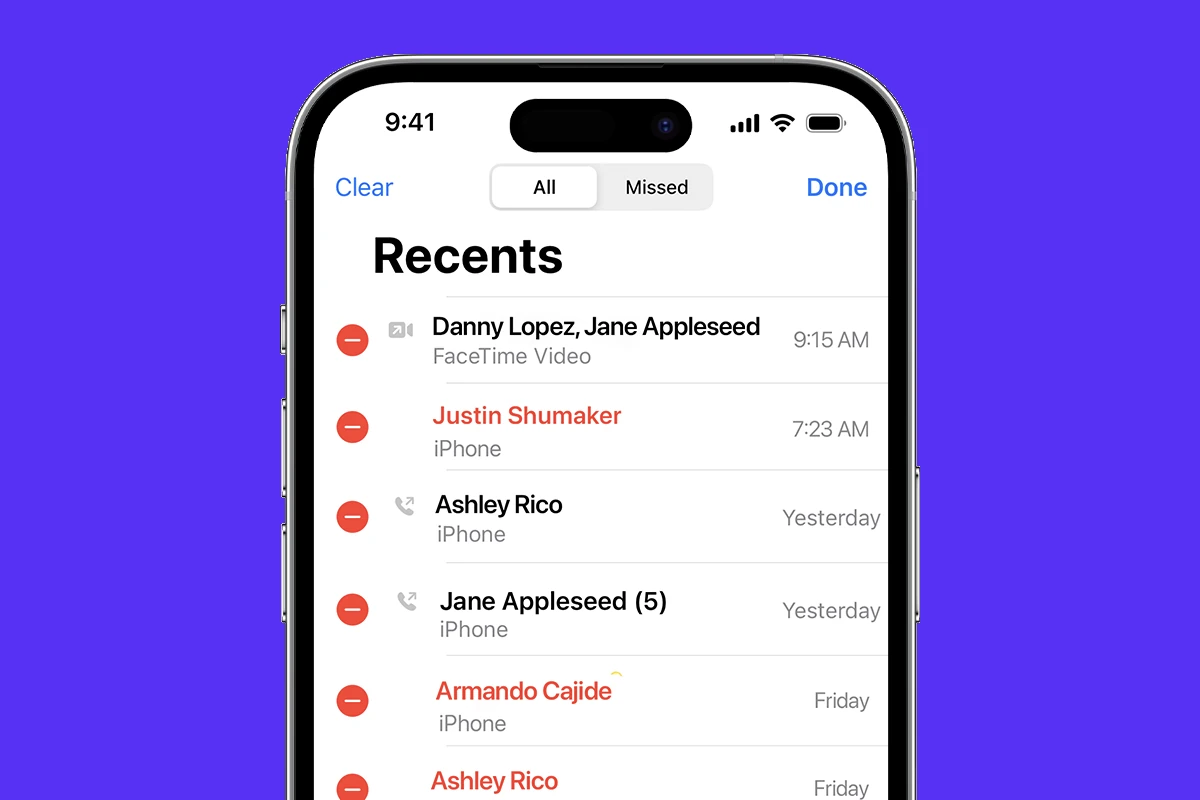Maintaining privacy while browsing the web on an iPhone is important for users. The Safari browser, which comes pre-installed on iOS devices, collects a variety of data during internet sessions. This data includes search history, cookies, and cache files which can be used to enhance user experience by remembering preferences and login details, but may raise privacy concerns. Clearing this stored information can help keep personal data secure and prevent others from retracing one’s online activities.
Users might find their iPhones perform better after they clear their browsing data. Accumulated data can take up storage space and potentially slow down the device’s performance. By removing history and website data regularly, users can ensure their Safari browser operates efficiently. The process to clear search history and web data on the iPhone is straightforward and customizable, allowing for deletion of all history or specific entries, depending on the user’s preference.
Here’s how to clear your search history on an iPhone, depending on which app or browser you’re using:
1. Safari (Web Browser):
- Open Settings: Tap the “Settings” app icon on your home screen.
- Scroll and Tap Safari: Scroll down and tap “Safari.”
- Clear History and Website Data: Tap “Clear History and Website Data.”
- Confirm: A pop-up will appear. Tap “Clear History and Data” again to confirm.
2. Google App:
- Open the Google App: Tap the “Google” app icon.
- Tap your Profile Picture: In the top right corner, tap your profile picture.
- Tap Settings: From the menu, tap “Settings.”
- Tap General: Tap “General” (or “Privacy” on some older versions).
- Tap Search history: Tap “Search history.”
- Manage your Google Account: This will likely take you to a web page where you can manage your activity. You’ll see options to “Delete” activity by topic, product, or a custom range. You can also set up auto-delete.
3. Chrome (Web Browser):
- Open Chrome: Tap the “Chrome” app icon.
- Tap the three dots (More): In the bottom right corner, tap the three horizontal dots.
- Tap History: Tap “History.”
- Tap Clear Browse Data: At the bottom, tap “Clear Browse Data.”
- Select Time Range: Choose a time range (e.g., Last hour, Last 24 hours, All time).
- Select Data Types: Make sure “Browse History” is checked. You can also choose to clear cookies, site data, and cached images and files.
- Tap Clear Browse Data: Tap this button at the bottom to confirm.
4. App Store Search History:
- The App Store doesn’t have a direct “clear search history” button like web browsers. However, you can effectively clear recent searches by:
- Open App Store: Tap the “App Store” icon.
- Tap Search: Tap the “Search” tab at the bottom.
- Swipe left on recent searches: In the “Recent Searches” section, swipe left on any individual search you want to remove and tap “Delete.”
5. Recent Calls:
You can clear your recent calls on an iPhone in a couple of ways, depending on whether you want to delete a single call or your entire call history:
To Clear All Recent Calls:
- Open the Phone app: Tap the green “Phone” app icon on your home screen.
- Tap Recents: At the bottom of the screen, tap the “Recents” tab.
- Tap Edit: In the top left corner of the “Recents” screen, tap “Edit.”
- Tap Clear: In the top left corner (where “Edit” was), tap “Clear.”
- Confirm: A confirmation pop-up will appear. Tap “Clear All Recents” to delete your entire call history.
To Clear a Single Recent Call:
- Method 1: Swipe Left
- Open the Phone app: Tap the green “Phone” app icon.
- Tap Recents: Tap the “Recents” tab at the bottom.
- Swipe Left: On the call you want to delete, swipe your finger from right to left across the entry.
- Tap Delete: A red “Delete” button will appear. Tap it to remove that single call.
- Method 2: Using the Edit Button (for individual deletion)
- Open the Phone app: Tap the green “Phone” app icon.
- Tap Recents: Tap the “Recents” tab at the bottom.
- Tap Edit: In the top left corner, tap “Edit.”
- Tap the red minus icon: Next to the call you want to delete, tap the red circle with a minus sign inside.
- Tap Delete: A red “Delete” button will appear on the right side of the call entry. Tap it to remove the call.
- Tap Done: Once you’ve deleted the calls you want, tap “Done” in the top right corner.
Important Notes:
- Your iPhone typically displays the last 100 calls in your “Recents” list.
- If you have iCloud Drive turned on for Phone & FaceTime, clearing your call history on one iPhone might mirror those changes across other devices signed in with the same Apple ID. You can check this in Settings > [your name] > iCloud > Show All and then scroll down to “Phone & FaceTime.”
Important Notes:
- Clearing search history on one app or browser does not clear it on others. You need to clear it for each individual app/browser you use.
- If you are signed into a Google account, clearing search history in the Google app or Chrome might be tied to your Google activity, which can be managed more comprehensively through your Google Activity Controls online.
- Some apps might have their own in-app search history that you’d need to clear within that specific app’s settings.
Key Takeaways
- Clearing search history on an iPhone enhances privacy and security.
- Regular deletion of browsing data can improve device performance.
- The iPhone offers simple options to remove all or selected web browsing data.
Understanding the Importance of Clearing History
When you clear your Safari browsing history on an iPhone, you protect your privacy and enhance your device’s performance.
Privacy and Security Risks
Clearing your history removes the list of websites you’ve visited. This act safeguards your personal data from others who might access your iPhone. It stops advertisers and websites from tracking your online activities. By regularly clearing your history, you reduce the risk of privacy breaches and increase your security.
Improving Browser Performance
Clearing your iPhone’s Safari browsing history and website data can also speed up your browser. Over time, your browser collects data that can slow down its performance. By selecting ‘Clear History and Data’, you remove this clutter. This refreshes your browser and can lead to quicker load times and a more responsive experience.
Step-by-Step Guide to Clearing History on iPhone
Clearing your iPhone’s Safari browser history improves privacy and can help the app run better. The following guide will show you how to erase your browsing history, individual history entries, and website data.
Using Safari Settings
First, open Settings. Scroll down and tap Safari. Within Safari’s settings, scroll down to find Clear History and Website Data. Tapping this will remove your browsing history, cookies, and other data from Safari. This option clears data from all time, not just the last hour or day.
Deleting Individual History Entries
If you need to delete only specific items, start the Safari app and tap the book icon at the bottom bar. This takes you to your bookmarks. Next, you will find the History tab which looks like a clock. Here, you can swipe left on individual entries and tap Delete to remove them one by one.
Removing Cookies and Other Site Data
To delete cookies and keep your browsing history, go back to the Safari settings in the Settings app. Tap on Advanced, then Website Data. Here, you can see all the website data stored on your iPhone. You have the choice to remove data from individual sites by swiping left and tapping Delete, or you can erase all data by tapping Remove All Website Data at the bottom of the screen.