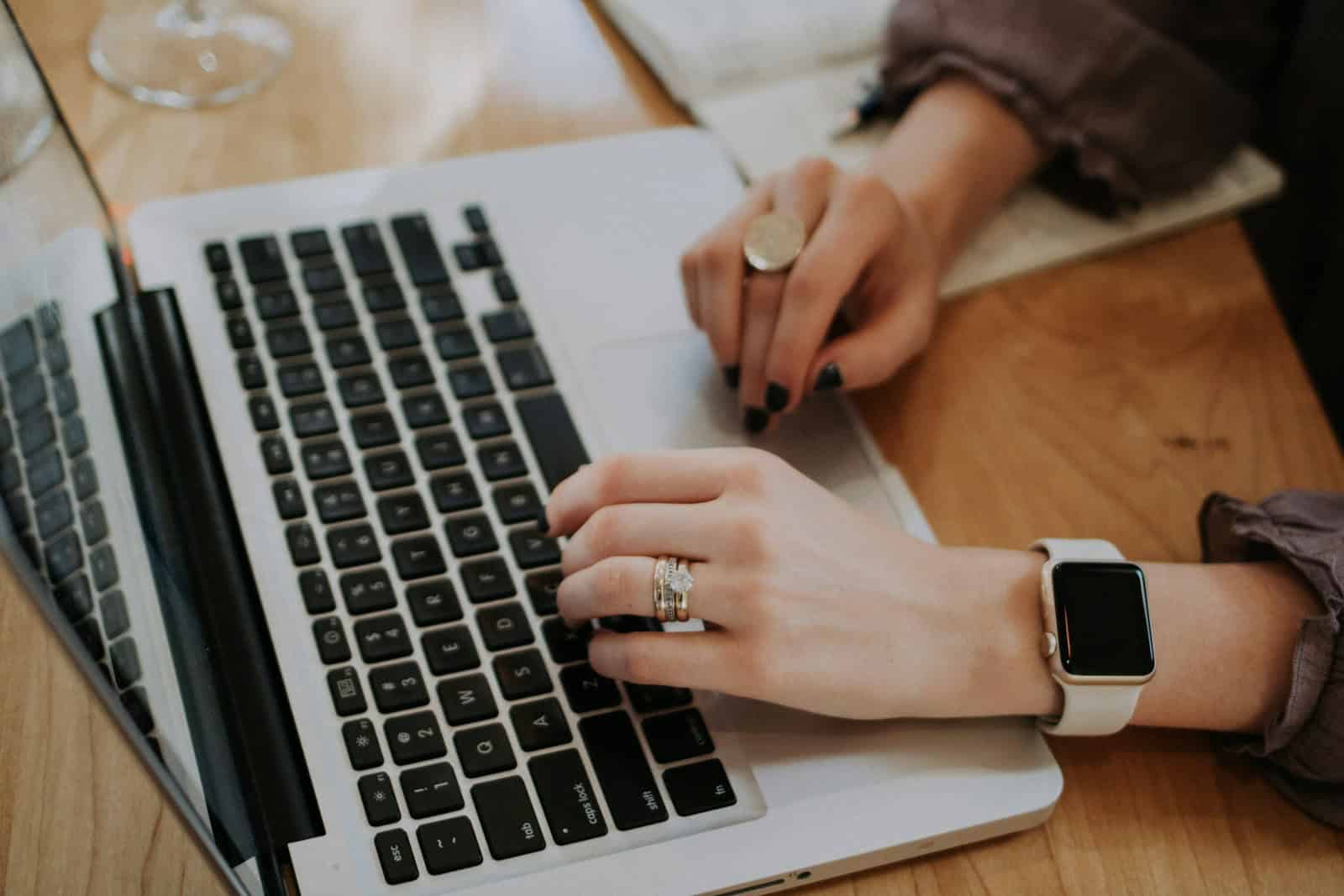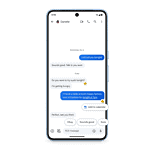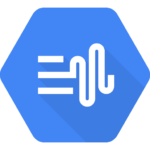Is your Mac’s Escape key acting up? This common issue can be quite frustrating when you’re trying to exit menus or cancel operations. You can fix a non-working Escape key on your Mac by checking your keyboard settings, restarting your computer, or using software troubleshooting methods. The problem might be caused by system glitches, app freezes, or even keyboard setting issues.
Don’t worry if your Escape key suddenly stops working. Simple fixes like restarting your Mac often solve the problem. For persistent issues, you might need to check your accessibility keyboard settings or update your macOS. In some cases, you can even set a different key like Caps Lock to work as your Escape key.
Common Causes of Escape Key Failure on Mac
When the Escape key stops responding on a Mac, it can be caused by either hardware issues, software conflicts, or input settings. Identifying the root of the problem is the first step to fixing it. Here’s a breakdown of the most likely reasons:
| Cause | Description |
|---|---|
| Physical Damage | Dirt, liquid spills, or wear and tear can prevent the key from registering |
| Keyboard Settings | Modifiers or remapped keys may interfere with Escape functionality |
| App-Specific Behavior | Some apps override or ignore Escape key inputs |
| macOS Bugs or Glitches | Temporary system issues can affect key responses |
| Accessibility Settings | Features like Full Keyboard Access may change how the Escape key behaves |
| Touch Bar Customization | On Touch Bar MacBooks, the Escape function may be hidden or replaced |
Quick Fixes to Try First
Before diving into deeper system changes, try these quick fixes to eliminate common temporary issues:
- Reboot Your Mac
A restart can clear up minor glitches that are interfering with input devices. - Test Another App
Open a different app (like Notes or Safari) and press Escape. If it works there, the issue is likely app-specific. - Use an External Keyboard
If you have access to a USB or Bluetooth keyboard, connect it and try the Escape key. If it works, the issue is likely hardware-related on your built-in keyboard. - Use the On-Screen Keyboard
Navigate to:System Settings > Accessibility > Keyboard > Viewer > Enable Accessibility Keyboard
Then use the on-screen Escape key to verify functionality.
How to Check for Software Conflicts
Certain applications or background processes can block or override the Escape key. Here’s how to isolate the issue:
Safe Mode
Boot into Safe Mode by restarting your Mac and holding the Shift key as it boots. This disables third-party software and runs diagnostics.
- If Escape works in Safe Mode, a background app or login item may be causing the issue.
- Exit Safe Mode and try disabling login items via:
System Settings > General > Login Items
Activity Monitor
Use Activity Monitor to identify problematic processes:
- Open Spotlight with
Cmd + Spaceand search for Activity Monitor - Look for any third-party input tools or accessibility software that may interfere (Karabiner, BetterTouchTool, etc.)
- Quit these processes and test the Escape key again
Reconfigure the Escape Key in System Settings
If the Escape key has been reassigned or disabled, it can be restored manually:
- Check Modifier Keys
- Go to
System Settings > Keyboard > Modifier Keys - Ensure Escape is set correctly (not reassigned to another function)
- Go to
- Touch Bar MacBooks
- For MacBook Pros with a Touch Bar, go to:
System Settings > Keyboard > Touch Bar Settings
Ensure Escape is displayed and not replaced with another function
- For MacBook Pros with a Touch Bar, go to:
Run Apple Diagnostics for Hardware Issues
If you suspect a hardware issue, run Apple Diagnostics:
- Shut down your Mac completely
- Turn it back on and immediately hold D until diagnostics start
- Follow the on-screen prompts
If a hardware fault is detected (keyboard or logic board), you’ll receive an error code. This can help you decide if repair is needed.
Terminal Workaround for Missing Escape Key
If you’re in a pinch and the Escape key won’t respond at all, you can remap another key to function as Escape using Terminal:
hidutil property --set '{"UserKeyMapping":[{"HIDKeyboardModifierMappingSrc":0x700000039,"HIDKeyboardModifierMappingDst":0x700000029}]}'
This maps the Caps Lock key to function as Escape temporarily. To reset the mapping:
hidutil property --set '{"UserKeyMapping":[]}'
Note: This only works on Intel Macs or Apple Silicon Macs with the appropriate permissions. Restarting your Mac may reset this change.
Use Apps That Simulate Escape Functionality
If you need a longer-term software solution:
- Karabiner-Elements: Remap any key to Escape and more
- BetterTouchTool: Customize gestures or buttons to trigger Escape
- Hammerspoon: Script Escape functionality using Lua
These tools are powerful but may introduce system instability if misconfigured, so use with care.
Key Takeaways
- Restart your Mac or check keyboard settings to quickly fix most Escape key problems.
- Set alternative keys like Caps Lock to function as your Escape key through System Preferences.
- Update your macOS and apps to resolve software glitches affecting keyboard functionality.
Understanding the Escape Key’s Role on Mac
The Escape key serves many important functions on Mac computers, from exiting menus to canceling operations. It’s a small but mighty key that Mac users rely on daily for both system-level commands and application-specific shortcuts.
Typical Use Cases of the Escape Key
The Escape key on Mac has several important functions in daily use. It lets users cancel or exit current operations quickly. When typing in a text field, pressing Escape often clears the field or cancels the edit.
In apps like Safari, it stops loading web pages and closes pop-up windows. For developers and coders, the Escape key is essential for exiting command modes in text editors like Vim.
Mac users also use this key to:
- Dismiss dialog boxes and notifications
- Exit full-screen mode in various applications
- Cancel file operations in progress
- Close the emoji picker window
Many professional Mac users create custom keyboard shortcuts that include the Escape key for faster workflows. This tiny key saves time and prevents unwanted actions.
Escape Key in Macbook Pro and Other Models
The Escape key’s physical design has changed across different Mac models over the years. In 2016, Apple replaced the physical Escape key with a virtual button on the Touch Bar in some MacBook Pro models. Many users found this change frustrating as the virtual key lacked tactile feedback.
After user feedback, Apple reintroduced the physical Escape key in the 16-inch MacBook Pro released in 2019. Newer MacBook Pro models now feature a dedicated physical Escape key alongside the Touch Bar.
On standard Apple keyboards and older MacBook models, the Escape key sits in the top-left corner. It’s typically marked with “esc” and is slightly separated from other keys for easy access.
If your Mac’s Escape key stops working, you can remap it to another function key through System Settings. Many users choose to remap Caps Lock as an alternative Escape key.
Initial Troubleshooting Steps
When your Mac’s escape key stops working, a few simple fixes can often solve the problem without requiring technical help. These steps focus on checking hardware issues, restarting your system, and ensuring proper connections if you’re using an external keyboard.
Checking the Keyboard Hardware
Start by examining your keyboard for physical damage or debris. Dust, crumbs, and liquid spills are common culprits behind unresponsive keys.
For MacBooks with butterfly keyboards (2015-2019 models), keys often fail due to tiny particles getting trapped underneath. Try using compressed air at a 75-degree angle to blow out any debris.
For newer Magic Keyboards or external Apple keyboards, gently clean around the escape key using a soft brush or microfiber cloth. Avoid using liquid cleaners directly on the keyboard.
If your Mac has a Touch Bar, make sure it’s functioning properly, as the escape key is digital rather than physical on these models. You can also set alternative keys like Caps Lock to function as Escape through System Preferences > Keyboard > Modifier Keys.
Restarting the Mac
Restarting your Mac is often the quickest fix for keyboard issues. A simple restart clears temporary files and refreshes system processes that might be affecting keyboard functionality.
To restart your Mac:
- Click the Apple menu in the top-left corner
- Select Restart
- Wait for your Mac to fully power down and restart
If your Mac is frozen and you can’t use the menu, press and hold the power button until it shuts down, then press it again to restart. This straightforward solution refreshes the entire macOS and often resolves escape key problems.
For persistent issues, try booting in Safe Mode to see if the problem is software-related. Restart in Safe Mode by holding the Shift key during startup.
Inspecting External Keyboard Connections
If you’re using an external keyboard with your Mac, connection issues could be causing the escape key malfunction. Check all physical connections first before trying software fixes.
For wired keyboards:
- Unplug and reconnect the USB cable
- Try a different USB port on your Mac
- Inspect the cable for damage or fraying
For Bluetooth keyboards:
- Go to System Preferences > Bluetooth
- Toggle Bluetooth off, wait 5 seconds, then back on
- Remove the keyboard by clicking the X, then pair it again
Battery levels can affect keyboard performance, so check if your wireless keyboard needs new batteries or charging. Sometimes power issues can cause specific keys to stop responding.
If possible, test the keyboard on another device to determine if the problem is with the keyboard or your Mac.
Software Solutions to Address the Issue
When your Mac’s escape key stops working, software fixes can often resolve the problem without needing repairs. These solutions range from simple system updates to more detailed settings adjustments.
Updating MacOS for Bug Fixes
Outdated operating systems frequently cause keyboard issues on Macs. Apple regularly releases patches that fix known bugs affecting keyboard functionality.
To update your Mac:
- Click the Apple menu in the top-left corner
- Select System Preferences (or System Settings in newer versions)
- Click on Software Update
- Install any available updates
If your Mac shows “Your Mac is up to date,” try checking again later. Sometimes updates roll out gradually. For persistent issues after updating, try restarting your computer to apply all changes properly.
Many users report the escape key problem disappears after installing the latest MacOS version. This is especially true when the issue started after a previous system update.
Using Activity Monitor to Identify Conflicts
Sometimes specific apps conflict with keyboard functions. Activity Monitor helps find these problem applications.
To check for conflicts:
- Open Activity Monitor from Applications > Utilities
- Click the CPU tab to sort processes by CPU usage
- Look for apps using excessive resources
- Select any suspicious app and click the ⓧ (stop) button
- Choose Quit or Force Quit
High CPU usage often indicates an app that’s freezing or malfunctioning. These processes can block keyboard inputs, including the escape key.
If quitting a specific app fixes your escape key, you may need to update or reinstall that application. Some users find that disabling Siri resolves escape key issues, suggesting it sometimes conflicts with keyboard functions.
Resetting the System Management Controller (SMC)
The SMC controls many hardware functions on your Mac, including keyboard operation. Resetting it often fixes stubborn keyboard problems.
For MacBooks with non-removable batteries:
- Shut down your Mac
- Connect the power adapter
- Press Shift + Control + Option + Power button simultaneously
- Hold for 10 seconds, then release
- Press the power button to turn on your Mac
For desktop Macs:
- Shut down the computer
- Unplug the power cord
- Wait 15 seconds
- Plug the power cord back in
- Wait 5 seconds, then turn on your Mac
This reset helps when software issues affect hardware functions. It’s especially useful when multiple keys aren’t working correctly or when your escape key works inconsistently.
Modifying System Preferences
If your escape key still isn’t working, you can remap another key to perform the escape function.
To remap keys:
- Go to System Preferences > Keyboard
- Click Modifier Keys (or Keyboard Shortcuts in some versions)
- Select a key you rarely use (like Caps Lock)
- Change its function to Escape
- Click OK to save changes
This workaround is particularly helpful for temporary fixes while troubleshooting. Many users assign the escape function to Caps Lock since it’s rarely needed.
You can also check keyboard settings for any custom shortcuts that might conflict with the escape key function. Remove any that use the escape key or reset all keyboard shortcuts to defaults.
Advanced Troubleshooting Techniques
When basic fixes don’t solve your Mac’s escape key problems, it’s time to try more powerful methods. These approaches dig deeper into your system to identify and fix persistent keyboard issues.
Creating a New User Account for Testing
Creating a new user account can help determine if the escape key issue is system-wide or specific to your profile. This step isolates user-specific settings that might be causing the problem.
To create a test account:
- Go to System Preferences > Users & Groups
- Click the lock icon and enter your password
- Press the + button to add a new user
- Set up basic account details and log out of your current account
Once logged into the new account, test if the escape key works. If it works in the new account but not your main one, the problem might be with your user preferences.
This method helps rule out hardware issues. When the escape key works in the test account, you can consider resetting your main account’s keyboard preferences or PRAM/NVRAM.
Utilizing Terminal Commands
Terminal commands can reset keyboard settings and fix escape key problems through direct system access. The command line offers powerful tools that aren’t available through the regular Mac interface.
Try these helpful Terminal commands:
sudo pkill Touch Bar server– Restarts the Touch Bar service on MacBooks with Touch Barkillall Dock– Refreshes system UI elements that might affect keyboard inputdefaults write com.apple.keyboard.fnState -bool false– Resets function key behavior
Opening Terminal is simple. Find it in Applications > Utilities or use Spotlight search. After typing commands, press Return to execute them.
Some users found that disabling Siri through Terminal commands fixed their escape key issues. If you rarely use Siri, this might be worth trying.
Running Apple Diagnostics or Apple Hardware Test
Hardware testing can identify physical problems with your Mac’s keyboard or internal connections. These built-in tools check all hardware components for failures.
- Shut down your Mac completely
- Press the power button, then immediately press and hold the D key
- Release when you see the progress bar or language selection screen
- Follow the on-screen instructions to complete the test
The test takes 2-5 minutes and will report any hardware issues. Pay attention to any reference codes related to keyboard problems.
For older Macs, Apple Hardware Test performs a similar function. This testing is especially important if your escape key stopped working after a liquid spill or physical impact to your computer.
If diagnostics find hardware problems, contact Apple Support or visit an Apple Store for professional repair.
Seeking Professional Assistance
When DIY solutions fail to fix your Mac’s escape key problem, professional help is available. Apple offers both in-person and online support options for hardware and software keyboard issues.
Scheduling an Appointment at the Apple Store
Making an appointment at an Apple Store is simple. Visit the Apple Support website and click “Get Support” to schedule a Genius Bar appointment. Select “Mac” as your product, then “Keyboard not working” as your issue.
Bring your MacBook Pro to the appointment and be ready to explain when the escape key stopped working. The technician will run diagnostic tests to check if the problem is hardware or software related.
If your Mac is under warranty or has AppleCare+, repairs might be free. For older computers, ask about repair costs before approving any work. Apple technicians can replace individual keys or the entire keyboard if needed.
Utilizing Online Support Resources
Apple’s online support offers several helpful options. The Apple Support app lets you chat with a technician who can guide you through troubleshooting steps. This works well for software issues with your keyboard.
The Apple Community forums contain posts from users who have fixed similar escape key problems. Search for your specific MacBook model to find relevant solutions.
Apple’s support site also offers detailed articles about keyboard troubleshooting. These guides include step-by-step instructions with pictures to help you fix common issues.
For complex problems, Apple offers screen sharing sessions where a technician can remotely control your computer to diagnose the issue directly.
Frequently Asked Questions
Mac users often face issues with their Escape key not working. Here are answers to common questions about troubleshooting and fixing this problem on different Mac models.
How can I troubleshoot an unresponsive Escape key on my Mac?
Start by restarting your Mac, as this simple step often resolves unexpected keyboard behavior. This refreshes the system and clears temporary glitches that might affect keyboard functionality.
Check for software updates by going to the Apple menu and selecting System Settings > General > Software Update. Outdated software can sometimes cause keyboard issues.
Try cleaning the key gently with compressed air to remove any dust or debris that might be blocking proper key function.
What steps should be taken to resolve a stuck Escape key on a MacBook?
First, check the keyboard settings to ensure there are no custom configurations affecting the Escape key. Go to System Settings > Keyboard to review your settings.
Connect an external keyboard to test if the problem is with the built-in keyboard or the system itself. This helps determine if you need software fixes or hardware repair.
If possible, try Safe Mode boot to check if third-party software is causing issues. Hold the Shift key while starting your Mac to enter Safe Mode.
Is there a workaround when the Escape key stops functioning on Macs with a Touch Bar?
For Touch Bar Macs, you can set up alternative key combinations to act as the Escape key. Go to System Settings > Keyboard > Keyboard Shortcuts to create a custom shortcut.
The Touch Bar settings can be adjusted by going to System Settings > Keyboard > Touch Bar Settings, where you can customize how the Touch Bar functions.
You can also use the Command+Period keyboard combination, which works as an Escape key in many Mac applications.
What solutions are available for an unresponsive Escape key on a MacBook Air?
You can reassign another key to function as the Escape key. Go to System Settings > Accessibility > Keyboard and look for Modifier Keys options.
Reset the SMC (System Management Controller) by shutting down your MacBook Air, then press Shift+Control+Option and the Power button together for 10 seconds before restarting.
Try booting in Recovery Mode (Command+R during startup) and run First Aid on your disk to check for system issues that might affect keyboard functionality.
How can one fix a non-working Escape key on a Mac keyboard?
Restart your system as this is often the quickest fix for keyboard issues. A simple restart can resolve temporary system glitches.
Check for liquid damage or physical debris under the key. If you suspect damage, you may need professional cleaning or repair.
Update or reinstall keyboard drivers by going to System Settings > Software Update and ensuring all system components are current.
What are the alternative methods to use when the Escape key on a Mac fails to respond?
Use keyboard shortcuts like Command+Period or Command+[ which function like the Escape key in many applications. These shortcuts work in most scenarios where Escape is needed.
Change the Caps Lock key function to act as an Escape key. This is particularly useful since the Caps Lock key is rarely used but easily accessible.
Download a keyboard mapper app to create custom key functions. Apps like Karabiner-Elements allow extensive keyboard customization for any key on your Mac.