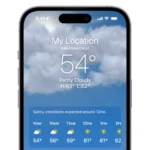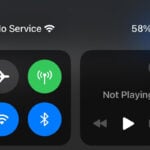An iPhone screen going black can be disconcerting for any user. The issue could stem from a variety of causes ranging from software glitches to hardware problems. It leaves one unable to access their phone, possibly missing out on important messages or work. As frequently used devices, iPhones are not immune to such pitfalls, and users often need effective solutions to get their screens back to normal.
Determining the root cause of a black iPhone screen is essential before attempting any fixes. It requires a methodological approach, as the issue might be a simple drained battery or, in more severe cases, a sign of physical damage to the screen. Users can take initial steps like ensuring the phone is charged or performing a hard reset, which helps in many cases.
What Causes an iPhone Screen to Go Black?
There isn’t a single reason why your iPhone screen might suddenly go black — it could be a simple software hiccup or something more serious involving your hardware. Understanding what’s behind the issue is the first step toward fixing it. Let’s break down the most common culprits behind black screen problems on iPhones.
1. Software Glitches and iOS Bugs
One of the most common reasons an iPhone screen turns black is due to software glitches. This often happens after a major iOS update, like the recent release of iOS 18. Several users have reported that their screen stayed black immediately after updating — the phone is technically on (it may vibrate, ring, or show up in Find My), but the display remains dead. In most cases, this stems from a failed boot sequence or a firmware-level crash that halts the screen driver from initializing properly.
What to Look For:
- Your phone still rings or vibrates, but you can’t see anything.
- The black screen appears shortly after installing a system update.
- You see the Apple logo, but it quickly goes black or flickers.
2. Display Hardware Failure
If your iPhone has been dropped, exposed to water, or subjected to extreme temperatures, you may be dealing with a physical screen failure. The internal display cable may have come loose, the OLED panel could be damaged, or the backlight circuitry might have failed. If your iPhone had a third-party screen replacement, especially one not fully compatible with iOS security protocols, it can also cause display driver conflicts that lead to a black screen.
Signs of a Hardware Problem:
- The screen went black after physical trauma or overheating.
- The screen flickered or showed lines before going completely dark.
- You’ve had a non-genuine display replacement recently.
3. Faulty Apps or System Resource Overload
Some apps — especially poorly optimized or outdated ones — can cause system crashes that leave your screen black while the phone is still running. This typically happens during intensive tasks like gaming, video editing, or augmented reality apps that push the iPhone’s CPU and GPU. In rare cases, malicious apps can trigger a kernel panic that forces the screen off as a protective measure.
4. Battery and Power Management Issues
Sometimes, the black screen is a symptom of a power delivery issue. If your iPhone is experiencing voltage irregularities, a failing battery, or a problem with the logic board, it might fail to light the screen properly. In these cases, charging the device may not help. Power issues often cause spontaneous shutdowns or screen flickering prior to the full blackout.
How to Fix a Black Screen on iPhone
1. Force Restart Your iPhone
This is the go-to first step for a reason: it clears out memory-level glitches that might be causing the display to freeze or go black. The method depends on your iPhone model:
- iPhone 8 and newer: Quickly press and release Volume Up, then Volume Down, then press and hold the Side button until the Apple logo appears.
- iPhone 7/7 Plus: Press and hold Volume Down and the Sleep/Wake button at the same time until the Apple logo appears.
- iPhone 6s or earlier: Hold down the Home and the Sleep/Wake buttons simultaneously until you see the Apple logo.
2. Connect to a Computer and Use Recovery Mode
If a force restart doesn’t work, try connecting your iPhone to a Mac or PC. Launch Finder or iTunes and put your phone into recovery mode. This allows you to either update or fully restore the device’s software without needing to see anything on the screen.
- Choose Update to reinstall iOS without erasing data.
- Choose Restore if Update fails or the phone doesn’t respond at all — this will erase your device.
3. Inspect for Physical Damage
Check your iPhone under bright light. Do you see any cracks, bulges, or backlight bleeding at the edges of the screen? If so, you may have hardware damage. Also, look for signs of corrosion around the Lightning port or speakers — these could indicate water exposure. If you’ve recently dropped your phone or had a screen repair, consider having it rechecked by a professional technician.
4. Let the Battery Drain Completely
If your phone’s firmware is stuck and none of the button combos work, let the battery drain out completely — then charge it and try turning it on again. While it’s not guaranteed, this sometimes forces a fresh boot cycle and clears out temporary firmware lockups.
5. Try Safe Mode (Jailbroken Devices Only)
If you’ve jailbroken your iPhone, the black screen might be caused by a bad tweak or extension. Try booting into Safe Mode (holding Volume Up during boot for most jailbreak tools) to disable all tweaks. If the screen returns, you’ve found your problem.
When to Seek Professional Help
If you’ve tried all the steps above and your screen is still black, it’s time to call in the pros. Especially if your iPhone has had screen repairs, battery replacements, or has been exposed to water, internal hardware damage is likely. Apple or a trusted repair technician can test the logic board, connectors, and screen components with diagnostic tools not available to the average user.
Preventing the Black Screen Problem in the Future
- Keep iOS Updated: Stay on the latest version of iOS to benefit from bug fixes and security patches.
- Avoid Non-Genuine Parts: If you need a screen replacement, always use certified parts and qualified repair providers.
- Don’t Ignore Early Warnings: Screen flickering, ghost touches, or overheating are early signs that something might go wrong — address them before they get worse.
- Back Up Regularly: If your phone goes dark unexpectedly, having a backup ensures you won’t lose valuable data.
Final Tip
A black screen doesn’t necessarily mean your iPhone is dead — it might just be silent, hidden beneath the surface of a crash or glitch. With the right steps, you can usually bring it back to life. Start simple, escalate smartly, and don’t hesitate to seek help if things don’t add up.
Key Takeaways
- iPhone screens may turn black due to software or hardware issues.
- A systematic approach is vital for diagnosing black screen causes.
- Effective troubleshooting can resolve many common black screen problems.
Diagnosing the Cause of a Black iPhone Screen
When an iPhone screen goes black, it’s crucial to understand whether a hardware or software issue is to blame. This diagnosis will guide the next steps to fix the problem.
Hardware vs Software Malfunctions
Hardware malfunctions occur when physical components of the iPhone are damaged or fail. Software issues, on the other hand, involve problems with the operating system or applications causing the screen to go black.
Common Hardware-Related Issues
- Physical damage: Dropping the phone or sitting on it can break the screen.
- Battery health: A dead or drained battery won’t power the screen.
- Water damage: Exposure to liquids can affect internal components.
- Too hot: Overheating can lead to temporary or permanent damage.
- Logic board issues: Problems with the logic board can result in a black screen.
Common Software-Related Issues
- Software glitch: Minor malfunctions can cause the screen to black out temporarily.
- Black screen of death: A severe software crash can make the display completely unresponsive.
- Dead battery: Software may fail to indicate a dying battery, leading to a sudden black screen.
Troubleshooting and Fixing Black Screen Problems
A black screen on an iPhone can happen suddenly and it’s essential to know how to handle it. The following tips outline initial actions, more complex solutions, and advice on when to seek additional help to get your iPhone’s display back to normal.
Initial Troubleshooting Steps
If your iPhone’s screen is black, start by force restarting your device. This is done by pressing and quickly releasing the volume up button, pressing and quickly releasing the volume down button, and then pressing and holding the side button until the Apple logo appears. This process can resolve temporary software glitches that cause the screen to remain black.
Sometimes a simple charge is all that is needed. If the iPhone doesn’t turn back on after the force restart, plug it in for at least an hour. A low battery can be the culprit behind the display issues.
Advanced Solutions for Persistent Issues
For issues not solved by the steps above, connecting to iTunes or Finder on a computer might be the next move. After you connect your iPhone, select the device and look for the option to update the iOS. If an update doesn’t fix the issue, you might need to choose the restore option. A restore refreshes the device completely, which can mean data loss, so it’s essential to have backups.
If the previous methods fail, try putting your iPhone into recovery mode. Start by connecting to a computer and open iTunes or Finder. Then perform a force restart but don’t let go of the side button after seeing the Apple logo. Keep holding until you see the recovery mode screen, which opens up options for updating or restoring iOS.
When to Seek Professional Help
Not all screen issues can be fixed at home. If your iPhone still shows no signs of life after you’ve tried force restarting, charging, updating, or restoring, it might need professional repair. Contact Apple Support or visit an authorized service provider, especially if your iPhone is still under warranty. Be prepared that service may involve costs, and always back up your data to avoid losing your valuable information.