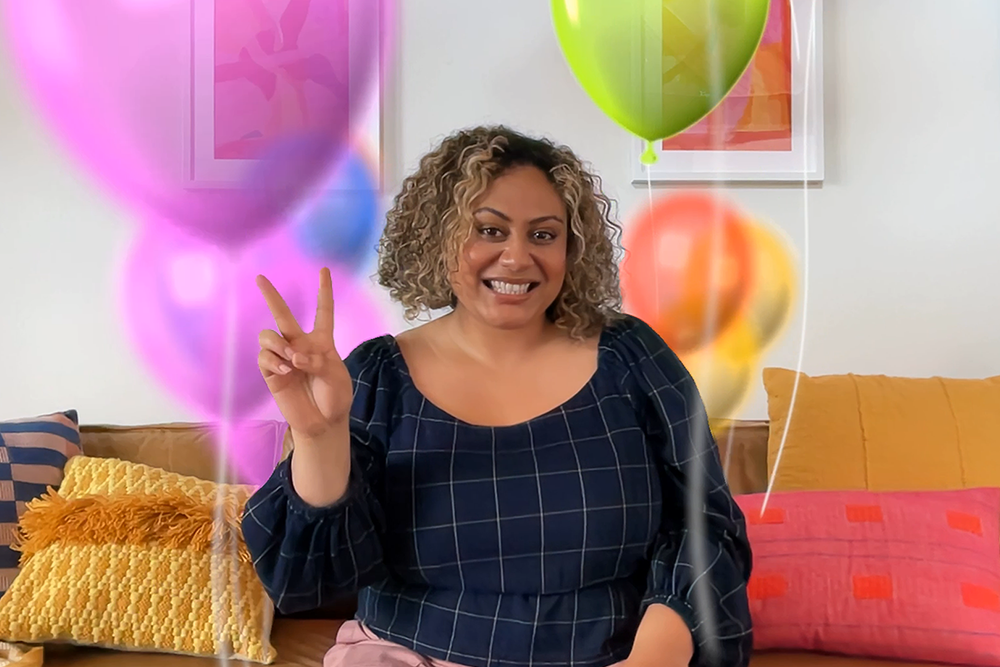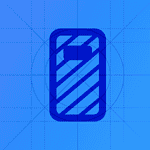Sending a message on an iPhone using iMessage has become more than just about words. Users can now bring their conversations to life with the use of screen effects, such as balloons. This enchanting effect animates the recipient’s screen and celebrates special occasions like birthdays and accomplishments with a burst of colorful balloons.
Screen effects are part of the Messages app and utilize iOS’s capabilities to enhance communication. They add a layer of emotion and excitement to text messaging that static words cannot convey. The balloons effect, for instance, instantly transforms a simple greeting into a festive celebration. It’s an engaging and interactive way to communicate with friends and family through the Messages app on the iPhone.
How to Send Balloons on iPhone
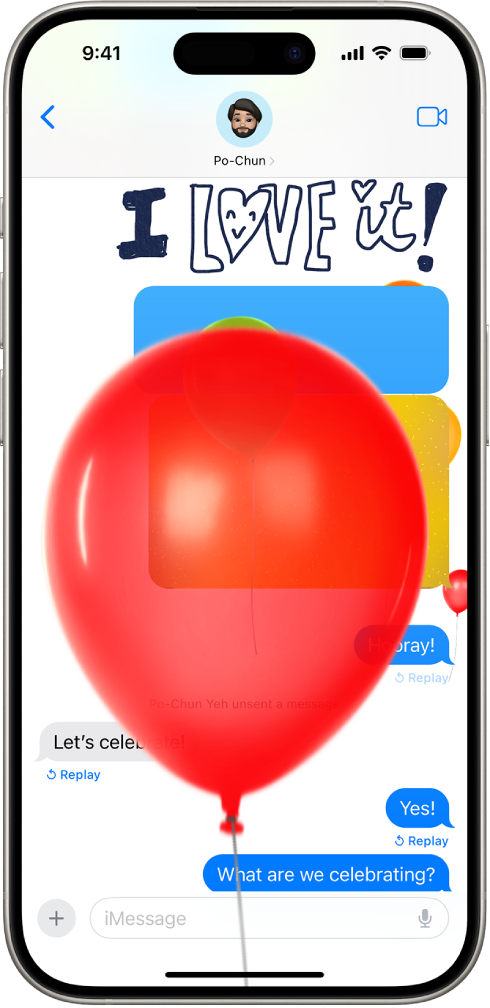
The balloons effect in iMessage is a fun animation that makes colorful balloons float across your recipient’s screen. It’s perfect for birthdays, celebrations, or just making a message more cheerful.
1. Requirements
- iPhone, iPad, or iPod touch running iOS 10 or later (works on iOS 18 in 2025).
- The recipient must also be using iMessage (blue bubbles), not SMS (green bubbles).
- A stable internet connection (Wi‑Fi or cellular).
2. Method 1 — Manually Send Balloons
- Open the Messages app.
- Select the conversation or start a new one.
- Type your message.
- Press and hold the blue send arrow (upward arrow icon).
- Tap the Screen tab at the top.
- Swipe left until you see the balloons animation.
- Tap the send arrow again to send.
3. Method 2 — Automatically Trigger Balloons
Some words automatically trigger the balloon effect:
- Happy Birthday
- Congratulations (triggers other effects too)
Simply type the phrase and send — iMessage will add the balloons automatically.
4. How to Replay Balloons
If you receive balloons and want to watch them again:
- Tap the Replay button under the message (appears briefly after receiving).
5. Troubleshooting
- Balloons not showing?
- Make sure Reduce Motion is turned off:
- Go to Settings → Accessibility → Motion → Reduce Motion → Turn off.
- Ensure you and the recipient are on iMessage (blue bubbles).
- Check your internet connection.
- Make sure Reduce Motion is turned off:
💡 Tip: Balloons are just one of many iMessage screen effects — others include confetti, fireworks, lasers, and shooting stars.
Key Takeaways
- iMessage on iPhone incorporates screen effects to enrich messaging.
- Activating these effects is user-friendly and they add an exciting visual dimension to conversations.
- The balloons effect is one popular choice for commemorating special events.
Preparing Your iPhone for iMessage Effects
Before sending balloons and other effects in iMessage, ensure your iPhone is set up correctly and iMessage is enabled. This section will guide you through the necessary steps to access message settings, enable iMessage, and use the Messages app effectively.
Accessing Message Settings
To begin, open the Settings app on your iPhone. Scroll down and tap Messages. Here, you’ll find various options to tweak your iMessage experience.
Enabling iMessage
In the Messages settings, look for the iMessage toggle. If it’s not already on, switch it on. This action activates iMessage on your device, allowing you to send text messages and other effects to other iPhone users.
Using the Messages App
Once iMessage is enabled, open the Messages app. Tap on an existing conversation or start a new one. Type your text message. Next, touch and hold the send button to the right of the text box to access the effects.
Sending Balloons and Other Screen Effects
Sending a message on an iPhone can be more fun with special screen effects. The Messages app allows users to add motion and excitement to their conversations.
Selecting the Balloon Effect
When one wants to send balloons in a conversation, they start by typing their message. Instead of tapping the send button, they press and hold the blue arrow. This action opens a new menu where “Screen” is an option at the top. Choosing this will lead to full-screen animations. Swiping left and right, they find the balloon effect. Once selected, tapping the blue arrow again will send the balloon animation with the message.
Exploring Other Full-Screen Effects
Beyond balloons, the iPhone Messages app offers a variety of full-screen effects. These include fireworks, confetti, lasers, and a spotlight, among others. For example, selecting the heart screen effect can express love, while confetti is perfect for celebrations. Users can preview these by swiping after accessing the full-screen effects menu in the same way as the balloon effect. They tap to send their chosen effect.
Customizing Effects with Bubble Effects and Emojis
Users can add even more character to their messages with bubble effects and emojis. Bubble effects such as loud, gentle, slam, and invisible ink change how chat bubbles appear. These are selected by pressing and holding the blue arrow and then tapping ‘Bubble’. Emojis can also complement the text to further enhance the message’s impact. For vivid movements like echoes or spotlight, the user taps the screen tab again and selects their desired effect. Emojis are tapped in from the keyboard before sending the text with a chosen effect.