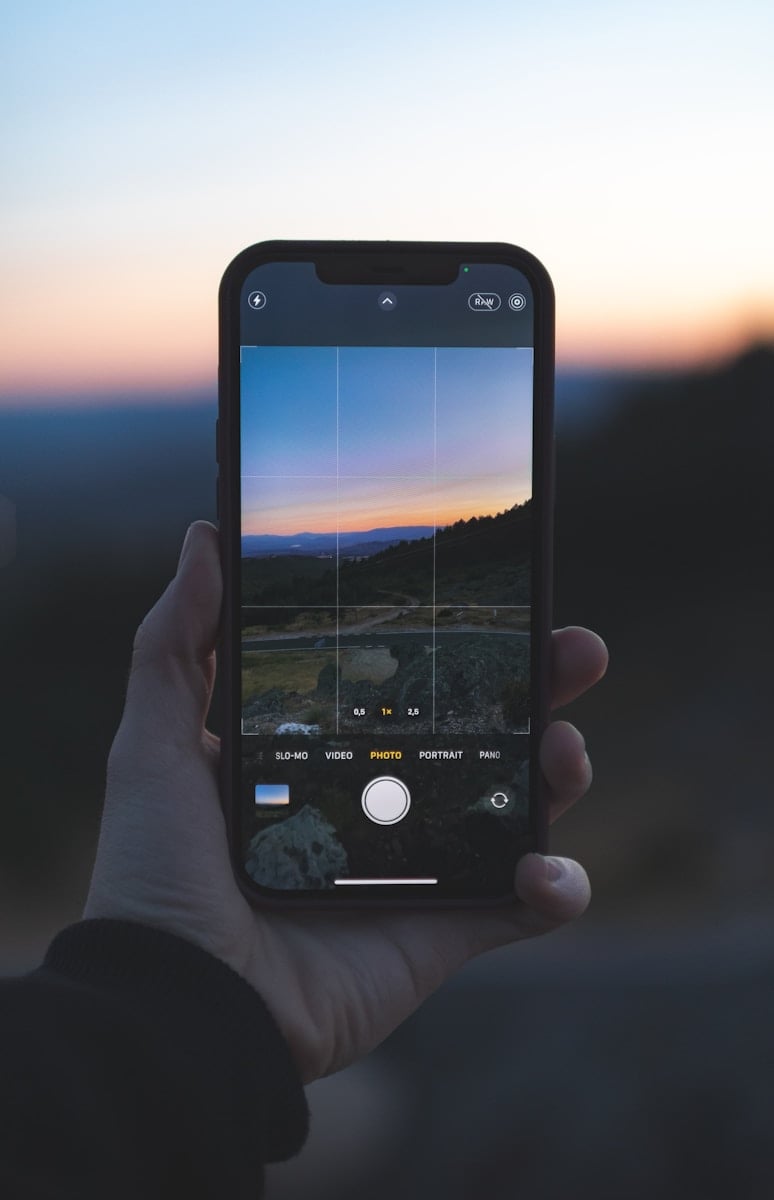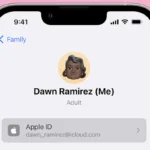Visual Look Up on iPhone is a cutting-edge feature that allows users to discover more about the objects in their photos. This function taps into Apple’s advanced machine learning technology to recognize various elements such as plants, animals, landmarks, and more. Users can simply open a photo and activate Visual Look Up to get information on the subject matter, be it a pet or a famous sculpture.
Using this feature is straightforward. Once an image has been selected, users can identify objects within it and explore related content. The technology behind Visual Look Up is integrated into iOS and utilizes the robust processing capabilities of supported iPhone models. It brings added value to the iPhone experience by making it easier for users to connect with the world around them through their photos.
The availability of Visual Look Up varies based on the model of the iPhone and the version of iOS it is running. It’s important for users to have their devices updated to the latest iOS version to enjoy all the functionalities of Visual Look Up. As Apple continues to update and improve its operating system, features like Visual Look Up becomes more intelligent, enhancing the overall user experience.
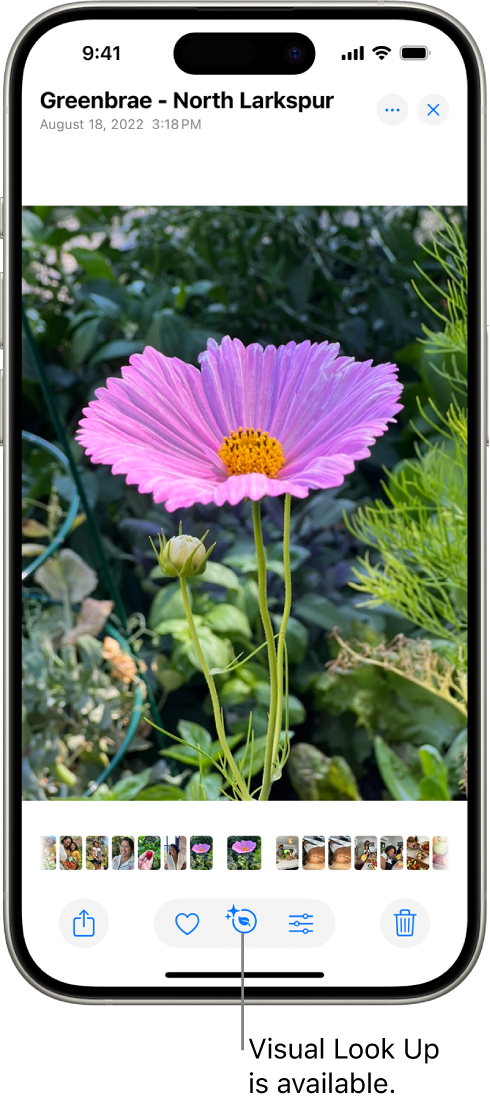
Guide: Visual Look Up on iPhone
Visual Look Up is Apple’s built‑in image recognition tool, similar to Google Lens. It helps you identify objects in photos, screenshots, and even images on your screen — such as plants, pets, landmarks, art, and more. You can also use it to find recipes, look up laundry symbols, or get more info about books and media.
🔍 What You Can Do with Visual Look Up
- Identify plants, animals, and breeds
- Recognize landmarks, monuments, and buildings
- Look up art, books, and albums
- Get details on food and find related recipes
- Decode symbols (like laundry tags or warning signs)
- Find similar images online
📸 How to Use Visual Look Up in Photos
- Open the Photos app.
- Select a photo you want to analyze.
- If Visual Look Up is available, you’ll see a sparkly “i” info icon (or a small star icon) at the bottom of the screen.
- Tap the icon → then tap the Look Up option.
- You’ll get results such as Siri Knowledge, web links, maps, or related images.
🖼️ How to Use Visual Look Up On‑Screen
You can also use Visual Look Up outside the Photos app:
- Open an image in Safari, Messages, Mail, or another app.
- Touch and hold the image.
- Tap Look Up in the pop‑up menu.
- View details, links, or related info.
🎤 Using Visual Look Up with Siri
- You can also ask Siri about the object after tapping Look Up. For example: “What dog breed is this?”
⚙️ Requirements
- iPhone with iOS 15 or later (newer versions add more categories like food and symbols).
- Internet connection (since results come from Apple’s knowledge base and online sources).
✅ Tips
- Works best with clear, well‑lit photos.
- If you don’t see the sparkly “i” icon, the object may not be recognized yet.
- Keep iOS updated — Apple expands Visual Look Up categories regularly.
Key Takeaways
- Visual Look Up identifies objects in photos on iPhone.
- It uses machine learning to provide information and related content.
- Availability depends on iPhone model and iOS version.
Using Visual Look Up on iPhone
The Visual Look Up feature on iPhone allows users to quickly identify objects and scenes in photos using intelligent recognition technology. This feature is part of the Photos app and is accessible once a photo is in full screen.
How to Activate Visual Look Up
To start using Visual Look Up, users need to open the Photos app and select an image from their library. Once the image is in full screen, a user should look for the Info button that appears as an icon with a little star. If the photo is eligible for Visual Look Up, tapping on the icon activates the feature. In some cases, Siri can also assist in opening the feature when asked.
Types of Objects and Scenes Recognizable
Visual Look Up has the ability to recognize a variety of objects, animals, landmarks, plants, and more. For instance, a user can point their iPhone camera at a dog and Visual Look Up will provide information about the breed. The technology also identifies art and notable landmarks. It relies on updated software and the latest technology to ensure accuracy.
Interacting with Look Up Results
Upon activation of Visual Look Up, results will show on the screen providing details about the identified objects or scenes. Users can interact with these results by tapping on them. A user might tap a result to learn more details about a landmark or an animal. Users can swipe down to return to the full screen photo or video or continue to explore additional results. If the feature is used within the Messages app, the identified image can be dragged into a message conversation.
Technical Details and Availability
Visual Look Up on the iPhone utilizes machine learning to recognize images and objects within photos and videos. It is available on certain iPhone models and requires specific iOS versions to function.
Supported Devices and IOS Versions
- iOS Versions: iOS 15 and later.
- Devices: iPhone SE, iPhone 13, iPhone 14, and newer models.
Apple frequently releases updates to expand capabilities and enhance performance.
Region-Specific Availability and Languages
Visual Look Up works primarily in the United States with support for multiple languages:
- Languages: English, French, Spanish, German, Italian, and Japanese.
The availability may vary by region due to different data privacy laws and app functionality.
Machine Learning and Privacy Considerations
- Machine Learning: On-device machine learning powers Visual Look Up, providing fast and reliable recognition capabilities without needing an internet connection.
- Privacy: Apple ensures user privacy by processing data on the device rather than sending it across the internet.
Users can use Visual Look Up without Wi-Fi or cellular data, offering convenience and security even when offline.