Have you ever found yourself in a situation where your iPhone is locked, and you need to access its IMEI number? Whether you’re dealing with a second-hand purchase, trying to unlock a carrier, or just curious, finding your iPhone’s IMEI number when it’s locked can seem challenging. But fret not! This article guides you through the most practical and user-friendly methods to uncover your iPhone’s IMEI number without the hassles.
Tips for Getting Your IMEI
The IMEI (International Mobile Equipment Identity) number works like a serial number for your iPhone. It’s a unique code used for lots of things. You may need it if you want to unlock your phone to change carriers or if your device is lost or stolen.
Here’s how to find your IMEI even if your iPhone is locked:
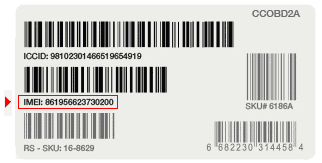
Look On The SIM Tray
Most modern iPhones have their IMEI number etched into the SIM tray. Here’s how to find it:
- Find your SIM tray ejection tool (or use a straightened paperclip).
- Gently insert the tool into the small hole on the SIM tray.
- The tray will slide out. Carefully remove it.
- You’ll often see the IMEI printed on the tray.
Check Your Original Packaging
If you’ve kept the box your iPhone came in, check for a label on the outside. This label usually has the IMEI number printed on it.
Use iTunes (Or Finder)
If you regularly back up your iPhone to your computer, you can find the IMEI through iTunes (for older macOS versions) or Finder (for newer macOS versions). Here’s how:
- Connect your iPhone to your computer.
- Open iTunes or Finder.
- Locate your iPhone and click on it.
- Head to the “Summary” tab.
- Your IMEI should be listed there.
Dig Into Your Apple ID Settings
If your iPhone is linked to your Apple ID, you can find the IMEI number within your account settings. Here are the steps:
- Go to the Apple ID website.
- Sign in to your account.
- Scroll to the “Devices” section.
- Select your iPhone. Your IMEI will be shown.
Table Summarizing Methods
| Method | Description |
|---|---|
| SIM Tray | Check the physical SIM tray for an etched IMEI |
| Original Packaging | Look for a label with the IMEI on the iPhone’s box |
| iTunes/Finder | Connect your iPhone to your computer and find the IMEI in the software. |
| Apple ID | View your Apple ID account settings online |
Retrieve Your iPhone’s IMEI Number When Locked
| Method | Description | Advantages | Disadvantages |
|---|---|---|---|
| *Dial #06# | Universal method that works on all iPhones, even when locked. | Quick and easy, requires no additional tools. | Only displays on the phone screen, not accessible if phone is unresponsive. |
| Settings App (if accessible) | Open Settings > General > About > Scroll down to IMEI. | Easy to find if you can access the phone’s settings. | Not possible if the phone is completely locked or the screen is unresponsive. |
| iTunes/Finder | Connect your iPhone to a computer with iTunes (for macOS Mojave or earlier) or Finder (for macOS Catalina or later). Locate your iPhone, then go to Summary tab to view IMEI details. | Convenient if you have access to a computer. | Requires a computer and connection cable. Not helpful if the phone is severely damaged or doesn’t connect properly. |
| Apple ID Website | Sign in to your Apple ID account on appleid.apple.com. Go to Devices section and select your iPhone. View the IMEI/MEID information under the device details. | Works even if you don’t have the phone. | Requires your Apple ID login and internet access. May not be possible if you forget your login details. |
| Original Packaging | Locate the barcode label on the original iPhone box. The IMEI number is printed alongside the serial number. | Easy and accessible if you still have the packaging. | Not helpful if you no longer have the original box. |
| Contact Apple Support | Explain your situation and request your IMEI number. Apple may require proof of ownership. | Official method for getting accurate information directly from Apple. | Requires providing evidence of ownership and may have wait times. |
Additional Notes:
- The IMEI number is important for identifying your iPhone to your carrier and for reporting a lost or stolen device.
- Always keep a copy of your IMEI number in a safe place, separate from your iPhone.
- Be cautious when sharing your IMEI number, as it can be used for malicious purposes.
More Ways to Find Your iPhone’s IMEI Number
Sometimes none of the methods above will work. Here are some more tips to see if you can get your IMEI number.
When the Regular Methods Don’t Work
- Check on the Activation Screen: If your phone has been reset but it’s not activated yet, click the “i” icon on the bottom right of the screen. You’ll see your IMEI number along with the UDID number.
- iTunes: Connect your iPhone/iPad to iTunes and once it pops up, head over to the summary page. Here, you’ll find your phone’s IMEI number along with other details about your device.
- Apple ID Website: This one’s super handy if your phone’s connected to iCloud. Just point to appleid.apple.com, sign in, and check out your device list. Select your iPhone, and you’ll find the IMEI number listed there.
Additional Tips
- What Can Someone Do with Your IMEI Number? If someone gets their hands on your IMEI, they can find out a lot about your device including: model, size, brand, and more. So it’s a good idea to keep it to yourself.
- Checking the IMEI Number’s Activation Date: If you visit checkcoverage.apple.com and enter your iPhone’s serial number you’ll see a lot of details about your device (including the activation date).
- Finding the IMEI Number on iPhone: If you’ve got access to your iPhone go to Settings, tap on General, then hit About. Scroll down a bit, and you’ll see your 15-digit IMEI number.
What You Can Do With Your IMEI
Whether you need it for a warranty claim, to check if your phone’s legit, or just to have it on hand in case your phone gets lost or stolen, knowing your IMEI number is important.
Always store the number in a secure place in case you need it down the road.
What is an IMEI Number and Why Do You Need It?
IMEI stands for International Mobile Equipment Identity. This unique 15-digit code is more than just a string of numbers; it’s the identity of your phone. It plays a crucial role in various scenarios, like reporting a stolen phone, checking a device’s activation status, or even unlocking certain features. Remember, it’s distinct from the serial number and essential in differentiating your device from millions of others.
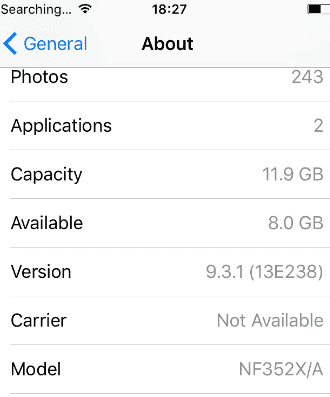
Here’s a table summarizing the information you can look up from an IMEI number:
| Information | Description |
|---|---|
| Device model | The specific make and model of the device (e.g., iPhone 14 Pro, Samsung Galaxy S23) |
| Manufacturer | The company that produced the device (e.g., Apple, Samsung, Huawei) |
| Country of origin | The country where the device was manufactured |
| Year of manufacture | The year the device was made |
| Serial number | A unique identifier assigned to each individual device |
| Network compatibility | The mobile networks that the device is compatible with |
| Warranty status | Whether the device is still under warranty |
| Reporting lost or stolen devices | The IMEI number can be used to report a lost or stolen device to the authorities and mobile carriers, who can block it from being used on their networks. |
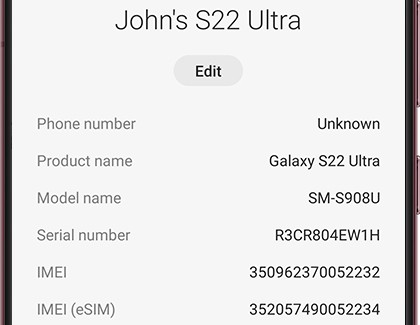
IMEI Number Structure:
- TAC (Type Allocation Code): The first 8 digits identify the device manufacturer and model.
- FAC (Final Assembly Code): The next 6 digits indicate the production facility and batch number.
- SNR (Serial Number): The last 2 digits are a unique serial number assigned to the individual device.
Please note:
- IMEI numbers cannot reveal personal information like the owner’s name, address, or phone number.
- IMEI numbers are not foolproof for tracking lost or stolen devices, as they can be altered or spoofed.
- It’s essential to protect your IMEI number and avoid sharing it with unauthorized individuals.
Finding Your iPhone’s IMEI Number: A Step-by-Step Guide
Method 1: A Glance at the Packaging
- The Easiest Route: Often overlooked, the original packaging of your iPhone can be a goldmine for information, including the IMEI number. It’s typically found on a sticker on the box, a simple yet effective way to get what you need.
Method 2: The SIM Card Tray Technique
- For iPhone 6s and Newer: The SIM card tray of your iPhone isn’t just for connectivity; it’s also a hidden spot for your IMEI number. Simply eject the tray and flip it to find the number. This method is especially handy for models like the iPhone 6s and later.
Method 3: The Rear of Your iPhone
- A Quick Look Behind: If you own an iPhone 8 or earlier model, your task is as easy as flipping the phone. The IMEI number is often engraved on the back of these models.
Method 4: The iTunes or Finder Approach
- Tech-Savvy Method: Connect your iPhone to your computer and launch iTunes or Finder. Navigate to the ‘General’ tab or ‘Summary Page’ to find your phone’s IMEI number.
Method 5: Dialing for IMEI
- The Classic Method: A timeless and straightforward approach is to dial *#06# on your iPhone. This method instantly displays your IMEI number, although it’s more suited for unlocked phones.
Method 6: Contact Apple Support
- Direct from the Source: If all else fails or you’re uncertain, reaching out to Apple Support can be your best bet. Be sure to have proof of ownership, as they will require it before divulging any information.
Bonus Tip: Unlocking Your iPhone
Sometimes, you might need to unlock your iPhone to access the IMEI number. Tools like AnyUnlock – iPhone Password Unlocker or TunesKit iPhone Unlocker come in handy. They provide a straightforward way to bypass the lock screen, ensuring you can access your phone and retrieve the IMEI number without a hitch.
FAQs
How can I find my iPhone’s IMEI if it’s locked and I don’t have the packaging?
Use the SIM card tray method for iPhone 6s or later models, or check the back of your iPhone if it’s an iPhone 8 or earlier version.
Is it possible to retrieve the IMEI number without unlocking my iPhone?
Yes, you can find the IMEI number without unlocking your iPhone by using the packaging, SIM tray, or the back of the phone methods. Dialing *#06# is another way, though it works best on unlocked phones.
What should I do if I can’t access the IMEI number through these methods?
If these methods don’t work, your best bet is to contact Apple Support. Ensure you have proof of ownership, as they will require it for security reasons.







