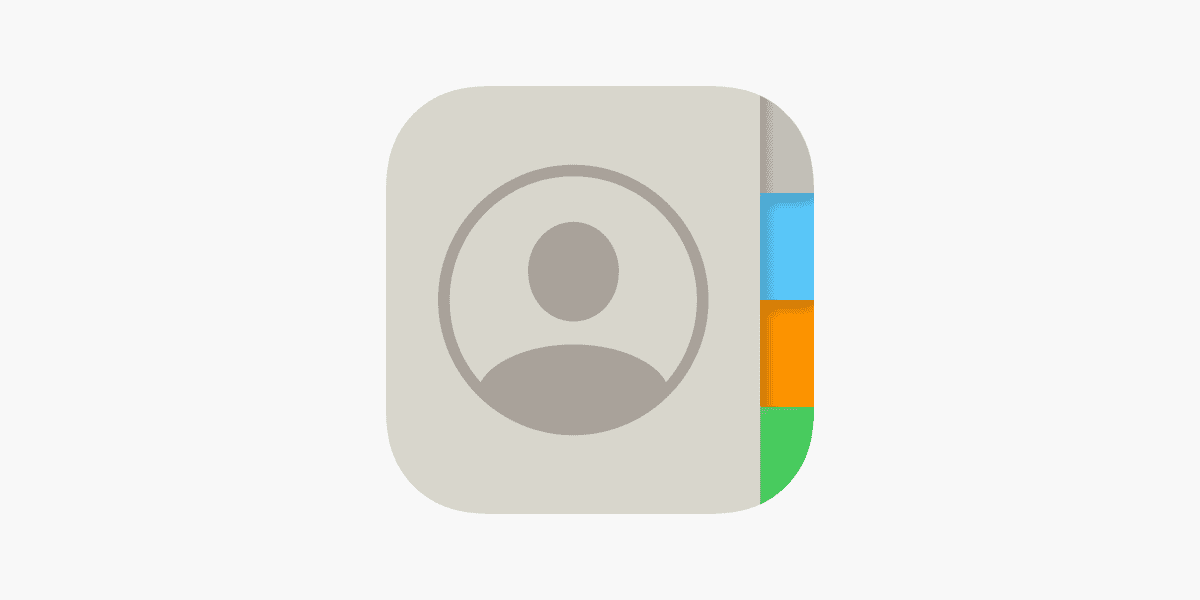Losing contacts on an iPhone can be frustrating, whether due to accidental deletion or during a software update gone awry. It interrupts your ability to connect with friends, family, and colleagues swiftly. Fortunately, there are multiple processes to recover these crucial pieces of information, thanks to the iPhone’s integration with iCloud and other backup methods.
The first step in restoring lost contacts is to check if you have a backup available. Users can typically retrieve contacts from iCloud, iTunes, or even from an email account that has been previously synchronized with the phone. Each method has its own set of steps to follow, and it requires a stable internet connection for iCloud or access to the computer where iTunes or Finder backups are stored.
Assessing the situation before starting the recovery process is essential. It helps prevent further data loss and ensures that the most recent and relevant contact information is restored to the device. Moreover, understanding how these restoration methods work can save time and stress in the event of future data loss.
1. Restore Contacts from iCloud
If your contacts were synced with iCloud, you can easily restore them.
On iPhone
- Go to Settings → tap your Apple ID (name at top).
- Select iCloud.
- Toggle Contacts off, then choose Keep on My iPhone.
- Toggle Contacts back on and tap Merge.
- Your contacts should reappear.
On iCloud.com
- Open iCloud.com and sign in.
- Go to Account Settings.
- Scroll down to Advanced → Restore Contacts.
- Choose an archive date before you lost your contacts.
- Click Restore.
(Your current contacts will be archived, so you can undo if needed.)
(source: Apple Support)
2. Restore Contacts from iTunes or Finder Backup
If you regularly back up your iPhone to a computer:
- Connect your iPhone to your Mac or PC.
- Open Finder (macOS Catalina or later) or iTunes (Windows/macOS Mojave or earlier).
- Select your iPhone.
- Choose Restore Backup.
- Pick the backup that contains your contacts.
- Click Restore.
⚠️ Note: This will replace all your current data with the backup version.
3. Restore Contacts from Google or Other Accounts
If you’ve synced contacts with Gmail, Outlook, or another account:
- Go to Settings → Contacts → Accounts.
- Select your email account.
- Make sure Contacts is toggled on.
Your contacts should resync automatically.
4. Use Third-Party Recovery Tools
If you don’t have an iCloud or iTunes backup, specialized recovery apps (like iMobie PhoneRescue, Tenorshare UltData, or Dr.Fone) may be able to scan your iPhone and recover deleted contacts.
(Use with caution and only from trusted developers.)
5. Prevent Future Contact Loss
- Always keep iCloud Contacts enabled.
- Regularly back up your iPhone to iCloud or your computer.
- Sync contacts with an email account as an extra backup.
✅ Summary:
- Try iCloud sync toggle first—it’s the quickest fix.
- Use iCloud.com restore or iTunes/Finder backup if needed.
- Check Google/Outlook accounts if you use them.
- As a last resort, use recovery software.
Key Takeaways
- Accidental deletion or software issues call for a contact restore on the iPhone.
- Backups in iCloud, iTunes, or email accounts are sources for contact recovery.
- Proper assessment prior to restoration prevents further data loss.
Preparing to Restore Contacts
Before attempting to restore contacts on an iPhone, it’s vital to check iCloud settings and the availability of a backup. This ensures that the information needed to recover contacts is accessible.
Verifying iCloud Settings
First, the user should confirm that their iPhone is currently syncing with iCloud. This is done by opening the Settings app and tapping the user’s name at the top. In this menu, iCloud should be listed and turned on for contacts. Here’s a quick checklist:
- Open the Settings app.
- Tap the Apple ID (user’s name at the top).
- Ensure iCloud is active for contacts.
This confirms that contacts are synced to iCloud and can be restored from there if needed.
Checking Backup Availability
Next, the user must check for any existing backups where the contacts might be stored. Using a web browser, the user will need to log in to iCloud.com with their Apple ID. Once logged in, they should navigate to Account Settings and look for the Data Recovery section. This section will show if any backups are available. Users can follow these steps:
- Log in to iCloud.com with Apple ID.
- Navigate to Account Settings.
- Locate Data Recovery.
- Review the list of available backups.
It’s important to identify a backup that dates before the loss of contacts for successful restoration. This way, all information can be restored, up to the last backup.
Executing the Restore Process
When contacts disappear from an iPhone, restoring them can be straightforward. The methods to retrieve missing contacts vary depending on whether they are backed up or need to be recovered from deletion.
Restoring from iCloud Backup
Users can revert their iPhone contacts to an earlier version through iCloud. They should start by visiting iCloud.com from a web browser. After logging in with their Apple ID, they need to select Settings and then Advanced, followed by “Restore Contacts.” This list will show different archived contacts backups. Picking a desired date and clicking Restore will merge the old contacts with the current contact list. The device may need to sync for the changes to appear.
Recovering Deleted Contacts
If contacts were recently deleted, they can be recovered. Users should access Google Contacts on the web if they have synced their iPhone contacts with Google. Within Google Contacts, they can select Trash to find deleted contacts. By choosing the specific contacts and selecting Restore, the information will sync back to the iPhone.
Using iTunes or Finder for Restore
For those who manage their iPhone through iTunes or Finder, restoring contacts can also be done using these platforms. With the iPhone connected to a computer, they should open iTunes or Finder and select the device. In the Backups section, choosing “Restore Backup” allows the user to select from available backups, which might contain the lost contacts.
What to Do After Restoration
After restoration, users should check their contact list in the Phone app to confirm the return of their contacts. It might take a moment for all the data to sync. They should also restart their device to ensure that all changes take full effect. If problems persist, contacting Apple Support for professional guidance is a wise step. It’s important to provide feedback if any personal information isn’t correctly restored, as this may be a sync issue.