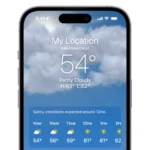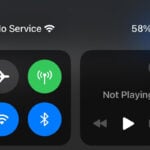In the world of mobile gaming, the iPhone stands out for its performance and quality. However, like any device, it faces limitations that can impact your gaming experience. Let’s explore how you can push these boundaries and enjoy smoother, faster gaming on your iPhone.
Level Up Your iPhone Gaming: Tips and Tricks
Optimize Your Device Settings
Tweaking a few settings can make a noticeable difference in your gaming experience:
- Close Background Apps: They consume resources and can slow down your game. Swipe up from the bottom of the screen and close any unnecessary apps.
- Lower Screen Brightness: High brightness drains battery and can cause your phone to overheat, impacting performance. Lower it to a comfortable level.
- Turn Off Background App Refresh: This prevents apps from running in the background and using up resources. Go to “Settings” > “General” > “Background App Refresh” to disable it for specific apps.
- Update iOS: Always keep your iPhone updated to the latest iOS version. Updates often include performance enhancements and bug fixes that can improve gaming.
- Enable Low Power Mode: This can help conserve battery life and improve performance during long gaming sessions.
Optimize Your Game Settings
Many games offer in-game settings that you can adjust for better performance:
- Lower Graphics Quality: This can significantly boost frame rates and overall smoothness.
- Disable Unnecessary Effects: Turn off features like shadows, reflections, and anti-aliasing if your device struggles to handle them.
- Choose the Right Frame Rate: Select a lower frame rate if your game feels choppy.
- Clear Game Cache: Some games allow you to clear cached data, which can help with performance issues.
Additional Tips
- Use a Cooling Case or Fan: If your iPhone gets hot during gaming, a cooling case or fan can help regulate its temperature.
- Charge Your Phone: A low battery can impact performance. Make sure your phone is fully charged before starting a long gaming session.
- Restart Your Phone: If you’re experiencing significant lag, restarting your iPhone can sometimes clear up temporary issues.
Advanced Options
| Option | Description | Notes |
|---|---|---|
| Turn on Low Power Mode and Airplane Mode: This can significantly boost performance in demanding games. | It disables some features, so use it only when necessary. | |
| Clear RAM: This can help free up resources and improve performance. | To do this, enable AssistiveTouch in Accessibility settings, then triple-click the Side button and choose “Restart.” | |
| Use a Game Booster App: Some third-party apps claim to optimize your phone for gaming. | Use these with caution, as their effectiveness varies. |
By following these tips, you can get the most out of your iPhone’s gaming capabilities and enjoy smoother, more enjoyable gameplay.
How to Optimize your iPhone for Gaming
| Setting | Description | Benefits | Impact |
|---|---|---|---|
| System Updates | Install the latest iOS version | Optimizes performance, fixes bugs, and sometimes adds gaming features | Recommended |
| Background Apps | Close unused apps while gaming | Frees up memory and processing power | High impact |
| Background App Refresh | Disable Background App Refresh for non-essential apps | Prevents unnecessary resource usage | Moderate impact |
| Location Services | Turn off Location Services for offline games | Saves battery and resources | Varies; depends on game |
| Reduce Motion | Enable Reduce Motion (Settings > Accessibility > Display & Text Size) | Smoother animations, potentially higher frame rates | Low impact |
| Auto-Brightness | Disable Auto-Brightness | Maintains consistent screen brightness while gaming | Depends on personal preference |
| Bluetooth | Turn off Bluetooth if not using a controller | Saves battery and avoids potential interference | Depends on usage |
| Game Settings | Lower in-game graphics settings | Improves performance at the cost of visual quality | High impact |
| Free Up Storage | Delete unused apps, photos, and videos | Improves overall performance and reduces overheating | Moderate impact |
| Airplane Mode (optional) | Enable Airplane Mode (with Wi-Fi on) for maximum performance | Saves battery and eliminates network interruptions | High impact, limited connectivity |
| AssistiveTouch RAM Clear (advanced) | Triple-click the AssistiveTouch button to quickly clear RAM | May improve performance, but not always effective | Low impact, potentially placebo effect |
Additional Tips:
- Use a dedicated gaming controller: Can improve control and comfort.
- Invest in a cooling case: Reduces thermal throttling and improves performance under heavy load.
- Optimize Wi-Fi connection: Connect to a strong and stable Wi-Fi network for online gaming.
- Manage notifications: Avoid distracting notifications while playing.
- Take breaks: Rest your eyes and hands to prevent fatigue and strain.
Understanding the Constraints
Your iPhone’s gaming performance is influenced by three main factors: hardware, software, and network.
- Hardware Limitations: Older iPhones may struggle with high-end games due to limited processing power, RAM, and storage.
- Software Constraints: Outdated iOS versions and background apps can slow down your gaming.
- Network Issues: Slow or unstable internet connections particularly affect online gaming.
Optimization Techniques
Enhancing gaming performance on your iPhone involves a few adjustments and good practices:
- Adjust iPhone Settings: Tweaking your device settings can lead to better gaming performance. This includes managing background apps and notifications.
- Manage Storage and RAM: Free up space and memory by regularly cleaning up your storage and closing unused apps.
- Keep iOS Updated: The latest iOS versions often come with performance improvements and bug fixes, crucial for a smooth gaming experience.
In-Game Settings for Better Performance
Adjusting the in-game settings is also vital:
- Lower Graphics Settings: Reducing texture quality and turning off special effects can significantly boost performance.
- Limit Frame Rate: A lower frame rate can reduce the load on your device, making the game run smoother.
Long-Term Maintenance for Optimal Gaming
Regular maintenance of your iPhone ensures consistent gaming performance:
- Storage Management: Regularly check and clean your storage to avoid clogging up your device.
- Battery Care: Keeping an eye on your battery health and avoiding extreme temperatures can extend your device’s gaming capability.
- System Updates and Maintenance: Regularly updating your iOS and restarting your device can keep it running smoothly.