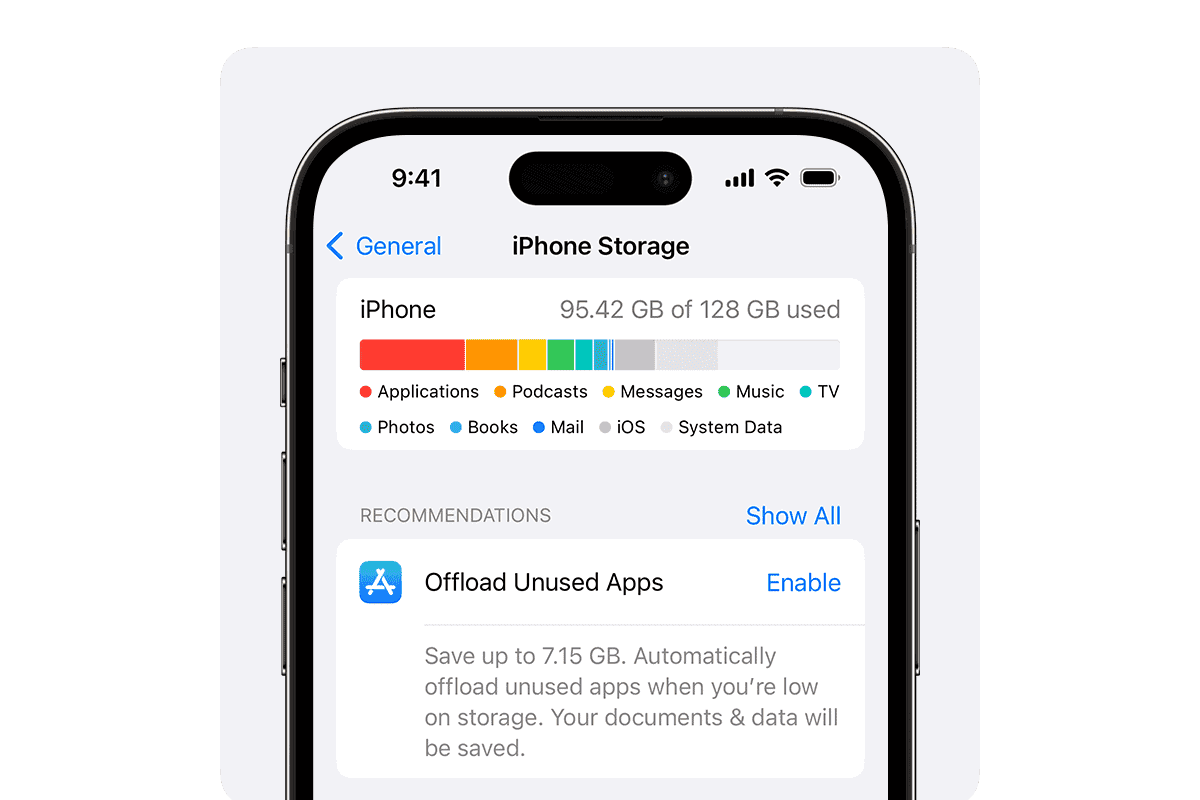Running out of storage on your iPhone can be frustrating. Luckily you can free up space without deleting your favorite apps or cherished photos. By using built-in iPhone features and cloud storage options you can reclaim gigabytes of storage space in minutes. This guide will show you simple tricks to maximize your iPhone’s storage capacity.
One easy way to free up space is to offload unused apps. This removes the app but keeps its data on your device. When you need the app again just tap its icon to reinstall it. Another option is to enable iCloud Photos and select “Optimize iPhone Storage.” This uploads full-resolution photos to iCloud and keeps smaller versions on your phone.
Clearing out old iMessage attachments and reviewing large attachments can also free up lots of space. Your iPhone even offers personalized recommendations to help you manage storage more efficiently. With these tips you’ll be able to keep your iPhone running smoothly without sacrificing your apps or memories.
How to Free Up Storage on iPhone Without Deleting Anything
Running out of iPhone storage can be frustrating — especially if you don’t want to delete your photos, apps, or messages.
Fortunately, iOS includes several smart optimization features that can help you reclaim space without losing any data.
🧠 1. Enable iCloud Storage Optimization
If you use iCloud Photos or iCloud Drive, you can store full-resolution files in the cloud while keeping lightweight versions on your iPhone.
✅ How to Enable:
- Go to Settings → [Your Name] → iCloud → Photos.
- Turn on iCloud Photos.
- Select Optimize iPhone Storage.
This keeps smaller, device-optimized images on your iPhone and stores full-resolution originals in iCloud.
You’ll still see all your photos in the Photos app — they’ll just take up less local space.
📘 Source: CNET – Adjust These Settings to Free Up Storage Space on iPhone
☁️ 2. Use iCloud for Messages, Files, and Backups
Your Messages and Files can also take up gigabytes of space.
By syncing them to iCloud, you can free up local space while keeping everything accessible.
For Messages:
- Go to Settings → [Your Name] → iCloud → Messages.
- Turn on Sync this iPhone.
For Files:
- Move large files to iCloud Drive:
Open Files → Browse → iCloud Drive, and drag files from On My iPhone to iCloud.
For Backups:
- Go to Settings → [Your Name] → iCloud → iCloud Backup → Back Up Now.
Once backed up, you can safely remove old local backups from your computer.
🧹 3. Offload Unused Apps (Without Deleting Data)
Offloading removes the app itself but keeps all your data and settings.
When you reinstall the app, everything returns as before.
How to Enable Automatically:
- Go to Settings → App Store.
- Turn on Offload Unused Apps.
Or manually:
- Go to Settings → General → iPhone Storage.
- Tap an app → Offload App.
📘 Source: InsanelyMac – 10 Ways to Free Up Storage on iPhone Without Deleting Anything
🧾 4. Clear Safari Cache and Website Data
Over time, Safari stores cached files and cookies that can take up hundreds of MBs.
To Clear:
- Go to Settings → Safari.
- Tap Clear History and Website Data.
This doesn’t delete your bookmarks or saved passwords — only temporary files.
🎵 5. Optimize Music and Video Storage
If you use Apple Music or Apple TV, you can let iOS automatically manage downloaded media.
For Music:
- Go to Settings → Music → Optimize Storage.
- Turn it on and set a minimum storage limit (e.g., 4 GB).
- iOS will remove older, unplayed songs first — but keep your library intact.
For TV/Videos:
- Open Settings → General → iPhone Storage → TV.
- Tap Review iTunes Videos to remove automatically cached content.
📦 6. Clear System and App Cache
Your iPhone’s “System Data” (formerly “Other”) can grow large due to caches and logs.
To Reduce It:
- Restart your iPhone — this clears temporary caches.
- Update to the latest iOS version (Apple often optimizes storage usage).
- Open Settings → General → iPhone Storage and check which apps use the most space.
Some apps (like Instagram or TikTok) cache large data — reinstalling them can help, but your account data will remain online.
📘 Source: Macgasm – How to Free Up Storage on iPhone Without Deleting Anything
🧑💻 7. Use iCloud+ or External Storage
If your iPhone is still full:
- Consider upgrading your iCloud+ plan (50 GB, 200 GB, or 2 TB).
- Or use external storage devices like Lightning/USB-C drives (e.g., SanDisk iXpand or PNY Duo Link) to move videos and files easily.
🔄 8. Manage Mail Storage
Emails and attachments can quietly occupy gigabytes.
To Optimize:
- Go to Settings → Mail → Accounts.
- Tap your account → Mail Days to Sync → choose 1 Week or 1 Month.
- This keeps recent emails locally but stores older ones in the cloud.
🧰 9. Use “Recommendations” in iPhone Storage
Apple’s smart recommendations can help you reclaim space safely.
To View:
- Go to Settings → General → iPhone Storage.
- Wait a few seconds for the system to analyze usage.
- Follow suggestions like:
- Review Large Attachments
- Optimize Photos
- Offload Unused Apps
These suggestions are safe — they never delete personal data without confirmation.
🧾 Summary: Quick Fix Table
| Problem | Fix |
|---|---|
| Photos taking up too much space | Enable “Optimize iPhone Storage” |
| Apps using too much space | Offload unused apps |
| Messages and attachments large | Sync Messages with iCloud |
| Safari cache growing | Clear Safari data |
| Music/videos cached | Enable media optimization |
| System data large | Restart and update iOS |
✅ Final Tip
You don’t need to delete anything to free up space — just let iOS manage it intelligently.
By enabling iCloud optimization, offloading apps, and clearing caches, you can easily reclaim several gigabytes while keeping all your content safe and accessible.
Key Takeaways
- Offload unused apps to save space while keeping app data
- Use iCloud Photos to store full-size photos in the cloud
- Clear out old attachments and review large files to free up storage
Managing Storage without Deleting Apps or Media
iPhone storage management doesn’t always require deleting your favorite apps or cherished media. Several built-in features and smart practices can help optimize space usage while keeping your content intact.
Understanding iPhone Storage Categories
The iPhone groups storage into categories like apps, photos, videos, and system files. This breakdown helps identify which areas take up the most space. To view this:
- Open Settings
- Tap General
- Select iPhone Storage
A color-coded chart displays storage use by category. This visual guide pinpoints where to focus your optimization efforts.
Leveraging iCloud Features
iCloud offers ways to free up local storage without losing access to files. Enable iCloud Photos to store full-resolution images in the cloud while keeping smaller versions on your device. To set this up:
- Go to Settings > [Your Name] > iCloud
- Tap Photos
- Turn on iCloud Photos
- Select “Optimize iPhone Storage”
This method keeps your photo library accessible while reducing on-device storage use.
Offloading Unused Apps
iOS can automatically remove unused apps when storage runs low. The app’s data stays on your device so you don’t lose any information. To turn this on:
- Open Settings
- Tap App Store
- Enable “Offload Unused Apps”
You can also manually offload specific apps:
- Go to Settings > General > iPhone Storage
- Select an app
- Tap “Offload App”
This frees up space while keeping your app data intact.
Cleaning Browser Data
Web browsers store cached data which can accumulate over time. Clearing this data frees up space without affecting your browsing history or saved passwords. For Safari:
- Go to Settings > Safari
- Tap “Clear History and Website Data”
For other browsers like Chrome check their in-app settings for similar options.
Handling Media Files Smartly
High-quality photos and videos can quickly fill storage. Use these tips to manage media without deleting:
- Lower video recording quality in Camera settings
- Use iCloud Photos to store originals in the cloud
- Review and delete duplicate photos
Consider using Google Photos as an alternative cloud storage for media. It offers free storage with slight quality reduction.
Utilizing Third-Party Storage Optimization
Apps like CleanMy®Phone can help identify and remove unnecessary files. These tools often find:
- Duplicate files
- Old attachments
- Temporary files
- Large unused files
Be cautious when using third-party apps. Stick to reputable options and review permissions carefully before granting access to your data.
Frequently Asked Questions
Managing iPhone storage can be tricky. These common questions address key methods to free up space without losing data.
What are the effective methods to clear up iPhone space without deleting personal data?
Offloading unused apps is a great way to save space. This removes the app but keeps its data. You can reinstall it later if needed. Another option is to clear app caches. Many apps store temporary files that take up space.
How can one use iCloud to manage iPhone storage more efficiently?
iCloud offers 5GB of free storage. You can use it to back up photos videos and documents. This frees up space on your iPhone. Turn on iCloud Photo Library to store full-size photos in the cloud. Your iPhone will keep smaller versions.
What steps can be taken to reduce iPhone storage usage without resorting to iCloud?
Check which apps use the most storage. Go to Settings > General > iPhone Storage. Delete large files or move them to a computer. Use streaming services for music and videos instead of storing them on your device.
In what ways can storage be optimized on an iPhone while preserving all photos?
Use Google Photos or another cloud service to back up your images. This lets you delete them from your iPhone. You can also turn on the “Optimize iPhone Storage” option in iCloud settings. This keeps smaller versions of photos on your device.
What actions should be taken when receiving a ‘Storage Full’ notification but iCloud is not an option?
Delete old text messages and clear your browser cache. Remove old podcasts and audiobooks you’ve already listened to. Uninstall apps you don’t use often. You can always reinstall them later if needed.
How can I manage my iPhone’s storage to avoid impacting device performance?
Keep at least 10% of your storage free. This helps your iPhone run smoothly. Regularly clear app caches and delete old files. Update your apps and iOS to the latest versions. These often include storage optimizations.