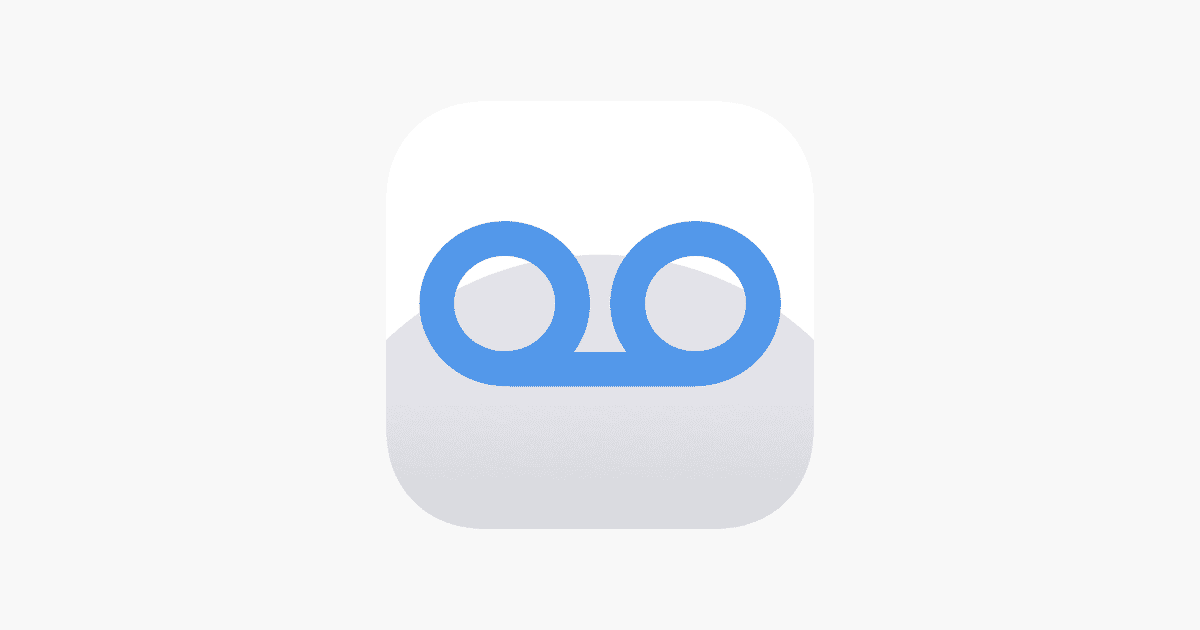Voicemails on an iPhone are a handy feature for when users miss a call. However, there is confusion about whether these voicemails occupy storage space on the device. The truth is that voicemails do take up a small amount of space on the iPhone. They are initially stored in the phone carrier’s server, and when played, a copy is downloaded to the iPhone. That’s why managing old and unnecessary voicemails can help free up some space.
Users can easily manage their voicemail storage on the iPhone. They have the option to delete individual messages or multiple ones at once. Regularly reviewing voicemail and removing those that are no longer needed can help maintain available storage on the device. It is also important to understand that even after deletion, voicemails may remain in a ‘Deleted Messages’ folder until cleared from there.
Yes, Voicemails Do Take Up iPhone Storage
Unlike many other phone systems, iPhones store voicemail messages directly on your device as part of its internal storage (source: Apple Support Communities). This means every voicemail you receive uses up space that could otherwise be used for apps, photos, or other data.
How Much Storage Do Voicemails Use?
The amount of storage voicemails consume depends on several factors:
- Length of messages: Longer voicemails use more space
- Audio quality: Higher quality recordings take up more storage
- Number of messages: More voicemails = more storage used
According to user reports, voicemails can range from taking up just a few megabytes to several gigabytes, depending on your usage patterns (source: Apple Stack Exchange).
How iPhone Voicemail Storage Works
Visual Voicemail vs. Traditional Voicemail
Visual Voicemail (the default on most iPhones) downloads and stores messages locally on your device for quick access and playback. This is different from traditional voicemail systems where messages are stored on your carrier’s servers.
Storage Limitations
The number of voicemails your iPhone can store is theoretically limited only by your available device storage (source: Reddit). However, there are practical limits:
- Carrier restrictions: Some carriers may limit the number of voicemails
- Available space: As your storage fills up, voicemail capacity decreases
- iOS management: The system may automatically manage old messages
The “Deleted” Voicemail Problem
Here’s something many iPhone users don’t realize: deleted voicemails aren’t actually deleted immediately. When you delete a voicemail, it moves to a “Recently Deleted” folder and continues to take up storage space (source: Elizabeth Laraki on Substack).
Why This Happens
Apple designed this system to prevent accidental permanent deletion, similar to how the Photos app works. However, this means your “deleted” voicemails are still consuming precious storage space.
How to Check Voicemail Storage Usage
Method 1: iPhone Storage Settings
- Go to Settings > General > iPhone Storage
- Scroll down and tap Phone
- Look for Voicemails in the list
You’ll see exactly how much storage your voicemails are using (source: Apple Stack Exchange).
Method 2: Phone App
- Open the Phone app
- Tap Voicemail at the bottom
- Scroll through to see how many messages you have stored
How to Free Up Voicemail Storage Space
Step 1: Delete Unwanted Voicemails
- Open the Phone app
- Tap Voicemail
- Swipe left on messages you want to delete
- Tap Delete
Step 2: Permanently Delete from “Recently Deleted”
This is the crucial step most people miss:
- In the Voicemail tab, scroll to the bottom
- Tap Deleted Messages
- Select Clear All or individually delete messages
- Confirm the permanent deletion
Only after completing Step 2 will you actually free up storage space (source: ZDNet).
Step 3: Set Up Automatic Management
To prevent future storage issues:
- Regularly review voicemails: Check monthly and delete unneeded messages
- Save important voicemails: Export critical messages to voice memos or cloud storage
- Contact your carrier: Some carriers offer server-based voicemail options
Impact on iPhone Performance
When voicemail storage gets full, it can cause several problems:
- Missed new voicemails: Your voicemail box becomes unavailable
- Slower phone performance: Less available storage affects overall device speed
- Notification overload: “Voicemail full” alerts consume additional storage space (source: Wondershare MobileTrans)
Backup Considerations
iCloud Backup
Voicemails are typically included in iCloud backups, but this isn’t always reliable. The backup process can be inconsistent, and voicemails may not restore properly when setting up a new device.
Alternative Backup Methods
For important voicemails:
- Voice Memos: Play the voicemail on speaker and record it using Voice Memos
- Third-party apps: Use apps designed for voicemail backup
- Email: Some carriers allow you to email voicemails to yourself
Best Practices for Voicemail Management
Regular Maintenance Schedule
- Weekly: Delete unnecessary new voicemails
- Monthly: Clear the “Recently Deleted” folder
- Quarterly: Review and backup important messages
Storage Management Tips
- Set reminders: Schedule monthly voicemail cleanup sessions
- Prioritize important messages: Save truly critical voicemails elsewhere
- Monitor storage usage: Check Settings > iPhone Storage regularly
- Consider alternatives: Use email or messaging for non-urgent communications
Frequently Asked Questions
Q: Can I turn off Visual Voicemail to save storage?
A: Yes, but you’ll lose the convenience of managing voicemails directly from your phone. Contact your carrier to disable Visual Voicemail.
Q: Do voicemails sync across devices?
A: Voicemails are typically device-specific and don’t sync like other iCloud data.
Q: How long do deleted voicemails stay in “Recently Deleted”?
A: Apple doesn’t specify an automatic deletion timeframe, so you must manually clear them.
Conclusion
Voicemails definitely take up storage on your iPhone, and the impact can be more significant than many users realize. The key to managing voicemail storage effectively is understanding that deleted messages aren’t truly gone until you clear the “Recently Deleted” folder.
By implementing regular maintenance habits and understanding how iPhone voicemail storage works, you can prevent storage issues while keeping your important messages safe. Remember to check your voicemail storage usage periodically and clear out both current and deleted messages to maintain optimal iPhone performance.
Key Takeaways
- Voicemails are stored on the carrier’s server and take up some space on the iPhone.
- Deleting voicemails from the iPhone helps to reclaim storage space.
- Regular management of voicemail inbox is recommended to prevent unnecessary storage use.
Understanding iPhone Voicemail Storage
This section helps shed light on how iPhones handle voicemail storage. It explains where voicemails are stored, their impact on iPhone storage space, and how they compare to other data types in terms of space usage.
How Voicemails are Stored on iPhones
On an iPhone, voicemails are stored in two places. The carrier’s server holds new messages first. Visual voicemail, a feature on iPhones, then allows these messages to download within the Phone app. This means you can listen to the messages directly from your device without needing to call your voicemail number.
The Impact of Voicemails on iPhone Storage Capacity
Although voicemails are initially stored on the carrier’s server, once they are downloaded, they take up space on the iPhone. The actual space taken up is generally small compared to other types of media like photos or videos. But if a user receives a lot of voicemails or doesn’t delete them, the space can add up. Voicemails don’t use iCloud for storage by default, so they solely affect the iPhone’s local storage.
Comparing Voicemail to Other Types of Data
Voicemail messages typically use less space than other data types. For example, one minute of a voicemail may be around 1MB or less. In contrast, a photo or a minute of video, depending on quality, consumes much more storage space. Compared to apps or media files, voicemails are considerably smaller and less impactful on overall storage capacity.
Managing Voicemails on iPhone
Managing voicemails on an iPhone helps ensure that valuable storage space is not unnecessarily occupied. Voicemails can quickly accumulate, so it’s important to know how to delete, save, and manage them to prevent overloading your inbox.
Deleting Voicemails to Free Up Space
To delete a voicemail, open the Phone app and tap the Voicemail tab. Swipe left on the message you want to remove and tap Delete. To clear all at once, tap Edit, select the desired voicemails, and tap Delete. Deleted voicemails go to the Deleted Messages section, where they can be permanently removed to free up space.
Saving and Exporting Voicemails
To save voicemails, select the desired message in the Voicemail tab and tap the Share icon. Choose the method for saving, such as to Files or Voice Memos, or send it via message or mail. This keeps a backup of important audio messages. Exporting voicemails can be done through a similar process, allowing you to store them outside of your iPhone.
Preventing Voicemail Overload
Keep your inbox clear by regularly checking and addressing new messages. Adjust voicemail settings through the Settings menu to prevent overloading. Automate the process if possible through your carrier’s options. Remember, a neat voicemail inbox not only saves space but also ensures you don’t miss important messages.