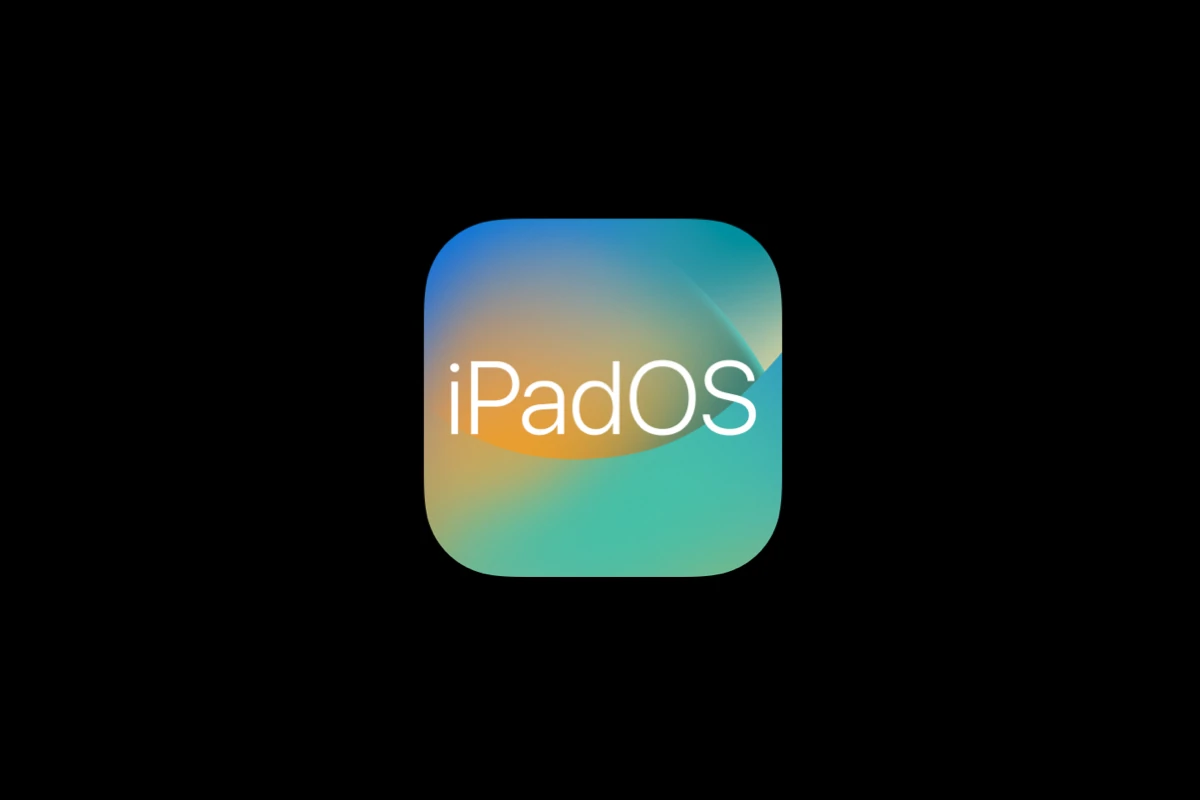Apple released iPadOS 26 to the public on September 15, 2025 (build 23A341), bringing significant improvements to the iPad platform. While this major update addresses many long-standing issues, some users are experiencing various problems during and after installation. Here’s a comprehensive guide to help you resolve common iPadOS 26 issues.
Common iPadOS 26 Problems and Solutions
1. Update Installation Issues
Problem: “Update Requested” Stuck Screen If your iPad is stuck on the “Update Requested” screen when trying to install iPadOS 26:
- Force restart your iPad: Press and quickly release the volume up button, then volume down, then press and hold the power button until the Apple logo appears
- Check your internet connection: Ensure you have a stable Wi-Fi connection
- Free up storage space: iPadOS 26 requires significant free space for installation
- Try updating later: Apple’s servers may be overloaded; wait a few hours and try again
Problem: Download Failures or Error Messages
- Restart your iPad and try the update again
- Reset network settings: Go to Settings > General > Transfer or Reset iPad > Reset > Reset Network Settings
- Update using iTunes/Finder on a computer if wireless update fails
2. Pre-Update Preparation
Before attempting to install iPadOS 26, follow these essential steps:
Back Up Your Device
- Use iCloud backup: Settings > [Your Name] > iCloud > iCloud Backup
- Or use iTunes/Finder for a local backup on your computer
Check Compatibility Ensure your iPad model supports iPadOS 26. If you haven’t downloaded the most current release, you won’t see the option to install the latest version.
Free Up Storage
- Delete unnecessary apps, photos, and videos
- Clear cache and temporary files
- Ensure at least 5-10GB of free space
3. Post-Installation Problems
Battery Drain Issues
- Allow 24-48 hours for the system to optimize after installation
- Check battery usage in Settings > Battery to identify problematic apps
- Restart your iPad to refresh system processes
App Compatibility Problems
- Update all apps through the App Store
- Restart problematic apps or reinstall them if issues persist
- Some older apps may need developer updates to work properly with iPadOS 26
Performance Issues
- Restart your iPad to clear temporary files
- Close background apps by swiping up and swiping away app cards
- Reset all settings if problems persist: Settings > General > Transfer or Reset iPad > Reset > Reset All Settings
4. Windowing and Interface Issues
According to reports, iPadOS 26 has significantly improved the windowing interface that has been problematic in previous versions. However, if you’re experiencing interface issues:
- Familiarize yourself with the new windowing system changes
- Reset the home screen layout if icons or widgets aren’t displaying correctly
- Check for gesture conflicts in Settings > General > Multitasking & Dock
5. File System Problems
iPadOS 26 reportedly addresses many file system issues that plagued earlier versions. If you’re still experiencing file-related problems:
- Force close and reopen the Files app
- Check file permissions and locations
- Restart your iPad to refresh file system caches
When to Wait for Updates
Based on the typical release pattern, Apple usually releases point updates like 26.0.1 or 26.1 within a few weeks of the major release to address critical bugs and issues discovered after launch.
Consider waiting if:
- You rely heavily on your iPad for work
- You use specialized apps that may need compatibility updates
- You prefer to let others test the waters first
Advanced Troubleshooting
If basic solutions don’t work:
Reset All Settings Settings > General > Transfer or Reset iPad > Reset > Reset All Settings (This won’t delete your data but will reset system preferences)
Restore from Backup If problems persist, you may need to restore your iPad from a pre-update backup
Contact Apple Support For persistent hardware-related issues or if your iPad becomes unresponsive, contact Apple Support for professional assistance.
Conclusion
While iPadOS 26 represents a significant improvement for the iPad platform, addressing many long-standing issues with windowing and file management, some users may still experience typical post-update problems. Most issues resolve themselves within a few days as the system optimizes, but following these troubleshooting steps should help resolve persistent problems.
Remember to always back up your device before major updates and be patient as Apple typically releases quick fixes for any critical issues discovered after launch.