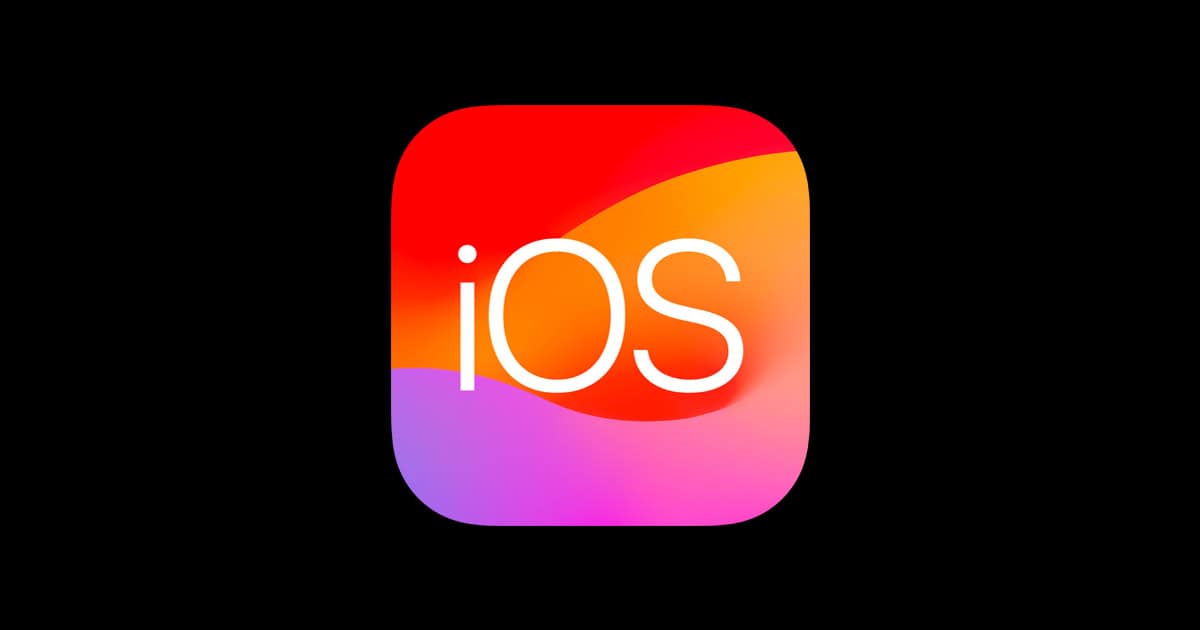Apple released iOS 18.7 on September 15, 2025, as an important update for iPhone users who aren’t ready to make the jump to iOS 26 (source: Forbes). While this update brings security improvements and bug fixes, some users are experiencing various issues after installation. This comprehensive guide will help you troubleshoot and resolve the most common iOS 18.7 problems.
Common iOS 18.7 Issues
Based on user reports and the ongoing issues from the iOS 18 series, here are the most frequently encountered problems:
- Battery drain issues
- Wi-Fi connectivity problems
- App crashes and freezing
- Bluetooth connection failures
- Performance slowdowns
- Cellular data issues
- Touch screen responsiveness problems
- Camera and photo app glitches
Basic Troubleshooting Steps
1. Restart Your iPhone
The simplest solution that often resolves many issues:
- For iPhone X and later: Press and hold the side button and either volume button until the power off slider appears
- For iPhone 8 and earlier: Press and hold the top button until the slider appears
- Drag the slider to turn off your device
- Wait 30 seconds, then press and hold the side/top button to turn it back on
2. Force Restart Your iPhone
If your device is completely frozen:
- iPhone 8 and later: Quickly press volume up, then volume down, then press and hold the side button
- iPhone 7/7 Plus: Hold volume down and side button together
- iPhone 6s and earlier: Hold home and top buttons together
- Keep holding until you see the Apple logo
3. Check for Additional Updates
Apple often releases quick patches:
- Go to Settings > General > Software Update
- If an update is available, download and install it
- Make sure you have at least 50% battery or connect to power
Specific Problem Solutions
Battery Drain Issues
Immediate fixes:
- Check Settings > Battery to identify apps consuming excessive power
- Enable Low Power Mode in Settings > Battery
- Reduce screen brightness and enable auto-brightness
- Turn off background app refresh for non-essential apps
- Disable location services for apps that don’t need it
Advanced solutions:
- Reset all settings: Settings > General > Transfer or Reset iPhone > Reset > Reset All Settings
- Recalibrate battery by letting it drain to 0% then charging to 100% uninterrupted
Wi-Fi Connection Problems
Step-by-step fixes:
- Toggle Wi-Fi off and on in Control Center
- Forget and reconnect to your network:
- Go to Settings > Wi-Fi
- Tap the “i” next to your network
- Select “Forget This Network”
- Reconnect by entering your password
- Reset network settings: Settings > General > Transfer or Reset iPhone > Reset > Reset Network Settings
App Crashes and Freezing
Quick solutions:
- Force close problematic apps by swiping up and swiping away the app
- Delete and reinstall the problematic app
- Clear app cache by offloading: Settings > General > iPhone Storage > [App Name] > Offload App
Bluetooth Connectivity Issues
Troubleshooting steps:
- Turn Bluetooth off and on in Settings > Bluetooth
- Forget the device and re-pair it
- Reset network settings (this will also reset Bluetooth pairings)
- Ensure your accessory is compatible with iOS 18.7
Performance and Lag Issues
Optimization techniques:
- Close unnecessary background apps
- Free up storage space (keep at least 1GB free)
- Disable visual effects: Settings > Accessibility > Motion > Reduce Motion
- Turn off automatic downloads: Settings > App Store
Advanced Troubleshooting Methods
Reset All Settings
If multiple issues persist:
- Go to Settings > General > Transfer or Reset iPhone > Reset
- Select Reset All Settings
- Enter your passcode
- This won’t delete your data but will reset all system preferences
DFU Mode Restore
For severe software issues:
- Connect iPhone to computer with iTunes/Finder open
- Put device in DFU mode (steps vary by model)
- Restore through iTunes/Finder
- Warning: This will erase all data
Check for Hardware Issues
If problems persist after software troubleshooting:
- Test in Safe Mode (if available for your model)
- Run Apple Diagnostics
- Contact Apple Support for hardware evaluation
Prevention Tips
Before Future Updates
- Backup your device using iCloud or iTunes/Finder
- Ensure you have adequate storage space
- Update on Wi-Fi with stable internet connection
- Charge your device to at least 50%
- Close all apps before updating
Regular Maintenance
- Restart your iPhone weekly
- Keep storage above 1GB free space
- Update apps regularly
- Monitor battery health in Settings
When to Contact Apple Support
Seek professional help if you experience:
- Hardware-related issues (speaker, camera, buttons not working)
- Data corruption or loss
- Issues persisting after trying all troubleshooting steps
- Problems that started immediately after the iOS 18.7 update
You can contact Apple through:
- Apple Support app
- Apple.com/support
- Local Apple Store
- Authorized service providers
Security Considerations
iOS 18.7 includes important security updates (source: Apple Support). If you’re experiencing issues, avoid:
- Installing unauthorized modifications
- Using unofficial repair methods
- Ignoring the update due to minor issues
The security benefits typically outweigh temporary software problems.
Conclusion
While iOS 18.7 brings important improvements and security updates, some users may experience temporary issues. Most problems can be resolved using the troubleshooting methods outlined in this guide. Start with simple solutions like restarting your device, and gradually move to more advanced techniques if needed.
Remember that iOS 18.7 is designed for users who aren’t ready to upgrade to iOS 26 (source: 9to5Mac), so Apple continues to provide support and updates for this version. If problems persist after trying these solutions, don’t hesitate to contact Apple Support for personalized assistance.
Keep your device backed up regularly, and consider that some issues may be resolved in subsequent minor updates as Apple continues to refine the iOS 18 series.