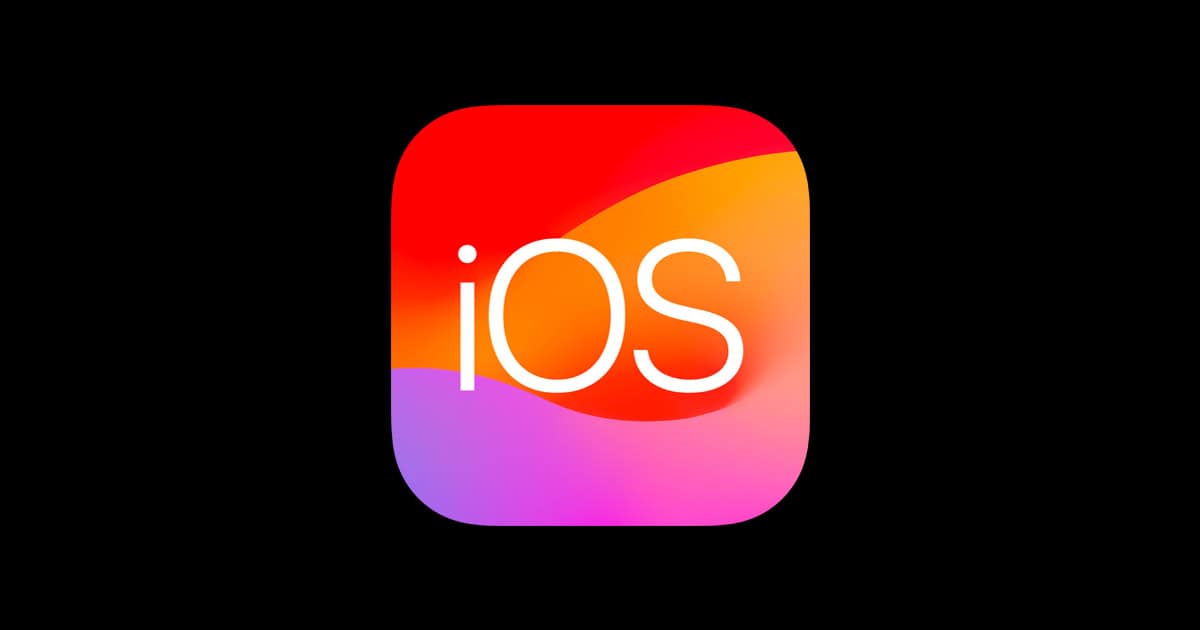Apple released iOS 26 on September 15, 2025, bringing exciting new features like Liquid Glass, call screening, live translation, and Spatial Scenes. However, like most major iOS releases, the day-one build has surfaced various issues that didn’t appear during beta testing or only affect certain device configurations.
If you’re experiencing problems after updating to iOS 26, you’re not alone. This comprehensive guide covers the most common iOS 26 issues and provides reliable fixes to get your iPhone running smoothly again.
Most Common iOS 26 Issues
Based on early user reports, the most frequently encountered problems include:
- Installation failures during the update process
- Severe battery drain and reduced battery life
- Device overheating during normal use
- Wi-Fi and connectivity issues
- App crashes and compatibility problems
- Performance slowdowns and system glitches
Battery Drain and Overheating Fixes
Quick Fixes:
- Force restart your iPhone: Press and quickly release Volume Up, then Volume Down, then press and hold the Side button until the Apple logo appears
- Check battery usage: Go to Settings > Battery to identify apps consuming excessive power
- Disable background app refresh: Settings > General > Background App Refresh > Off
- Turn off location services for non-essential apps: Settings > Privacy & Security > Location Services
- Reduce screen brightness and enable Auto-Brightness: Settings > Display & Brightness
Advanced Solutions:
- Reset all settings: Settings > General > Transfer or Reset iPhone > Reset > Reset All Settings
- Recalibrate battery: Let your iPhone drain completely, then charge to 100% uninterrupted
- Remove and reinstall problematic apps identified in battery usage
Wi-Fi and Connectivity Problems
Step-by-Step Fixes:
- Toggle Wi-Fi off and on: Settings > Wi-Fi > Toggle off for 30 seconds, then back on
- Forget and reconnect to networks: Settings > Wi-Fi > Tap (i) next to network > Forget This Network
- Reset network settings: Settings > General > Transfer or Reset iPhone > Reset > Reset Network Settings
- Update carrier settings: Settings > General > About (if update available, you’ll be prompted)
- Check for router firmware updates and restart your router
App Crashes and Compatibility Issues
Immediate Solutions:
- Force close problematic apps: Swipe up from bottom and swipe up on app cards
- Update all apps: App Store > Account icon > Update All
- Reinstall crashing apps: Delete app, restart iPhone, then reinstall from App Store
- Clear app cache: Offload and reinstall apps through Settings > General > iPhone Storage
For Persistent Issues:
- Check app compatibility with iOS 26 on developer websites
- Contact app developers for iOS 26-compatible updates
- Use alternative apps temporarily if critical apps remain incompatible
Installation and Update Problems
If you encountered issues during the iOS 26 installation:
- Ensure sufficient storage: Need at least 5-6GB free space
- Use iTunes/Finder: Connect to computer and update through iTunes (PC) or Finder (Mac)
- Download in Wi-Fi only: Avoid cellular downloads for large updates
- Update overnight: Plug in and update when you won’t need the device
Performance and System Glitches
General Performance Fixes:
- Allow indexing to complete: New iOS versions need 24-48 hours to fully optimize
- Free up storage space: Delete unnecessary photos, videos, and apps
- Close unnecessary apps: Don’t keep dozens of apps open in background
- Restart regularly: Weekly restarts help clear temporary files and refresh system processes
Advanced Troubleshooting:
- Reset keyboard dictionary: Settings > General > Transfer or Reset iPhone > Reset > Reset Keyboard Dictionary
- Reset privacy settings: If apps aren’t working properly with permissions
- Restore from backup: As last resort, restore iPhone and recover from recent backup
When to Contact Apple Support
Consider reaching out to Apple if you experience:
- Hardware-related issues that started after update
- Data loss or corruption
- Complete system failures or boot loops
- Problems persisting after trying all troubleshooting steps
Prevention Tips for Future Updates
- Always backup before updating: iCloud or iTunes/Finder backup
- Wait a few days after release to let Apple address critical bugs
- Update apps first before updating iOS
- Ensure good Wi-Fi connection and adequate battery (50%+) before updating
- Free up storage space well before the update
The Silver Lining
While iOS 26 has introduced some new issues, it has also quietly solved many long-standing iPhone problems that users have complained about for years. The update includes numerous under-the-hood improvements that address previous frustrations, even if they’re not part of the headline features.
Final Thoughts
Most iOS 26 issues are temporary and resolve within the first week as your device adjusts to the new system. The problems mentioned above affect only certain configurations, and Apple typically releases quick patches for widespread issues.
If you’re still experiencing severe problems after trying these solutions, consider waiting for iOS 26.0.1 or 26.0.2, which historically address the most critical day-one bugs within 1-2 weeks of the major release.
Remember to be patient with your device during the first few days after updating, as background processes need time to optimize your iPhone for the new iOS version.