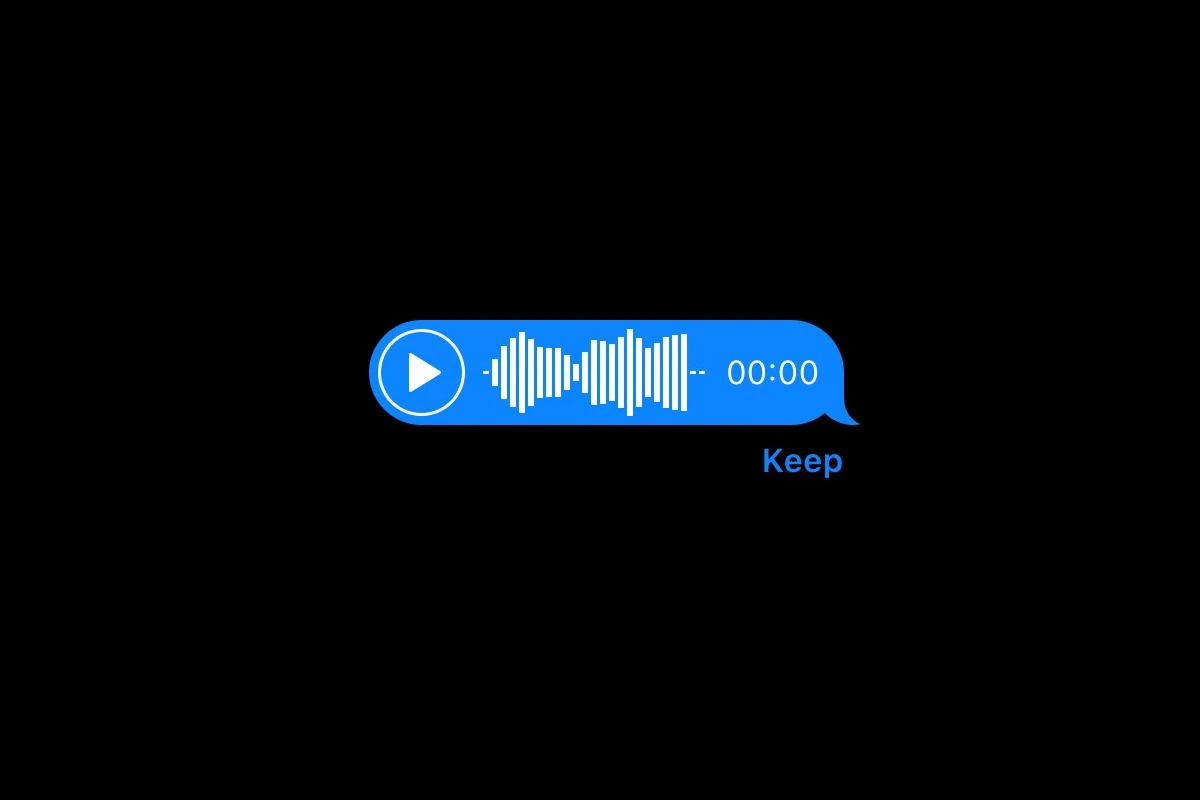Voice messages on iPhone can be fleeting. By default, audio messages in iMessage disappear two minutes after you listen to them. This automatic deletion helps save storage space on your device.
You can change this setting if you want to keep your voice messages longer. The Messages app offers options to adjust how long audio messages stay on your phone. You might prefer to save important voice notes or cherished messages from loved ones.
iPhone’s voice message feature balances convenience with storage management. It lets you send quick audio clips without cluttering your device. But you have control over how long these messages stick around.
| Voice Message Setting | Duration |
|---|---|
| Default | 2 minutes |
| Custom | Never |
| Custom | After 2 years |
1. The Default Behavior
- When you send or receive a voice message in iMessage, it does not disappear before being listened to.
- By default, once the recipient plays the message, it will auto-delete after 2 minutes unless saved (source: wikiHow, Apple Community).
- This feature is meant to save storage space and increase privacy.
2. How to Stop Voice Messages from Disappearing
If you want to keep your voice messages permanently:
- Open Settings on your iPhone.
- Go to Messages.
- Scroll to Audio Messages.
- Tap Expire.
- Change from After 2 Minutes → Never.
Now, all future voice messages will stay in your conversations unless you delete them manually.
3. How to Save Individual Voice Messages
If you don’t want to change the global setting but want to keep a specific message:
- After listening to a voice message, tap Keep under the message.
- This prevents it from disappearing after the 2‑minute window.
4. What Happens on the Sender’s vs. Receiver’s Side
- If you send a voice message, it will remain in your chat until the expiration setting deletes it.
- If the recipient has their own expiration set to 2 minutes, it will disappear from their phone after that time—but not from yours (source: AirDroid).
5. Recovering Expired Voice Messages
If a voice message disappears and you didn’t save it:
- It’s generally not recoverable unless you had a backup (iCloud or iTunes).
- Some third-party recovery tools claim to restore expired audio, but success is limited (source: AnyRecover).
✅ In summary:
- Voice messages on iPhone do disappear by default after 2 minutes of being listened to.
- You can stop this by changing Settings → Messages → Expire → Never, or save individual messages with Keep.
Understanding Voice Messages on iPhone
Voice messages on iPhone offer a convenient way to communicate. They blend the personal touch of a voice call with the flexibility of text messaging. These audio clips serve different purposes than Voice Memos and work across iOS devices.
The Nature of Audio Messages
Audio messages in iMessage let you send short voice recordings. You can record and send these directly within a conversation. By default, audio messages disappear two minutes after being played. This helps save storage space on your device.
You can change this setting to keep messages longer. Go to Settings > Messages > Audio Messages > Expire. Choose “Never” to save all audio messages indefinitely.
Audio messages are great for:
- Conveying tone and emotion
- Explaining complex ideas quickly
- Sending messages hands-free
Comparison to Voice Memos
Voice Memos and audio messages serve different purposes on your iPhone. Here’s a quick comparison:
| Feature | Audio Messages | Voice Memos |
|---|---|---|
| Purpose | Quick communication | Personal recordings |
| Location | Messages app | Voice Memos app |
| Default expiration | 2 minutes after playback | Never |
| Sharing | Sent directly in chats | Can be shared via various apps |
| Length | Usually short | Can be any length |
Voice Memos are ideal for recording lectures, meetings, or personal notes. Audio messages work best for brief, conversational clips within text chats.
Integration with Other iOS Devices
Your audio messages sync across your Apple devices through iCloud. This means you can send and receive them on your iPhone, iPad, and Mac.
On iPad, the process is nearly identical to iPhone. Tap and hold the audio icon in Messages to record. On Mac, click the audio icon in the Messages app.
iCloud keeps your messages in sync. This allows you to:
- Start a conversation on your iPhone
- Continue it on your iPad
- Finish on your Mac
Remember to enable Messages in iCloud on all your devices for seamless integration.
Managing Voice Messages
Voice messages on iPhone have specific settings and behaviors that affect how long they’re stored. You can control their expiration, manually delete or keep them, and manage storage space.
Changing Expiry Settings
By default, voice messages in iMessage expire after two minutes. This automatic deletion helps save space on your device. To change this setting:
- Open the Settings app
- Tap Messages
- Scroll to Audio Messages
- Tap Expire
- Choose Never or After 2 Minutes
Selecting “Never” keeps all voice messages indefinitely. This option is useful if you want to preserve important audio content.
Manual Deletion and Retention
You can manually delete or keep specific voice messages:
- To delete: Swipe left on the message and tap Delete
- To keep: Tap and hold the message, then select Keep
Saving individual voice messages prevents them from being automatically removed. This feature is helpful for preserving critical information or sentimental recordings.
Storage Considerations
Voice messages can consume significant storage space, especially if you keep many of them. To manage your storage:
- Go to Settings > General > iPhone Storage
- Check how much space Messages is using
- Delete old conversations or large attachments
| Action | Effect on Storage |
|---|---|
| Auto-expire | Frees up space regularly |
| Keep all | Uses more storage over time |
| Manual delete | Allows selective space saving |
If you’re low on storage, consider using the default 2-minute expiration. This setting helps maintain privacy and frees up space automatically.
Technical Aspects of Voice Message Deletion
Voice message deletion on iPhones involves an auto-expire feature, sender and receiver roles, and impacts on device storage. These elements work together to manage audio messages efficiently.
Auto-Expire Feature
iPhones have a built-in auto-expire feature for voice messages. By default, audio messages disappear two minutes after you listen to them. This feature helps conserve storage space on your device.
You can adjust this setting in your iPhone’s Messages settings. The options are:
- 2 minutes (default)
- After 30 days
- Never
To change the expiration time:
- Go to Settings
- Tap Messages
- Scroll to Audio Messages
- Select Expire
- Choose your preferred option
If you want to keep a specific voice message, tap “Keep” below the audio file in your conversation.
Sender and Receiver Roles
Both senders and receivers play a part in voice message retention:
Senders:
- Can delete messages before the receiver listens
- Cannot recall messages once sent and opened
Receivers:
- Control message retention on their device
- Can save messages by tapping “Keep”
- May lose messages if storage is low
Voice messages typically don’t vanish before you hear them. Exceptions occur if the sender deletes the message or your iPhone runs out of storage space.
The Impact on iPhone Storage
Voice messages can significantly affect your iPhone’s storage capacity. Here’s how:
| Message Length | Approximate File Size |
|---|---|
| 30 seconds | 500 KB |
| 1 minute | 1 MB |
| 5 minutes | 5 MB |
Regularly saving voice messages can quickly consume storage space. To manage this:
- Use the auto-expire feature
- Manually delete old messages
- Back up important audio to iCloud or your computer
If your iPhone is low on storage, it might automatically remove older voice messages. To prevent losing important audio, consider adjusting your expiration settings or manually saving crucial messages.
By understanding these technical aspects, you can better manage your voice messages and iPhone storage.
Voice Messages Across Different Platforms
Voice messaging has become a popular feature across various messaging apps. Each platform handles these audio recordings differently in terms of storage, expiration, and sharing capabilities.
Voice Messaging on WhatsApp and Other Apps
WhatsApp stores voice messages indefinitely unless deleted by the user. This contrasts with iMessage’s default two-minute expiration. WhatsApp users can send voice messages up to 15 minutes long.
Telegram offers similar functionality but allows messages up to 1 hour in length. Facebook Messenger and Instagram also support voice messages without automatic deletion.
Some apps provide transcription services. Google Voice can transcribe voicemails to text. This feature helps users quickly scan message content without playing audio.
| App | Max Length | Auto-Delete |
|---|---|---|
| 15 minutes | No | |
| iMessage | 2 minutes | Yes (default) |
| Telegram | 60 minutes | No |
| Messenger | Unlimited | No |
Cross-Platform Messaging Challenges
Sending voice messages between different platforms can be tricky. iMessage voice recordings sent to non-Apple devices arrive as audio attachments. These may not play directly in some messaging apps.
File compatibility is another issue. Some apps use proprietary audio formats. This can cause playback problems when sharing across platforms.
Data usage varies between apps. WhatsApp compresses voice messages to save bandwidth. iMessage may use more data for higher quality audio.
Privacy settings differ too. Some apps offer end-to-end encryption for voice messages. Others may store recordings on their servers. Users should check each app’s privacy policy for details.
Frequently Asked Questions
Voice messages on iPhones have unique expiration and retrieval features. Users often have questions about how these messages behave and how to manage them effectively.
How can you retrieve expired audio messages on iPhone?
Expired audio messages are typically not retrievable on iPhones. Once they expire, they’re deleted from the device. To prevent this, change your settings to keep messages indefinitely.
Go to Settings > Messages > Audio Messages > Expire. Select “Never” to stop automatic deletion.
What causes voice messages to disappear after being sent on an iPhone?
Voice messages disappear due to the default expiration setting. This feature aims to save storage space and protect privacy.
You can change this setting to keep messages longer or indefinitely.
How long do audio messages remain accessible on an iPhone?
By default, audio messages expire after two minutes once they’ve been played. This timeframe can be adjusted in your iPhone settings.
To extend access, tap “Keep” under the message or change your expiration settings.
Does receiving an audio message imply it will delete itself post-listening?
Yes, unless you change the default settings. Audio messages are set to delete automatically after you listen to them.
You can prevent this by tapping “Keep” or adjusting your message expiration settings.
What steps are necessary to recover audio messages on an iPhone?
Recovering deleted audio messages can be challenging. Here are some potential methods:
- Check recently deleted messages
- Restore from an iCloud backup
- Use third-party recovery software
Success isn’t guaranteed, so it’s best to save important messages proactively.
How does the disappearing feature of voice messages function on iPhones?
The disappearing feature works automatically. After you play a received message or two minutes after sending one, it’s removed from the conversation.
This process helps manage storage space and maintain privacy. You can override this by saving messages manually or changing your settings.
| Action | Default Behavior | How to Change |
|---|---|---|
| Received message | Deletes 2 minutes after playing | Tap “Keep” or change settings |
| Sent message | Deletes 2 minutes after sending | Change expiration settings |
| All messages | Auto-delete enabled | Set expiration to “Never” in Settings |