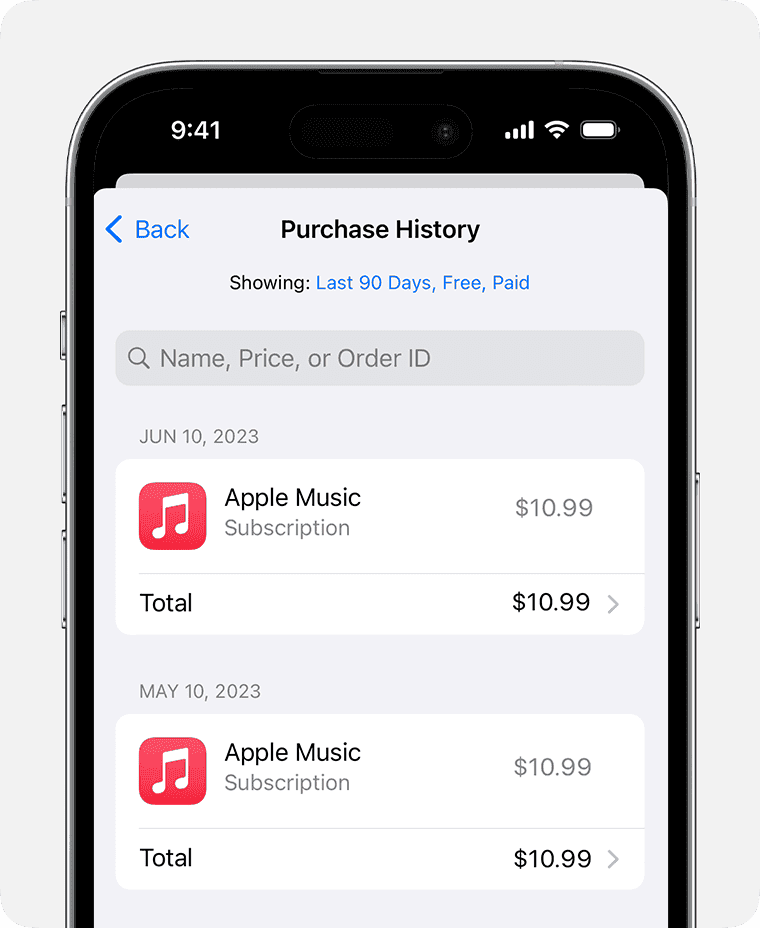Accidentally deleting an app on your iPhone can be frustrating, but it’s easy to get it back. To restore a deleted app on your iPhone, you can do it directly on your phone or using a computer. On your iPhone, open the App Store, tap your profile icon, go to “Purchased,” and find the app under “Not on this iPhone”. Tap the cloud icon next to the app to reinstall it.
If you prefer using a computer, connect your iPhone to your Mac, open Finder, and select your device. Navigate to the “Apps” section and choose the app you wish to reinstall by clicking “Install.”Another option is to use third-party software for data recovery. These tools can scan your device for deleted files, including apps, and help you restore them. Make sure to download these tools from a reliable source to avoid any security risks.
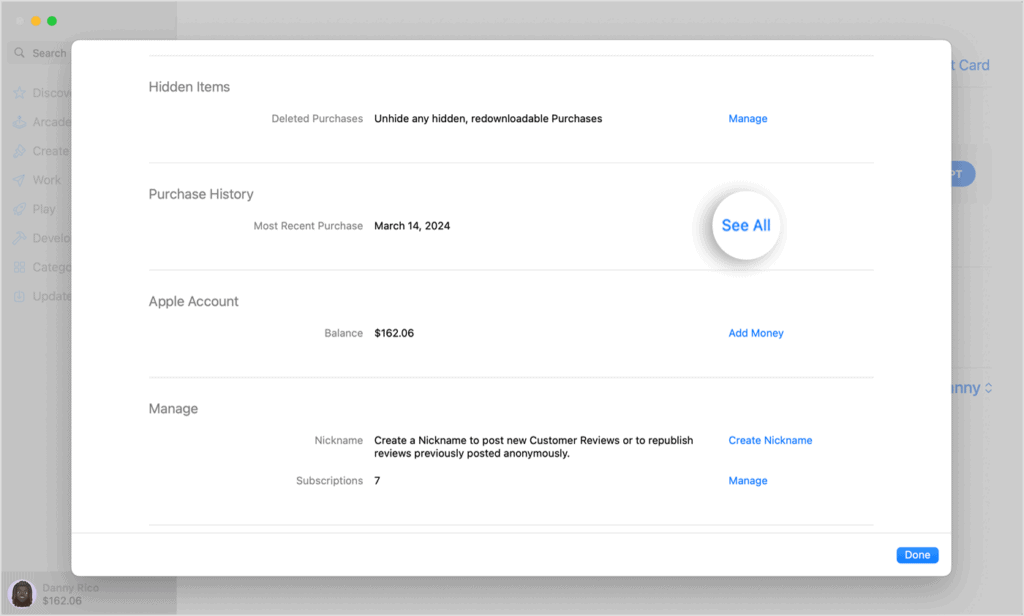
Recovering Lost Apps on Your iPhone
Checking the App Library
Your App Library stores all apps, even the hidden ones. Swipe left past all your Home Screen pages to find it. If the app is there, tap and hold its icon. Choose “Add to Home Screen” to bring it back.
Redownloading from the App Store
- Open the App Store app.
- Tap your profile icon in the upper-right corner.
- Select “Purchased” (or “Family Purchases” if using Family Sharing).
- Find the deleted app and tap the cloud icon to re-download it.
Using iCloud
If you have iCloud backups enabled, you can restore a previous backup that includes the deleted app. This will erase your current data, so use this option cautiously.
- Go to Settings > General > Reset.
- Choose “Erase All Content and Settings.”
- Follow the prompts to set up your iPhone and choose “Restore from iCloud Backup.”
For Built-in Apps
If you accidentally deleted a built-in app like Stocks or Calculator, you can reinstall it directly from the App Store. Search for the app and tap the cloud icon to redownload it.
Using Third-Party Apps
Some third-party apps like PhoneRescue or Dr.Fone claim to recover deleted apps. However, their success rate is not guaranteed, and they may require a fee.
Table of Recovery Methods:
| Method | Best For | Additional Notes |
|---|---|---|
| App Library | Recently deleted apps | Free and easy |
| App Store | Purchased apps | Free and simple |
| iCloud | Restoring a previous state | Erases current data, requires iCloud backup |
| Reinstalling | Built-in Apple apps | Free and easy |
| Third-party apps | Desperate measures | May not be successful, often requires a fee |
Key Takeaways
- You can restore deleted apps through the App Store by accessing purchased apps.
- iTunes or Finder on Mac can also help reinstall missing apps on your device.
- Third-party tools are available for data recovery, including app restoration.
Restoring Apps on iPhone
Restoring deleted apps on an iPhone involves using various methods available within iOS to recover the lost applications. These methods ensure that users can easily and quickly reinstall their important apps.
Using the App Store
To restore deleted apps on an iPhone, start by opening the App Store.
Tap the Profile icon located at the top right corner.
Select Purchased and then My Purchases.
Here, a list of all apps previously downloaded using the Apple ID will appear.
Go to the Not on this iPhone tab to view apps currently not installed on the device.
Tap the Cloud icon next to the app you wish to restore. The app will begin downloading and reinstalling.
Leveraging iCloud Backup
If the app data needs to be restored along with the app itself, use an iCloud Backup.
Go to Settings on the iPhone.
Tap on the user’s name, then select iCloud and Manage Storage.
Choos** Backups** and find the relevant backup that contains the app data.
Restore the iPhone from this backup by going to Settings > General > Reset, and then Erase All Content and Settings.
Follow the on-screen instructions to restore from an iCloud backup.
Recovering Through iTunes and Finder
For those using a Mac or PC with iTunes, connect the iPhone to the computer.
Open iTunes or Finder (on macOS Catalina and later).
Select the connected device, then choose Restore Backup.
Choose the desired backup, and wait for the process to complete.
This method also restores the app along with its data.
Utilizing Third-Party Software
In cases where the above methods fail, third-party data recovery software like Disk Drill can be useful.
Such software can recover lost applications and data.
Install and open the software on a computer, then connect the iPhone.
Follow the on-screen steps to scan for and recover deleted apps.
This process might require a pro version of the software for full functionality.
Make sure to choose a reputable and secure application to avoid any data loss or privacy issues.
Frequently Asked Questions
When dealing with deleted apps on an iPhone, users often have specific questions related to recovering, restoring, and managing these apps.
How can I recover a deleted app on my iPhone?
To recover a deleted app, open the App Store. Tap on your profile icon in the top right corner. Select “Purchased,” then tap “Not on this iPhone.” Find the app you want to install and tap the download icon.
What steps are involved in restoring an app icon that was accidentally removed from my iPhone’s Home screen?
If an app icon is missing, swipe down on the Home screen to open Spotlight Search. Type the app’s name and open it. To move it back to the Home screen, press and hold the app icon, then drag it to your desired location.
Is it possible to view a list of apps that have been recently deleted on my iPhone?
Yes, open the App Store and tap the profile icon. Go to “Purchased,” then tap on “Not on this iPhone.” This section shows apps not currently installed, including those deleted.
Can deleted apps from an iPhone be retrieved without a backup?
Deleted apps can be re-downloaded without a backup. Open the App Store, tap your profile icon, go to “Purchased,” find the app under “Not on this iPhone,” and tap the download icon.
How do I get back an app that I accidentally deleted from my iPhone?
Recover an accidentally deleted app by opening the App Store, tapping the profile icon, selecting “Purchased,” and finding the app under “Not on this iPhone.” Tap the download icon to re-install.
What is the procedure to restore apps that were previously removed on an iPad?
To restore removed apps on an iPad, open the App Store, tap the profile icon, select “Purchased,” and then “Not on this iPad.” Find the app you want to reinstall, and tap the download icon.