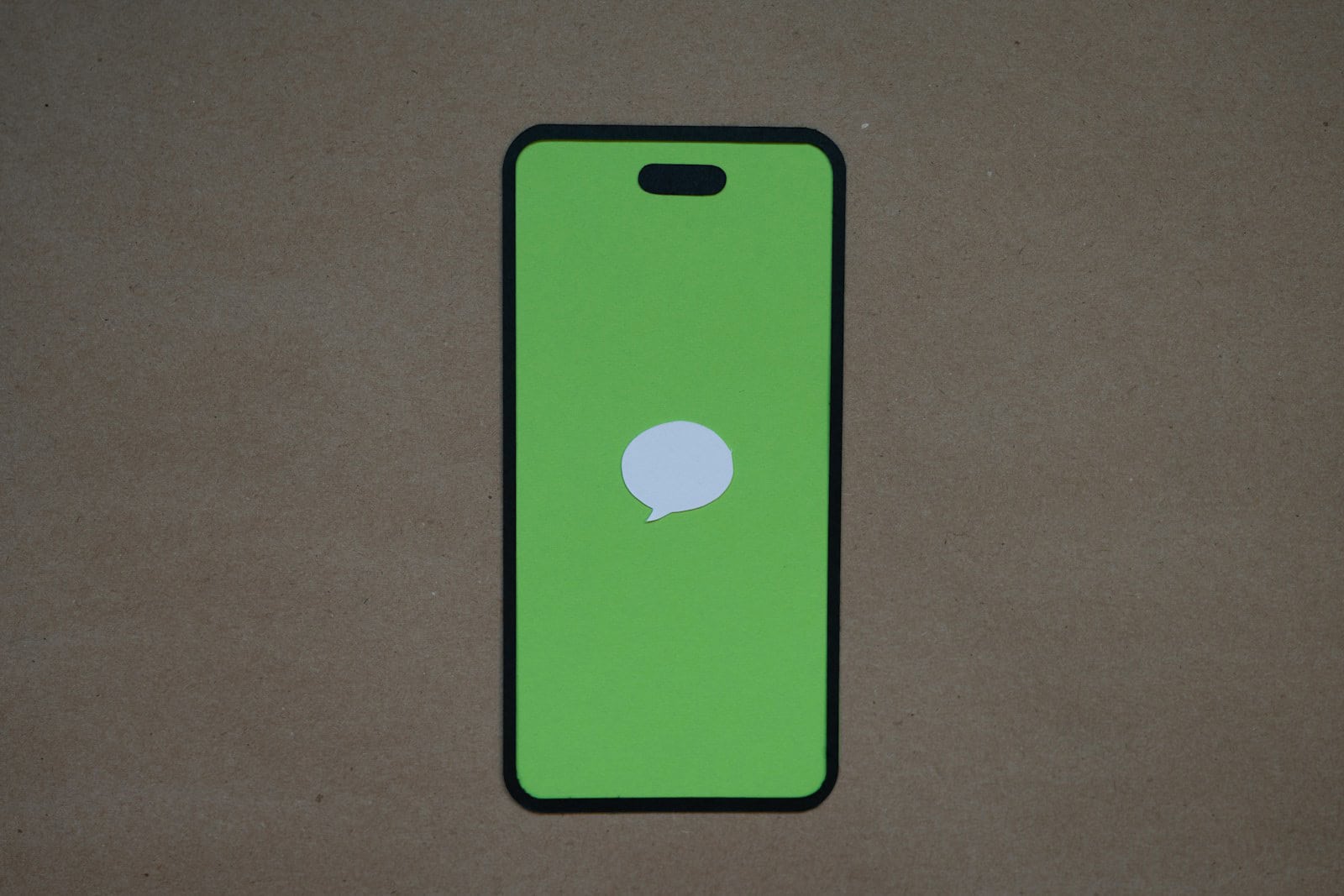Managing messages on an iPhone is a straightforward process that most users find essential for keeping their conversations relevant and well organized. The Messages app, integral to iOS and the medium for iMessage, allows users to delete outdated or unwanted texts and attachments with ease. Whether the motive is to declutter conversations, free up storage space, or maintain privacy, deleting messages is an integral aspect of iPhone message management.
For those looking to automate the process, the iPhone provides settings to clear messages after a specific period automatically. This means messages can be set to delete themselves after 30 days or a year, depending on user preference, ensuring the device stores only recent conversations without manual intervention. Those seeking more control can manually delete individual messages or entire conversations, tailoring content maintenance to their personal needs.
Advanced deletion techniques offer additional options for iPhone users. Beyond simple deletion, it is possible to prevent messages from appearing in Spotlight search results, adding an extra layer of privacy. Strategically managing messages not only helps with privacy but also ensures that the iPhone performs optimally, without being burdened by excessive data.
iPhone Message Management
Managing your iPhone messages efficiently can save storage space, reduce clutter, and help you stay organized. Whether you’re dealing with hundreds of text threads, group chats, or media-heavy conversations, Apple’s Messages app offers several built-in tools to help you take control.
In this guide, we’ll walk you through everything you need to know about iPhone message management — from organizing and deleting texts to syncing messages across devices and freeing up storage.
📨 1. Understanding the Messages App
The Messages app on iPhone lets you send and receive:
- iMessages (blue bubbles): Sent between Apple devices using Wi‑Fi or cellular data.
- SMS/MMS messages (green bubbles): Sent to non-Apple devices using your carrier’s network.
You can exchange texts, photos, videos, voice notes, stickers, and even collaborate on documents (source: Apple Support).
🗂️ 2. Organize Conversations
Keeping your message list tidy helps you find important chats faster. Here are a few ways to organize:
Pin Important Conversations
- Open Messages.
- Swipe right on a conversation and tap the pin icon.
- Pinned chats appear at the top of your message list for quick access.
Filter Messages
Go to Settings → Messages → Message Filtering, then turn on Filter Unknown Senders.
This separates messages from people not in your contacts into a different tab.
Use Message Categories (iOS 17 and later)
Apple now groups messages into categories such as All Messages, Known Senders, Unknown Senders, and Transactions — making it easier to manage different types of texts (source: Tom’s Guide).
🧹 3. Delete or Archive Old Messages
Over time, text messages — especially those with photos and videos — can take up significant storage.
Automatically Delete Old Messages
- Go to Settings → Messages → Keep Messages.
- Choose 30 Days, 1 Year, or Forever.
Selecting “30 Days” automatically removes older messages to free up space.
Manually Delete Conversations
- Swipe left on a conversation → tap Delete.
- Or open a thread, press and hold a message → tap More → select messages → Trash.
💡 Tip: You can’t “archive” messages on iPhone like in email apps, but deleting or pinning serves a similar purpose.
☁️ 4. Sync Messages Across Devices with iCloud
If you use multiple Apple devices (like an iPhone, iPad, or Mac), you can keep your messages synced everywhere.
To turn on Messages in iCloud:
- Go to Settings → [your name] → iCloud → Show All → Messages.
- Toggle Sync this iPhone on.
Now, when you delete a message on one device, it’s removed from all others (source: The Mac Observer).
💬 5. Manage Group Chats
Group messages can quickly get noisy. Here’s how to manage them effectively:
- Name your group chat: Tap the group icons → Change Name and Photo.
- Mute notifications: Tap the group name → toggle Hide Alerts.
- Leave a group: Tap the group name → Leave this Conversation (only works in iMessage groups).
🔍 6. Search and Filter Messages
Use the built-in search bar in Messages to find:
- Specific contacts
- Keywords
- Photos, links, or documents shared in chats
You can also access Shared with You content in apps like Photos, Safari, and Music — showing items sent via Messages.
🧠 7. Advanced Message Management Tips
- Schedule messages (iOS 18+): In the Messages app, long-press the send button → choose “Send Later.”
- Edit or unsend texts (iOS 16+): Long-press a sent iMessage → choose Edit or Undo Send.
- Use Focus Modes: Silence message notifications during work or sleep hours.
- Select multiple messages: Tap Edit → Select Messages to delete or forward several at once (source: SoftHandTech).
🧾 8. Free Up Storage Space
To see how much space messages are using:
- Go to Settings → General → iPhone Storage → Messages.
- Review large attachments, videos, and conversations.
- Tap Review Large Attachments to delete files you no longer need.
🏁 Final Thoughts
Managing your iPhone messages doesn’t have to be overwhelming. By organizing conversations, enabling automatic cleanup, and syncing through iCloud, you can keep your inbox tidy and your storage optimized.
Whether you’re a casual texter or a heavy iMessage user, these tools make it easy to stay in control of your digital communication.
Sources:
- Apple Support – Get Started with Messages on iPhone
- Tom’s Guide – How to Declutter Your iPhone Messages
- SoftHandTech – How to Select All Messages on iPhone
- The Mac Observer – How to Use iMessage
Key Takeaways
- The iPhone provides simple tools to manage messages.
- Users can automate or manually control message deletion.
- Advanced options add privacy and enhance iPhone performance.
Understanding iPhone Message Management
In the vibrant world of iOS devices, efficient message management is crucial for maintaining privacy and ensuring smooth performance. The Messages app on the iPhone is a vital tool for communication, handling SMS and iMessage interchangeably. Properly managing messages involves understanding the different types, initiating intentional deletion, and knowing how this affects device performance.
Overview of Message Types on iPhone
iPhones handle two main message types: SMS and iMessage. SMS is the standard texting protocol, marked by green bubbles, and does not require an internet connection. iMessage is exclusive to Apple devices, shown in blue, and operates over Wi-Fi or cellular data. Both can include photos, videos, and attachments.
Deleting Messages: An Essential Privacy Practice
She should delete messages and attachments on her iPhone to protect her privacy. Deleting individual messages, specific conversations or using the automatic deletion feature can help safeguard personal information. It’s a simple tap and hold on the message, then hitting the trash icon to remove a single message.
Impact of Message Deletion on iPhone Performance
Removing old messages and attachments can free up storage space, which may help the iPhone run more smoothly. Less clutter can lead to shorter loading times and better battery life as the device has fewer items to index and maintain.
Navigating the Messages App Interface
Navigating the Messages app is intuitive. For deleting texts, they can swipe left on a conversation and tap “Delete.” To review large attachments that one may wish to remove, they can go to the conversation, tap the contact’s name, and choose “Info.”
Deleting Specific Messages vs. Entire Conversations
There’s a distinction between deleting single messages and entire threads. For a specific message, they press and hold, then select “More” to delete it. If they wish to erase all messages within a conversation, swiping and tapping “Delete” will do the job.
Automatic Deletion: Keeping Messages for 30 Days or 1 Year
The iPhone’s Settings app allows them to automatically delete old messages. They can set messages to be kept for 30 days or 1 year through “Settings” > “Messages” > “Keep Messages.”
Reviewing and Removing Large Attachments
Larger attachments like photos and videos can quickly consume storage. They can manage these by reviewing what’s stored and deleting unnecessary items, which not only frees up space but also makes backups more efficient.
Advanced Messaging Deletion Techniques
Deleting messages on an iPhone can be simple or intricate, depending on the user’s needs. From clearing multiple messages at once to understanding the interplay with iCloud, these techniques ensure that managing conversations across Apple devices remains a privacy-focused and efficient task.
Bulk Message Deletion
Users can quickly clear conversations in the Messages app. They open the app, press “Edit,” then select multiple messages by tapping on the circles next to them. After selecting, they hit the “Delete” button to remove the chosen messages. This way, users maintain a tidy inbox and save valuable storage space.
Utilizing iCloud to Manage Conversations
By syncing with iCloud, conversations automatically update across all devices signed into the same Apple ID. Users go to “Settings,” then tap their name and “iCloud.” They toggle on “Messages” to start syncing. Changes, including deletions and edits, reflect on the user’s iPhone, iPad, and Mac.
Cross-Platform Deletion Across iPhone, iPad, and Mac
When users delete a message on one device, iCloud sync ensures the action carries across all devices. They need to check if all their devices are connected to the same Apple ID and have iCloud messaging enabled. This keeps conversations consistent whether they are on an iPhone, iPad, or Mac.
Recovering Deleted Messages: Is It Possible?
Once users delete a message, it may seem gone forever. However, if they’ve backed up their iPhone to iCloud or a computer before deleting, there’s a chance to restore deleted texts. To attempt recovery, they must erase their phone and set it up from the backup containing the messages.
Deleting Messages Directly from Notifications and Lock Screen
Users can delete messages straight from notifications or the lock screen. They swipe left on the notification, tap “View,” press down on the message, and choose “Delete.” It’s a quick method to maintain privacy and manage messages without diving into the Messages app.