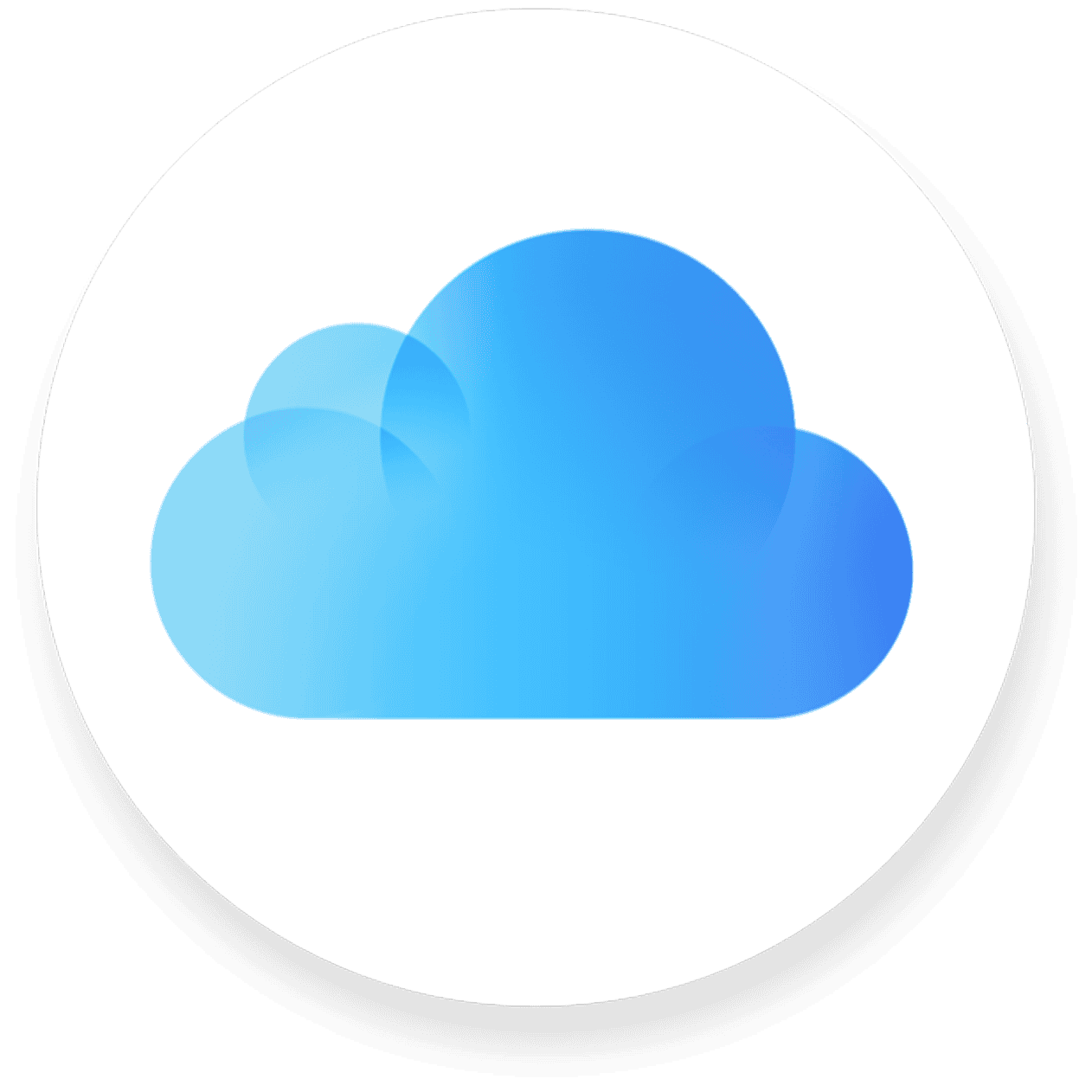Restoring your iPhone from an iCloud backup can be a frustrating experience when it takes forever. Stopping and restarting the process might solve the problem if it’s stuck. Sometimes, switching to a different internet connection may help speed things up. Another option is to use a third-party tool to selectively recover data from the iCloud backup without needing to restore your entire iPhone.
Being aware of common obstacles can help you manage this better. Slow internet speeds or network issues are often to blame. Large amounts of data can also prolong the process. Optimizing your backup settings by avoiding unnecessary data can cut down restore times.
Keep the device plugged in and connected to a reliable Wi-Fi network. This ensures the restore process goes smoothly. If all else fails, seeking professional help or using specific software tools may be the final resort.
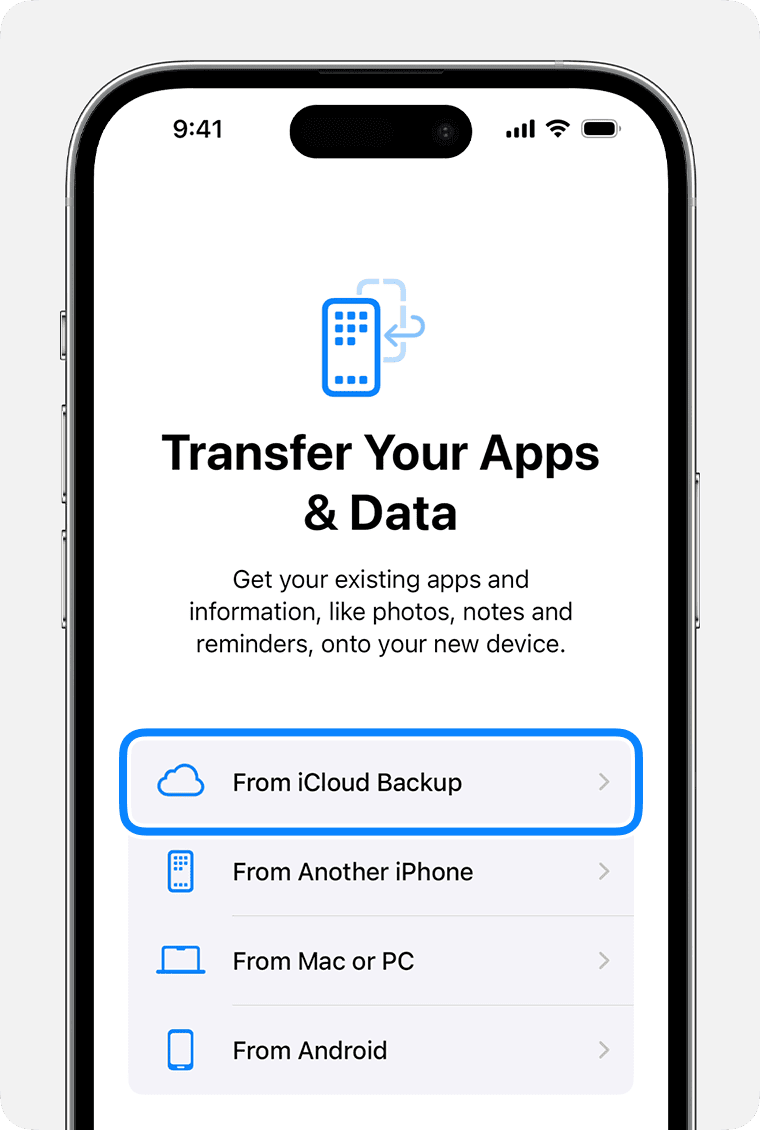
iCloud Restore Solutions and Troubleshooting
Understanding iCloud Restore Timeframes
iCloud restore times vary depending on:
- Data Size: Larger backups naturally take longer.
- Internet Speed: A fast, stable connection is crucial.
- Apple’s Servers: Occasional server congestion can cause delays.
Generally, small backups (a few gigabytes) might take minutes, while larger ones (tens of gigabytes) could take hours or even a day.
Basic Troubleshooting Steps
If your restore is taking an unusually long time:
- Check Your Connection: Ensure you’re on a reliable Wi-Fi network, not cellular data.
- Power Source: Keep your device plugged in during the restore.
- Patience: Sometimes, waiting is the only solution.
Advanced Troubleshooting
If basic steps don’t work:
- Restart: Try restarting your device and the router.
- Stop and Restart Restore:
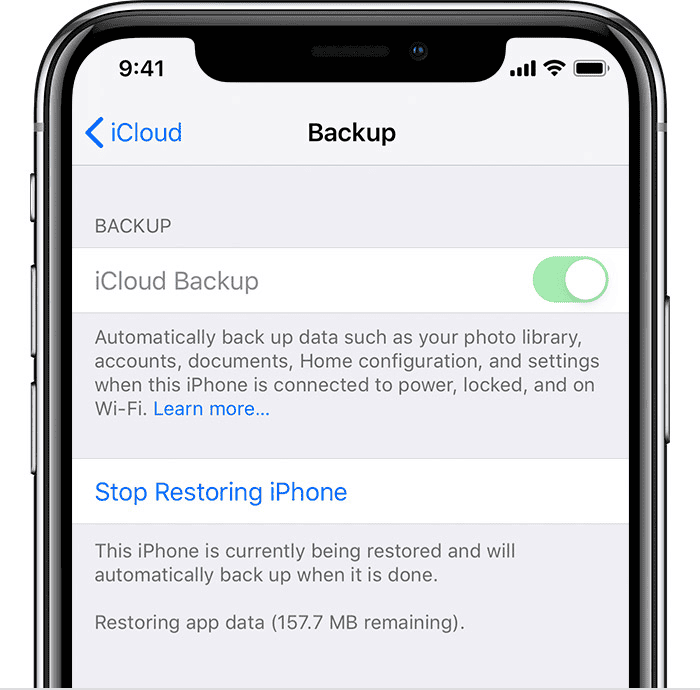
- Go to Settings > [Your Name] > iCloud > iCloud Backup.
- Tap “Stop Restoring iPhone.”
- Start the restore process again.
- Update iOS: Ensure your device is running the latest iOS version.
When to Contact Apple Support
If you’ve tried everything and the restore is still stuck, contact Apple Support. Provide them with the following details:
- Device model and iOS version
- Backup size and estimated restore time
- Steps you’ve already taken
Tips for Faster iCloud Restores
- Regular Backups: Frequent backups mean less data to restore each time.
- Selective Restore: Choose which apps and data to restore instead of everything.
- Prepare Your Network: Ensure a strong Wi-Fi signal with minimal interference.
Alternative Backup Options
If you regularly face iCloud restore issues, consider:
- Local Backups (iTunes or Finder): Faster but require a computer.
- Third-party Cloud Storage: Offers additional features and flexibility.
| Backup Option | Pros | Cons |
|---|---|---|
| iCloud | Convenient, automatic, accessible from any device | Can be slow, dependent on internet speed and Apple’s servers |
| Local Backup (iTunes/Finder) | Faster, more reliable for large backups | Requires a computer, less convenient for frequent backups |
| Third-party Cloud Storage | Additional features (versioning, file sharing), flexibility | Might have subscription costs, security concerns depending on the provider |
Remember, patience is key when dealing with iCloud restores. Most issues can be resolved with basic troubleshooting or by waiting it out.
Key Takeaways
- Stop and restart the process if stuck
- Switch to a better internet connection
- Reduce restore time by optimizing backup settings
Understanding iCloud Backup and Restore
Restoring data from iCloud can be a lengthy process. Knowing how iCloud backups and restores work can help you avoid common issues and speed up the restore process.
The iCloud Restore Process
Apple’s iCloud lets users back up and restore data across all iOS devices. When you set up a new iPhone or reset an old one, you can choose to restore from iCloud. The system retrieves backup files from the cloud and transfers them to the device. You need a stable Wi-Fi network and enough storage on your device for the process to complete.
Common Issues with iCloud Restore
Many users report that the iCloud restore process takes a long time. Often, this happens due to a slow internet connection. Checking your internet speed or connecting to a faster network can help. Other factors include the size of the backup file and the device’s available storage. Sometimes, updating your iOS versions can resolve glitches during the restore process. Clearing more space on your device may also quicken the process.
Troubleshooting iCloud Restore Challenges
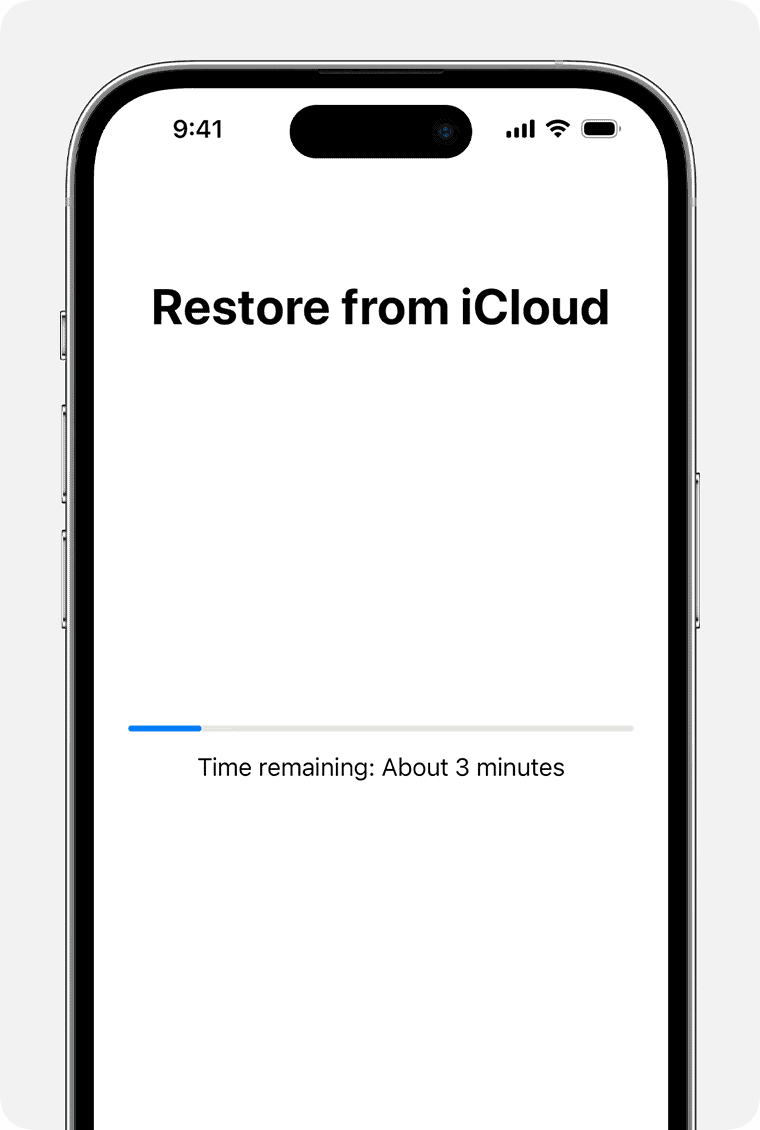
Restoring from iCloud can sometimes take longer than expected due to various challenges. The following sections discuss optimizing network settings, resolving storage and backup issues, and exploring alternative solutions.
Optimizing Network Settings for Restore
A stable and fast internet connection is crucial for restoring from iCloud. Make sure you are connected to a reliable Wi-Fi network. Avoid public or open networks which might be slow or unstable. Check your router settings and restart it if necessary.
Place your iPhone close to the router to ensure a strong signal. Turn off other devices that might be using the same network to free up bandwidth. Updating your iPhone to the latest iOS version can also help improve connection stability during the restore process.
Resolving Storage and Backup File Issues
iCloud restore can stall if there isn’t enough storage on your iPhone. Make sure you have adequate free space. Delete unnecessary apps, photos, and videos if required. Old backups can sometimes become corrupted; try using a recent backup instead.
Check your iCloud storage to ensure you have enough space left. Remove any old or unnecessary backups from iCloud to clear space. An encrypted backup might be more reliable, as it includes all data, including your passwords and health data.
Alternative Solutions and Preventative Measures
If troubleshooting does not resolve the issue, consider stopping the restore process and then restarting it. You can also try restoring using iTunes by connecting your iPhone to a computer with a USB data cable.
Regularly backup your iPhone to avoid data loss. Using multiple backup methods, like iCloud and iTunes, provides an extra layer of security. If problems persist, contact Apple Support for assistance. Factory resetting your iPhone might be a last resort to solve persistent issues with iCloud restore.