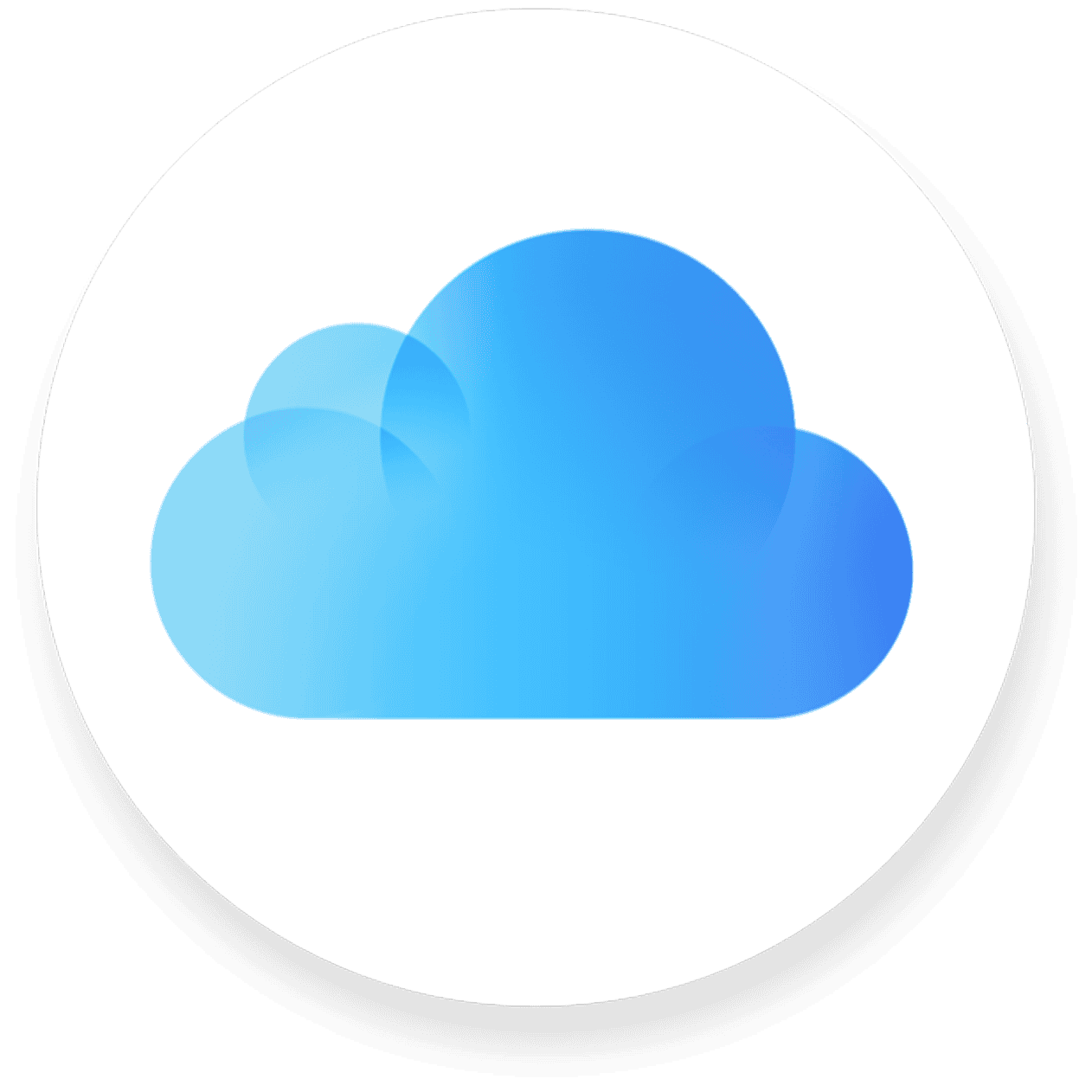iCloud can save your text messages when you enable Messages in iCloud on your iPhone. This feature keeps your messages up to date across all your Apple devices. By turning it on, you can free up space on your iPhone and ensure your chats are safe if you lose your device.
You might wonder how to set this up. It’s easy. Go to your iPhone’s settings, tap your name, then iCloud. Find Messages and switch it on. Your texts will then sync to iCloud. This means you can see old messages on a new iPhone or iPad.
But what if you don’t use this feature? Your texts can still be stored in your iCloud Backup. This happens when you back up your iPhone to iCloud. It’s a good idea to check your iCloud settings to know where your messages are kept.
| Feature | iCloud Messages | iCloud Backup |
|---|---|---|
| Syncs across devices | Yes | No |
| Saves space on iPhone | Yes | No |
| Included by default | No | Yes |
| Requires manual setup | Yes | No |
iCloud and Text Messaging
Yes, iCloud does save your text messages—including both SMS and iMessages—if you have Messages in iCloud turned on.
Here’s how it works and what you need to know:
What Is Messages in iCloud?
Messages in iCloud is a feature that keeps your messages synced across all your Apple devices (iPhone, iPad, Mac). When it’s enabled:
- All your messages and attachments (photos, videos, files) are stored in iCloud.
- Edits, deletions, and new messages are synced instantly across devices.
- You free up local storage since older messages are offloaded to the cloud.
How To Check If iCloud is Saving Your Messages
On iPhone or iPad:
- Open Settings
- Tap your name at the top
- Go to iCloud
- Tap Show All under “Apps Using iCloud”
- Tap Messages
- Make sure the “Sync this iPhone” toggle is turned on
On Mac:
- Open the Messages app
- Go to Messages > Settings (or Preferences) from the menu bar
- Click the iMessage tab
- Check the box for “Enable Messages in iCloud”
What Happens When You Turn It On?
- Your entire message history is uploaded to iCloud (this can take time depending on how many messages you have).
- New messages are automatically stored and updated across all devices signed into your Apple ID with Messages in iCloud enabled.
- If you delete a message on one device, it’s deleted on all devices.
Important Notes
- iCloud Storage: Messages count against your iCloud storage limit. If you’re close to your quota, you might need to upgrade your iCloud plan to store everything.
- Backups vs Syncing: Messages are also included in iCloud backups if Messages in iCloud is turned off. But with it on, they’re stored separately and not part of your regular device backup.
- Encryption: Messages in iCloud are end-to-end encrypted, so only you can access them with your Apple ID credentials.
Understanding iCloud and Its Integration with Messages
iCloud plays a crucial role in storing and syncing messages across Apple devices. This integration offers convenience and seamless access to your conversations.
The Role of iCloud in Message Storage
iCloud serves as a central hub for storing your messages. When you enable Messages in iCloud, your texts are saved in the cloud instead of locally on each device. This approach frees up storage space on your iPhone, iPad, or Mac.
iCloud keeps your messages updated across all devices linked to your Apple ID. It stores both iMessages and SMS texts. You can access your entire message history from any device, even if you’ve just set it up.
Key benefits of iCloud message storage:
• Consistent message history across devices
• Reduced local storage usage
• Easy recovery of messages when setting up a new device
How Messages in iCloud Works
Messages in iCloud creates a single database of your conversations in the cloud. When you enable this feature, it stores a single copy of your messages rather than duplicating them across devices.
Your devices download only the most recent messages. Older conversations are fetched from iCloud when you need them. This system ensures quick access to recent chats while maintaining your full history in the cloud.
Table: Messages in iCloud vs. Traditional Storage
| Feature | Messages in iCloud | Traditional Storage |
|---|---|---|
| Storage Location | Cloud-based | Device-based |
| Sync Across Devices | Automatic | Manual or via backup |
| Storage Efficiency | Single copy | Multiple copies |
| Access to History | Full access on all devices | Limited to device storage |
Benefits of Syncing Messages Across Devices
Syncing messages through iCloud offers several advantages. You can start a conversation on your iPhone and continue it seamlessly on your Mac or iPad. This feature ensures you never miss important messages, regardless of which device you’re using.
Deleted messages are removed from all your devices when synced through iCloud. This helps maintain consistency and prevents confusion from outdated conversations.
Key benefits:
• Seamless continuation of conversations across devices
• Consistent message status (read, unread, deleted) on all devices
• Easy access to your entire message history from any Apple device
By leveraging iCloud for message storage and syncing, you can enjoy a more integrated and efficient messaging experience across your Apple ecosystem.
Setting Up Messages in iCloud
Messages in iCloud keeps your conversations synced across all your Apple devices. It saves storage space on your iPhone or iPad by storing older messages in the cloud.
Enabling Messages in iCloud on iPhone and iPad
To set up Messages in iCloud on your iPhone or iPad, you need iOS 11.4 or later. Here’s how to enable it:
- Open Settings
- Tap your Apple ID at the top
- Select iCloud
- Turn on Messages
Make sure you’re signed in with the same Apple ID on all devices. If you use two-factor authentication, you might need to enter a verification code.
iCloud storage must have enough free space for your messages. You may need to upgrade your plan if you’re running low.
Configuring iCloud on Mac and Other Apple Devices
On your Mac, you can turn on Messages in iCloud through these steps:
- Open Messages app
- Click Messages in the menu bar
- Select Preferences
- Click iMessage tab
- Check “Enable Messages in iCloud”
For other Apple devices, the process is similar. Sign in with your Apple ID and enable Messages in iCloud settings.
| Device | Minimum OS Version |
|---|---|
| iPhone/iPad | iOS 11.4 |
| Mac | macOS High Sierra 10.13.5 |
| Apple Watch | watchOS 5 |
Remember to keep your devices updated for the best iCloud experience. This ensures all your messages stay in sync across your Apple ecosystem.
Managing Your iCloud Storage
iCloud storage plays a crucial role in keeping your messages and attachments accessible across devices. Understanding how to manage this space effectively can help you make the most of your storage allocation.
How iCloud Storage is Used by Messages
iMessages and SMS texts are backed up to iCloud when you enable Messages in iCloud. This backup includes text content photos and videos shared in conversations. Large media files can quickly consume storage space.
iCloud also stores message attachments like documents and voice memos. These items contribute to your overall storage usage. As you send and receive more messages your iCloud storage fills up over time.
To check how much space Messages occupies:
- Go to Settings > [Your Name] > iCloud
- Tap “Manage Storage”
- Look for “Messages” in the list
Tips for Optimizing iCloud Storage Space
You can take several steps to optimize your iCloud storage usage for Messages:
- Review and delete large attachments
- Remove old conversations you no longer need
- Adjust message retention settings
To change message retention:
- Go to Settings > Messages
- Tap “Keep Messages”
- Choose 30 Days 1 Year or Forever
Saving photos and videos to your device before deleting them from Messages can help conserve space. This allows you to keep important media without using iCloud storage.
Consider upgrading your iCloud storage plan if you frequently run out of space. Apple offers various tiers to suit different needs.
How to Delete Messages and Manage Attachments
Deleting unnecessary messages and attachments frees up valuable space in your iCloud storage. Here’s how to manage your content:
To delete individual messages:
- Open the Messages app
- Swipe left on a conversation
- Tap “Delete”
For bulk deletion:
- Go to Settings > General > iPhone Storage
- Tap “Messages”
- Select “Review Large Attachments”
- Delete unwanted items
Managing attachments:
- Open a conversation in Messages
- Tap the contact name at the top
- Scroll down and tap “See All Photos”
- Select and delete unnecessary items
Remember that deleting messages and attachments from your device will also remove them from iCloud if Messages in iCloud is enabled.
| Action | Impact on Storage |
|---|---|
| Delete conversations | Frees up space quickly |
| Remove large attachments | Significant space savings |
| Adjust retention settings | Prevents future buildup |
| Save media locally | Reduces iCloud usage |
By regularly reviewing and cleaning up your Messages content you can maintain efficient use of your iCloud storage space.
Frequently Asked Questions
iCloud provides various options for backing up and accessing text messages. Users can retrieve deleted messages and control automatic saving settings.
How often are text messages backed up to iCloud?
Text messages are backed up to iCloud automatically when your device is connected to Wi-Fi and plugged into power. This typically happens daily.
The frequency may vary based on your device usage and settings.
Can you access and view text messages on iCloud from an iPhone?
Yes, you can view iCloud-backed up messages on your iPhone. Go to Settings > Your Name > iCloud > Messages and ensure it’s turned on.
Your messages will sync across all devices signed in with the same Apple ID.
How can one view text messages on iCloud using a PC?
Viewing iCloud messages on a PC is not directly possible. Apple doesn’t provide a web interface for iCloud messages.
You’ll need to use an Apple device to access your iCloud-stored messages.
Is it possible to retrieve deleted text messages from iCloud?
Yes, you can often retrieve deleted text messages from iCloud if they were backed up before deletion.
Restore your device from an iCloud backup that includes the deleted messages.
Do deleted text messages remain stored on iCloud?
Deleted messages may remain in iCloud for a limited time. The exact duration varies.
Regular backups can help preserve messages before they’re permanently deleted.
Are all text messages automatically saved to iCloud?
Not all messages are automatically saved to iCloud. You must enable Messages in iCloud in your device settings.
Once enabled, your messages will sync across all your Apple devices.