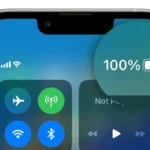Charging problems can arise with any electronic device, and the Apple Watch is no exception. If your Apple Watch won’t charge, it can be a significant inconvenience. Various factors, from a problematic charge cable to a dirty watch back, can cause issues with the charging process. Recognizing the signs of charging issues is the first step in resolving them. When your watch doesn’t show the charging icon or the battery level fails to increase while on the charger, it’s a clear indication there’s an underlying problem.
Understanding and resolving these issues is usually straightforward. Often, the fix can be as simple as cleaning the watch’s charging port or ensuring that the charger is properly connected. In some cases, a forced restart might be necessary. Before considering a trip to the Apple Store or seeking professional help, there are several troubleshooting steps that can be taken. It is essential to approach the situation calmly and systematically to identify the cause and find a solution that gets your Apple Watch back to its best performance.
Troubleshooting a Stubborn Apple Watch
Your Apple Watch is a convenient and helpful device until it refuses to charge. There are many reasons why your Apple Watch might not take a charge. We’ll cover some common culprits and potential solutions here.
Check the Basics
First, let’s rule out a few simple and easy-to-fix causes:
- Confirm connections: Ensure the charging cable is plugged firmly into a USB power adapter and that the adapter is securely plugged into an outlet.
- Cleanliness is crucial: Examine the back of your Apple Watch and the charging puck for debris, dust, or plastic wrapping. Even a small amount can interfere with charging.
- Try a different outlet or cable: Sometimes a faulty power source or a damaged cable can be the issue.
Restart Your Devices
Sometimes a quick reboot solves a lot of tech problems. For your Apple Watch, follow these steps:
- Press and hold the side button and the Digital Crown together for at least 10 seconds.
- Release the buttons when you see the Apple logo appear.
Also, try restarting your iPhone, as this can sometimes resolve software glitches that affect communication with the watch.
Inspect for Damage
Look carefully at your Apple Watch and the charging accessories for anything out of the ordinary. Problems to look for include:
- Frayed or damaged charging cable: Check for loose connections or any visible damage on the cable. Try a different cable if you have one.
- Signs of water damage: If your Apple Watch has been exposed to water, it may have internal damage. You’ll likely need professional repair.
Software Solutions
Ensure both your Apple Watch and iPhone have the latest software updates installed. Here’s how to know which versions you have and how to update:
On your Apple Watch:
- Open the Settings app.
- Tap “General”.
- Select “Software Update”.
On your iPhone:
- Open the Settings app.
- Tap “General”
- Go to “Software Update”
Advanced Troubleshooting
If none of the above solutions work, try these steps:
- Factory reset: While this will erase data from your Apple Watch, it can help solve persistent software problems. Be sure to back up your watch before performing the reset.
- Contact Apple Support: For undiagnosed issues or suspected hardware failures, getting official support from Apple is your best option.
Here’s a table summarizing the steps we’ve covered, along with additional things to keep in mind:
| Troubleshooting Step | Additional Notes |
|---|---|
| Check basic connections | Ensure everything is plugged in correctly |
| Clean charging connections | Even a speck of dust can cause problems |
| Restart your watch and iPhone | Quick and easy to fix potential glitches |
| Inspect for damage | Frayed cables or water damage need attention |
| Update software | Outdated software can cause issues |
| Factory reset (last resort) | Erases your Watch data, so back up first |
| Contact Apple Support | For persistent problems or hardware issues |
Key Takeaways
- An Apple Watch not charging can be due to several issues such as cable problems or a dirty charging port.
- Simple solutions include cleaning the watch and checking the charger connections before seeking professional help.
- Systematic troubleshooting can resolve many charging issues and restore normal function to the device.
Troubleshooting Charging Issues
When an Apple Watch is not charging, the problem could be with many parts of the charging process. This section breaks down steps to identify and fix issues related to charging an Apple Watch.
Inspecting the Charger and Cable
Charger and Cable Check: First, make sure to use only Apple-certified charging cables and USB power adapters. Third-party chargers may cause problems. Look at the cable for any damage and ensure the connections are secure. The USB power adapter should be plugged into a working outlet.
Examining the Watch and Power Source
Watch Inspection: Check the back of the Apple Watch and the magnetic charger for dirt and debris. Clean them gently with a non-abrasive, lint-free cloth if found. Verify that the watch is seated correctly on its magnetic charger and that the charger is properly connected to a USB power adapter or a computer’s USB port.
Power Source Review: Make sure the power source is on. Try a different outlet or USB port to rule out a faulty power source.
Software and Settings Review
Software Updates: Regularly updating to the latest version of watchOS can solve many bugs related to battery and charging. To update, the Apple Watch must have at least 50% battery life, be on its charger, and be in range of the paired iPhone.
Settings Check: If the watch is on but not charging, activating Airplane Mode can sometimes resolve minor connection issues. Turning off the Apple Watch and back on again can also refresh the system and clear temporary software bugs.
Additional Steps and Support
Further Action: If the watch still won’t charge, try a force restart by holding down both the side button and Digital Crown for at least 10 seconds until the Apple logo appears. If this doesn’t fix the charging problem, there could be a deeper issue with the device.
Seeking Support: Get in touch with Apple Support for professional assistance. Check if the device is under warranty or if you have AppleCare+ for repair options. They may offer a replacement if the fault cannot be repaired.