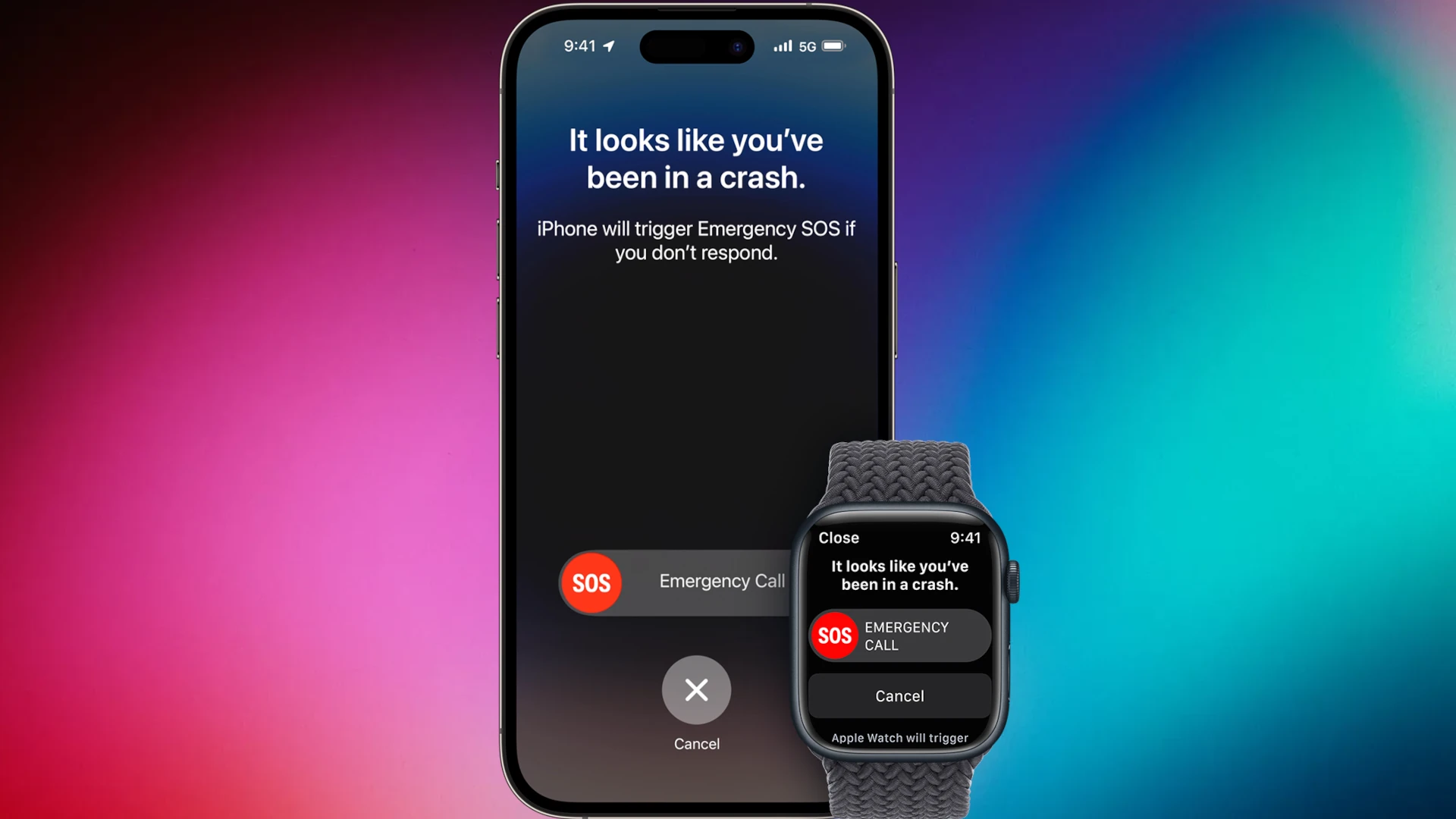Crash Detection is an essential safety feature available on the latest iPhone models. It can identify if the user has been in a severe car crash and automatically call emergency services. Apple provides this feature to offer prompt assistance in life-threatening situations. However, there might be instances where users want to disable Crash Detection, such as to avoid accidental emergency calls during high-impact activities that are not crashes, or for personal reasons.
Disabling Crash Detection is a straightforward process that can be done through the iPhone’s Settings. Users can navigate to the Emergency SOS section and toggle the relevant switch to make the necessary changes. Since this feature is also available on the Apple Watch, users who have paired their iPhone with an Apple Watch may need to follow additional steps using the Watch app on their iPhone. As technology has become an integral part of our daily lives, users should have control over when and how safety features like Crash Detection operate on their devices.
Managing iPhone Crash Detection Settings
The iPhone’s Crash Detection feature can be a lifesaver, but there might be times when you want to deactivate it. Here’s how to turn off Crash Detection on your iPhone.
Why Turn Off Crash Detection?
- False Alarms: Rollercoasters, skiing, and other high-impact activities can occasionally set off Crash Detection.
- Privacy Concerns: Some users might be uncomfortable with their phone constantly monitoring for potential car crashes.
- Battery Life: While minimal, Crash Detection might slightly impact your phone’s battery life.
How to Disable Crash Detection on iPhone
- Open the Settings app.
- Scroll down and tap on “Emergency SOS”.
- Toggle off the switch next to “Call After Severe Crash”.
- Confirm by tapping “Turn Off” in the pop-up window.
How to Disable Crash Detection on Apple Watch
- On your iPhone, open the Apple Watch app.
- Go to the “My Watch” tab.
- Tap on “Emergency SOS”.
- Toggle off the switch next to “Call After Severe Crash”.
Important Notes
- Turning off Crash Detection might delay emergency response in the event of an actual accident.
- Third-party apps that detect crashes may still be active.
- You can easily re-enable Crash Detection by following the steps above and toggling the feature back on.
Key Takeaways
- Crash Detection ensures rapid emergency response after severe car crashes.
- Users can turn off this feature in the iPhone’s Emergency SOS settings.
- The Apple Watch also supports disabling Crash Detection via its paired iPhone’s Watch app.
Disabling Crash Detection on iPhone and Apple Watch
Crash Detection can call for help when you’re in a severe car crash. But if you need privacy or control when this feature activates, you can turn it off on your iPhone or Apple Watch using simple steps.
Through the Settings App on iPhone
First, open the Settings App on your iPhone. Scroll and tap on Emergency SOS. Look for the Crash Detection option. There is a toggle you can turn off next to Call After Severe Crash. Switching this off stops your iPhone from making automatic emergency calls after detecting a severe crash.
Using the Watch App on iPhone
To turn off Crash Detection on your Apple Watch using your iPhone, begin by opening the Watch App. At the bottom, you’ll find the My Watch tab. Tap Emergency SOS here. You’ll find a toggle to disable the Crash Detection feature. Flip the switch, and your Apple Watch will no longer send automatic alerts after crash detection.
Manual Disabling on Apple Watch
It’s also possible to disable this feature directly on your Apple Watch. Press the digital crown to open the Settings app on your watch. Scroll and tap SOS. Here, you’ll find Crash Detection. A toggle lets you turn off Call After Severe Crash. This stops alerts and auto-emergency calls on severe crash detection. Remember, doing so means your watch won’t alert emergency contacts automatically if you’re in a severe car crash.