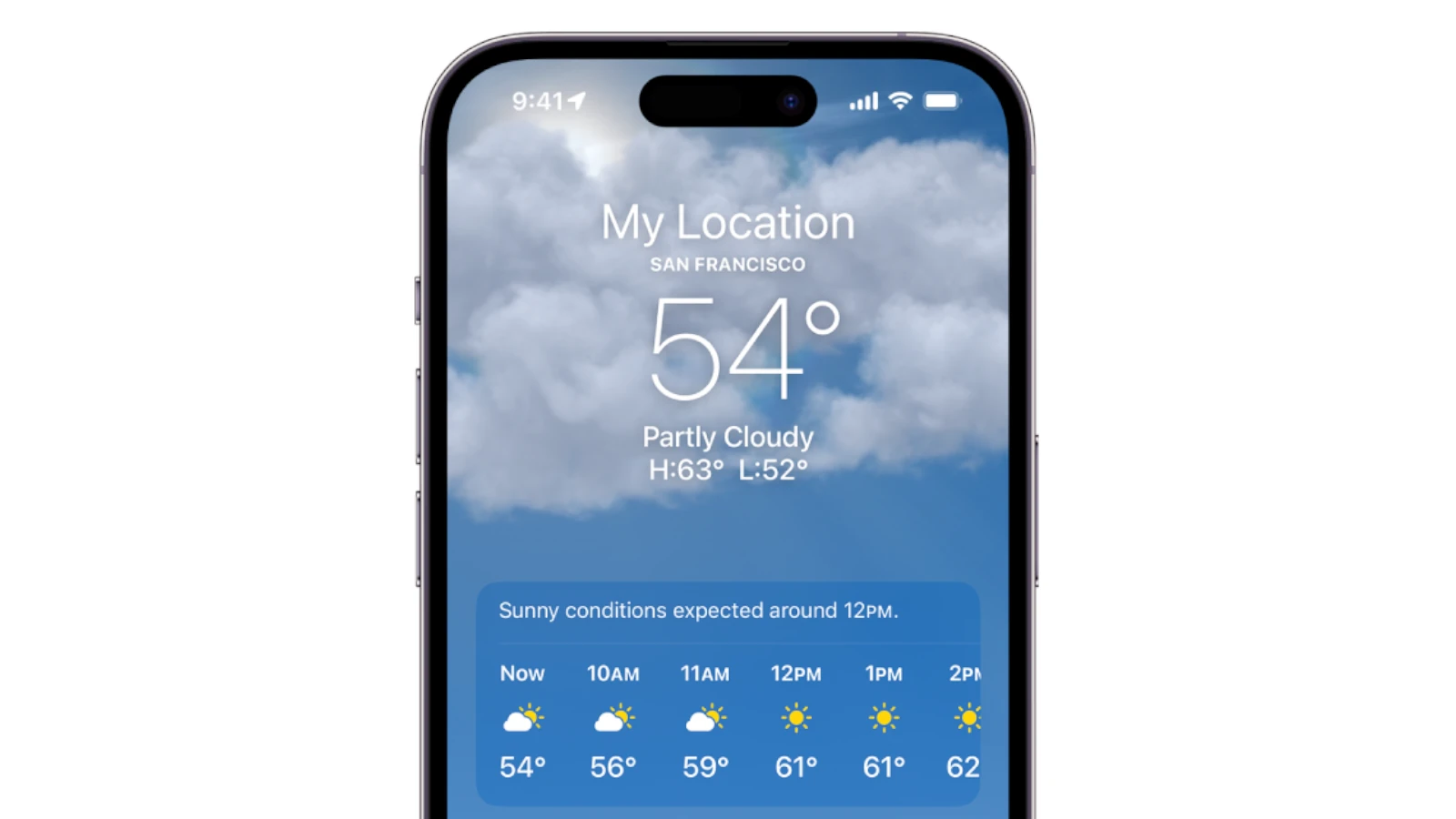Weather alerts on an iPhone keep users informed about severe weather conditions. With the introduction of iOS 15 and the continuation into iOS 16, iPhone owners have access to advanced notification features for weather alerts. These alerts can be customized for various locations and types of weather events. The process for setting up these notifications is straightforward. By adjusting the settings on the Weather app, users can enable alerts for immediate weather changes such as rain or snow.
Understanding how to configure these alerts ensures that iPhone users don’t miss vital weather updates. The system uses location data to provide timely and area-specific weather alerts. For those with iOS 15 and beyond, setting up these notifications entails a few simple taps within the Weather app. This capability offers a layer of safety and convenience, especially for users who frequently travel or live in regions prone to extreme weather.

How to Get Weather Alerts on iPhone: A Step-by-Step Guide
Staying informed about changing weather conditions is essential for planning your day and staying safe during severe weather events. Your iPhone can send you timely weather alerts for your current location or saved places, helping you stay ahead of rain, snow, storms, and other weather hazards.
Here’s how to enable and customize weather alerts on your iPhone.
Step 1: Update Your iPhone
- Make sure your iPhone is running iOS 16 or later to access the latest weather alert features.
- Go to Settings > General > Software Update to check for and install updates.
Step 2: Enable Location Services
Weather alerts rely on your location to provide accurate notifications.
- Open Settings > Privacy & Security > Location Services.
- Make sure Location Services is toggled On.
- Scroll down to Weather and set it to While Using the App or Always for better accuracy.
Step 3: Turn On Weather Notifications
- Open the Weather app on your iPhone.
- Tap the three-dot menu (•••) or the list icon to access your saved locations.
- Select your current location or any saved location.
- Scroll down and tap Notifications.
- Toggle Allow Notifications to On.
- Choose the types of alerts you want to receive, such as:
- Precipitation alerts (rain, snow)
- Severe weather alerts (storms, tornadoes, flash floods)
- Temperature warnings
Step 4: Customize Notification Settings
- Go to Settings > Notifications > Weather.
- Ensure Allow Notifications is enabled.
- Customize alert style (Lock Screen, Notification Center, Banners).
- Enable Sounds and Badges if desired.
Step 5: Use Focus Modes (Optional)
- To avoid notification overload, you can customize which weather alerts come through during Focus modes (like Do Not Disturb).
- Go to Settings > Focus, select a Focus mode, and adjust Allowed Notifications to include Weather.
Additional Tips
- Use third-party weather apps like AccuWeather, The Weather Channel, or Dark Sky for more detailed alerts and customization.
- Some apps offer widgets to keep weather info visible on your Home Screen.
- For urgent alerts, ensure Emergency Alerts are enabled in Settings > Notifications.
Summary
- Update to iOS 16 or later.
- Enable Location Services for Weather.
- Turn on Weather app notifications for your locations.
- Customize notification styles in Settings.
- Optionally, manage alerts with Focus modes.
By following these steps, your iPhone will keep you informed about weather changes and severe events, helping you stay safe and prepared.
For more detailed instructions, see Apple’s official guide on Manage weather notifications on iPhone.
Key Takeaways
- iPhones with iOS 15 or later offer customizable weather alerts.
- Users can set up notifications through the Weather app for different locations.
- Advanced features provide location-specific alerts for a variety of weather events.
Setting Up Weather Alerts on iPhone
Setting up weather alerts on an iPhone ensures that you stay informed about severe weather conditions and safety updates. With a few steps, you can enable these vital notifications.
Enable Location Services
To receive accurate weather alerts, your iPhone needs to know where you are. First, open the Settings app. Scroll down and select Privacy. Tap Location Services and ensure the toggle is green, indicating it is on. Then find the Weather app in the list and set it to Always or While Using the App. This step lets the Weather app access your current location to send relevant alerts.
Configure Notifications for Weather App
After enabling location services, you’ll want the Weather app to send notifications. To do this, open the Weather app. Tap the list icon in the bottom-right corner. Choose Notifications and then Turn on Notifications. If your phone asks for permission, tap Allow Notifications. You can now select the concerns you want updates for, like severe weather or next-hour precipitation.
Understanding Government Alerts
In addition to weather updates, iPhones can receive government and public safety alerts. These include emergency, AMBER, and public safety alerts. Navigate to the Settings app and open Notifications. Scroll to the bottom to find Government Alerts. Here, you can choose which alerts you wish to receive by toggling the options on or off. Remember, these alerts can provide crucial information about emergencies in your area.
Advanced Weather Alert Features
With the latest iOS updates, iPhone users can stay ahead of severe weather events. These advanced features ensure you’re always informed about weather conditions like rain, snow, or hail.
Next-Hour Precipitation Alerts
The next-hour precipitation alert is a powerful feature that notifies you if rain or snow is expected in the next 60 minutes. This is particularly helpful if you’re planning to step outside and want to avoid getting caught in the rain or snow. You simply turn on this alert in the Weather app’s settings.
Weather Alerts for Specific Locations
For those who travel often or have loved ones in different areas, you can set up weather alerts for multiple locations. Whether it’s in the United States, United Kingdom, or Ireland, you can receive updates on severe weather like tornadoes or hail. This is done by adding locations to your weather list and enabling notifications for each one.
Staying Informed During Severe Weather
Staying informed during emergencies can be a matter of safety. The Weather app on your iPhone can send severe weather alerts for events like tornadoes or severe storms. These alerts provide timely information to help you make crucial decisions during extreme conditions. Ensure your device is set up to receive these vital updates by allowing notifications from emergency sources.