Spotify can use a lot of battery power, but the impact can be different for each person. It depends on how you use your device, its settings, and the app’s version. By following the tips on this page and staying informed about updates, you can listen to your music and save battery power.
If you’ve noticed that Spotify is making your phone’s battery run out quickly, you are actually right. Spotify can use a lot of your battery, especially if you listen for a long time or use certain features. This happens on both iPhones and Android phones, with some users finding that Spotify makes their battery run down faster than it should.
The problem happens because of using a lot of data, doing things in the background, and using high-quality streaming. If you’re having this problem, there are ways to use less battery power on Spotify. You can stop it from doing things in the background, use a lower streaming quality, and turn off features you don’t need. By making a few changes, you can keep listening to your music without worrying about your phone’s battery running out.
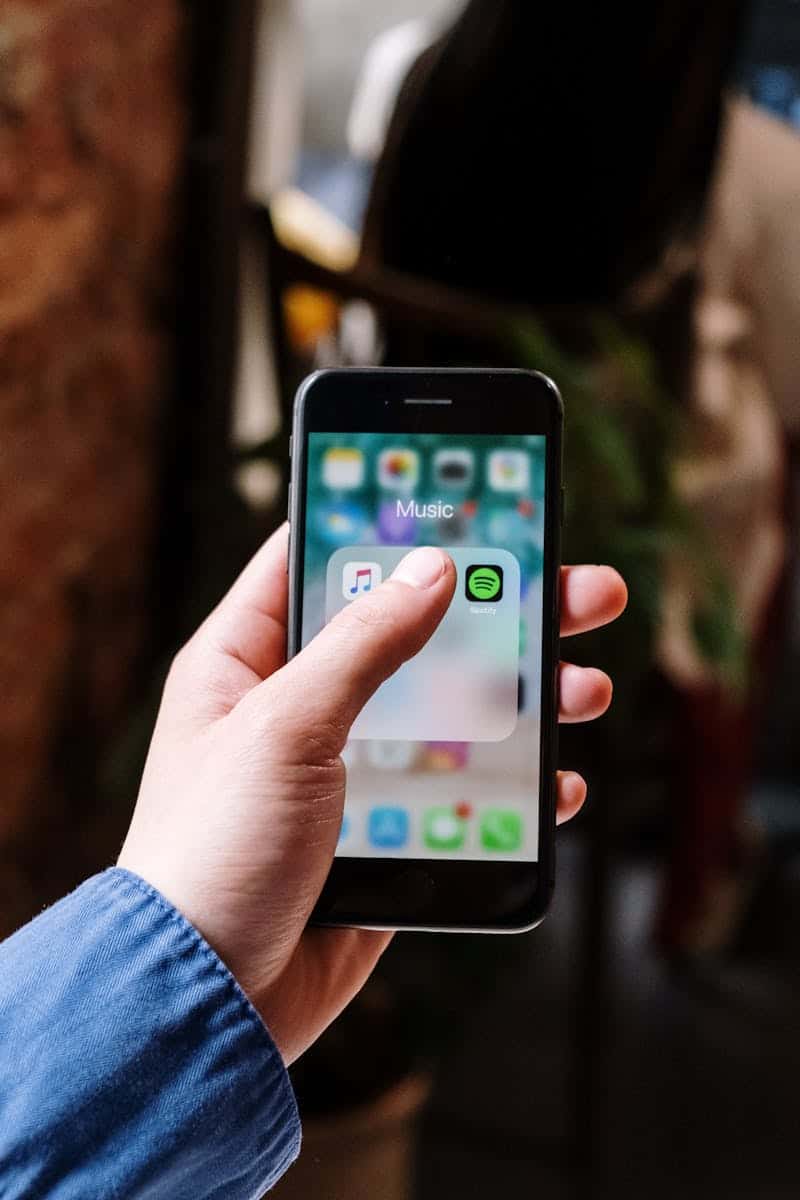
Music to Your Ears? The Spotify App and Battery Life Concerns
Background: Spotify and Battery Complaints
Spotify, a beloved music streaming app, has faced numerous complaints from users about excessive battery drain on various devices. These concerns span across platforms, from iOS and Android smartphones to tablets and even smartwatches. Users report significant drops in battery life, even when the app is in the background or offline mode.
Factors Contributing to Battery Drain: Beyond Just Playing Music
Several factors contribute to Spotify’s battery consumption:
- Background Activity: Even when minimized, Spotify can continue running processes like downloading content, syncing data, or checking for updates.
- Data Usage: Streaming music or podcasts over cellular data can consume more power than Wi-Fi.
- Screen Brightness: A brighter screen naturally uses more battery.
- Other Apps: Running multiple apps simultaneously can increase overall battery drain.
- Software Issues: Bugs or glitches in the app’s code can also contribute to battery problems.
How to Check Spotify’s Battery Usage: Monitor Its Impact
You can easily check Spotify’s battery consumption in your device settings:
- On iOS: Go to Settings > Battery, and you’ll see a list of apps with their battery usage percentages.
- On Android: Go to Settings > Battery > Battery Usage to see a similar breakdown.
If Spotify consistently appears at the top of the list, it’s likely a significant contributor to your battery drain.
Troubleshooting Tips: Optimize Spotify’s Battery Usage
Here are some tips to minimize Spotify’s impact on your battery:
- Lower Streaming Quality: Go to Settings > Audio Quality and choose a lower bitrate for streaming.
- Use Offline Mode: Download your favorite playlists or albums for offline listening.
- Disable Background App Refresh: Prevent Spotify from running in the background when not in use.
- Limit Data Usage: Connect to Wi-Fi whenever possible instead of relying on cellular data.
- Dim the Screen: Lower your screen brightness or enable auto-brightness.
- Update the App: Ensure you’re using the latest version of Spotify, as updates often include bug fixes and performance improvements.
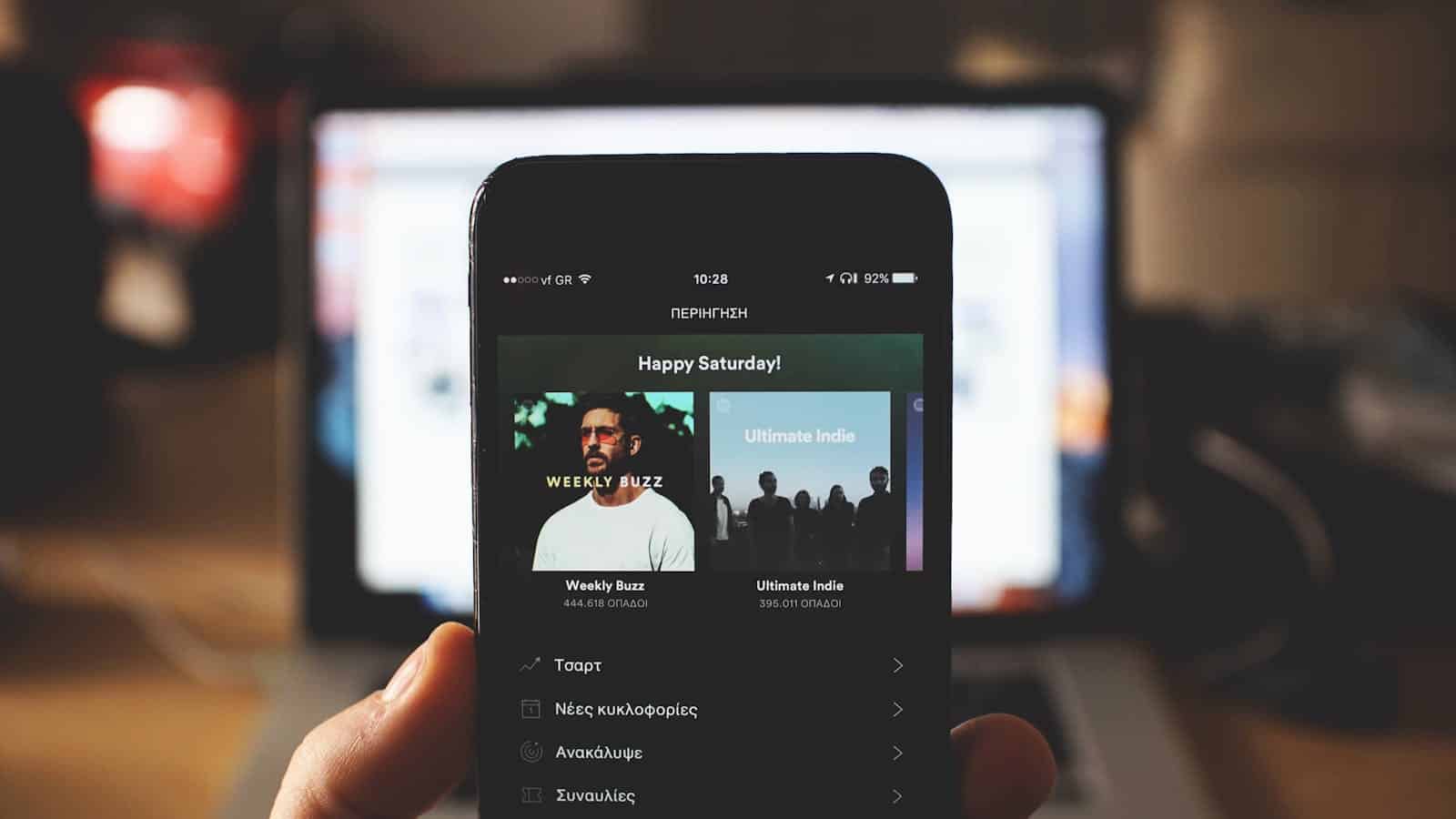
When to Seek Further Help: Persistent Battery Drain
If Spotify continues to drain your battery excessively even after trying these tips, consider the following:
- Reinstall the App: A fresh installation can sometimes resolve software glitches.
- Contact Spotify Support: They may be able to offer further troubleshooting assistance.
- Check for Device Issues: Your device’s battery may be degraded, or other apps might be contributing to the drain.
Key Takeaways
- Spotify can significantly drain phone batteries.
- High streaming quality and background activities contribute to battery drain.
- Simple adjustments can reduce Spotify’s battery usage.
Understanding Spotify’s Battery Usage
Spotify can influence your device’s battery life significantly. Several variables such as operating system and app updates play crucial roles in how Spotify uses your battery.
Factors Affecting Spotify’s Battery Consumption
One main factor includes background app activity. When Spotify is running in the background, it continues to consume power. Users can manage this by turning off background app refresh on their iPhones or Android devices.
Streaming quality also matters. Higher quality streams need more data and processing power, which drains the battery faster. Downloading music for offline use can save energy.
Features like constant notifications and visualizations can add to battery drain. Disabling these features can help conserve battery.
Spotify vs. Other Music Streaming Apps
Spotify might drain more battery compared to other music apps like Apple Music or Amazon Music. This is often due to Spotify’s rich features and constant syncing.
Contrary to platforms that limit background services, Spotify continues updating in real-time. This continuous data exchange can lead to higher battery consumption.
Moreover, other apps optimize better for native systems (iOS, Android), which might make them more battery-efficient. Spotify’s cross-platform nature sometimes doesn’t align as well with system optimizations.
Impact of Spotify Updates on Battery Life
App updates often aim to fix bugs and improve performance, but they can also affect battery life. Sometimes, new features use more resources, leading to increased battery drain.
Users have reported significant battery issues after certain updates. For example, iOS users often see changes in battery usage after a major software update or an update to the Spotify app.
To mitigate this, keeping apps and operating systems updated can help as developers continually work to optimize for battery efficiency. However, if a new update increases battery drain, rolling back to an earlier version (if possible) or waiting for a fix might be necessary.
Troubleshooting Spotify Battery Drain Issues
Users often find that Spotify can drain their battery quickly. By adjusting settings and following some practical tips, users can reduce this battery drain.
Common Fixes for Battery Draining
Restart Your Phone: Sometimes, a simple restart can resolve the problem. Turn off your iPhone and turn it back on to clear any temporary issues.
Update Spotify App: Ensure you have the latest version of Spotify. Updates often fix bugs that cause battery drain.
Disable Background App Refresh: Go to Settings > General > Background App Refresh > Spotify, and turn off the toggle. This stops the app from running in the background.
Reinstall Spotify: Deleting and reinstalling Spotify can clear any corrupted data. Hold the Spotify app icon, tap Remove App, and then reinstall from the App Store.
Check for iOS Updates: Make sure your phone has the latest version of iOS. Software updates often improve battery performance.
Hard Reset iPhone: Perform a hard reset if nothing else works. Press and hold the power and volume down buttons until the Apple logo appears.
Steps to Optimize Spotify Settings for Better Battery Life
Use Offline Mode: Download songs for offline listening. This reduces the need for constant data usage, which saves battery. Go to Spotify > Settings > Playback > Offline.
Lower Streaming Quality: Lowering the streaming quality can save battery. Head to Spotify > Settings > Music Quality > Streaming Quality and choose a lower option.
Disable Spotify Connect: When not needed, turn off Spotify Connect. This prevents the app from constantly searching for other devices. Go to Spotify > Settings > Devices > Disable Spotify Connect.
Close Unused Apps: Always close apps that you’re not using. Double-tap the home button and swipe up on Spotify to close it.
Turn Off Notifications: Notifications from Spotify may also drain the battery. In Settings > Notifications > Spotify, turn off all unnecessary notifications.







