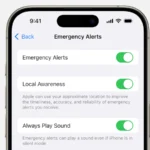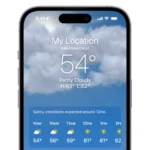Podcasts offer a wealth of information and entertainment that can fit neatly into your daily routine. Whether it’s a morning run or a commute, Apple Watch users have the advantage of downloading podcasts directly to their device. This means you can leave your iPhone at home and still enjoy your favorite shows. Syncing podcasts to your Apple Watch is a process that ensures you have the latest episodes on your wrist, ready to play anytime, anywhere.
Getting started with podcasts on your Apple Watch involves a few simple steps. You’ll need to use the Apple Watch app on your iPhone to manage your podcast preferences. Users have the option to add individual episodes or entire shows to their watch. After configuring your settings, episodes download when the Apple Watch is connected to Wi-Fi and charged. Once the episodes are on your Apple Watch, you can pair your Bluetooth headphones and start listening without the need for an internet connection.
Why Download Podcasts to Apple Watch?
Downloading podcasts directly to your Apple Watch lets you:
- Listen offline (great for workouts or commutes)
- Leave your iPhone behind
- Stream or play episodes via Bluetooth headphones or AirPods
You can use either the Apple Podcasts app or a third-party podcast app like Overcast or Spotify.
🧩 Option 1: Using the Apple Podcasts App
✅ Requirements
- Apple Watch running watchOS 9 or later
- iPhone with the Podcasts app installed
- Connected to Wi-Fi or cellular
- Bluetooth headphones paired to your Apple Watch
🪄 Step-by-Step: Download Podcasts Automatically
- Open the Watch App on Your iPhone
- Go to Watch → My Watch → Podcasts.
- Choose What to Sync
- Select one of the following:
- Listen Now – Automatically adds recent episodes from shows you follow.
- Custom – Manually select specific shows to sync.
- Select one of the following:
- Place Your Watch on the Charger
- Your Apple Watch will download recent episodes when connected to power and Wi-Fi.
- Check Downloads
- On your Apple Watch, open the Podcasts app → Library → Downloaded to see synced episodes.
(Source: Apple Support)
🎧 Play the Downloaded Podcast
- Open the Podcasts app on your Apple Watch.
- Tap Library → Downloaded.
- Choose an episode and press Play.
You can listen through Bluetooth headphones, AirPods, or the watch’s speaker (for short clips).
🧩 Option 2: Manually Download Specific Episodes
If you prefer to control exactly what’s downloaded:
- On your iPhone, open the Podcasts app.
- Find the episode you want → tap + or Download.
- Connect your Apple Watch to power and Wi-Fi.
- The downloaded episode will sync automatically to your watch.
You’ll see it under Podcasts → Library → Downloaded on your watch.
🧩 Option 3: Using Third-Party Apps
Several apps let you manage podcast downloads directly on your Apple Watch:
| App | Features |
|---|---|
| Overcast | Manual downloads, smart speed, and direct watch playback |
| Spotify | Download playlists and podcasts for offline listening |
| Pocket Casts | Syncs episodes and progress between devices |
| Castro | Queue management and offline playback |
To download, open the app on your iPhone → choose episodes → tap Download to Apple Watch (exact steps vary by app).
(Source: Lifewire)
⚙️ Manage Storage and Downloads
- Go to Settings → General → Storage on your Apple Watch to see how much space podcasts use.
- Delete episodes by swiping left on them in Podcasts → Library → Downloaded.
🧠 Quick Summary
| Task | Where to Do It | Notes |
|---|---|---|
| Choose shows to sync | iPhone Watch app | “Listen Now” or “Custom” options |
| Download episodes | Automatically when charging | Needs Wi-Fi |
| Play offline | Apple Watch Podcasts app | Use Bluetooth headphones |
| Manage storage | Watch Settings → General → Storage | Delete old episodes manually |
In summary:
To download podcasts to your Apple Watch, set up syncing in the Watch app, connect your watch to power and Wi-Fi, and let recent episodes transfer automatically. You can also use third-party apps like Overcast or Spotify for more control.
Key Takeaways
- Syncing podcasts to your Apple Watch lets you enjoy episodes without your iPhone.
- Start by adjusting your podcast settings in the Apple Watch app on your iPhone.
- Downloaded podcasts can be played offline with Bluetooth headphones.
Getting Started with Podcasts on Your Apple Watch
Podcasts offer endless hours of entertainment and information. They can be easily enjoyed on your Apple Watch starting with the Series 3 and WatchOS 4. Below are steps to help you set up and manage your Podcasts experience on your Apple Watch.
Setting Up Your iPhone and Apple Watch
Before you can listen to podcasts on your Apple Watch, you need to connect your Watch to your iPhone. To pair them, keep your Apple Watch on its charger and make sure they are in range. Open the Watch app on your iPhone and follow the instructions. Your iPhone must have Wi-Fi or Bluetooth enabled to sync with your Apple Watch. When the devices are connected, it is possible to choose which podcasts you’re subscribed to or which shows you want to automatically download.
Using the Podcast App on Apple Watch
To start listening to podcasts, open the Podcasts app on your Apple Watch. On the Home screen, you will find your subscribed shows under the Library tab or search for new ones to subscribe to. Tap on a show to see its episodes and then tap an episode to play it. The Apple Watch can stream or download episodes, giving you flexibility to listen while connected to Wi-Fi or on the go.
Managing Podcast Downloads
You can manage podcast episodes to save space on your Apple Watch. In the Watch app on your iPhone, tap ‘My Watch,’ then ‘Podcasts.’ Choose to automatically download new episodes from your favorite shows or manually add episodes by tapping the ‘+’ symbol next to a desired episode. Remember to keep your Apple Watch on its charger while downloading to ensure a smooth and uninterrupted process.
Enhancing Podcast Listening Experience
Listening to podcasts on your Apple Watch is not only convenient but also an enjoyable way to catch up with your favorite shows. This section guides you through ways to heighten your podcast listening experience with practical tips on using Bluetooth devices, creating playlists, and navigating the podcast app interface.
Wireless Listening with Bluetooth Devices
Connecting Bluetooth headphones, such as AirPods, to your Apple Watch lets you enjoy podcasts wirelessly. To pair, open the Settings app on your watch, tap Bluetooth, and choose your device from the list. Once connected, your podcasts play through the headphones, ensuring a seamless listening experience.
Creating Playlists and Custom Stations
You can transfer playlists from your iTunes library or create custom stations for offline listening using the Apple Podcasts app. To make a playlist, use the Watch app on your iPhone and tap Podcasts followed by ‘Add Station’. Choose your favorite shows and episodes to design a tailored listening journey.
Navigating the Podcasting App UI
The Podcast app UI on the Apple Watch is designed for ease of use. With SiriKit integration, you can use voice commands to navigate your library. Swipe or tap to browse, use Force Touch to access options, and select episodes or stations. Efficient UI navigation keeps your focus on enjoying content rather than managing it.