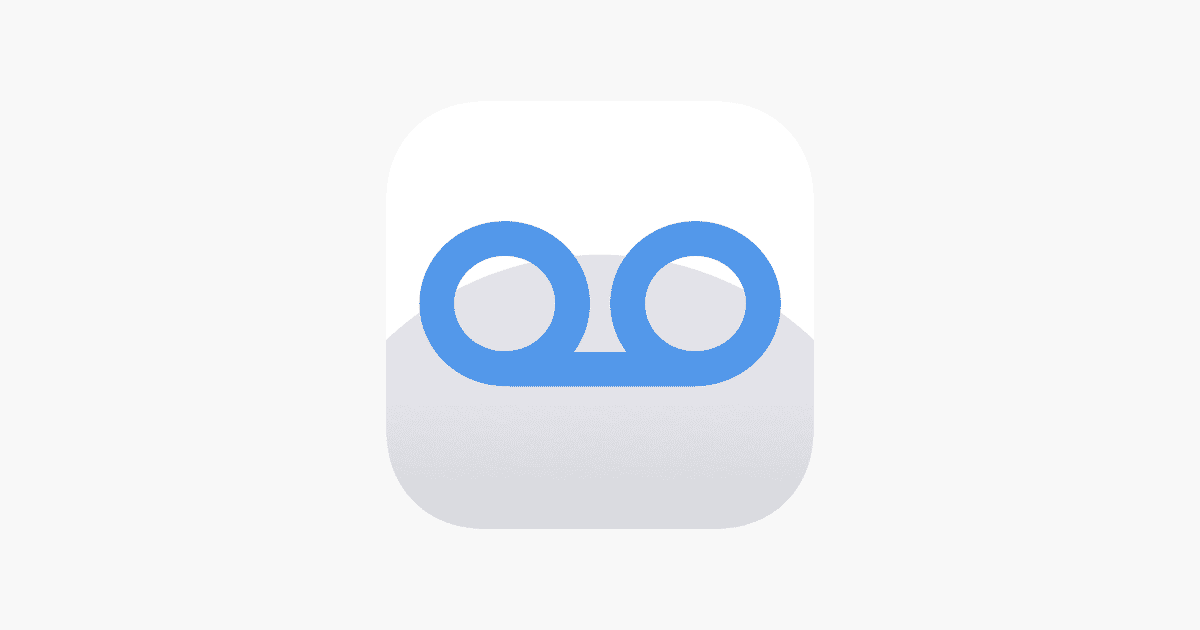Is your visual voicemail not working on your Android? This common problem can be frustrating when you need to check important messages. Many Android users face issues with their visual voicemail suddenly stopping or never working properly in the first place. You can fix most visual voicemail problems by restarting your phone, clearing the app’s cache and data, or making sure your app is updated to the latest version.
Visual voicemail troubles often happen after system updates or when switching carriers. If you’re seeing error messages or can’t access your voicemails, don’t worry. Simple fixes like force stopping the app and clearing its data can get things working again. For Android 15 users who recently lost functionality, uninstalling phone app updates might be a temporary fix until a permanent solution arrives.
1. Restart Your Phone
- A simple restart often clears temporary glitches.
- Hold the power button → tap Restart (or Power Off → turn back on).
2. Check Cellular Connection
- Visual Voicemail requires a stable mobile network.
- Make sure Airplane Mode is off and you have good signal bars.
- If using Wi‑Fi, toggle Wi‑Fi Calling off to see if it helps.
3. Update or Reinstall the Voicemail App
- Open Google Play Store → search for your carrier’s voicemail app (e.g., T‑Mobile Visual Voicemail, AT&T Visual Voicemail).
- Update to the latest version.
- If issues continue, uninstall updates or reinstall the app.
4. Clear App Cache and Data
- Go to Settings > Apps > [Your Voicemail App].
- Tap Storage & cache.
- Select Clear Cache.
- If still broken, try Clear Data (this may reset your voicemail setup).
5. Check Voicemail Settings
- Open the voicemail app → go to Settings.
- Make sure your voicemail number and notifications are correct.
- If needed, call your voicemail manually (long‑press 1 on the dialer) to confirm your inbox works.
6. Reset Network Settings
If Visual Voicemail won’t connect:
- Go to Settings > System > Reset options.
- Tap Reset Wi‑Fi, mobile & Bluetooth.
- Reconnect to your network and test again.
7. Contact Your Carrier
If none of the above works, the issue may be on your carrier’s end.
- Call your carrier’s customer support.
- Ask them to reset your voicemail box or check if Visual Voicemail is enabled on your line.
✅ Summary:
- Restart your phone → check signal → update/reinstall the voicemail app → clear cache/data → reset network settings → contact your carrier if needed.
Key Takeaways
- Restart your phone and clear the visual voicemail app’s cache and data to fix most common problems.
- Check that your carrier supports visual voicemail and that your account has the feature enabled.
- If basic fixes fail, contact your carrier’s customer support for help with account-specific voicemail issues.
Understanding Visual Voicemail
Visual voicemail transforms how you manage voice messages on your Android phone. It lets you see and select messages without calling a number, making voicemail more accessible and convenient.
Difference Between Visual and Traditional Voicemail
Traditional voicemail requires you to call a specific number to check messages. You must listen to each message in order, which takes time and patience.
Visual voicemail shows all your messages in a list. You can:
- See who called and when
- Choose which messages to hear first
- Read transcripts of messages (on supported carriers)
- Delete unwanted messages with a tap
This app-based system puts you in control. No more sitting through old messages to get to important ones. No more writing down information while it plays.
Restarting your phone can often fix visual voicemail issues when they occur.
Benefits of Visual Voicemail
Visual voicemail saves time. You can quickly scan your messages and pick the most important ones to hear first.
The interface is simple to use. It works like email or text messaging, which most people already know how to use.
Many visual voicemail apps offer transcription services. This turns spoken words into text, so you can read messages instead of listening to them.
Other helpful features include:
- Saving important messages
- Sharing voicemails via text or email
- Setting personalized greetings for different callers
- Getting notifications when new messages arrive
Visual voicemail also helps people with hearing difficulties. Text transcripts make voicemail messages accessible to everyone.
Prerequisites for Visual Voicemail on Android
Before you can use visual voicemail on your Android phone, you need to make sure your device meets certain requirements. These include having a compatible phone model, the right app installed, and proper network settings.
Supported Android Phone Models
Most modern Android phones support visual voicemail, but compatibility varies by manufacturer and carrier. Samsung Galaxy S and Note series, Google Pixel phones, and most flagship devices from LG, Motorola, and OnePlus typically work well with visual voicemail.
Some older or budget models might have limited support. To check if your phone is compatible:
- Go to your phone’s settings menu
- Look for “Call settings” or “Phone settings”
- Check for visual voicemail options
If you don’t see visual voicemail settings, your phone might not support the feature. You can also check your phone manufacturer’s website or contact your carrier to confirm compatibility.
Visual Voicemail App Availability
Visual voicemail requires a specific app to function properly. Many Android phones come with a built-in visual voicemail app, but others need a separate download.
Carrier-specific options include:
- AT&T Visual Voicemail app
- Verizon Visual Voicemail
- T-Mobile Visual Voicemail
- Google Fi voicemail integration
If your phone doesn’t have visual voicemail pre-installed, you can download the appropriate app from the Google Play Store. Some third-party apps also provide visual voicemail functionality, but they may require subscription fees.
Make sure to use the app recommended by your carrier for best results.
Network Requirements for Visual Voicemail
Visual voicemail needs proper network settings to function correctly. First, your carrier must support the feature. Most major carriers like Verizon, AT&T, and T-Mobile offer visual voicemail services.
For the feature to work, you need:
- Active data connection (mobile data or Wi-Fi)
- Proper voicemail configuration with your carrier
- Enabled notifications for the voicemail app
If visual voicemail isn’t working, you may need to toggle the service on or off in your phone settings. On many Android phones, you can do this by:
- Opening the Phone app
- Tapping the menu icon (three dots)
- Selecting “Settings” then “Voicemail”
- Toggling the visual voicemail switch
Some carriers require specific access point names (APN) settings for visual voicemail to work properly.
Initial Setup and Activation
Getting your visual voicemail working on Android requires proper setup and activation. Your phone needs both the right app and proper carrier settings to display voicemail messages as text.
Installing Visual Voicemail App
Most Android phones come with visual voicemail built into the default Phone app. If yours doesn’t have it, you can download it from the Play Store. Look for your carrier’s official voicemail app or a third-party alternative with good reviews.
To check if visual voicemail is already installed:
- Open your Phone app
- Look for a “Voicemail” tab at the bottom
- If not visible, check your app drawer for a separate Voicemail app
If you need to install an app, make sure it’s compatible with your carrier. After installation, open the app and follow the on-screen instructions. You may need to grant permissions for the app to access your calls and messages.
Activating Voicemail Service on Your Android Phone
Before using visual voicemail, you must activate the service with your carrier. Many Android phones require manual activation of this feature.
To activate visual voicemail:
- Open your Phone app
- Tap the three-dot menu and select “Settings”
- Look for “Voicemail” or “Visual Voicemail” options
- Toggle the feature on if it’s available
Some carriers require you to call a specific activation number or dial into your voicemail system (*86 on many networks). You might need to set up a voicemail PIN during this process.
If activation fails, try restarting your phone. This often resolves connection issues with your carrier’s voicemail servers. Make sure your phone has a strong cellular signal during setup.
Common Problems and Troubleshooting
Visual voicemail issues on Android phones often have simple fixes. Most problems stem from network issues, outdated apps, cached data, or connection settings that need adjustment.
Checking Network Connectivity
Poor network connection is a common cause of visual voicemail problems. Before trying complex solutions, check your phone’s signal strength.
Make sure your phone shows at least 2-3 bars of cellular service. Visual voicemail requires a data connection to work properly. Toggle airplane mode on and off to refresh your connection.
Try these quick fixes:
- Move to a location with better reception
- Restart your phone
- Check if you can make regular calls
- Ensure mobile data is turned on
If your carrier is having service issues, visual voicemail might not work until those problems are fixed. You can contact your carrier to check if there are known outages.
Updating Visual Voicemail App
An outdated visual voicemail app can cause functionality problems. Many issues are fixed through regular updates.
Open the Google Play Store and search for your voicemail app. Look for any available updates. Some phones use the built-in Phone app for visual voicemail, while others have separate carrier-specific apps.
If updates are available:
- Tap Update
- Wait for the download to complete
- Restart your phone
Some users report that uninstalling phone app updates temporarily fixes visual voicemail, but problems return after updates. This suggests compatibility issues with newer versions.
Make sure your Android OS is also up-to-date, as outdated system software can affect app performance.
Clearing App Cache and Data
Corrupted cache or data files often cause visual voicemail problems. Clearing these files can resolve many issues without losing important information.
Follow these steps:
- Go to Settings → Apps
- Find the Visual Voicemail or Phone app
- Tap Storage
- Tap “Clear cache” and then “Clear data”
- Important: Force stop the app before clearing data
After clearing data, you’ll need to set up visual voicemail again. This process removes corrupted files that might be preventing proper function.
Your messages are typically stored on the carrier’s server, so clearing app data shouldn’t delete your voicemails. However, it will remove any downloaded messages from your device.
Resetting Network Settings on Android
When other fixes fail, resetting network settings often solves persistent voicemail issues. This resets all network configurations to default values.
Warning: This will remove all saved Wi-Fi networks, Bluetooth connections, and mobile network preferences.
- Open Settings
- Scroll to System or General Management
- Find Reset or Reset options
- Select Reset network settings
- Confirm and enter your PIN if prompted
After the reset, restart your phone and set up your visual voicemail again. This solution works by fixing network configuration issues that might be blocking proper communication with your carrier’s voicemail server.
If these steps don’t work, a factory reset might be necessary as a last resort. Always back up your data first.
Advanced Solutions and Customer Support
When basic fixes don’t solve your visual voicemail problems, it’s time to try more targeted approaches. Getting expert help from your carrier or tapping into community knowledge can often resolve even the most stubborn voicemail issues.
Contacting Carrier Customer Support
If you’ve tried all the basic troubleshooting steps and your visual voicemail still isn’t working, reaching out to your carrier is the next logical step. Most carriers like Verizon have dedicated support teams for voicemail issues.
Call your carrier’s customer service number, which you can usually find on your bill or their website. Some carriers also offer support through their mobile apps or online chat. Be ready to provide your phone number and account details.
When speaking with support, explain all the steps you’ve already tried. This helps them skip basic troubleshooting and move to more advanced solutions. Support agents can:
- Check if visual voicemail is properly activated on your account
- Reset your voicemail settings from their end
- Reactivate your phone in the visual voicemail system
- Check for any network issues affecting voicemail in your area
For Verizon customers specifically, ask about OMTP (Open Mobile Terminal Platform) compatibility, as this can affect visual voicemail functionality on some Android phones.
Seeking Help from Android Communities
Online communities can be goldmines for solving specific Android issues that carrier support might not address. Users often share fixes that worked for their exact phone model.
Reddit has several active Android communities where users discuss voicemail issues. The r/Visible subreddit and similar groups often contain user-discovered fixes for visual voicemail problems.
Android Central Forums host discussions where users share solutions. Many users have found success by following specific steps shared by other community members with the same phone model.
XDA Developers forums offer more technical solutions, which might include:
- Alternative voicemail apps that work better with your phone
- Advanced permission settings that fix voicemail issues
- Custom fixes for specific Android versions
When posting in these communities, include your:
- Phone model
- Android version
- Carrier
- Steps you’ve already tried
This information helps members provide more targeted solutions for your specific situation.
Switching from Visual to Traditional Voicemail
Sometimes visual voicemail causes more problems than it solves. If you’re having issues, switching to traditional voicemail might be the answer. Traditional voicemail works reliably across all carriers and phone models.
How to Deactivate Visual Voicemail
To turn off visual voicemail on Android, open your Phone app. Tap the menu icon (three dots) and look for “Settings” or “Call Settings.” Find the “Voicemail” option and tap on “Visual Voicemail” to access its settings.
Look for a toggle switch next to Visual Voicemail and turn it off. On some phones, you might need to tap “Notifications” first to find this option.
If you use a carrier-specific voicemail app, you can also disable it. Go to Settings > Apps > All Apps. Find the visual voicemail app and select “Disable” or “Force Stop.”
Remember to restart your phone after turning off visual voicemail. This helps your phone switch completely to traditional voicemail mode.
Using Traditional Voicemail on Android
After disabling visual voicemail, you’ll need to set up traditional voicemail. To check messages, press and hold the number “1” key in your Phone app. This speed dial connects directly to your voicemail system.
The first time you call, you’ll need to set up your mailbox. Follow the voice prompts to:
- Create a PIN
- Record your name
- Record a greeting message
To check messages later, simply hold “1” again. You’ll need to enter your PIN when prompted.
Many carriers let you change voicemail settings by dialing special codes. For example, try **86 to access voicemail or **67 to hide your number when calling back. These codes vary by carrier, so check their website for specifics.
Traditional voicemail works even without data, making it more reliable in areas with poor coverage.
Frequently Asked Questions
Visual voicemail issues can be frustrating but most problems have simple solutions. Here are answers to common questions about troubleshooting visual voicemail on Android phones.
Why is my visual voicemail not functioning on my Android device?
Visual voicemail may stop working due to several reasons. Network issues often cause voicemail problems on Android phones.
Your carrier might be experiencing temporary service disruptions. Wait a few hours and try again.
Outdated software can also cause problems. Install the latest Android operating system to ensure compatibility with visual voicemail features.
What steps can I take to unlock visual voicemail on my Android smartphone?
Performing a network reset often helps unlock visual voicemail. Go to Settings > System > Reset options > Reset Mobile Network Settings.
Check if your carrier supports visual voicemail. Not all service providers offer this feature.
Make sure the visual voicemail app has proper permissions. Go to Settings > Apps > Phone > Permissions and enable all required permissions.
How can I restore visual voicemail if it has disappeared from my Android phone?
If visual voicemail disappears, try restarting your phone first. A simple restart fixes many temporary issues.
Clear the cache and data for the Phone app. Go to Settings > Apps > Phone > Storage > Clear Cache and Clear Data.
Some users report success after performing a system wipe and restoring apps, though this should be a last resort.
Is there a way to deactivate visual voicemail on my Android handset?
Visual voicemail can be disabled through the Phone app. Open the Phone app, tap the three dots menu, and look for voicemail settings.
Select the option to disable visual voicemail or switch to traditional voicemail.
Contact your carrier’s customer service if you can’t find the option in your phone settings. They can disable it from their end.
How do I re-enable visual voicemail on my Android if it has been turned off?
Re-enabling visual voicemail is usually done through the Phone app. Open the app and access the settings menu.
Look for voicemail settings and select the option to enable visual voicemail.
If that doesn’t work, try sending feedback through the Phone app by tapping More > Help & feedback > Send feedback.
What is the procedure to reset the voicemail application on an Android phone?
To reset the voicemail app, first force stop the Phone application. Go to Settings > Apps > Phone > Force Stop.
Clear the app’s cache and data. Go to Settings > Apps > Phone > Storage > Clear Cache and Clear Data.
Watch troubleshooting videos from your carrier for specific instructions that apply to your service provider.