Beats headphones are popular audio devices. They come in many styles and models. To find out which Beats you have, look at the shape of the ear pads and the text on the headband. With a plethora of Beats headphones available, identifying your specific model might initially seem daunting. However, armed with these tips and tricks, you can quickly unravel the mystery.
Beats Solo headphones have round ear pads. Meanwhile, Beats Studio headphones have bigger oval-shaped ear pads. Older Beats say “beats by dr. dre” on the headband. Newer ones just say “beats” on top.
You can also check the serial number packaging or logo to identify your Beats model. This helps you know which features your headphones have. It’s useful when you need accessories or support for your Beats.
| Beats Headphones Model | Unique Identifiers |
|---|---|
| Beats Solo3 Wireless | * Large, centered “b” logo on earcups * On-ear design with adjustable headband * On-ear controls |
| Beats Solo Pro | * On-ear design with noise cancellation * “b” logo on the headband * Touch controls on earcups * Folding design |
| Beats Studio3 Wireless | * Over-ear design with plush ear cushions * Active noise cancellation * “b” logo on the earcups * On-ear controls |
| Beats Flex | * Neckband design with magnetic earbuds * Inline controls and microphone * “b” logo on the earbuds |
| Powerbeats Pro | * Truly wireless earbuds with ear hooks * “b” logo on each earbud * Physical buttons on each earbud * Sweat and water resistance |
| Beats Fit Pro | * Truly wireless earbuds with wingtips * Active noise cancellation and Transparency mode * “b” logo on each earbud * Touch controls on earbuds |
| Beats Studio Buds | * Truly wireless earbuds with a compact design * No stems or ear hooks * “b” logo on each earbud * Touch controls on earbuds |
| Beats Studio Buds + | * Truly wireless earbuds with a transparent design option * Active noise cancellation and Transparency mode * “b” logo on each earbud * Touch controls on earbuds |
Beats Solo3 Wireless

- Look for the prominent, centered “b” logo on the earcups.
- These headphones have an on-ear design with an adjustable headband.
- They also feature on-ear controls for easy access to music and calls.
Beats Solo Pro

- These on-ear headphones have active noise cancellation for immersive listening.
- The “b” logo is located on the headband, not the earcups.
- They have touch controls on the earcups for seamless control.
- The Solo Pro headphones have a distinctive folding design for easy storage.
Beats Studio3 Wireless

- These over-ear headphones offer plush ear cushions for comfort during extended use.
- They feature active noise cancellation to block out distractions.
- The “b” logo is prominently displayed on the earcups.
- On-ear controls provide convenient access to music and calls.
Beats Flex
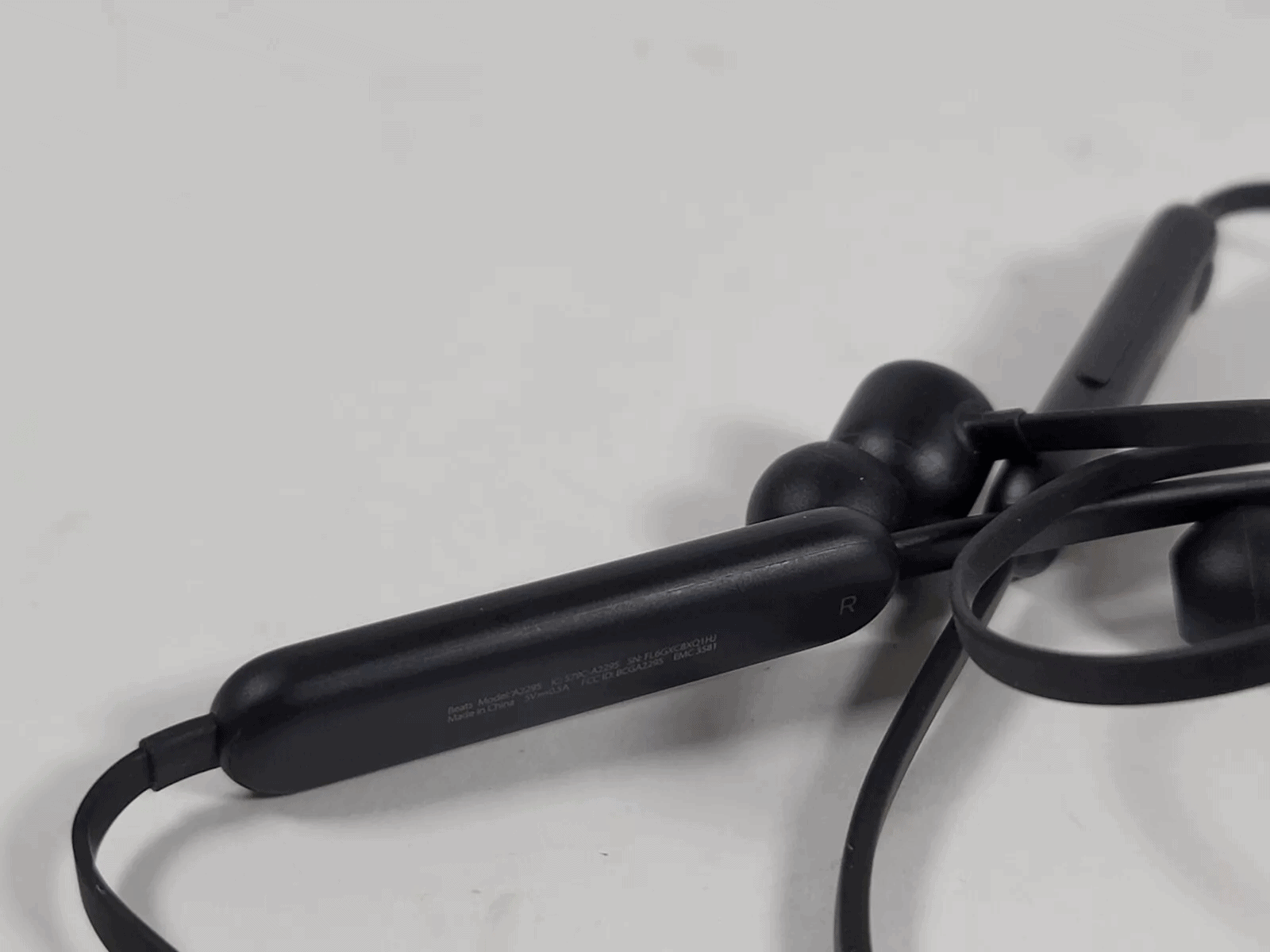
- These headphones have a neckband design with magnetic earbuds that snap together when not in use.
- You’ll find inline controls and a microphone on the cable for easy management of music and calls.
- The “b” logo is subtly placed on the earbuds.
Powerbeats Pro
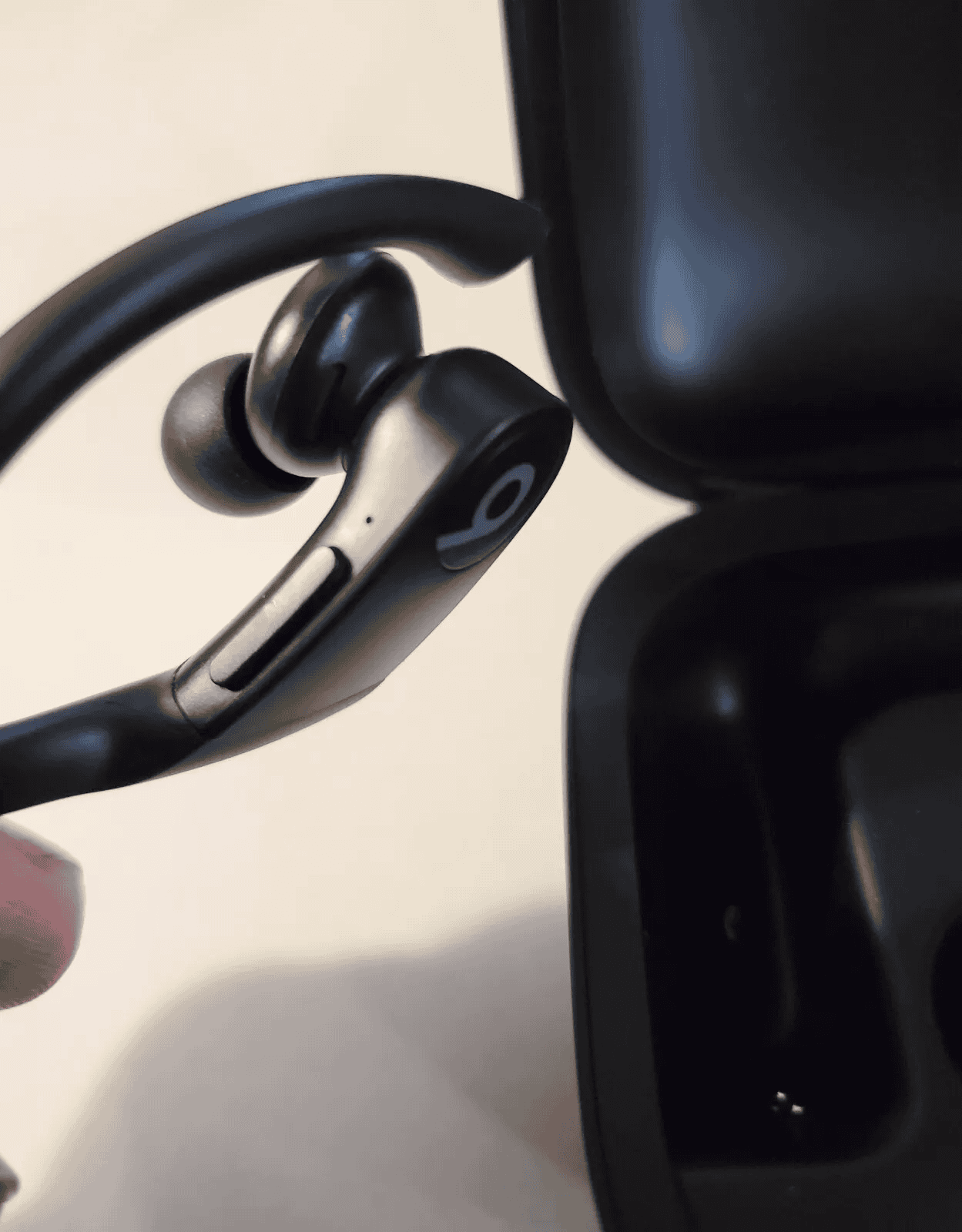
- These truly wireless earbuds come with ear hooks for a secure and comfortable fit, especially during workouts.
- Each earbud features the “b” logo.
- Physical buttons on each earbud allow for easy control without needing to reach for your device.
- They are sweat and water-resistant, making them perfect for active lifestyles.
Beats Fit Pro

- These truly wireless earbuds feature wingtips for a secure fit and all-day comfort.
- They offer both active noise cancellation and Transparency mode for versatile listening experiences.
- The “b” logo is displayed on each earbud.
- Touch controls on the earbuds offer intuitive control over music and calls.
Beats Studio Buds

- These truly wireless earbuds sport a compact and stemless design.
- There are no ear hooks on these earbuds.
- The “b” logo is featured on each earbud.
- Touch controls provide a seamless way to interact with your music and calls.
Beats Studio Buds +

- These truly wireless earbuds are available in a unique transparent design option, showcasing their inner workings.
- They offer both active noise cancellation and Transparency mode.
- The “b” logo is present on each earbud.
- Touch controls allow for convenient management of your audio and calls.
Deciphering Your Beats: A Guide to Identifying Your Headphones
Identifying your Beats headphones might seem tricky at first, especially with their sleek and minimalist designs. But fear not, for there are a few telltale signs and handy tricks to help you pinpoint the exact model you own.
Visual Clues: The Power of Observation
- Logo Placement: The iconic “b” logo is a prominent feature on most Beats headphones. Its location, size, and color can offer valuable clues. For instance, the Solo3 Wireless has a large, centered “b” on the earcups, while the Powerbeats Pro features a smaller “b” on the earbuds themselves.
- Headband and Earcup Design: The shape and style of the headband and earcups can also be indicative of specific models. The Studio3 Wireless boasts a distinctive over-ear design with plush ear cushions, whereas the Beats Flex features a neckband design with flexible earbuds.
- Button Layout and Controls: The arrangement and type of buttons on your headphones can further aid in identification. The Powerbeats Pro has physical buttons on each earbud, while the Solo3 Wireless features on-ear controls.
Tech Specs and Model Numbers: Digging Deeper
- Check the Packaging or Manual: If you still have the original packaging or manual, it should clearly state the model name and number.
- Look for Engravings: Some Beats headphones have model numbers or other identifying information engraved on the inside of the headband or earcups.
- Connect to Your Device: If you pair your headphones with your iPhone or other Apple device, you can often find the model name listed in the Bluetooth settings.
- Use the Beats App: The Beats app can sometimes identify connected headphones and provide additional information about the model.
Model-Specific Features: Narrowing it Down
- Noise Cancellation: If your headphones have active noise cancellation, it narrows down the possibilities to models like the Studio3 Wireless or Solo Pro.
- Transparency Mode: This feature, found in some models like the AirPods Max and Beats Fit Pro, allows you to hear your surroundings while listening to music.
- Ear Hook Design: If your headphones have ear hooks for a secure fit during workouts, you likely have a model like the Powerbeats Pro or Beats Fit Pro.
Need More Help?
If you’re still unsure about your Beats model, you can always reach out to Apple Support or consult online resources like the Beats website or forums.
Key Takeaways
- Look at ear pad shape and headband text to identify Beats models
- Solo headphones have round pads Studio has oval pads
- Check serial numbers, packaging, and logos for more info
Overview of Beats by Dre
Beats by Dre is a popular brand of headphones and speakers. The company has changed a lot since it started. It now offers many different products with cool features.
Brand Evolution and Apple Acquisition
Beats by Dre began in 2006. Dr. Dre and Jimmy Iovine started the company. They wanted to make headphones with great sound. The brand grew fast and got very famous.
In 2014 Apple bought Beats for $3 billion. This was a big deal in the tech world. After that Beats became part of Apple. The company kept making new products under the Beats name.
Apple helped Beats improve their stuff. They added new tech and made the designs better. This team-up made Beats even more popular.
Product Line and Model Names
Beats has many types of headphones and speakers. Here are some of their main products:
- Studio: Over-ear headphones
- Solo: On-ear headphones
- Powerbeats: Sports earbuds
- BeatsX: Neckband earbuds
- Beats EP: Wired on-ear headphones
They also have newer models like Beats Studio Buds and Beats Fit Pro. These are small earbuds that fit in your ears.
Each product comes in different versions. For example, there’s Solo2, Solo3, and Solo Pro. This gives people lots of choices based on what they like.
Innovative Features
Beats headphones have many cool features. Some of these make the sound better. Others make them easier to use.
Noise canceling is a big one. This blocks out sounds around you. It lets you focus on your music. Many Beats models have this now.
There’s also something called Transparency mode. This lets outside sounds in when you need to hear them. It’s good for safety when you’re outside.
Most Beats products use Bluetooth. This lets you connect to your phone or computer without wires. It makes listening to music really easy.
Beats also works well with Apple products. They can connect fast and switch between devices. This is great if you have an iPhone or iPad.
Identifying Your Beats
Beats headphones come in many models. Knowing which one you have helps with repairs and finding the right parts. Let’s look at how to spot your Beats model and make sure they’re real.
Locating the Serial and Model Number
Beats puts serial and model numbers in different spots. For Solo HD, look on the left panel for “solo HD”. Studio 2 and 3 have numbers under the ear cushion. Solo 2 and 3 show it inside the headband. Powerbeats Pro display it on the charging case.
To find these numbers on wireless models:
- Turn on the headphones
- Open Bluetooth settings on your device
- Look for the name that pops up
This name often includes the model type. Write down this info for future use.
Authenticating Beats Headphones
Real Beats have high-quality materials and smooth finishes. Fakes often feel cheap or have rough edges. Check the packaging too. Authentic boxes have clear printing and sturdy construction.
Look at the accessories. Real Beats come with:
- A branded carrying case
- A charging cable (for wireless models)
- Clear user guides
The Beats logo should be crisp and well-placed. If things look off, your Beats might not be real.
Compatibility and Support
Beats work best with Apple products but also pair with Android. The Beats app helps set up and adjust your headphones. It’s free on both the App Store and Google Play.
For iPhone and iPad users:
- Open Bluetooth settings
- Hold the power button on your Beats
- Follow the on-screen steps
Mac users can connect through System Preferences. The Beats Support website offers more help if needed. They have guides for all models and can help with any issues you face.







